Do you want to grow your email list?
Of course you do! At WPBeginner, we’ve tried countless tools and strategies to grow our mailing list – in fact, we recently grew our list by 600%.
Lead magnets are great, but the thought of creating an entire library of engaging content can be daunting. If you’re currently not sure where to start, then I always recommend investing some time into finding the right lead magnet builder.
Get that right, and often everything else falls into place.
That said, in this Beacon review I’m going to put this popular lead magnet and opt-in platform to the test. I’ll be looking at its features, pricing, and support to see if it can help you create lead magnets and opt-ins that’ll have no problem turning visitors into subscribers.
So, is Beacon the right opt-in and lead magnet builder for you? Let’s create a Beacon account, and find out!
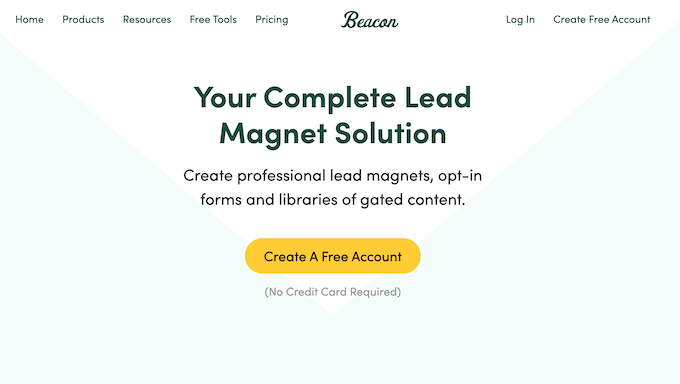
Beacon Review: Why Use It in WordPress?
First things first, Beacon is a lead magnet tool that can help you create high-converting ebooks, checklists, workbooks, video lookbooks, and other resources.
It comes with professionally-designed templates and a user-friendly editor, so you can create lead magnets without having to hire a developer or designer.

Alongside lead magnets, Beacon can create a wide-range of different opt-ins, including popups, inline forms, and locked links. This means you can collect leads, grow your email list, and design beautiful lead magnets using the same tool, which is pretty convenient.
Beacon also provides a central location where you can monitor the success of your campaigns and track all your leads.
Are you just getting started or have a limited budget? Or maybe you just like to try before you buy. In that case, you can register with Beacon for free and create 1 new lead magnet per month, with unlimited opt-ins. This is a great place to start, but if you eventually plan to create multiple lead magnets per month then you’ll need to upgrade to a premium plan at some point, so just keep that in mind.
Of course, the premium plans also unlock additional features, such as the ability to send lead magnets from your own email address or publish them as smart PDFs that visitors can access in their web browser.
Beacon Review: Is It the Right Lead Magnet Tool for You?
An engaged, active email list is the ultimate goal, no matter whether you run a website, blog, or online store.
It can help you build long-term relationships with your audience, convert subscribers into customers and brand advocates, boost conversions, and keep people coming back to your WordPress website. However, in my experience the biggest challenge is giving visitors a reason to subscribe – and that’s where Beacon comes in.
Can Beacon help you build engaging, multimedia lead magnets and user-friendly opt-ins? Keep reading this Beacon review to find out!
1. Ready-Made Lead Magnet Templates
Does the thought of trying to design professional-looking lead magnets fill you with dread? If you don’t feel up to the challenge, then Beacon provides a wide range of lead magnet templates so you don’t need to do the hard work yourself (or hire a developer!)
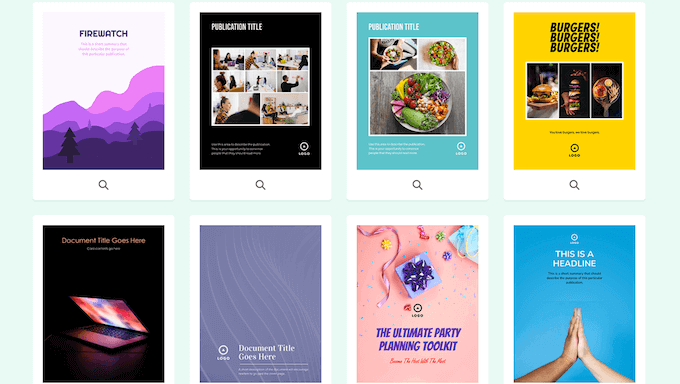
All these templates are fully-customizable so I had no problems fine-tuning them to perfectly suit my WordPress theme and color scheme. This included adding my own color scheme, web logo, images, and messaging.
Each template comes with multiple ready-made pages, but you can also add more pages and Beacon will apply the same styling automatically. This made it easy for me to create perfectly-designed lead magnets that were exactly the length I needed.
2. Drag and Drop Editor
After choosing a template, you can customize it using Beacon’s intuitive editor.
Most templates come with placeholder content cards and dummy content. To edit any of these default content cards, simply give it a click. Beacon will then show all the settings you can use to edit that section.
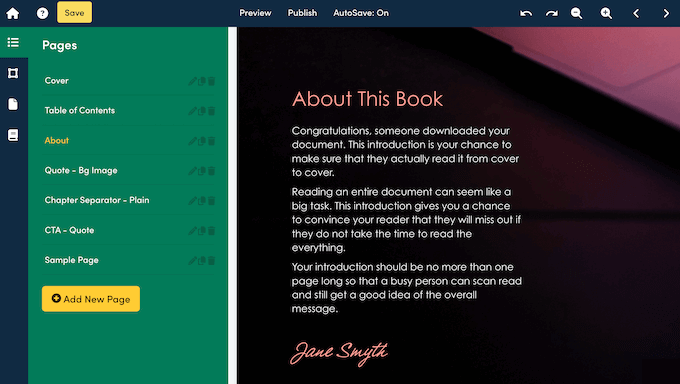
You can also add more content cards to a template.
These cards are similar to the blocks you find in the WordPress content editor. For example, you can drag a Headline, Button, or Social Sharing card onto your Beacon template.
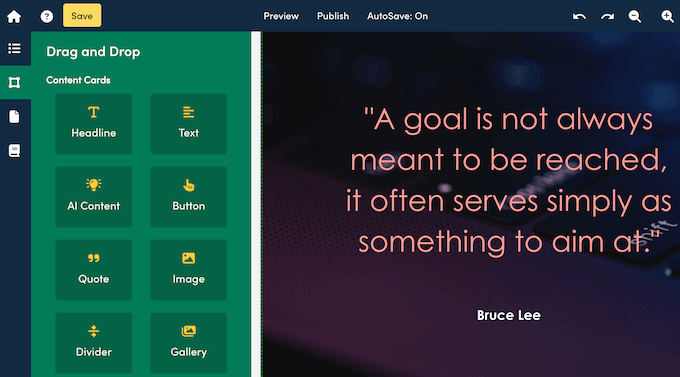
Some cards can also help you design a nice layout, such as Divider and Spacer cards.
No matter what card you add, you can select it in the live preview and then make changes in the left-hand menu.
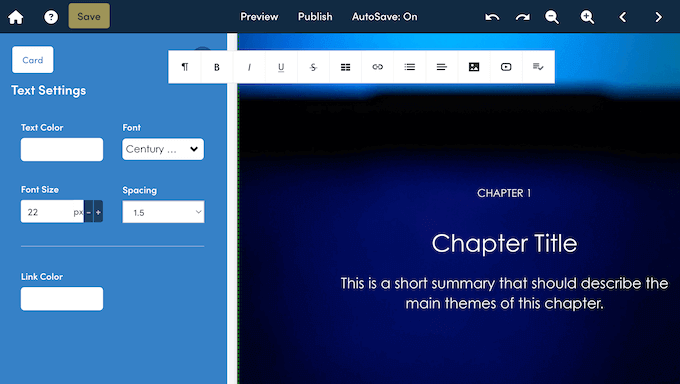
Do you want to create a multi-page lead magnet?
To see all the pages that make up your template, simply select the ‘Pages’ tab.
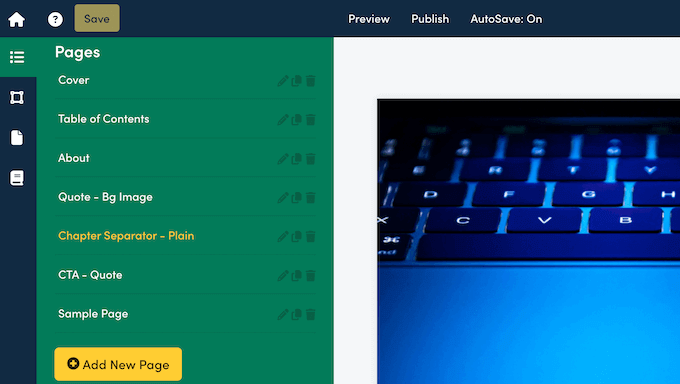
You can then add more pages with just a few clicks.
I particularly liked that Beacon has a range of page templates, so I could get a head start on designing each new page.
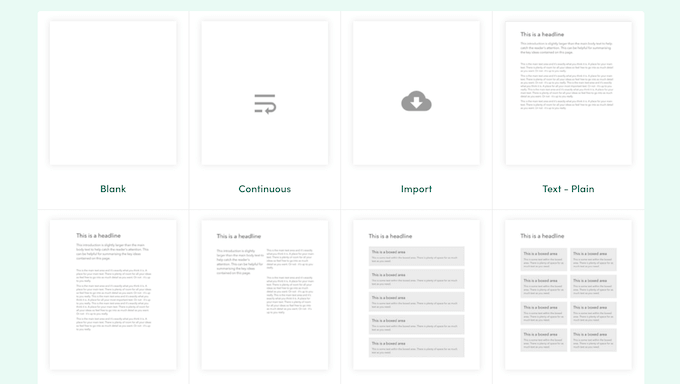
Sometimes, you may need to change an entire lead magnet’s design.
With Beacon, this doesn’t need to be complicated. I simply selected ‘Document Settings’ and I immediately saw options to edit the color scheme, select a custom font, and remove the header and footer. No matter what options I selected, Beacon applied these changes across the entire lead magnet, saving me a ton of time.
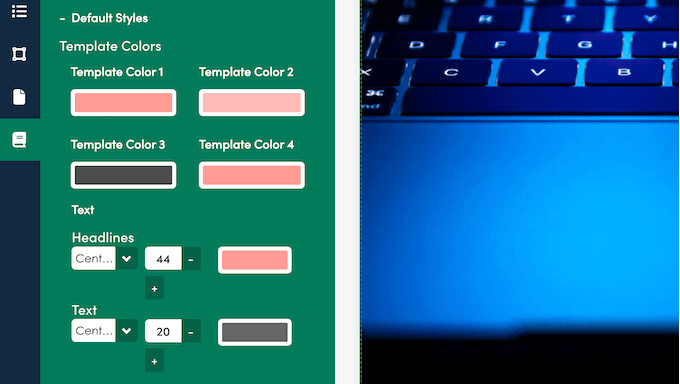
By using the ready-made cards and exploring the various tabs, I managed to create all kinds of lead magnets without having to write a single line of custom code or work with a designer.
3. Turn Existing Blogs into Lead Magnets
Do you want to create a library of lead magnets, fast? If you already have a blog, then Beacon can import all this content into your dashboard and turn it into beautiful lead magnets with just a few clicks.
In my opinion, this is a complete game changer when it comes to creating lead magnets!
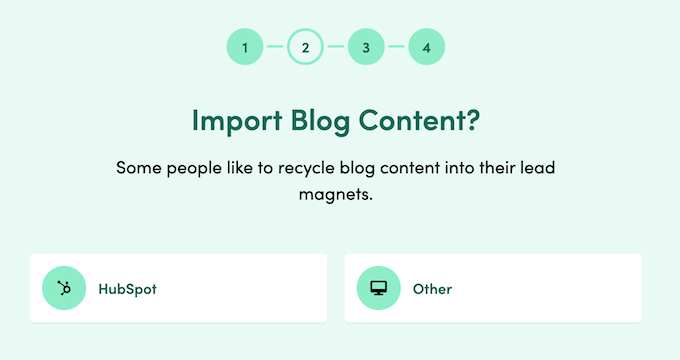
You can even import multiple blog posts into a single lead magnet, which is perfect for creating long-form content such as ebooks.
Simply type in the URL of each blog post you want to use, select a template, and Beacon will handle the rest. It couldn’t be easier!
Alternatively, you can import blog posts into an existing lead magnet, as a new page. I can imagine using this feature when you need to add some extra content or value to a lead magnet.
4. Dedicated Beacon WordPress Plugin
Do you run a WordPress blog? Then Beacon has a dedicated WordPress plugin that makes it easier to import your blogs into Beacon.
After installing and activating the plugin on my site, it showed me a list of all the posts I’d already published. You can also search for posts, or filter your content based on post type, plus categories and tags.
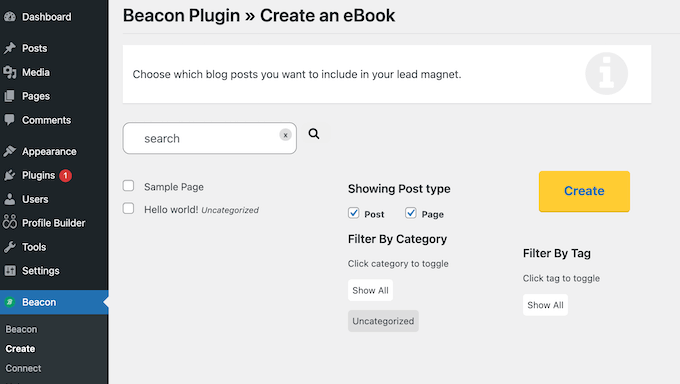
With that done, I simply selected the content I wanted to import into Beacon and then clicked ‘Create.’ This opened Beacon in a new tab, so I could create a lead magnet using the selected content. The whole process couldn’t be any easier!
5. Integrates with HubSpot
Is your blog powered by HubSpot?
In that case, Beacon has a HubSpot integration that makes it easier to import your blog content into Beacon. Similar to the WordPress plugin, I just needed to connect Beacon to my HubSpot account, and Beacon displayed all the different posts I could import.
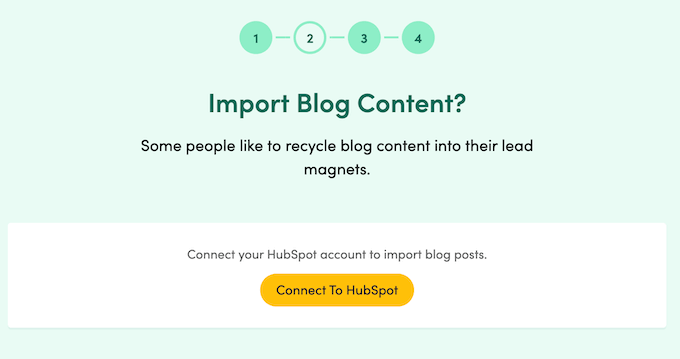
If you’re a HubSpot user, then this is another must have feature!
6. Create Downloadable eBooks
eBooks are a great way to share in-depth information on a specific topic in a nicely-organized format. For example, if you run a financial website then you might create an ebook that shares money-saving tips.
With that said, Beacon makes it easy to create information-packed ebooks, and even has a ton of ready-made ebook templates.
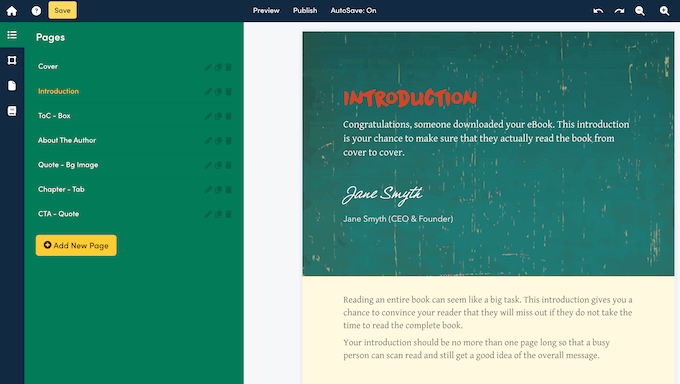
You can also add an unlimited number of pages to your Beacon lead magnets, and create ebooks that span many different sections and chapters.
7. Build Resource Guides
A resource guide is a collection of recommended items, such as books, digital downloads, apps, or even physical products.
Many businesses use resource guides to share information in a straightforward, easy-to-understand way. For example, if you sell online courses then you might create a resource guide covering 10 must-have books, articles, or podcasts that potential students may want to check out.
With Beacon, I had no problems creating resource guides – it even comes with dedicated ‘Resource’ templates!
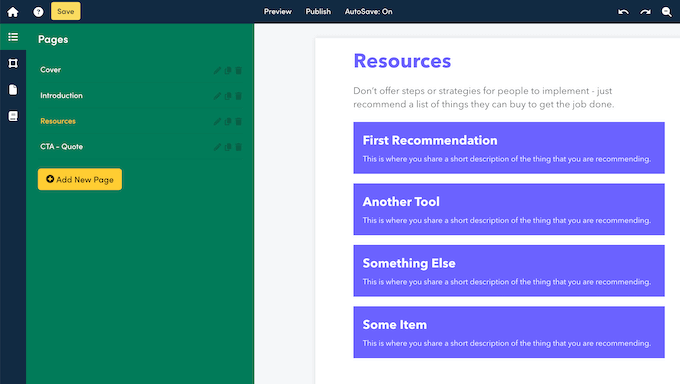
8. Offer Downloadable Checklists
Checklists are a great way to share a series of actionable tasks. For example, if you’re a WordPress expert then you might create an SEO audit checklist or an eCommerce launch checklist for your WooCommerce users.
With Beacon, it’s easy to create checklists and then use them as lead magnets.
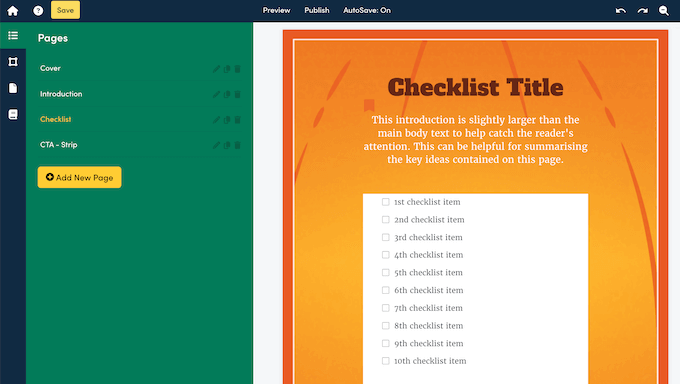
9. Design Actionable Workbooks
Do you want to create a lead magnet that helps the reader work through a particular activity?
Beacon has a range of workbook templates that contain a series of tasks or questions, and space where the reader can add their answers. This makes workbooks more interactive than a typical lead magnet, so they’re a powerful way to engage with potential leads. For example, if you’re a life coach then you might create a workbook for meal planning, exercise routines, or managing your stress levels.
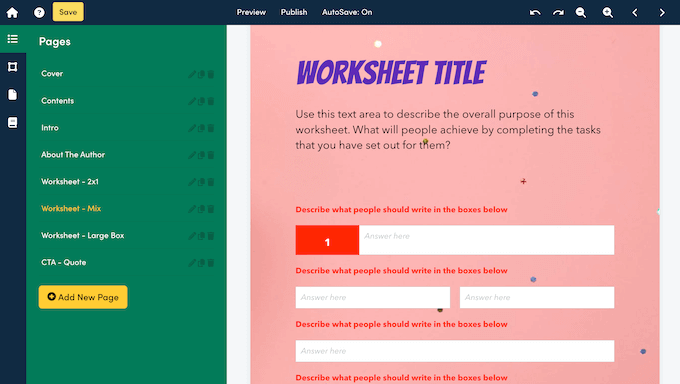
10. Create an Email Template Library
Want to teach your audience how to communicate more effectively? For example, if you run a marketing blog then you might create sample email templates that your readers can use in their own campaigns.
With Beacon, I had no problems adding multiple email templates to a lead magnet.
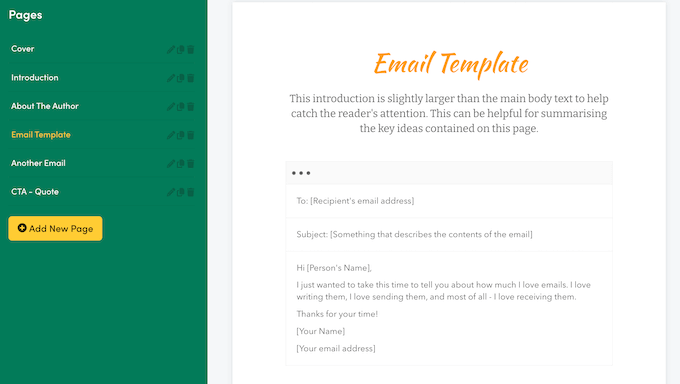
11. Create a Video Lookbook
Want to share videos with your visitors? Beacon has a selection of video lookbook templates so you can share your videos in a nice layout.
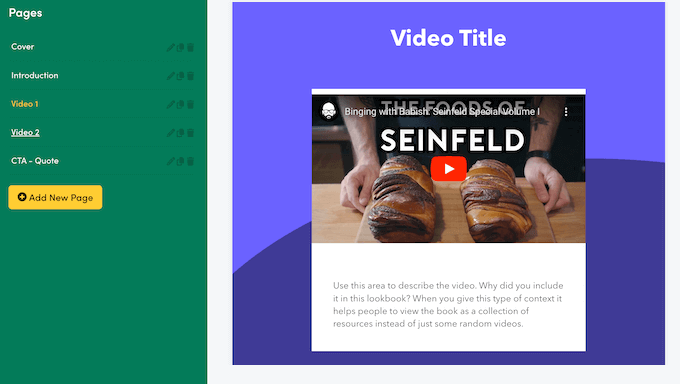
Beacon also has areas where you can add your own cover content, introduction, and customer feedback, so you can present these videos in a structured way. After experimenting with the various templates and features, I managed to create multiple professional-looking video lead magnets, which I would have been happy to use in my real-life campaigns.
12. Upload Your Own Files
Beacon makes it easy to create beautiful lead magnets. However, sometimes you may want to use a resource that already exists, or a magnet you create using a different piece of design software such as Canva.
In that case, you can upload your own files to Beacon and then create an opt-in for that resource.
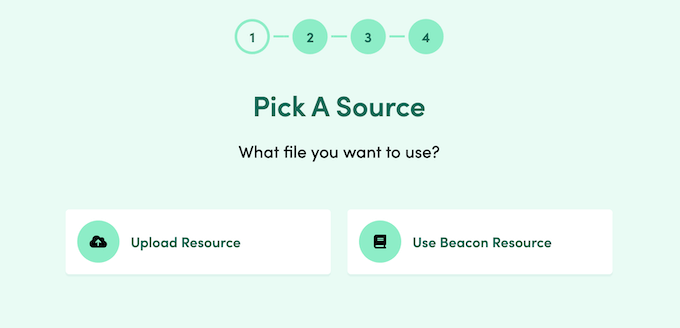
13. Arrange Content into Containers and Columns
When it comes to creating lead magnets, design is everything. With that said, Beacon made it easy for me to create nicely-organized layouts, thanks to various containers that I simply dragged and dropped onto the canvas.
With that done, I was ready to start placing cards inside these containers. This made it super easy to arrange my content into a nice layout, including organizing them into multiple columns.
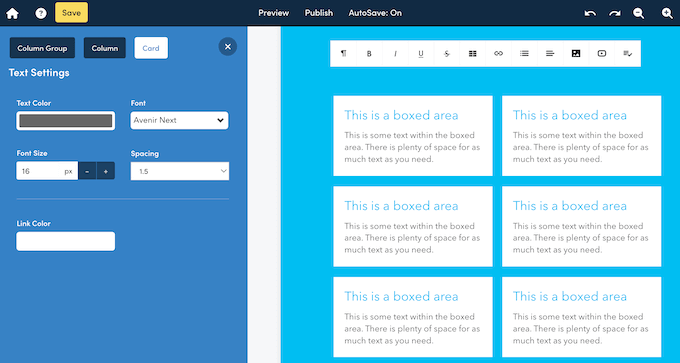
Even better, I discovered that Beacon automatically applies the same styling to all elements inside a container, so I didn’t have to spend time styling the individual elements.
14. Generate Text Using AI
Artificial intelligence (AI) is changing the way we write content, and lead magnets are no exception. Beacon’s AI Content card can automatically generate text based on any prompt.
Simply type in a question, some instructions, or any other prompt, and Beacon will use powerful AI tools to generate some text for you. To me, this is a stand out feature of Beacon, and something that you don’t see in many lead magnet builders.
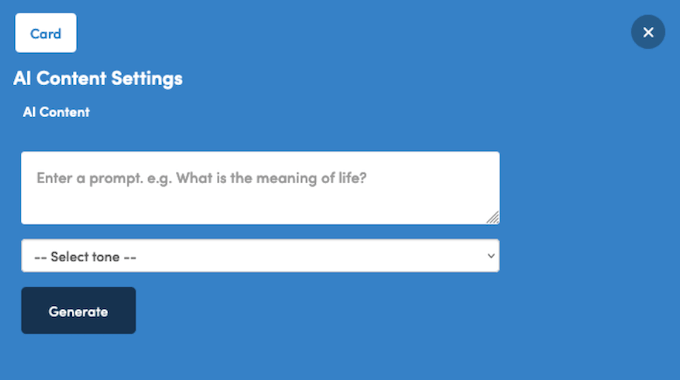
If you’re not happy with the generated text, then you can select a different tone and Beacon will rewrite the generated text automatically. I can imagine this saving you a ton of time and effort when drafting your lead magnets.
15. Social Sharing Buttons
Want to encourage subscribers to share your content across social media? Beacon has a ready-made Social Sharing card that you can use.
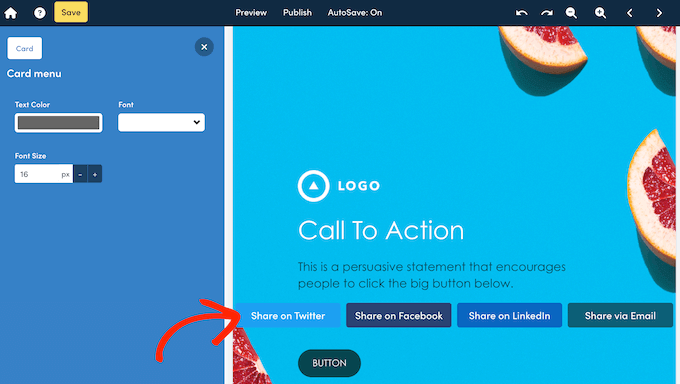
This makes it easy for people to share your resource across LinkedIn, Facebook, and X/Twitter. In this way, you can generate a buzz across all the major social media platforms, connect with a new audience, and potentially collect some extra leads.
16. Add a Table Of Contents
Do you want to create longer, more in-depth lead magnets? That’s great – but sometimes these longer documents can be more difficult to navigate.
To help readers find their way around, you may want to create a table of contents. I tried this feature out, and it couldn’t be easier. Simply add Beacon’s Table Of Contents card to your lead magnet and Beacon will generate a ToC automatically.

By default, Beacon will include every page in the document. However, you can remove pages by unchecking them in the left-hand menu.
17. Duplicate Content Cards With Ease
Sometimes, you may want to reuse the exact same content card in multiple locations. To save time, you can simply select the card in question and then click the ‘Duplicate’ button.
This creates an exact copy and places it directly below the original card. You can then make any changes to the style and contents.
18. Add Unlimited Pages
Do you want to create a longer lead magnet? With Beacon, you can add extra pages with just a few clicks.
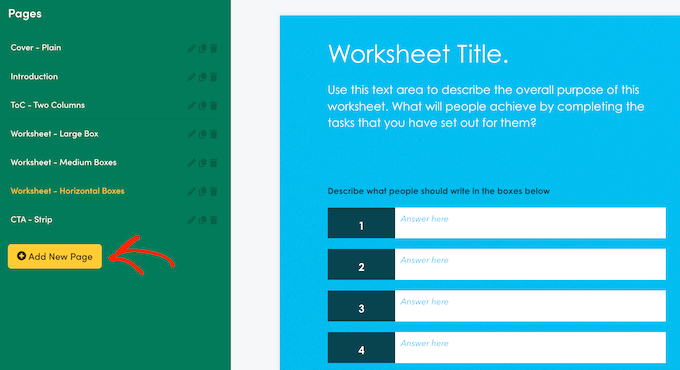
Going further, each page has its own settings so I had no problems changing the margins, colors, background image, and other onscreen elements. Alternatively, you can duplicate any existing page, which really helped me create more consistent designs.
No matter how you create additional pages, you can rearrange those pages using simple drag and drop. It’s perfect if you’re creating ebooks, resource guides, or similar documents that have multiple sections, modules, or chapters.
19. Create Continuous Pages
By default, Beacon pages have a fixed height. When you reach the end of a page, you can’t add anymore content and will need to create a new page instead – makes sense, right?
However, this can become annoying if you’re pasting lots of content into a lead magnet. In that case, I recommend using Beacon’s Continuous Page template instead.
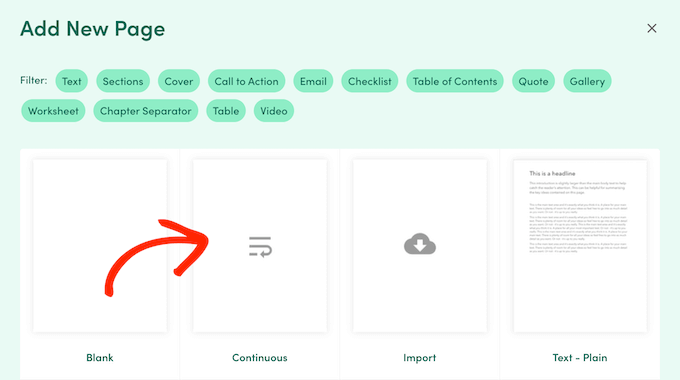
When you select this template, Beacon will create a new page automatically when you reach the end of the current page. I experimented with this template and found it was a life-saver when creating long, multi-page documents such as downloadable ebooks and resource guides.
20. Time-Saving Document Settings
To help you create a more consistent design, Beacon provides a central area where you can change a document’s default settings.
Beacon will then apply these settings to any cards or pages you add to the lead magnet. For example, you can change the text and headline size, and the link color.
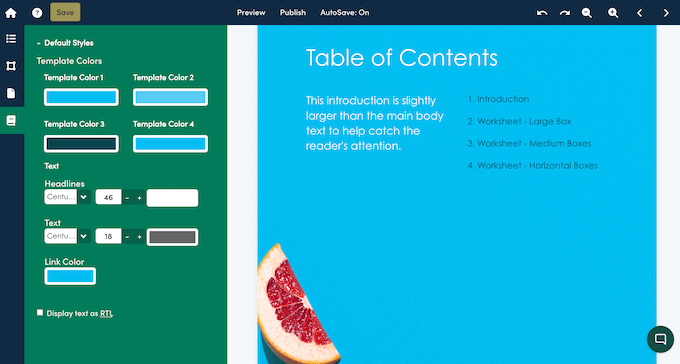
You can also change the template colors.
When you’re editing a content card, these colors will appear at the bottom of the palette so you can access them easily.
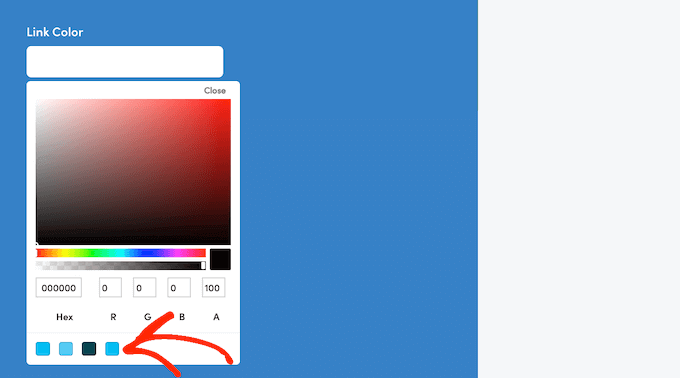
Even better, if you change these template colors via the Document Settings tab, then Beacon will update every place where this color is used throughout the document. This saved me a ton of time when trying out different designs.
21. Supports Right-To-Left Text
Beacon supports right-to-left languages. In fact, simply select the RTL option in Beacon’s settings and it will change the direction of all the text throughout the entire lead magnet. It’s perfect for quickly translating a lead magnet into multiple languages!
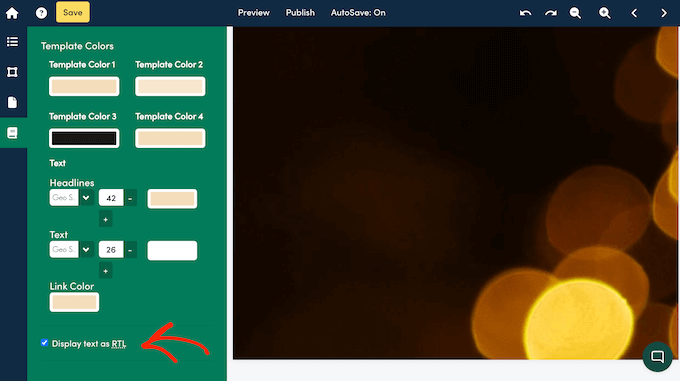
22. Create Reusable Templates
Beacon comes with a library of professionally-designed templates, but I also had lots of fun creating my own! In fact, you can convert any Beacon page into a reusable template. This is perfect if you like your latest design so much, you want to use it over and over again.
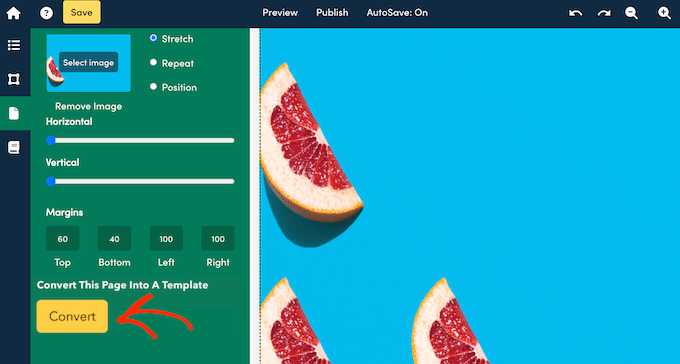
With that done, the template will appear in the ‘Add New Page’ menu, along with Beacon’s built-in page templates.
Going further, you can convert an entire document into a reusable template. This is the ultimate productivity hack, and it’s particularly useful if you want to create a series of related lead magnets.
23. Share Lead Magnets as Smart PDFs
When you’re happy with your lead magnet, the next step is sharing it with your audience.
One option is publishing it as a smart PDF. Visitors can then access the smart PDF directly in their web browser via a link, rather than downloading it to their local computer. This is particularly useful for mobile users, as smart PDFs will automatically resize to suit the current screen.
I’ve found that smart PDFs also tend to load more quickly, which is perfect for visitors who are using mobile internet. If you’ve created a multimedia lead magnet, then smart PDFs will also play your videos, audio clips, or GIFs directly in the document.
In addition, smart PDFs can be indexed by the search engines, so they can boost your WordPress SEO. If you do want to increase your web traffic in this way, then Beacon has an entire area where you can add a meta title, keywords and a description to your lead magnet.
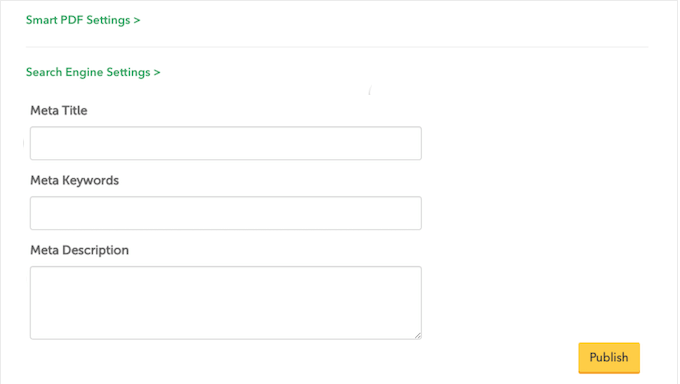
Finally, sharing your lead magnets as a smart PDF means that Beacon can track how people are interacting with it. This includes time spent reading the document and the source of any inbound links. If you want more information, then you can even add tracking scripts or code from third-party services like Facebook Pixel, or add your Google Analytics ID. In my opinion, this is a must have feature for anyone who wants to do lead generation successfully.
You can also control whether people can download your smart PDF, enable and disable social sharing buttons, add an optional password, stop search engines from crawling the lead magnet, and make other changes in the smart PDF settings.
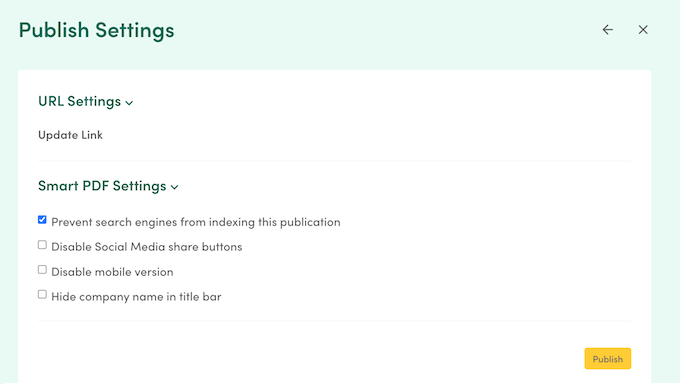
24. Add a Custom Domain
When you export your lead magnets as a smart PDF, the Beacon domain name will be included in the URL by default. This isn’t ideal, as I’ve found that it can confuse some visitors and make your lead magnets look unprofessional or even spammy.
I prefer using a branded URL instead, which is where Beacon’s custom URL feature comes in. Simply set up a custom URL, and Beacon will use your own domain name in your smart PDF links.
25. Deliver Lead Magnets From Your Own Address
If you’re sending lead magnets via email, then Beacon lets you send this content from your own email address by creating a sender signature. This can make your site seem more professional, while also helping to strengthen your company or personal branding. With all that said, I’d highly recommend setting up a signature before sending any lead magnets.
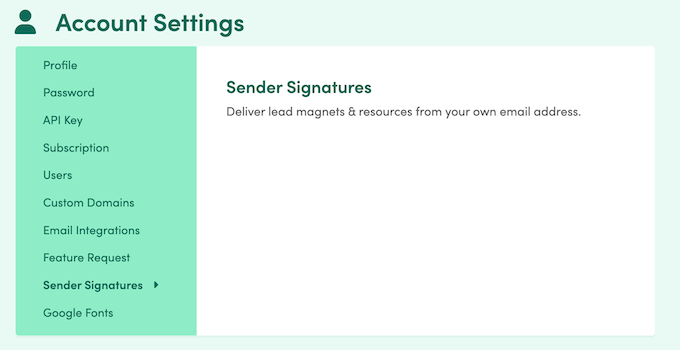
26. View Your Leads and Conversions
After publishing some opt-ins and lead magnets, you’ll want to monitor your leads. If you don’t, then you’ll struggle to figure out what’s working and what isn’t.
Beacon has a central location that displays all the people who sign up for your resources, organized by campaign. It also shows each form’s conversion rates, so you can identify your best-performing campaigns. After that, it’s simply a case of trying to replicate those successes!
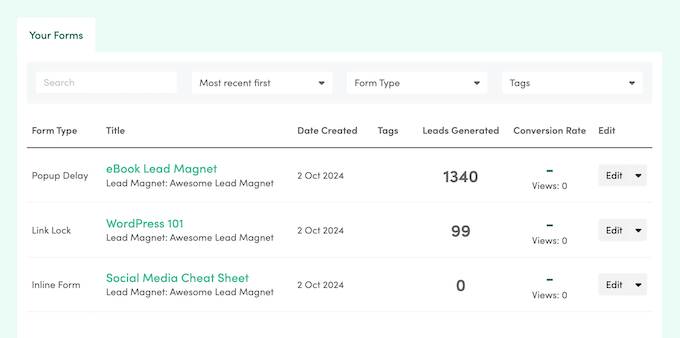
27. Export Your Leads
Sometimes you may want to share your leads with people who don’t have access to Beacon, such as an external marketing team that’s helping with your campaigns. You might even need to import your contacts into another program, such as your customer relationship management (CRM) app.
No matter how you plan to use them, you can easily export your leads as a .CSV file. You can then share them with any person or program that needs access – it couldn’t be easier!
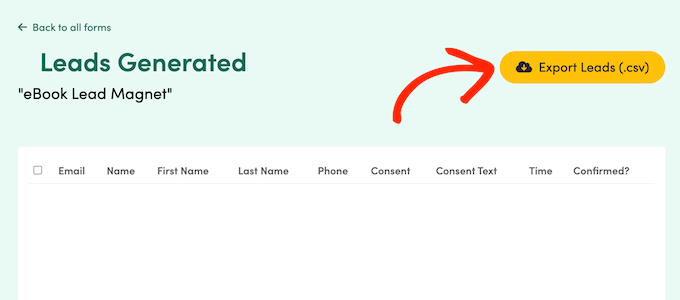
28. Supports Multiple Users
Do you work collaboratively on your lead magnets? If you buy an Agency plan, then you can add up to 5 people to your Beacon account.
You can also control the actions that each user can take, such as whether they can create new lead magnets or edit an existing lead capture form.
Going further, you can grant or deny access to individual lead magnets and opt-in forms.
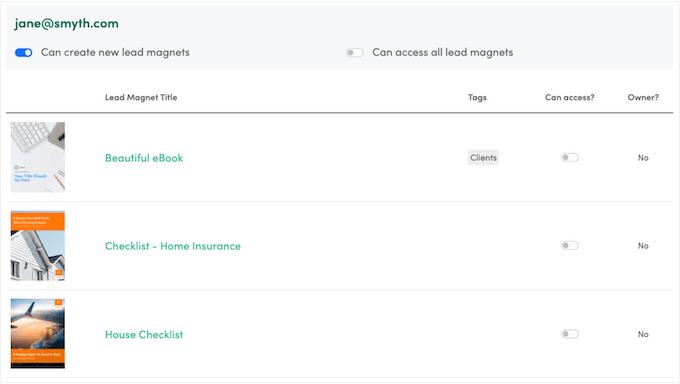
29. Create Unlimited Opt-in Forms
Once you’ve created a resource, it’s time to create a lead magnet form. This is how you’ll collect leads and build your email list, so it’s pretty important.
Thankfully, Beacon has an entire section where you can create opt-in forms so you don’t need to use a separate tool or WordPress plugin.
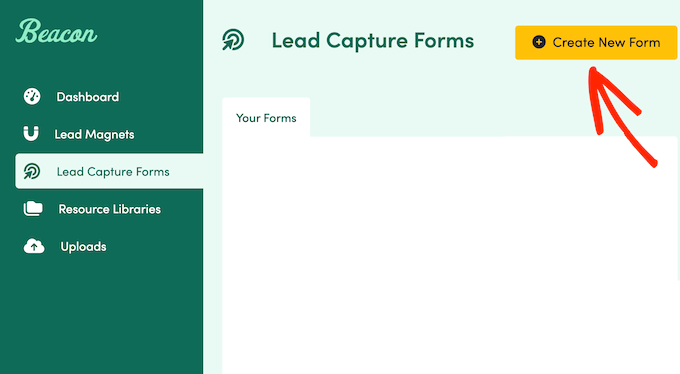
To start, simply select one of your lead magnets. With that done, you can choose the kind of opt-in you want to create.
Beacon gives you several options, including a horizontal bar that’s pinned to the top or bottom of the browser window.
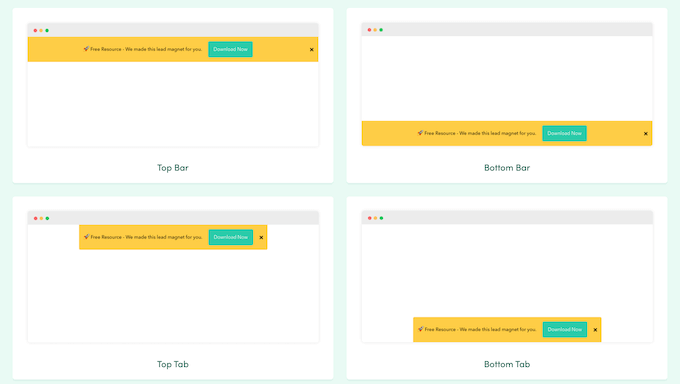
Alternatively, you can display the opt-in a popup, or embed it directly in your website.
These in-line forms are ideal if you don’t want to distract from the main page content.
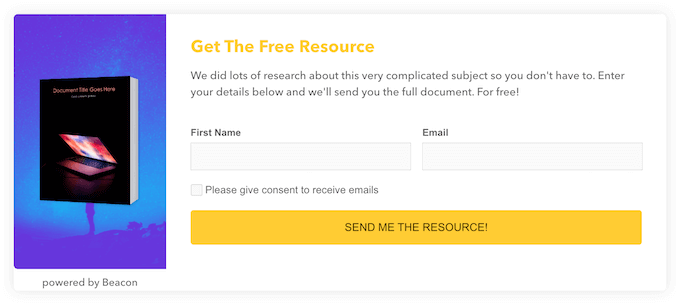
Finally, you can share your lead magnet via a locked link.
This allows visitors to type in their information, and then access the resource via a private link.
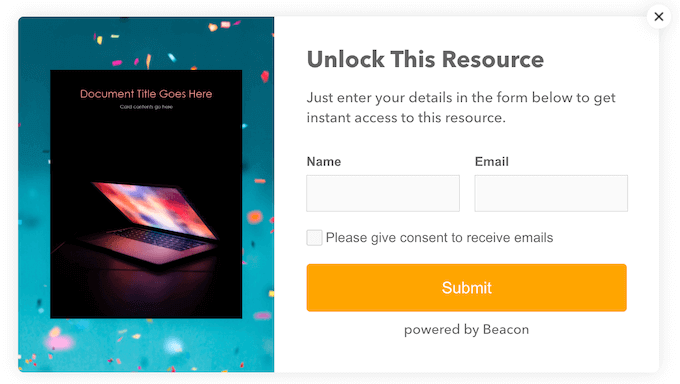
No matter what format I chose, I was impressed with Beacon’s range of templates.
All these templates are fully customizable so you can make any changes in Beacon’s user-friendly editor.
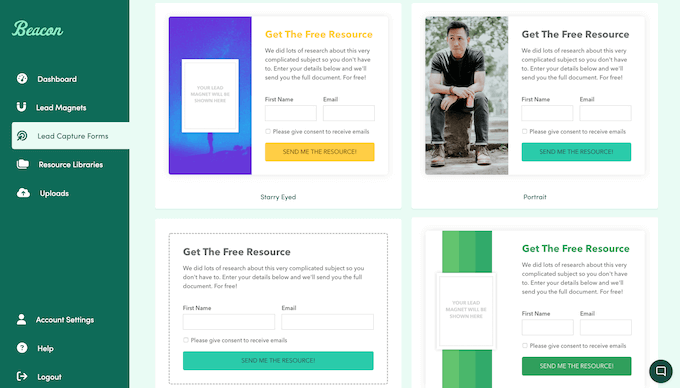
When you’re happy with how the opt-in is set up, you can publish it.
The next steps will vary depending on the kind of opt-in you’re creating. However, as an example Beacon will often generate some code that you can paste into your WordPress blog or website.
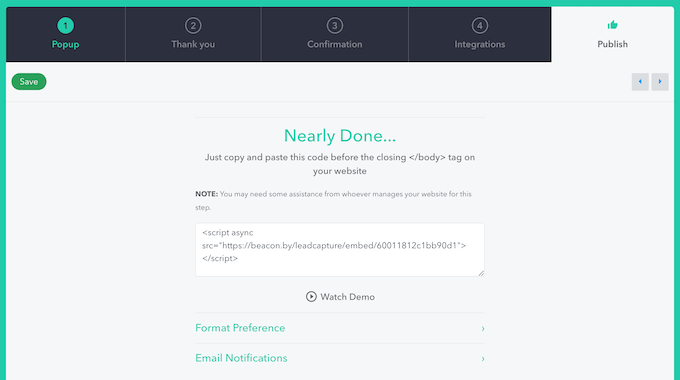
I tried various different methods and opt-in styles, and always got good results.
30. Double Opt-In
With Beacon, you can verify your new email subscribers using a double opt-in. This can stop sign up spam, so bots don’t become full members on your mailing list and count towards your subscribers. Depending on your provider, this can help reduce your email marketing costs.
Some mail providers also require double opt-in before they’ll deliver your emails, so this feature can improve your deliverability rates.
When creating an opt-in form, you can toggle this feature on and off using a simple checkbox. However, I’d always recommend using double opt-in unless you have a very good reason not to.

If you do enable double opt-in, then you can customize the messaging, change the subject line, and add your business email address.
Beacon will also show the confirmation status of each subscriber in your dashboard.
Pro Tip: If you do send opt-in emails, then you’ll want to make sure they arrive safely in the customer’s inbox, and not in their spam folder. With that said, I want to stress the importance of using an SMTP service provider and a plugin such as WP Mail SMTP.
31. Build a Convenient Resource Library
As you create more and more lead magnets, you might want an easy way to share this library of content with your audience.
In that case, you can collect all these documents, videos, links, audio files, and other content into a convenient, searchable resource library. Beacon can then either publish this resource library to a subdomain or embed it directly inside your site, and visitors can access all your resources in the same location. This is one of my favorite Beacon features!
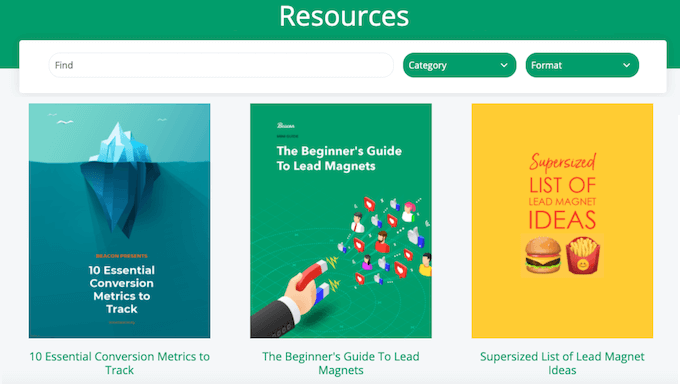
You can either make the resource library public, or ask visitors to complete an opt-in before downloading a resource. In this way, your library can generate additional leads for your online business. You can also protect your resource library with an optional password.
When it comes to creating your library, Beacon has a range of templates so you can give it a professional look and feel.
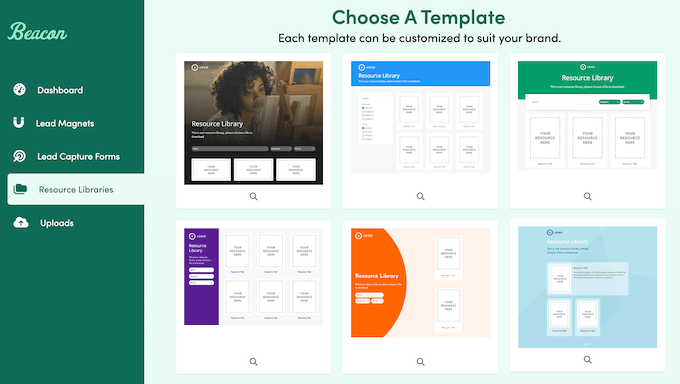
After choosing a template, you can add resources directly from Beacon, or import items from your Google Drive, HubSpot account, or a public URL.
You can also upload resources directly from your local computer.
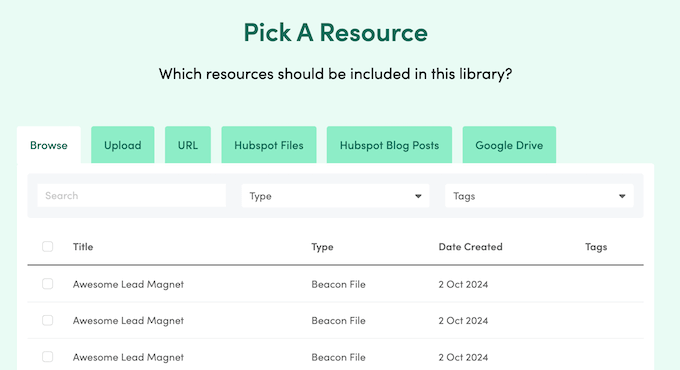
When you’re happy with the content, you can customize the library by adding your own custom logo, messaging, colors, and more.
You can also choose what elements to hide or display, such as the footer, thumbnails, and resource titles.
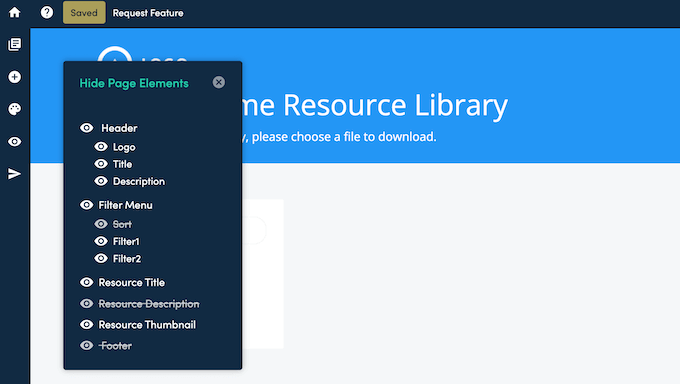
After publishing your resource library, you can add, remove, and rearrange your resources at any point. This means your resource library can grow and develop over time, and remain relevant.
32. Smart Subscribers
If you create a resource library, then you shouldn’t ask visitors to enter their contact information before downloading every single resource. That’s a surefire way to frustrate your users!
Instead, you can use Beacon’s Smart Subscribers feature. When enabled, Beacon will only ask for the person’s contact information once. After that, they can just click a button to download all subsequent resources, which is a much better user experience.
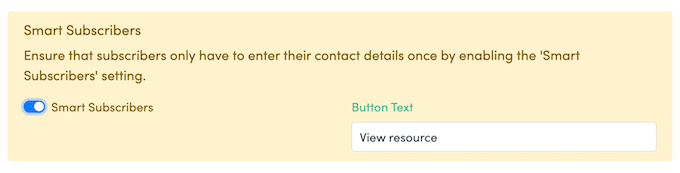
33. Community and Professional Support
With its user-friendly editor and ready-made templates, Beacon makes it easy to create beautiful lead magnets. I particularly liked how it let me convert blog posts into professionally-designed lead magnets with just a few clicks.
However, lead magnets can have a big impact on your conversion rates. With that said, you may need some extra help to create engaging, high-converting resources.
To start, Beacon has an online knowledge base that you can access 24/7. Here, you’ll find in-depth guides on all the Beacon features, alongside advice on how to use Beacon with popular email marketing services such as ActiveCampaign, AWeber, and Campaign Monitor. This online portal was a big help while I was writing this Beacon review.
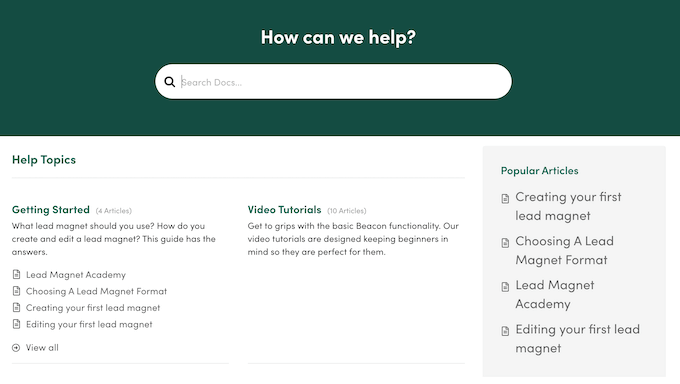
There’s also the Beacon Lead Magnet Academy, which is a collection of articles, videos and webinars designed to help you master Beacon. If you prefer a more structured approach to your training, then I’d recommend the Academy over the regular Beacon documentation.
Even better, you can access the Academy directly in the Beacon dashboard.
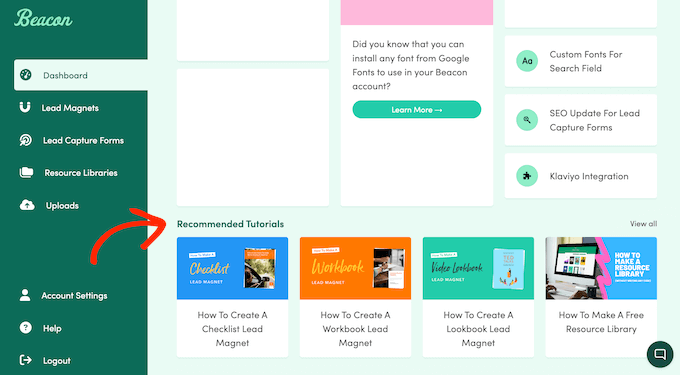
If you prefer one-on-one help, then you can submit a ticket directly in the Beacon dashboard, and you should get a response within a few hours.
Beacon Review: Pricing and Plans
Are you just getting started or have a limited budget? Then you can register for a free Beacon account and create 1 lead magnet per month.
You can also collect up to 100 leads and store up to 500MB of files in your free account. However, as your online business grows you should be prepared to upgrade, as the premium plans remove these limits.
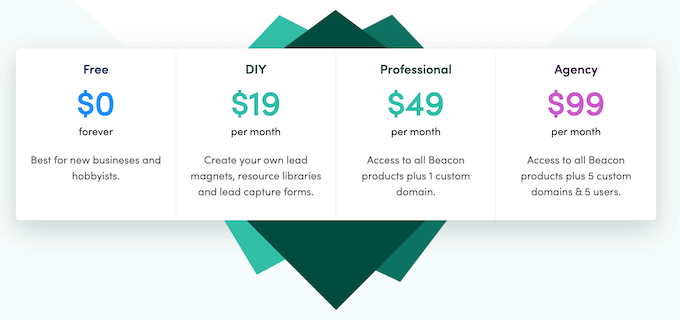
There are 3 different plans to choose from:
- DIY. For $19 per month, you can create 3 lead magnets every single month. You can also publish those resources as either a smart PDF or a downloadable PDF, and collect up to 500 leads. Going further, DIY gives you access to the entire template library, and also lets you create your own templates. That said, I’d recommend the DIY plan for small business websites, or anyone who is just getting started with lead generation.
- Professional. Priced at $49 per month, this plan lets you collect up to 5,000 leads and create as many lead magnets as you want. This is a pretty generous allowance, which makes Professional a great plan for anyone who wants to create and distribute a library of content, or websites that get lots of traffic and want to capture those leads, fast.
- Agency. For $99 per month, you can create unlimited lead magnets and send them from multiple different email addresses. You can also add 5 users to your Beacon account, and collect up to 10,000 leads. With that said, I imagine this plan would be a great fit for WordPress development agencies, marketing agencies, or any business that manages a portfolio of clients sites.
Beacon Review: Is It the Right Lead Magnet Tool for You?
To sum up this Beacon review, I’m confident that it’s a great lead magnet and opt-in tool. I used it to create ebooks, video lookbooks, resource guides, and many other lead magnets, and was always happy with the results.
You can even convert your existing blog posts into beautiful lead magnets with just a few clicks, or use artificial intelligence to generate text directly in the Beacon editor. In my opinion, these features really give Beacon an edge over other lead magnet builders.
With that done, you can design an opt-in for every single lead magnet, so you’ll have no problems increasing leads and growing your mailing list.
Beacon Review: FAQs
Is Beacon the best lead magnet tool?
After testing out a few different lead magnet builders, I’m confident that Beacon is a solid choice if you want to build stunning lead magnets without hiring a designer. That’s because Beacon has a user-friendly interface that lets you design ebooks, checklists, email templates, whitepapers, and a ton of other resources with ease.
You can even create a library of gated content in just a few minutes.
Is Beacon free?
Yes! Beacon has a generous ‘free forever’ plan that lets you create 1 new lead magnet per month. This is a great starting point for new businesses, hobbyists, and WordPress bloggers. However, you’ll need to upgrade to a premium Beacon plan if you want to create more than 1 lead magnet per month.
What are the pros and cons of Beacon?
My favorite thing about Beacon is that it lets you create practically any kind of lead magnet – from ebooks, to resource guides, checklists, email templates, right through to video lookbooks, and much more.
You can also convert your existing blogs into lead magnets with just a few clicks, which is ideal if you already have a library of published content, but no lead magnets!
Beacon also seamlessly integrates with all the major email marketing platforms, so you can easily add new subscribers to your list.
When it comes to cons, the free Beacon plan is quite limited. In particular, you’ll need to upgrade in order to download any of your lead magnets. However, you can embed a lead management form on your site and collect emails using the free plan, so this shouldn’t be a major problem if you’re looking for a free lead magnet builder.
I hope this Beacon review helped you decide whether it’s the right multi-purpose theme for you. Next, you may want to see our guide on how to add web push notifications to your site, or see our expert pick of the best analytics solutions for WordPress users.
If you liked this article, then please subscribe to our YouTube Channel for WordPress video tutorials. You can also find us on Twitter and Facebook.

ANA SAMBOUR
Beacon support is top-notch! They are always willing to go the extra mile to help you sort things out. I am not a techie, and Anton´s support has always been timely and easy to follow! I definitely recommend their services.