Looking for the best form builder for your website? Whether you need a simple contact form, payment form, or user survey, the right tool can save you time and boost conversions. 📈
After many years of building websites on different platforms, we know how important it is to have a user-friendly form builder that works.
We’ve personally used WPForms for contact forms, OptinMonster for popups, and UserFeedback to gather visitor insights – and these tools have made a huge difference.
But we also know that every business has unique needs. So, we did the research to find the best form builders for all kinds of use cases. And in this guide, we will share our top picks to help you find the perfect fit for your project.
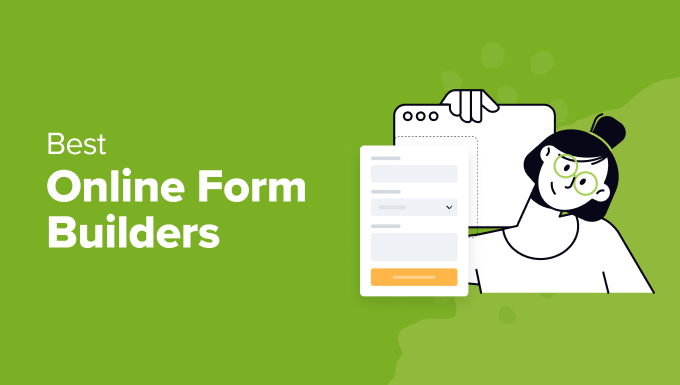
🚨 Quick Note: If you’re looking for form builders specifically for WordPress, check this out instead: Best WordPress contact form builders.
A Quick Overview: The Best Online Form Builders
In a hurry to choose an online form builder? Here’s a quick comparison table of our top 5 picks:
| Ranking | Form Builder | Best for | Form Templates | Pricing |
| 🥇 1st Place | WPForms | All types of WordPress forms | 2000+ | Freemium, starting at $49.50 per year |
| 🥈 2nd Place | OptinMonster | Lead generation forms | 700+ | Starting at $9.97 per month |
| 🥉 3rd Place | Thrive Leads | Lead generation forms | 450+ | Starting at $99 per year |
| 4th Place | UserFeedback | Feedback forms, surveys, polls | 20+ | Freemium, starting at $49.50 per year |
| 5th Place | Formidable Forms | Surveys, quizzes, calculators, custom forms | 300+ | Starting at $35.55 per year |
How We Tested and Reviewed Online Form Builders
Finding the perfect online form builder can feel like a big job. You will want a tool that has lots of features, is easy to use, has plenty of integrations, and is affordable, too.
To help you pick the best one, we tested each form builder thoroughly, keeping several important factors in mind. Here’s what we looked at when we reviewed these form builders:
- Real experience. Some of the tools are ones that we use on our own websites, like WPForms, OptinMonster, and UserFeedback. We also downloaded and tested other popular options to see if they met our criteria.
- Types of forms. We looked at all kinds of form builders, from contact forms to survey forms and even lead generation forms. Apart from the builders that we use on our own websites, we researched options for all kinds of websites and online businesses.
- Ease of use. We checked how quickly you can start using the form builder, from making your first form to adding advanced features, no matter how tech-savvy you are.
- Form templates. We looked at the variety of pre-designed templates that help you make professional forms quickly and easily.
- Customization options. We examined how much you can change things like colors, fonts, and layouts to match your brand and specific needs.
- Notifications. We evaluated how well the form builder handles automatic email notifications to keep you and your team updated.
- Third-party integrations. We compared how easy it is to connect the form builder with other tools you use, like email marketing services, customer relationship management (CRM) systems, and payment gateways.
- Support. We checked how easy it is to get help from customer support, whether through live chat, email, or detailed guides, so you can solve issues quickly and make the most out of the features.
- Pricing. We looked at the cost of each form builder to help you get the best deal for your money.
Why Trust WPBeginner?
Our team of tech experts at WPBeginner, with over 16 years of experience, carefully evaluates every tool we recommend.
When it comes to form builders, we’ve tested a wide range of options across our own business sites – creating contact forms, payment forms, surveys, and more to see how they perform in real-world scenarios.
For more details on our review process, you can visit our editorial process page.
Now, here are our expert picks of the best online form builders.
1. WPForms (Contact Forms, Payment Forms, Surveys, and More)

WPForms is a multipurpose form builder used by over 6 million WordPress websites. Built by one of our partner brands, WPForms aims to be both easy to use and powerful.
At WPBeginner, we use WPForms to create our contact forms and our annual WPBeginner reader survey. For more information, you can see our extensive WPForms review.
We love its drag-and-drop form builder, as it makes the form-building process much easier.
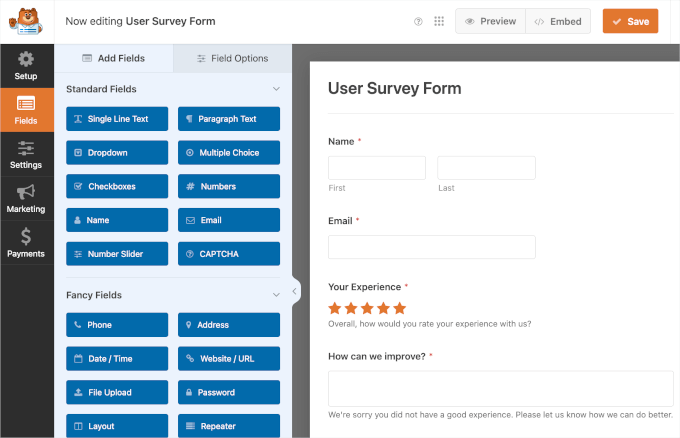
What’s even more interesting is that WPForms is AI-powered.
When trying out the AI Choices feature, we found that it lets us generate lists for dropdowns, checkboxes, and multiple-choice fields instantly.
Just describe the list you need, and the AI tool will create it. Then, you can edit, reorder, or adjust as needed.
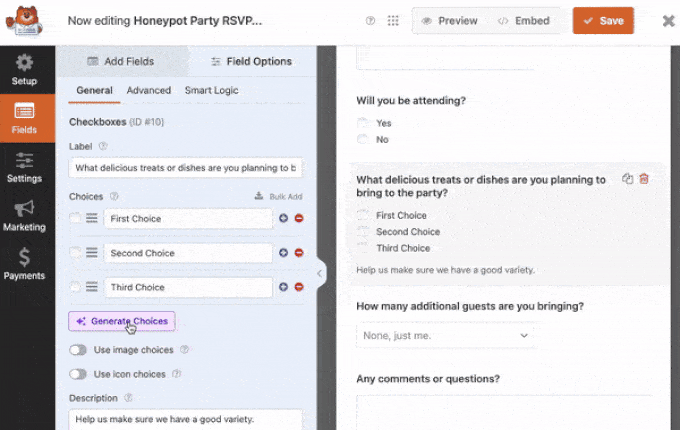
You can even generate entire forms with the AI Form Builder. Simply type a description of the type of form you want to create, and the AI assistant will automatically build the form in seconds.
Once generated, you can continue chatting with the AI assistant to make any changes and adjustments to the form until it’s exactly what you need.
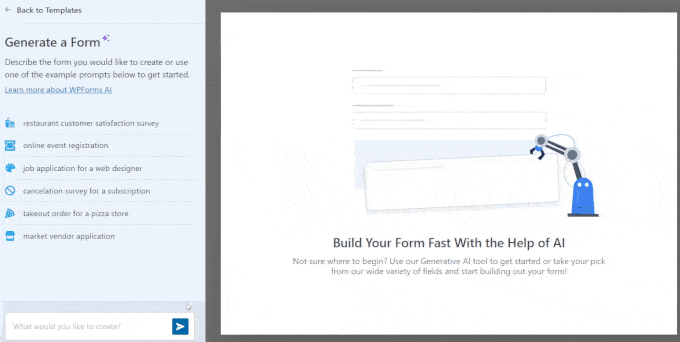
We were also impressed by how powerful WPForms Pro is with its advanced features and add-ons.
For example, the smart conditional logic lets us customize forms dynamically based on user responses. You can create personalized, interactive forms that adapt in real-time, which helps improve user experience and increase form completion rates.
The Geolocation add-on lets us see where users are when they submit forms. So you can adjust your marketing strategies to target different areas and engage users with localized content.
When it comes to template options, WPForms Pro versions come with 2,000 pre-built form templates. These let you quickly create various types of forms, including:
- Survey forms
- Multi-page forms
- File upload forms
- Calculation forms
- Payment forms
- Log-in and registration forms, and much more.
Now, using ready-made templates doesn’t mean your forms will look generic. You can customize your forms’ look and feel in the block editor.
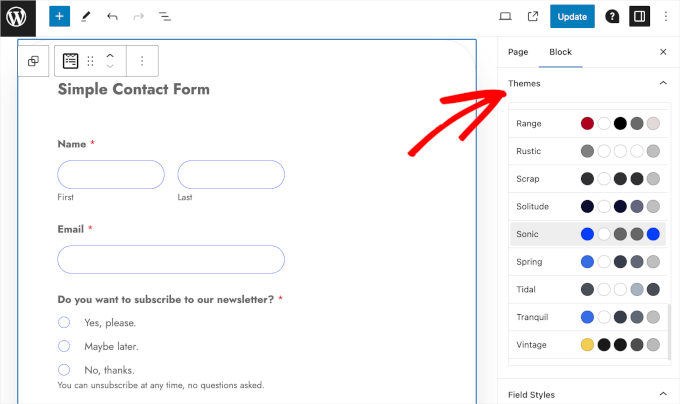
On top of that, WPForms Lite is free and available in the WordPress plugin directory. In addition to key contact form features, we appreciate its integration options for the Constant Contact email marketing service and the Uncanny Automator automation plugins.
If you ever need help, don’t worry, as WPForms has multiple support channels.
You can explore its easy-to-follow documentation if you want to find answers quickly. For assistance, you can email the WPForms support team or join the WPForms Facebook group.
Pros of WPForms
- Beginner-friendly with drag-and-drop functionality
- AI tools for building forms and generating multiple choices
- A library of more than 2,000 form templates
- Pre-configured notifications with smart tags
- Customizable themes for personalizing the form’s look and feel
- Comprehensive add-ons and third-party options
- Multiple support channels
Cons of WPForms
- Since this is a WordPress plugin, it only works on WordPress sites.
- Some of the great features are not available in the free version, WPForms Lite.
Why we recommend WPForms: In our opinion, WPForms is the best all-in-one form builder overall. It has over 2,000 templates, flexible customization options, and built-in spam protection. It also has advanced features like conditional logic, conversational forms, and automated workflows.
2. OptinMonster (Lead Generation Opt-In Forms)

OptinMonster is the best lead-generation form plugin on the market. With this software, you can create popup, floating bar, fullscreen, inline, slide-out, and gamified opt-in forms.
Across our websites, we use OptinMonster to share special offers and deals through popups, slide-ins, and header banners. For more details, you can see our comprehensive OptinMonster review.
We appreciate that each OptinMonster campaign type comes with tons of pre-built templates. What’s even more interesting is that these templates include holiday-specific campaigns, such as New Year’s and Black Friday.
Plus, OptinMonster’s ‘Display Rules’ and ‘Exit Intent Technology’ can be a massive help for an online store.
Display Rules let you decide who sees what, when, and where. This is also where you can apply a MonsterLink to make campaigns appear when someone clicks on a specific image or link.
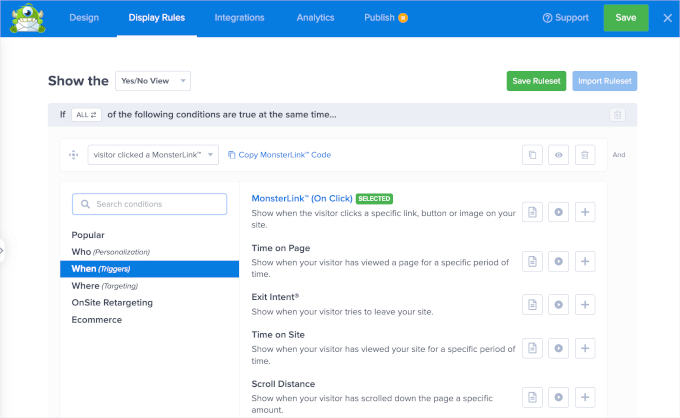
The ‘Exit Intent Technology’ catches visitors just as they’re about to leave, and it helps you grow your email list faster, reduce cart abandonment, and boost overall conversions.
At WPBeginner, we’ve seen amazing results with this strategy. In fact, we managed to increase our own email subscribers by a whopping 600% using OptinMonster’s exit-intent technology.
OptinMonster also has personalized conversion tracking and split testing. In our opinion, this makes it one of the best tools for growing an online business.
If you ever need any help, you can reach OptinMonster’s support via live chat and email. We also highly recommend exploring their comprehensive documentation.
Pros of OptinMonster
- 6 campaign types with 700+ pre-built templates
- Customizable display rules
- Powerful exit intent detection to recover abandoning visitors
- Split testing functionality with built-in analytics tools
- Comprehensive documentation
Cons of OptinMonster
- Limited payment integrations
- Has no free version
Why we recommend OptinMonster: From our own experience, OptinMonster is awesome for boosting conversions and growing your email list. The drag-and-drop builder lets you create opt-in forms in minutes. It truly delivers, making it great for any website size.
3. Thrive Leads (Lead Generation Opt-In Forms)
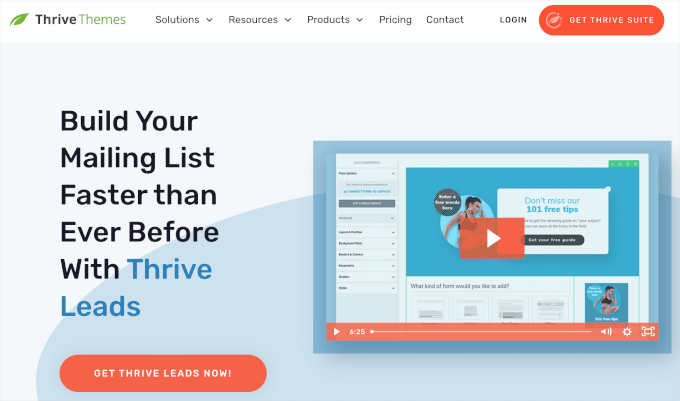
📝 Note: Thrive Leads is part of the Thrive Themes package. When you install Thrive Themes, you get access to Thrive Leads, along with other powerful tools, including Thrive Comments, Thrive Quiz Builder, and Thrive Optimize.
Thrive Leads has a drag-and-drop tool for creating various WordPress lead-generation forms. It offers lots of templates for opt-ins and popups, including lightbox popups, in-content forms, slide-ins, ribbons, and scroll mats.
We’ve thoroughly tested this plugin for this article, highlighting what works well and what could be improved. For a deeper dive, you can see our detailed Thrive Themes Suite Review.
This form builder is one of the best options if you’re looking to boost your email list and engage more effectively with your audience.
In our experience, Thrive Leads offers a powerful set of features, though it comes with a steeper learning curve compared to OptinMonster.
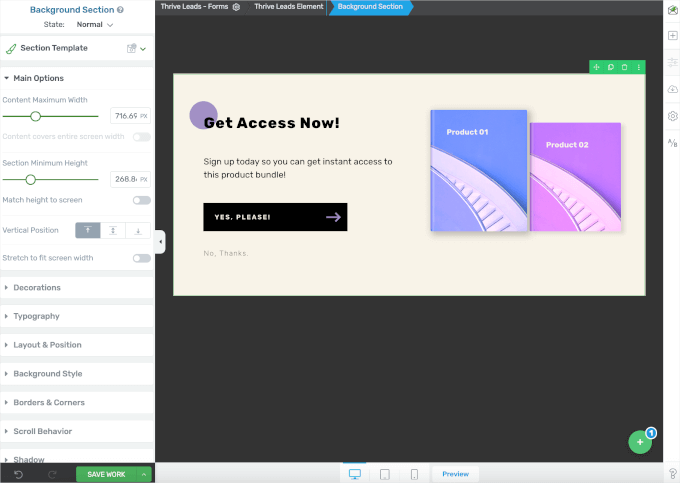
That said, one feature that stood out to us was the advanced trigger options. They let you control when your opt-ins appear using triggers like exit intent, time delay, scrolling, and clicks.
We appreciate this flexibility as it makes sure that your opt-in forms are shown to the right people at the right time, boosting your chances of conversion.
During our research, we also discovered that Thrive Leads is great at personalized targeting.
This means that you can customize forms based on various factors, such as post type, categories, and tags. So, you can show specific offers to different audience segments, pushing existing subscribers further down your sales funnel.
To optimize your lead generation, you can set up A/B split testing and then use the tool’s built-in analytics to track the performance.
Thrive Leads provides a knowledge base, community forums, and support tickets for help. You can also access video tutorials and webinars to better understand the platform.
Pros of ThriveLeads
- 9 campaign types and 450+ form templates
- Advanced trigger options
- Personalized forms based on audience segmentation
- A/B split testing with performance analytics
- Multiple support channels
Cons of ThriveLeads
- Less intuitive than OptinMonster
- No free version available
Why we recommend Thrive Leads: Based on our findings, Thrive Leads is great for boosting your email list and audience engagement with lead generation forms like popups and slide-ins, making it a strong alternative to OptinMonster. Though it has a learning curve, its advanced triggers, personalized targeting, and A/B testing make it worthwhile.
4. UserFeedback (Feedback Forms, Surveys, Polls, and More)

The UserFeedback plugin is the best WordPress feedback form builder. It lets visitors share opinions, report issues, suggest improvements, or give ratings through a slide-in form. You can add it to your apps, websites, or other digital platforms.
We used UserFeedback on WPBeginner to collect insights from our visitors. If you want to learn more about what we love and what could be better, you can read our complete UserFeedback Review.
We have found that setting up UserFeedback is simple – you’ll go through a 5-step process. After choosing a question, integrating features, and setting up notifications, you’ll be redirected to the ‘Surveys’ panel.
Here, you’ll see that the status of your slide-in UserFeedback form is ‘Published’ on your WordPress site.
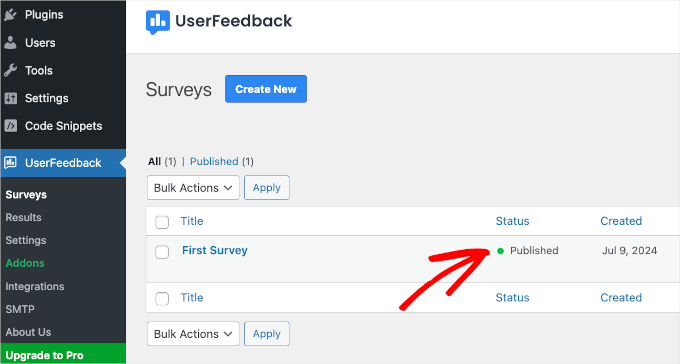
Then, UserFeedback knows how important it is to mix up the order of answers in multiple-choice questions, which we thought was really smart.
People often prefer options at the beginning and end of a list because they’re easier to remember. To minimize this bias and ensure more accurate results, UserFeedback offers the option to randomize answer choices.
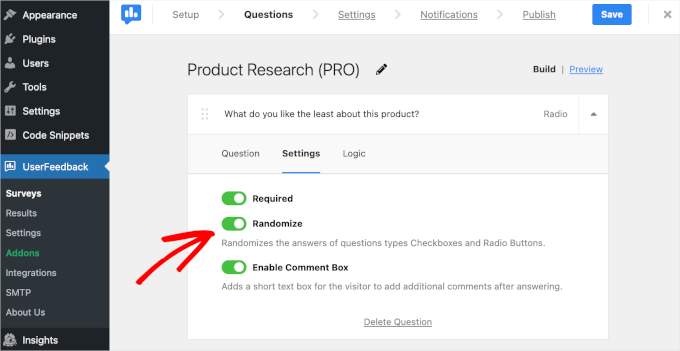
When it comes to add-ons, we found 2 of the most interesting ones.
The Behavior add-on lets you control when and how long the form shows up. For example, you can display it after users spend 5 seconds on a product page or halfway down a blog.
Then, the Branding add-on allows you to adjust colors and choose between light and dark mode.
On a budget? Then you’ll appreciate the UserFeedback free version. It has all the necessary features to build simple surveys, including built-in reporting tools you can use to track form responses and impressions.
If you need assistance, you can submit a support ticket via email. We also found exploring their comprehensive documentation a great help, especially when dealing with less urgent issues.
Pros of UserFeedback
- Step-by-step instructions in every setup process
- Supports various question types
- 20+ survey templates plus a dark mode
- Offers randomized answer options for multiple-choice questions
- Allow response exports to CSV or Excel files
Cons of UserFeedback
- All add-ons are available as premium features only
Why we recommend UserFeedback: When it comes to an easy to use tool for creating feedback forms, surveys, and polls, UserFeedback really stands out. It supports various question types, offers 20+ templates, and includes answer randomization. It’s simple to set up and has a free version for beginners.
5. Formidable Forms (Survey, Quiz, Calculator, Custom Forms, and More)

Formidable Forms is the best builder for advanced, complex WordPress forms. With over 300 templates, it lets you quickly make lots of specific-use forms, like mortgage calculators and directories.
We have thoroughly tested this form builder in the past, discovering what it does best and where there’s room for improvement. You can read our full Formidable Forms review for more insights.
Now, Formidable Forms’ advanced field options caught our attention.
For instance, the multi-page feature lets you split long forms into easy steps, perfect for things like job applications. Conditional logic is another cool feature. It lets you show different skills checkboxes based on the job selected.
When editing a form, we were intrigued by the ‘Style’ tab, where Formidable Forms offers 6 theme presets and the dark mode option. You can also create your own style if you want.
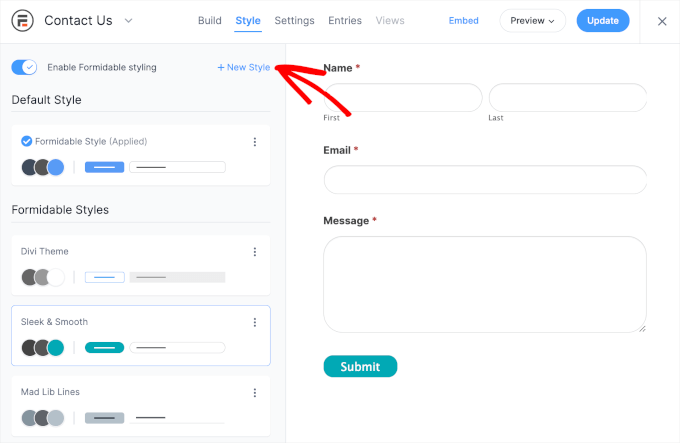
In the ‘Addon’ section, we found 20+ add-ons to extend functionality. Interesting ones include ‘Export View to CSV’ for downloading submissions, ‘Quiz Maker’ for creating quizzes, and ‘Visual Views’ for displaying data in various formats.
If you’re on a budget, there’s a free version of Formidable Forms, which offers a range of basic features and field types.
Talking about customer support, reaching the Formidable Forms team can be done by submitting an email ticket. You can also dive deep into their documentation or join the official community to ask questions, share tips, or spark a discussion.
Pros of Formidable Forms
- 300+ pre-built, mobile-responsive templates
- Advanced field types and multi-page form support
- 6 theme presets with custom styling options
- Pre-configured form actions
- 20+ add-ons for extended functionality
Cons of Formidable Forms
- The learning curve for advanced features
Why we recommend Formidable Forms: After extensive reviews, we’re convinced that Formidable Forms is one of the best form builders with powerful features. It has advanced fields and lets you create complex, multi-page forms.
6. HubSpot Form Builder (Support, eBook Download, Newsletter Sign-Up Forms)
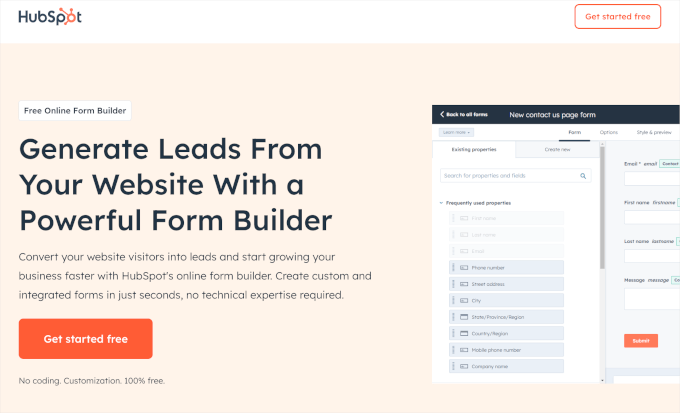
HubSpot is an all-in-one marketing and sales platform offering a content management system (CMS), CRM, email marketing, and lead generation tools. The HubSpot plugin includes a form builder called HubSpot Form Builder for creating custom, interactive forms on your website.
While we don’t currently use this plugin on our website, we downloaded and tested it for this showcase. We’ll highlight what we found works well and where there’s room for improvement.
You can also check out our complete HubSpot review for more information.
With HubSpot Form Builder, you can choose from 6 templates available in the HubSpot library. We also saw lots of field types to choose from, such as text fields, date pickers, and checkboxes.
During testing, we found that you can’t create and edit HubSpot forms directly from the dashboard. You’ll be redirected to the editor on the HubSpot website instead.
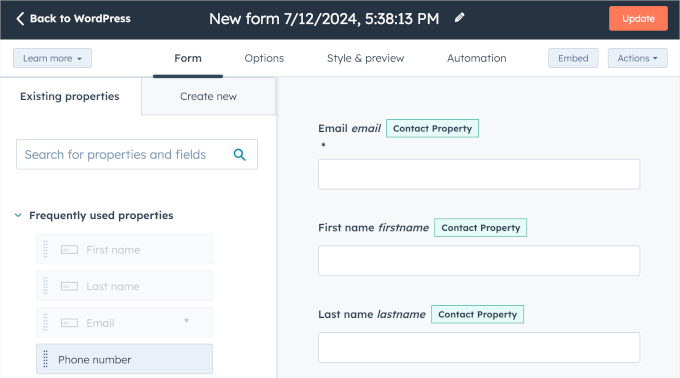
That said, the integration with HubSpot CRM is super handy. Whenever someone submits a form, their information automatically goes to your HubSpot database. This lets you follow up with emails and personalized messages more easily.
HubSpot offers a knowledge base, academy, developer documentation, the HubSpot community, and a blog to help you solve issues. If your plan allows, you can contact support via email, chat, or phone.
Overall, we found that this form builder is simpler than others. However, if you use HubSpot CRM, you should consider using HubSpot Form Builder to manage everything in one place.
Pros of Hubsport Form Builder
- All-in-one platform
- 6 available templates with a range of field types
- Automatic integration with HubSpot CRM
- Extensive resources and active community
Cons of Hubsport Form Builder
- Limited features compared to the other form builders
- Email, chat, and phone support are available for higher-tiered plans only
Why we recommend HubSpot Form Builder: After testing, we learned that HubSpot Form Builder is perfect for businesses because it connects automatically with HubSpot CRM. This makes it easy to capture leads, organize workflows, and boost your marketing all in one place.
📝 Note: Did you know that you can integrate HubSpot with WPForms? For details, you can see the 2nd method in our guide on how to create a HubSpot form in WordPress.
7. Charitable (Donation and Fundraising Forms)
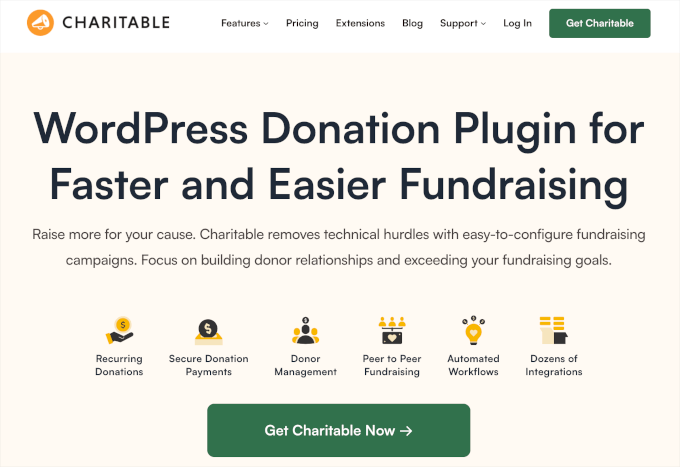
Looking for a comprehensive donation and fundraising form builder for your WordPress website? Then Charitable is your perfect solution.
We have tested this plugin in-depth. To learn more, you can read our full WP Charitable Review.
This form builder lets you create unlimited fundraising campaigns, collect donations, and manage them efficiently. You can run multiple campaigns, set goals and end dates, or keep them open-ended.
During testing, we discovered that Charitable offers varied ready-made templates. They come in unique categories like ‘Animal/Pets,’ ‘Environmental,’ ‘Medical,’ and more.
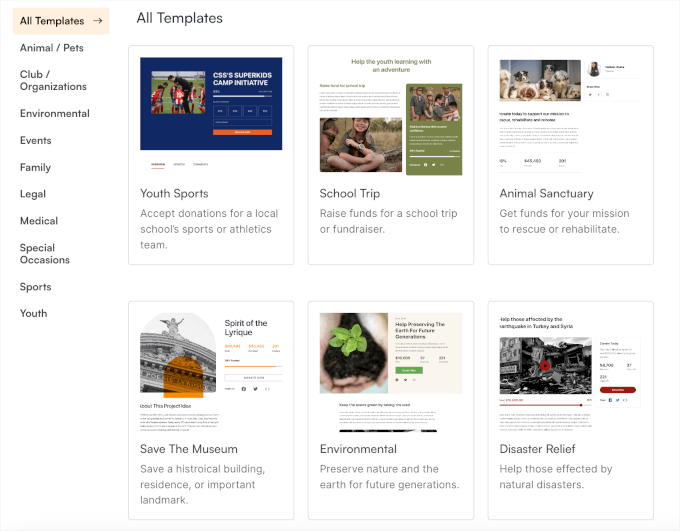
Charitable supports various payment methods, including PayPal, Stripe, and offline donations.
To us, one of the best parts about using WP Charitable is that it doesn’t charge any commission fees. Plus, it supports PayPal’s discounted rates for registered non-profits, which can be a real money-saver.
And if you need to set up regular contributions, the Recurring Donations add-on lets you collect weekly, monthly, or annual donations. We appreciate that Charitable allows supporters to donate anonymously.
We also liked how simple it is to track donations with Charitable’s dashboard. Plus, you can easily use import/export options.
If you ever need guidance, detailed guides and tips are available on WP Charitable’s website. Their blog is also a valuable resource for fundraising insights. Additionally, premium users have access to expert assistance through support requests.
Pros of Charitable
- 10+ templates across various categories
- Create and manage unlimited fundraising campaigns simultaneously
- Various payment methods with no commission fees
- Recurring and anonymous donations
- Dedicated dashboard for managing and tracking donations
Cons of Charitable
- Expert assistance is for premium users only
Why we recommend Charitable: In our testing, Charitable stood out as the best donation form builder for nonprofits. The free version lets you create unlimited forms and accept payments through Stripe and PayPal. It’s user-friendly and customizable.
8. Gravity Forms (Online Calculators, Quizzes, Surveys, Payment Forms, and More)
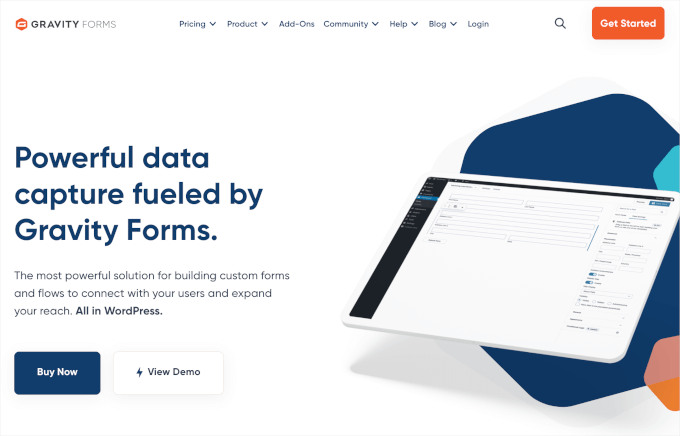
Gravity Forms is a highly regarded form builder plugin for WordPress. It’s great for creating online calculators, quizzes, surveys, and payment forms.
After thoroughly testing this plugin, we’ll go over what we like and what could be better. If you want to learn more, then you can check out our complete Gravity Forms Review.
Now, Gravity Forms offers a clean, drag-and-drop interface with a live preview on the left and customization tools on the right.
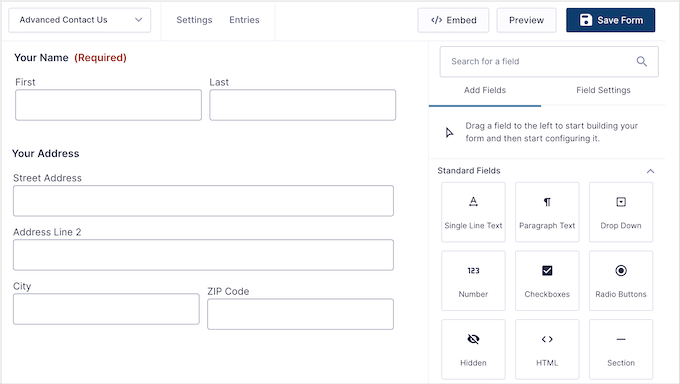
When testing the form builder, we found it excels in numerous use cases. For example, you can create contest entry forms, quizzes, and surveys using their templates. Then, there are 9 ready-made variations for conversational forms.
One standout tool is ‘Partial Entries,‘ which captures data from abandoned forms. This helps you understand why users might have left and give you a chance to re-engage them.
What’s more, we like the ‘Dynamic Population’ feature. It pre-fills fields as users fill out forms, which helps speed up the process and reduce the likelihood of errors.
If you need help, you can access Gravity Forms detailed documentation or go to the support forums. You can also reach out through the email ticket system, which is available on Monday to Friday, 9 AM to 5 PM US Eastern Time.
Pros of Gravity Forms
- 14 ready-made form templates and 9 conversational form templates
- Form abandonment tools
- Dynamic population to automatically pre-fill fields as users complete the form
- Accessibility compliance
- Detailed documentation and support forums
Cons of Gravity Forms
- Premium only
- Limited professional support hours
Why we recommend Gravity Forms: After thorough testing, Gravity Forms stood out as one of the best feature-rich form builders. The Basic plan is great for single-site use, while the Pro and Elite plans offer advanced features and support for multiple sites. These are ideal for developers, agencies, and businesses with more extensive needs.
9. Ninja Forms (Calculators, Quizzes, Payments, Repeaters, and More)
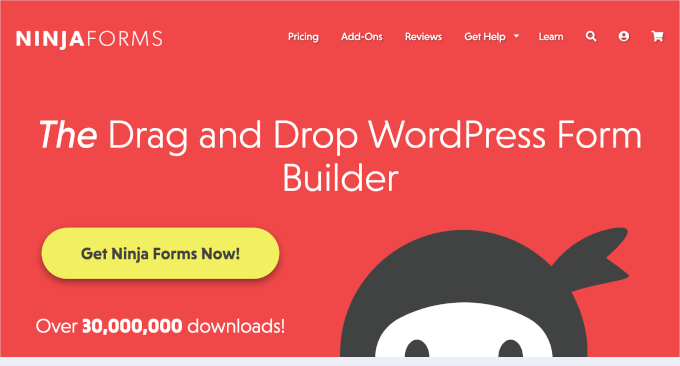
Ninja Forms excels in handling complex calculations, making it ideal for budget estimations or knowledge test forms. It also supports online payments through popular gateways like PayPal, Stripe, Authorize.net, and Elavon.
For this article, we tested this plugin extensively, focusing on its top features and where it might fall short. For more details, you can read our detailed Ninja Forms Review.
During testing, we found that Ninja Forms has ‘Repeater Fields,’ which allow users to duplicate copies. This is particularly useful for forms requiring multiple sets of similar information, like registration and application forms.
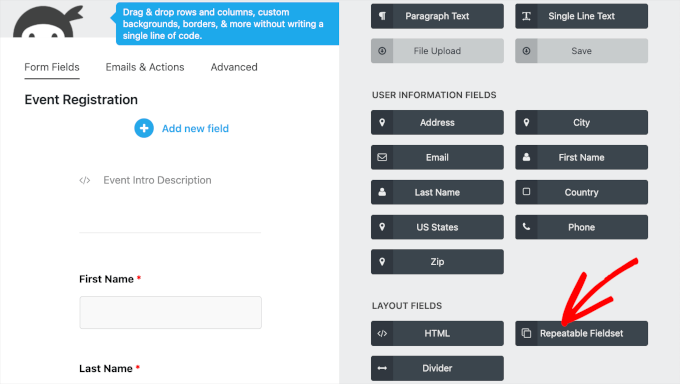
Ninja Forms’ wide range of integrations is another strong suit. You can connect with popular CRM systems like Zoho and Salesforce. For email marketing purposes, there’s ActiveCampaign, AWeber, Email Octopus, and more.
When it comes to security, we like that Ninja Forms doesn’t cut corners. It comes with spam protection features, including Google reCAPTCHA, honeypots, and field validation to prevent duplicate submissions. It also has various settings to ensure GDPR compliance.
Finally, Ninja Forms offers solid community and support. You can access detailed online documentation and professional assistance to resolve any issues.
Pros of Ninja Forms
- 16 ready-made templates
- Supports online payments through popular gateways
- Repeater fields
- CRM, email marketing, and automation service integration
- Comprehensive security measures
Cons of Ninja Forms
- Limited template selections
Why recommend Ninja Forms: Based on our testing, Ninja Forms is great for budget estimates or knowledge tests. Its repeater fields duplicate sections, which is perfect for registration forms. It also supports major payment gateways, ideal for eCommerce and donation pages.
10. Zoho Forms (Specific Use Forms and Surveys)
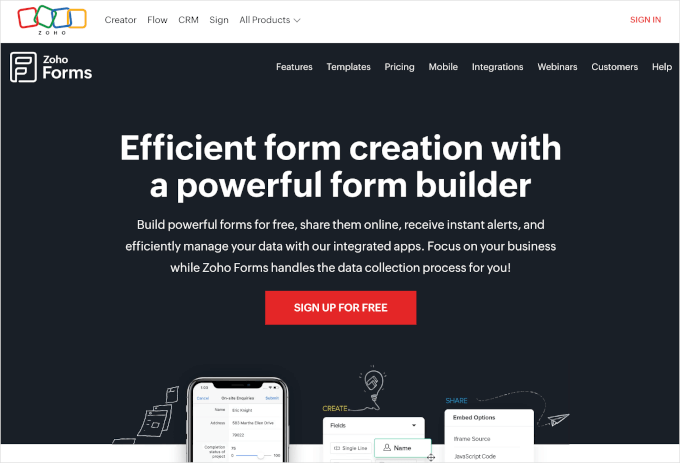
Zoho Forms is easy to use and offers tons of customization options, security features, and workflow automations. You can create a form from scratch or choose from multiple form templates designed for various industries and business units.
For this showcase, we took the time to download and test this plugin. We’ll highlight its strengths and discuss any areas that could be better.
We found some of their templates to be very specific. The following image is from the ‘Bug Tracker’ template, which lets users report bugs they find on your site.

Then, you can customize the templates’ backgrounds and colors or apply a form theme. Zoho Forms offers 50+ themes to choose from.
When reviewing the plugin, we also discovered a lot of fields. One of the most interesting ones is the ‘Matrix Choice’ field.
A matrix choice field is a question format that lets people rate multiple items using a grid. In this grid, Zoho Forms lets you create a choice field with radio buttons, checkboxes, dropdown boxes, text inputs, number inputs, or currency fields.
Here, we tried featuring checkboxes in our matrix choice field:
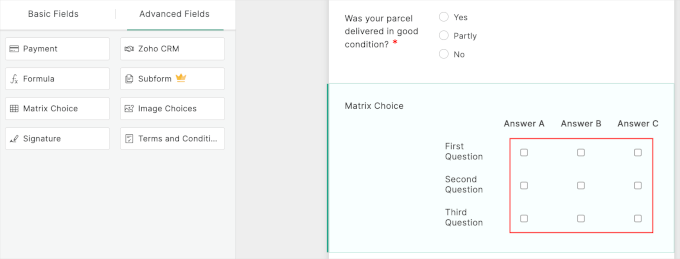
Zoho Forms lets you route form data to various apps from other Zoho applications. This means no more manual data transfers, so everything flows smoothly, keeping productivity high.
If you ever need help, Zoho Forms’ support is just a ticket away. Plus, they offer a wealth of resources to guide you, including a comprehensive User Guide, How-Tos, Webinars, and a FAQ section.
Pros of Zoho Forms
- 50+ form templates and 50+ form themes
- Workflow automation with other Zoho tools
- Advanced fields, including unique fields like Matrix Choice
- Extensive self-help resources
Cons of Zoho Forms
- It can be expensive compared to other form builders.
Why we recommend Zoho Forms: We really appreciate that Zoho Forms is very user-friendly and has unique industry-specific templates. You can start from scratch or adjust a pre-made form with themes and customizations.
11. Quill Forms (Surveys, Quizzes, Registration Forms in Conversational-Style)
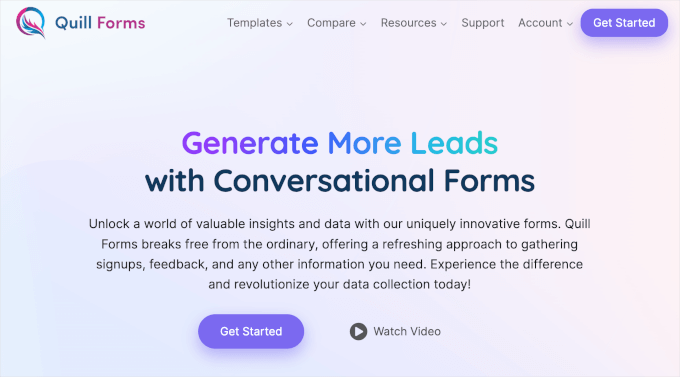
Quill Forms is a fantastic online form builder tool for creating interactive forms. Whether you need to build surveys, quizzes, registration forms, or conversational forms, Quill Forms has got you covered.
We’ve explored this plugin by downloading and testing it for this showcase. In the following sections, we’ll share what we discovered works great and what might need a bit of tweaking.
When it comes to editing the form templates, Quill Forms does it differently than other builders. You’ll go through each section or question one by one to edit the pre-made copy.
We tried the science quiz template, and here’s what the builder looks like:
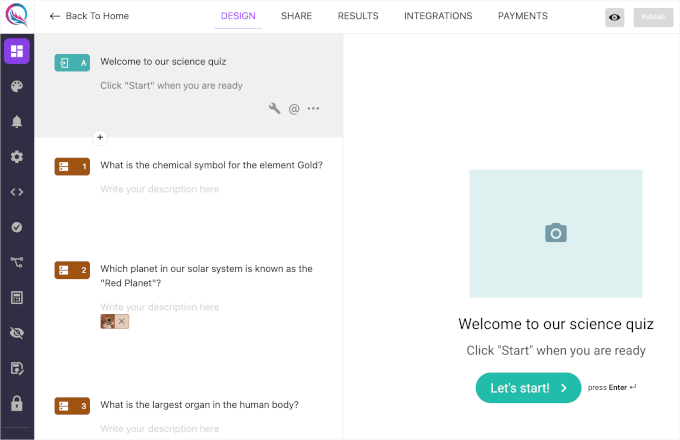
Then, we tried clicking the ‘Wrench’ button, which opens the ‘Block Controls’ panel.
Here, you can upload an image, choose an image border, edit the label, and add custom HTML, and more.
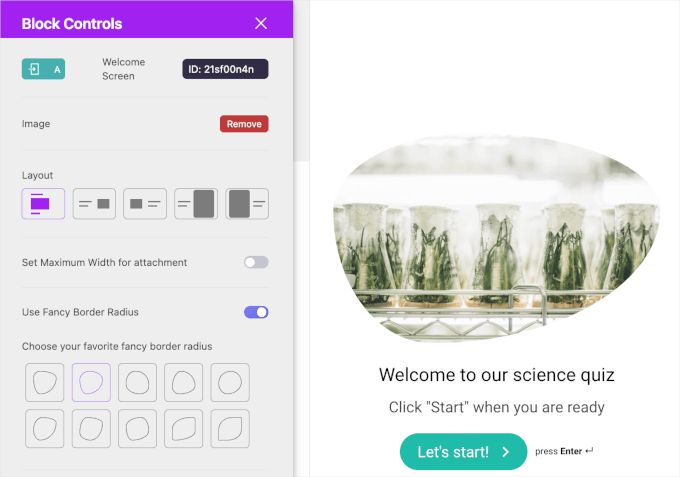
We also found that Quill Forms has an ‘Answers Piping’ feature. This feature allows users to reuse answers from previous fields in subsequent questions. For multiple choices, you can use the ‘Randomize’ feature to show choices in different orders for different users.
Integration capabilities are strong, too. Quill Forms offers seamless connections to popular platforms such as MailChimp, Constant Contact, GetResponse, HubSpot, Google Sheets, and Zapier.
While the form-building process is fun and unique, Quill Forms is the only plugin we tried that doesn’t come with pre-configured form notifications.
Regarding customer support, Quill Forms provides assistance through various channels, including its website, live chat, forums, Github, and social media.
Pros of Quill Forms
- 12 ready-made form templates
- Step-by-step form editing
- Answer piping and randomize feature
- A wide range of third-party integrations
- Various support channels
Cons of Quill Forms
- Most of the cool features are in the paid plan
- No pre-configured notifications
Why we recommend Quill Forms: If you’re looking for a top choice for interactive, conversational forms, Quill Forms is a good option. With cool features like answer piping and a built-in calculator, plus solid integrations, it’s great for creating engaging forms.
12. HTML Forms (Simple HTML Contact Forms)
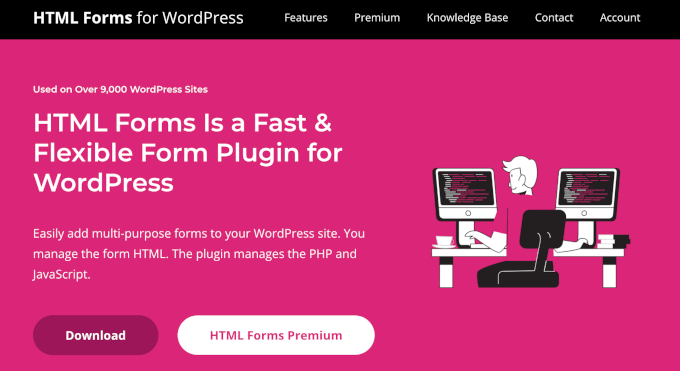
The HTML Forms plugin is an excellent WordPress form builder for anyone looking to create simple HTML forms without the hassle of server-side setup.
For this showcase, we downloaded and tested this plugin, so we’ll go over what impressed us and where there’s potential for improvement.
Before we start, do note that HTML forms are usually created using HTML code within a text editor, so website owners will have to define the form fields themselves.
Now, we appreciate that HTML Forms simplifies the process by providing a more user-friendly interface. With it, you don’t have to code your HTML forms from scratch.
In the following image, we tried to add a dropdown field in the HTML Forms editor:
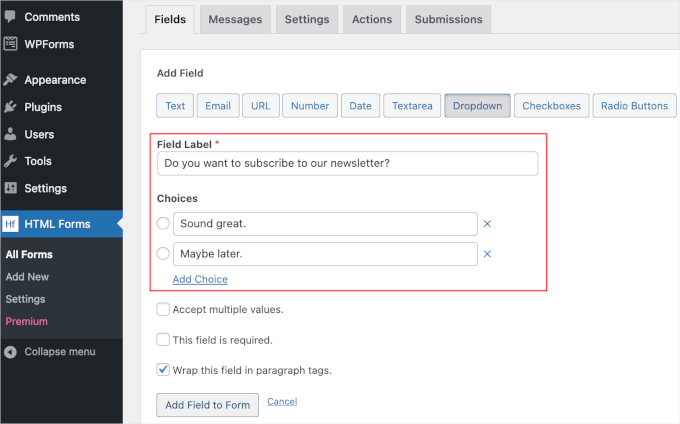
Once added to the form, HTML Forms will handle the text-to-HTML conversion.
While HTML Forms is a very simple plugin, it’s great to see that they have customizable, pre-written messages for various cases. For example, it will show ‘Sorry, that email address looks invalid.’ for typos or fake emails.
It also offers admin notifications with badges for new submissions, shown in both the admin menu and form list, to keep you updated.
Plus, they allow file uploads, with uploaded files manageable from your WordPress’s Media Library. You can also easily export form submissions to a CSV file with a single click.
When it comes to integration, HTML Forms lets you set up webhooks to connect with other services and automate your workflow.
Overall, HTML Forms makes it easy for anyone to create a simple contact form. If you ever need any help, you can explore their comprehensive knowledge base.
Pros of HTML Forms
- Ready-to-use, customizable HTML contact form
- User-friendly text and visual editor
- Pre-made form messages
- Automated admin notifications
- 1-click export form submissions to a CSV file
- Webhooks support
Cons of HTML Forms
- Only 1 form template
Why we recommend HTML Forms: We recommend the HTML Forms plugin because it makes creating HTML forms easy. Plus, it supports various features like file uploads, CSV exports, and webhook integrations.
Don’t Recommend: Contact Form 7

While we generally don’t recommend Contact Form 7, it remains noteworthy as one of the oldest and most downloaded contact form plugins in the official WordPress directory.
For more details, you can check out our Contact Form 7 vs. WPForms: The Best Option for WordPress comparison article.
Pros of Contact Form 7
- Free. The main advantage of Contact Form 7 is that it’s completely free. This makes it a go-to choice for many beginners who may be swayed by its high install count.
- Third-Party Addons. There are several third-party plugins available that extend the functionality of Contact Form 7, most of which are also free.
However, if you’re looking for a free WordPress form plugin, the better alternatives are WPForms Lite, Formidable Forms Lite, and Ninja Forms. These plugins offer more features and ease of use.
Cons of Contact Form 7
- User Interface. Contact Form 7 is not very user-friendly, making it difficult for absolute beginners to set up and navigate.
- Limited Support. As a free plugin, support options are limited, which can be a drawback if you encounter issues.
- Addon Accessibility. The official plugin website lacks an organized add-ons directory, making it hard to find third-party extensions to enhance the base plugin.
In summary, while Contact Form 7 has historical significance and a large user base, other free options like WPForms Lite, Formidable Forms Lite, and Ninja Forms offer superior functionality and user experience.
What Is the Best Online Form Builder?
Out of all the plugins we tried, WPForms is the best form builder for any purpose. It’s super easy to use, has lots of features, and is really flexible.
You can use drag and drop to create forms, whether you need a simple contact form or something more complex like a survey or payment form. It’s easy for beginners but also has cool options for more advanced users, like conditional logic and multi-page forms.
Next, we have OptinMonster as our top pick for lead generation forms. It has various campaign types and templates to help you create opt-in forms in minutes, making it perfect for any website size.
If you need more advanced forms, consider Formidable Forms. It has features like calculator fields and custom form actions, which are perfect for developers and experienced users who want more than just simple forms.
For nonprofits, Charitable is the best choice. The free core plugin lets you create unlimited donation forms and accept payments via Stripe and PayPal. The premium plans offer features like recurring donations and peer-to-peer fundraising.
FAQs About the Best Online Form Builders
To help you choose the best online form builder plugin, we’ve answered some common questions below.
Which contact form is best for your website?
The best contact form for your site depends on your needs, but popular choices include WPForms and Formidable Forms if you’re on WordPress. For a detailed comparison, check out our article on the best contact form plugins.
What is the most advanced form tool?
Formidable Forms is often considered the most advanced form plugin for WordPress. It allows you to create complex forms with conditional logic, multi-page forms, and dynamic fields.
Gravity Forms is another highly advanced option. It’s known for its wide range of add-ons and robust functionality, making it suitable for developers and power users who need a highly customizable solution.
Further Reading for Creating Online Forms
If you’re eager to learn more about optimizing your online forms, be sure to check out our additional resources:
- How to Create a Contact Form
- How to Use Contact Forms to Grow Your Email List
- How to Create a More Interactive Contact Form and Increase Conversions
- How to Block Contact Form Spam
- How to Track and Reduce Form Abandonment
We hope this article has helped you learn more about the best online form builders. Next, you might want to see our comparison article of WPForms vs. Gravity Forms vs. Formidable Forms or our ultimate guide to using WordPress forms.
If you liked this article, then please subscribe to our YouTube Channel for WordPress video tutorials. You can also find us on Twitter and Facebook.





Moinuddin Waheed
wo forms has been a goto solution for all my forms related needs ever since I have been using it.
The fear with making complex and logical forms has long gone away.
With templates available for making any kind of forms, we can tweak the template with just drag and drop builder and can utilise the forms in no time.
I have not used other form builders mentioned here but I have never thought to switch from this one.
Thanks for making a comparative analysis of all the forms available.
Jiří Vaněk
Thank you for the great comparative test. I have been using WP Forms for two years now, and I have really gotten used to it. I particularly like the modular system, where I can install only the components I need into WP Forms, which keeps the plugin from being unnecessarily large while maintaining its lightweight and speed. That’s what I find fascinating about it. I have also had Formidable Forms for two months now. It’s a great plugin, but I’m not yet able to compare its advantages and disadvantages against WP Forms since I’ve only had it for a short time. However, both practically meet all my expectations for a quality form-building plugin, so I think they are both excellent plugins.