We’ve developed and launched many successful websites from the ground up. So, we know that whether you’re an experienced WordPress developer or a beginner, having the right development tools can help you customize your site and add different functionality with ease.
From our years of experience, some of the best development tools we can recommend include Local WP, WPCode, Duplicator, and GitHub Copilot. But we’ve also found a lot more options that we thought would be useful additions to your WordPress development toolkit.
In this article, we will explain everything we learned while testing these platforms and narrow down the best WordPress development tools. This way, you can easily find the right one for your site.
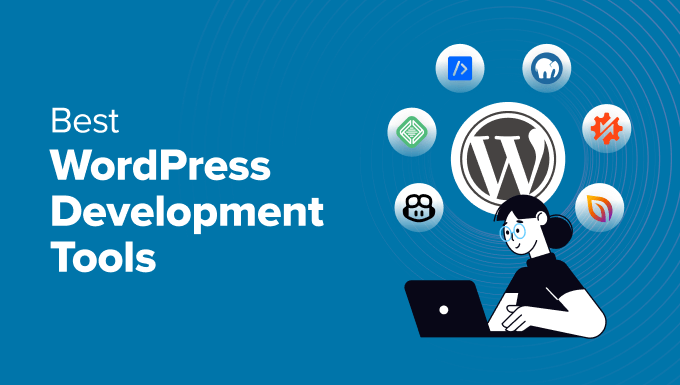
Our Top 3 Picks for WordPress Development Tools
Are you in a rush and want to know which development tools to choose? Don’t worry. Here’s a quick overview of the top 3 tools and plugins you can use:
🥇First Place
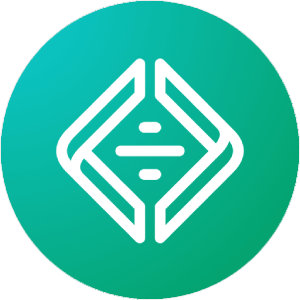
Pricing: Completely free of charge
Best for: Local WordPress development, staging, and testing
Key features: Easy setup, multiple server options, multisite support
🥈Second Place
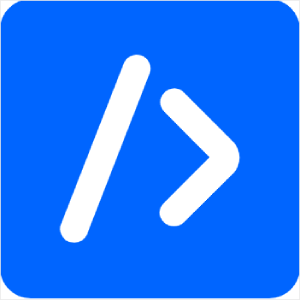
Pricing: From $49/year (Free version available)
Best for: Adding custom code snippets without editing theme files
Key features: Code editor with syntax highlighting, AI integration, conditional logic
How We Test and Review WordPress Development Tools
To find the best development tools for WordPress, we focused on 5 key areas:
- Functionality: We looked for tools that cater to different development tasks, such as creating local development environments, debugging code, automating repetitive processes, easily inserting code into your site, creating backups, and more.
- Ease of Use: We prioritized tools with simple interfaces that still offer powerful features for experienced developers. But even if something has a somewhat steep learning curve, we’ll tell you why we think the tool is still useful.
- Integration with WordPress: When reviewing tools, we looked for solutions that integrate seamlessly with the WordPress ecosystem. This ensures a smooth development experience and avoids potential conflicts.
- Performance: We considered how the tools affect website loading speed, resource usage, and overall user experience. Ideally, the chosen tools should optimize website performance or at least not hinder it.
- Community and Support: We also checked if a strong community and support system is available for the tool. A large and active community provides valuable resources and troubleshooting assistance and helps you stay updated on the latest updates and practices.
Why Trust WPBeginner?
The WPBeginner editorial team has over 16 years of experience in WordPress, website development, eCommerce, and more. We’ve tried and tested various plugins and software on real websites to find the most suitable ones for our readers’ specific needs.
Want to learn more? Just check out our editorial process.
That said, let’s look at some of the best WordPress development tools.
1. Local WP
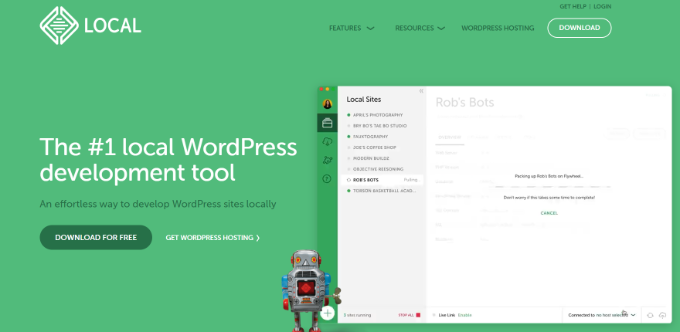
Local WP (previously known as Local by Flywheel) is a desktop application designed to simplify the process of creating and managing local WordPress development environments.
Whether you’re a seasoned developer or just starting with WordPress, Local WP offers a user-friendly interface and powerful features to streamline your workflow. In fact, many of our team members use it to test out new plugins, themes, and features or create demo sites.
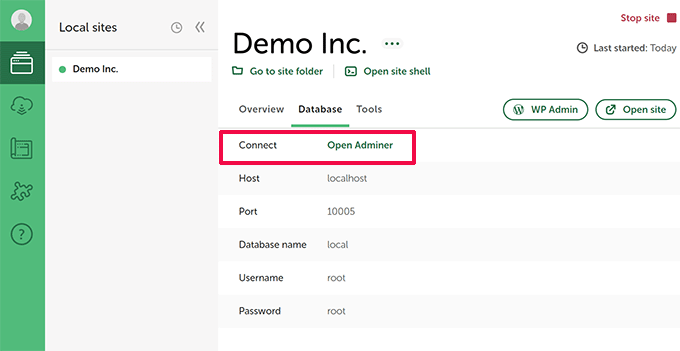
We tested Local WP and found it incredibly easy to set up. Within minutes, we had a fresh WordPress site running on our computer, complete with a custom domain name and SSL certificate.
During the setup process, Local WP offers Nginx and Apache servers and different PHP versions to choose from. This is great if you need to test your website’s compatibility with various server environments or specific PHP versions.
Another impressive feature we discovered during testing was the ability to create multisite installations and manage them effortlessly. Local WP also allows you to import existing WordPress sites from live servers, making it perfect for development, staging, and testing.
Pros:
- Effortless setup and management of local WordPress sites
- Built-in Nginx and Apache servers
- Secure development environment with SSL certificates
- Support for multisite installations
- Easy import of existing WordPress sites
- Integration with phpMyAdmin and WP-CLI
Cons:
- Requires some technical knowledge to use advanced features
Why We Recommend Local WP: When reviewing the plugin, Local WP stood out for its ease of use and comprehensive feature set. It’s a perfect solution for anyone who wants to develop and test WordPress sites locally without the complexities of setting up a server.
Pricing: Local WP is a free WordPress development tool.
2. WPCode

WPCode is one of the best WordPress development plugins if you need to work with custom code. It allows you to add custom code snippets to your WordPress site without directly modifying your site’s theme files. This keeps your theme safe from updates that might overwrite your code and means that you can make changes without risking breaking your site.
You can read more about the tool in our WPCode review.
We have been using WPCode extensively and found it to be a user-friendly plugin. It offers a feature-rich code snippet manager and library. You can choose from pre-built code snippets and instantly add them to your site.
WPCode provides a code editor with syntax highlighting for PHP, JavaScript, and HTML. This makes it simple to write and manage your code snippets, even for those without extensive coding experience.
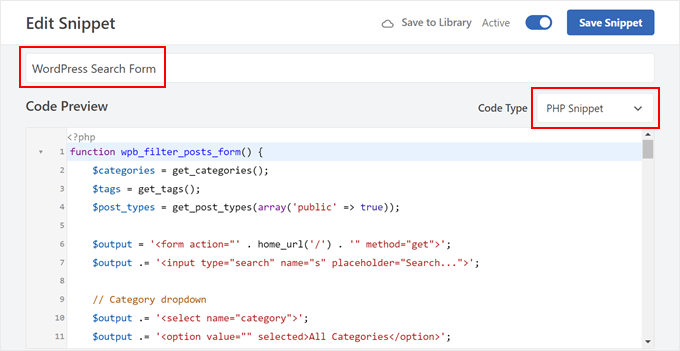
Besides that, it offers conditional logic for inserting code based on specific rules, ensuring your scripts only load on the specific pages or sections you need them.
It even comes with a powerful AI integration that allows you to instantly generate and modify code. Simply describe what the snippet should do, and the AI will turn your prompt into fully functional code.
Pros:
- Manage custom code snippets without editing theme files
- Beginner-friendly code editor with syntax highlighting
- Built-in code validation to prevent errors
- Insert header and footer code
- Create advanced conditional logic rules to load snippets
Cons:
- Limited features and functionality in the free version
Why We Recommend WPCode: It is an excellent choice for WordPress users who want to add custom functionality to their site without the complexity of editing theme files. WPCode stood out for its user-friendly interface, comprehensive features, and focus on code safety.
Pricing: WPCode prices start at $49 per year. There is also a WPCode Lite version you can use for free.
3. Duplicator

Duplicator is the best WordPress plugin for cloning a site and creating backups. It also helps you migrate your WordPress site to a new host, domain, or staging environment.
Our Duplicator review reveals a lot more details about this plugin.
Over 1.5 million people have used Duplicator, including many of our own partner companies. One of the main reasons is it simplifies the WordPress backup process by creating a single downloadable package containing your entire site’s files and database.
This package can be easily stored locally or uploaded to cloud storage like Dropbox or Google Drive for safekeeping.
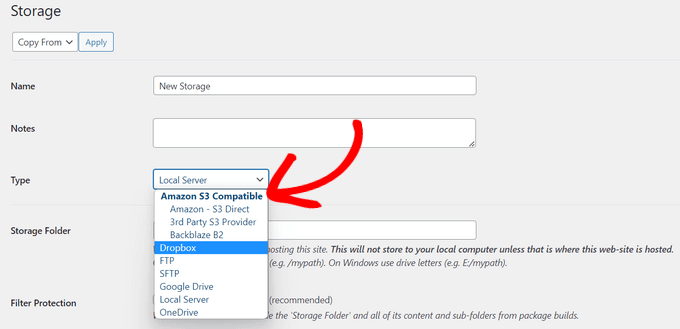
Duplicator comes in handy if you’re creating themes or testing new WordPress plugins. The plugin ensures you can easily revert to a previous version of your site if needed.
We particularly liked the scheduled backup option, which automates the process and ensures you always have a recent backup in case something goes wrong. With a few clicks, you can simply restore WordPress from a backup and revert changes during development.
Pros:
- Creates complete website backups
- Offers scheduled automated backups
- Simplifies website migrations with a user-friendly process
- Supports cloud storage for convenient backup
- Offers secure backup encryption
Cons:
- Advanced features like multisite and scheduled backups require the Pro version
- Navigating settings effectively requires some familiarity with WordPress
Why We Recommend Duplicator: Its ease of use and powerful features make Duplicator a standout choice for WordPress users of all experience levels. Whether you need a reliable backup solution or a way to migrate your site to a new host after development, Duplicator offers a user-friendly and efficient way to get the job done.
Pricing: Duplicator prices start at $39.60 per year, and it also offers a free version. You can also use our Duplicator Pro coupon code to get 50% off of your first purchase.
4. GitHub Copilot
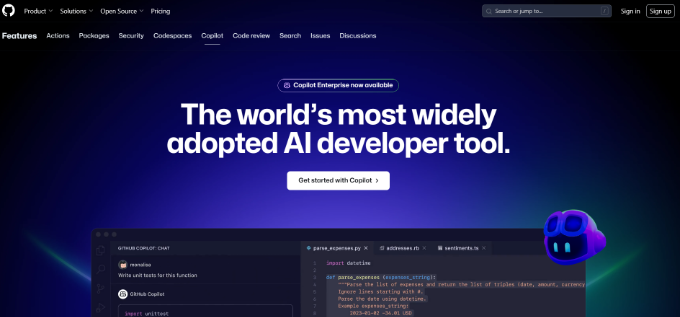
GitHub Copilot is an AI-powered coding assistant that acts like your virtual pair programmer. It offers intelligent suggestions to complete lines, functions, or even entire blocks of code. When developing a WordPress site, feature, theme, or plugin, Copilot can save a lot of time and increase productivity.
We have used Copilot on various coding projects and were impressed with its versatility. It seamlessly integrates with our preferred IDEs (integrated development environments), such as Visual Studio Code, JetBrains IDEs, and Neovim.
Besides that, GitHub Copilot is particularly great at generating code to reduce the time spent writing repetitive tasks. It even understands natural language comments, allowing you to describe the desired functionality and get code suggestions tailored to your needs.
Pros:
- Suggests code completions, functions, and entire blocks of code
- Analyzes context to provide relevant suggestions
- Works with various coding styles and languages
- Chat functionality offers additional problem-solving assistance
- Easily integrates with different IDEs
- Helps reduce time and improve productivity
Cons:
- Requires a paid subscription (free trial available)
- Code suggestions may require review and potential adjustments
Why We Recommend GitHub Copilot: For developers of all levels, GitHub Copilot offers a valuable productivity boost. By automating repetitive tasks and suggesting relevant code, Copilot frees you to focus on the creative aspects of coding.
Pricing: GitHub Copilot is a paid tool, with prices starting from $10 per month. However, there is also a free trial that you can use to get started.
5. Search & Replace Everything by WPCode
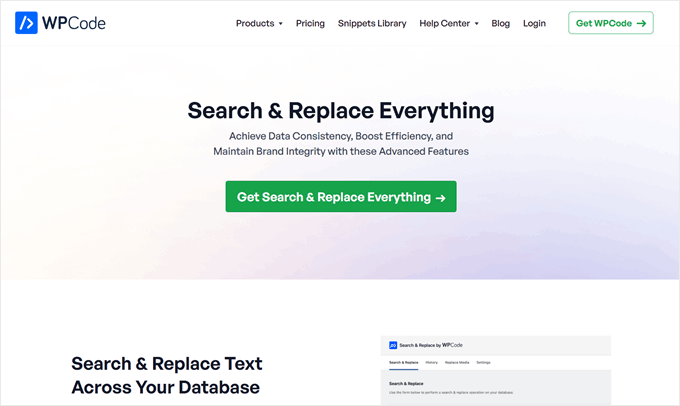
Search & Replace Everything by WPCode is a handy plugin that allows you to search and replace text across your entire WordPress database with just a few clicks.
Have you ever changed your domain name or moved content around, only to realize you need to update hundreds of links across your site? It’s a tedious task that can take hours if done manually.
Thanks to this tool, you can make site-wide changes without the hassle of going through each page or post individually. No more manual work or potential for human error.
You can even update multiple images directly from your admin panel, saving you tons of time.
To keep things safe, the plugin lets you preview changes before they go live. This feature gives you peace of mind, knowing you won’t accidentally break your site. And if something does go wrong, you can easily undo changes with one click.
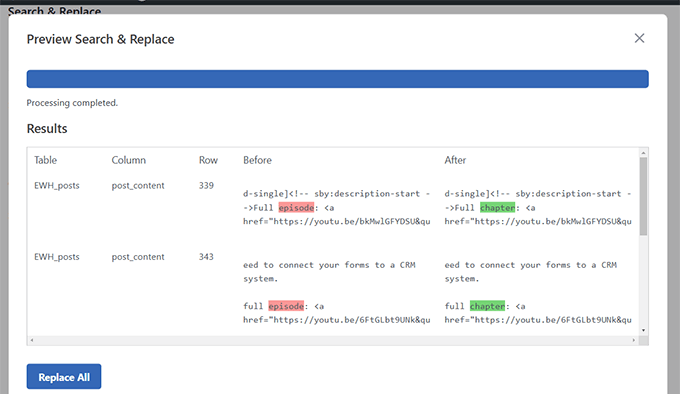
Pros:
- Choose between case-sensitive or case-insensitive searches
- Target single or multiple database tables
- Track your changes with a history feature
- Replace multiple images at once
- Designed to work smoothly even on large websites
Cons:
- The free version lacks an undo feature and image replacement
Why We Recommend Search & Replace Everything: After using it ourselves, we’ve found this plugin to be a real time-saver. It’s user-friendly yet powerful enough to handle complex search and replace tasks across a large website.
Pricing: The cheapest plan starts from $49 per year. A free version is available with basic features.
6. Transients Manager
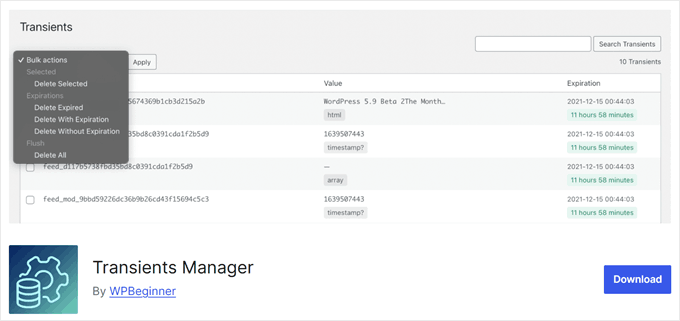
WordPress uses transients to store temporary cached data, which helps improve website speed and performance. But sometimes, these transients can pile up or become outdated.
We’ve found that keeping transients in check can free up resources and make your site load faster. Here’s where the Transients Manager plugin can be useful.
This tool lets you view, search, edit, and delete transients easily. You can clean up old data or tweak existing transients to optimize your site’s performance.
One cool feature is the ability to edit transient names, expiration times, and values. This can be really useful when you’re troubleshooting or fine-tuning your site’s caching.
Pros:
- Completely free to use
- Bulk delete options with special conditions (e.g., delete expired or non-expiring transients)
- Rename transient names, expirations, or values
Cons:
- Might be tricky for beginners who aren’t familiar with how transients work
Why We Recommend Transients Manager: This plugin is a powerful tool for maintaining and optimizing WordPress sites. It gives you control over an often-overlooked aspect of WordPress speed and performance.
Pricing: Transients Manager is free to use.
7. Formidable Forms

In our search to find the most advanced form builder for WordPress, Formidable Forms is the most versatile and user-friendly plugin we’ve come across. You can check out our detailed Formidable Forms review to learn more.
As WordPress developers, we often need to add forms to websites. Whether for contact info, payments, registrations, or even calculators, forms are a crucial part of many of the sites we build.
What we love most about Formidable Forms is its extensive library of pre-built, responsive form templates. From surveys and polls to mortgage calculators, application forms, and even AI-powered forms like product name generators, it’s got you covered.
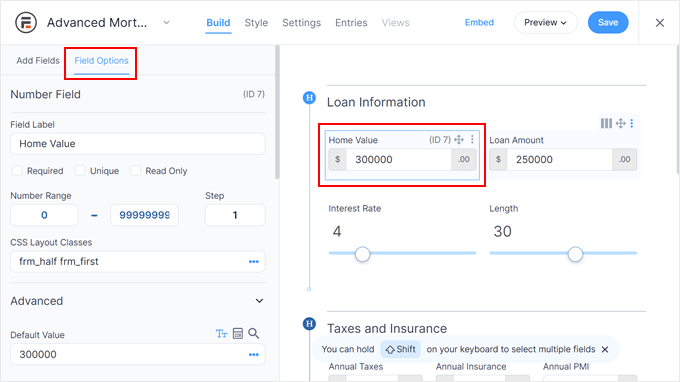
Plus, it offers advanced features like conditional logic. This lets you customize the user experience based on their inputs. For instance, you could ask job applicants different questions based on the position they’re applying for.
Pros:
- 325+ form templates
- Easy-to-use drag-and-drop form builder
- Powerful conditional logic to hide or show fields or customize post-submission messages
- Advanced calculators (metric to imperial converter, loan calculator, and more)
- Form scheduling options for limited-time campaigns
- Form abandonment tracking to see where users drop off
Cons:
- Email marketing integrations vary by plan level. For example, ActiveCampaign requires the highest-tier plan
Why We Recommend Formidable Forms: After extensively testing various form builders, we’ve found Formidable Forms to be the most advanced solution for WordPress developers. It combines ease of use with powerful features, making it suitable for both simple and complex form needs.
Pricing: Starts from $39.50 per year. A free plugin version is also available with basic features.
8. InstaWP
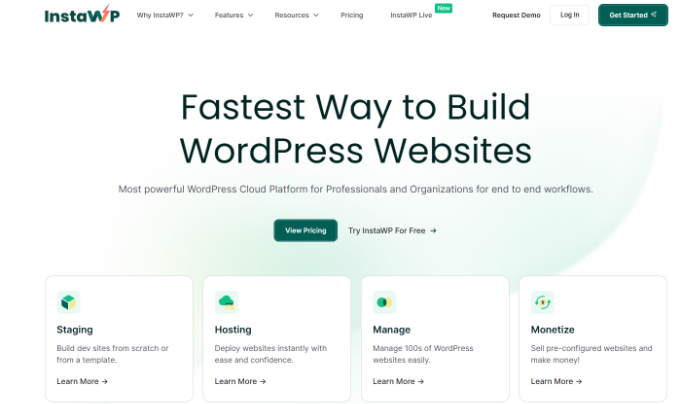
InstaWP is the next WordPress development tool on our list. It lets you create fully functional WordPress environments for testing themes and plugins or showcasing demos to clients.
The best part is that InstaWP installs WordPress in mere seconds. We were consistently amazed by the speed, allowing us to test multiple configurations quickly.
InstaWP also lets you create templates containing your preferred WordPress version, PHP configuration, and pre-installed plugins.
We explored its other features, such as the ability to populate your sites with dummy content, manage backups and migrations, and even control access to your sandbox environments. These functionalities streamline the development process and provide greater flexibility.
Pros:
- Incredibly fast WordPress site creation
- Easy-to-use interface for managing sandbox sites
- Template system for consistent development environments
- Optional dummy content generation for realistic testing
- Backup and migration functionalities
Cons:
- Limited base plan restricts the number of concurrent sandbox sites
- Advanced features might require upgrading to higher pricing plans
Why We Recommend InstaWP: Our testing revealed that InstaWP is great for developers, agencies, or anyone who juggles multiple WordPress environments. Its speed, ease of use, and template system significantly reduce setup time and ensure consistency.
Pricing: InstaWP offers a free plan that lets you create 3 temporary staging sites. However, paid plans with more features start at $90 per year.
9. Theme Check
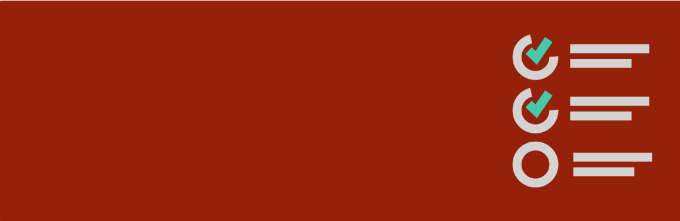
Theme Check is a free WordPress plugin that acts as your personal inspector, analyzing your theme’s code for quality and compliance with WordPress’s coding standards. These features make it ideal for WordPress theme development.
The plugin offers a comprehensive automated test suite that checks various aspects of your WordPress theme.
It checks for common coding errors, ensures proper use of WordPress functions and templates, verifies the inclusion of essential theme files like stylesheet and template files, and even scans for outdated code or potential security vulnerabilities.
We found the tests to be thorough and informative, providing clear explanations for any flagged issues. Plus, the plugin is very easy to use, as you can run the tests from your WordPress dashboard.
Pros:
- Catches a wide range of coding and styling issues
- Check your theme with WordPress coding standards
- Offers suggestions for improvement
- Easy to use with clear results
Cons:
- Requires some basic understanding of code to fully understand certain explanations
- May not catch all potential issues
Why We Recommend Theme Check: For WordPress theme developers, Theme Check is an essential development tool. It streamlines the development workflow by identifying potential problems early on, saving you time and frustration during the submission process to WordPress.org.
Pricing: Theme Check is a free WordPress plugin.
10. Query Monitor
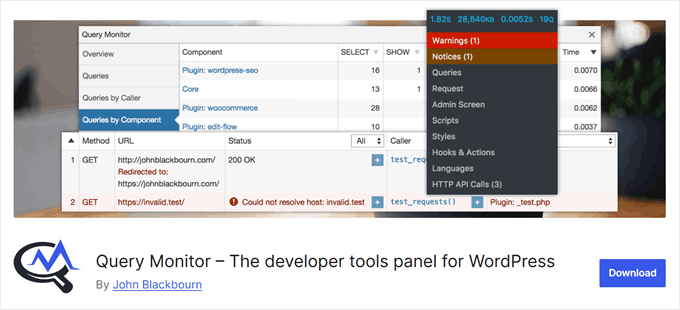
When your website feels sluggish, but you can’t pinpoint why, Query Monitor comes to the rescue. In our experience, this plugin can reveal hidden issues like slow database queries or resource-heavy scripts.
This powerful debugging tool monitors the requests your WordPress site makes to the server. It helps you troubleshoot issues and fix common WordPress errors by providing detailed information about the inner workings of your site.
With Query Monitor, you can examine database queries, HTTP requests, hooks and actions, template files, and even details about your hosting environment, such as PHP and MySQL versions.
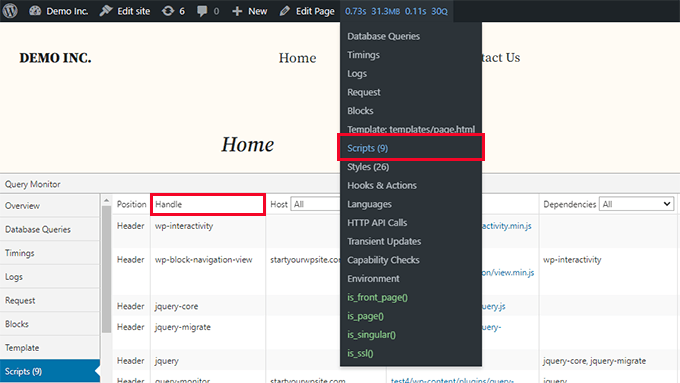
Pros:
- Provides in-depth analysis of database queries, including slow or duplicate ones
- Shows template hierarchy and loaded files for easier theme debugging
- Highlights PHP errors and deprecated function usage
- Offers detailed environment information for better context
- Integrates with browser dev tools for AJAX and REST API debugging
Cons:
- Can be overwhelming for beginners due to the amount of technical information
Why We Recommend Query Monitor: This plugin is not the most user-friendly option, but it’s an excellent tool for diagnosing and optimizing WordPress sites. It offers insights that are crucial for maintaining a fast, efficient website.
Pricing: Query Monitor is free to use.
11. Plugin Check
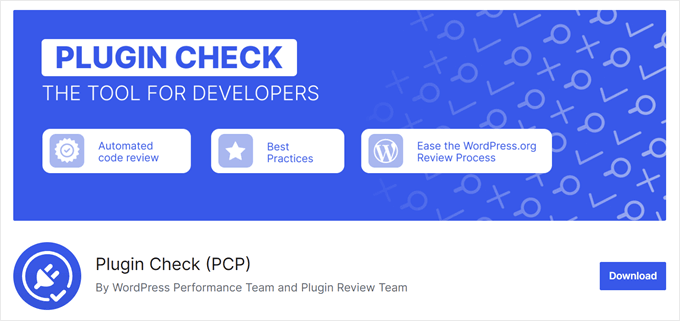
As WordPress developers, one of our most important tasks is ensuring that the plugins we use are safe and won’t harm our sites. The easiest way to do this is with Plugin Check, a tool developed by the official WordPress team.
After installing Plugin Check, you can select any plugin you’ve installed from a dropdown menu on the plugin page. Then, choose which categories you want the plugin checked against. These categories include General, Plugin Repo, Security, Performance, and Accessibility.
Once you’ve made your selections, Plugin Check will run its tests and show you a list of any errors it finds.
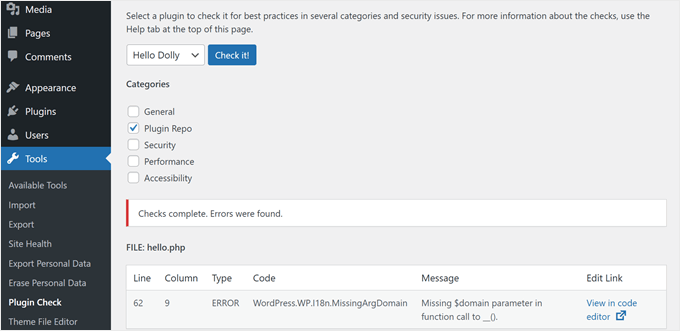
For plugin developers, this tool is a must-have. While it doesn’t replace the manual review process, it can help speed up getting your plugin approved for the WordPress.org repository and avoid common mistakes.
Pros:
- User-friendly interface
- Provides detailed error messages and suggested fixes
- Can speed up the plugin approval process for the official repository
- Offers direct links to the plugin file editor, pinpointing specific errors
Cons:
- Currently limited to checking one plugin at a time
Why We Recommend Plugin Check: This tool is a must-have for both plugin users and developers. It simplifies the process of ensuring plugin quality and compatibility, saving time and potential headaches down the line.
Pricing: Plugin Check is free to use.
12. WordPress Playground
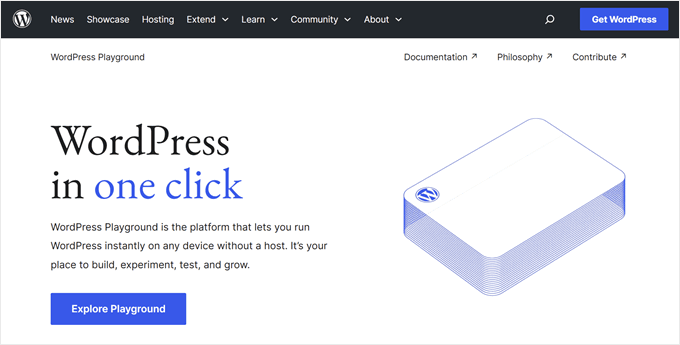
Ever wanted to quickly test a plugin or theme without setting up a whole new WordPress environment? WordPress Playground is the solution you need. It’s an in-browser WordPress environment that lets you experiment hassle-free.
We’ve covered this tool in-depth in our tutorial on how to use WordPress Playground. Basically, you just visit playground.wordpress.net, and you’ve got a temporary WordPress instance ready to go.
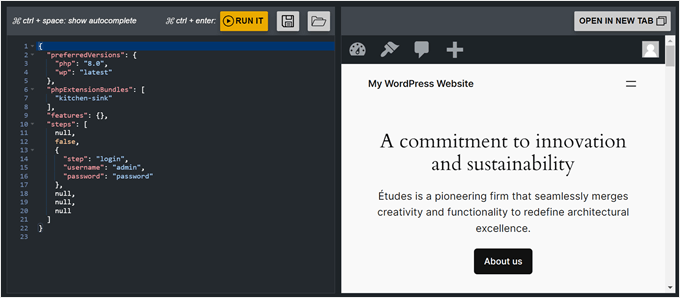
This instance disappears when you close your browser. But if you like what you’ve created, you can save the playground’s files to your computer for later use on your own hosting.
Additionally, you can use Blueprints, which are starter kits that show you real examples of how to use Playground for different types of sites.
For instance, there’s a Stylish Press blueprint that sets up a WooCommerce store complete with a custom theme, content, and products.
Pros:
- Completely free to use
- Install and test plugins and themes temporarily
- Access to Blueprints (pre-configured WordPress setups)
- Easy preview of GitHub pull requests
- Test with older PHP and WordPress versions
- Embed interactive product demos on websites
Cons:
- In our experience, it can slow down your browser
Why We Recommend WordPress Playground: As developers, we find this tool to be great for quick testing and experimentation. It saves time and resources by eliminating the need for local setups or staging environments for every small test.
Pricing: WordPress Playground is free to use.
13. Studio by WordPress.com
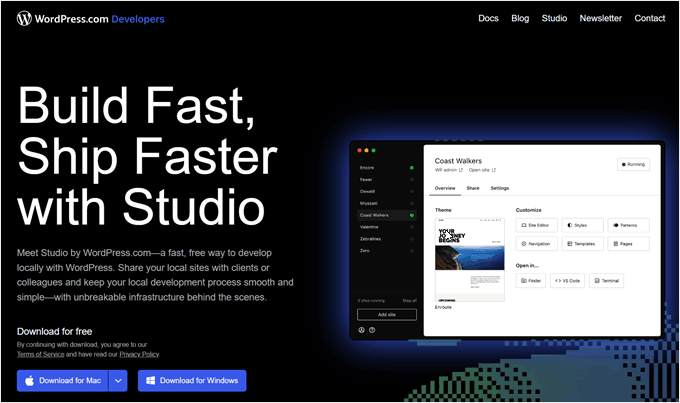
Studio is another local development tool, but this one comes directly from Automattic, the company behind WordPress.com. Some of our team members use it as an alternative to Local WP for personal projects and creating demo sites for testing.
What sets Studio apart is its official WordPress backing. This means it works seamlessly with WordPress, giving you a reliable development environment. Plus, it comes with an AI assistant that can help with various tasks.
For instance, you can ask the Assistant to guide you through creating a custom block. It will provide step-by-step instructions, including which files to create and what code to write.
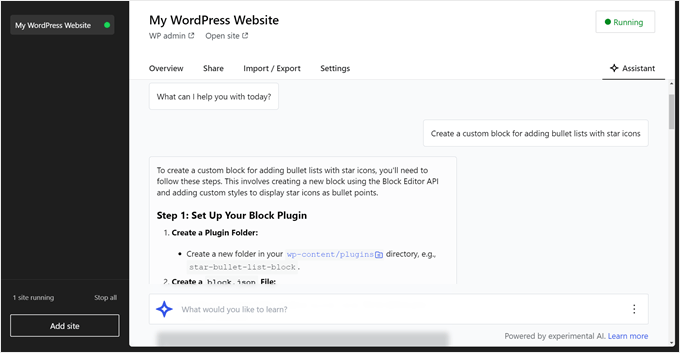
One cool feature is the ability to share your work with the WordPress.com community. You can create hosted versions of your local sites, called ‘demo sites.’ These are temporary sites that make it easy to get feedback from your clients or team members.
Pros:
- Completely free to use
- Officially developed by Automattic
- AI assistant for various tasks, including WP-CLI, help
- Demo site feature for easy sharing and feedback
- Import and export functionality for Studio sites
Cons:
- In our experience, you cannot switch between server environments like Nginx and Apache
Why We Recommend Studio: We find Studio to be a powerful, user-friendly tool that’s especially great for WordPress beginners. Its official backing and AI assistant make it stand out in the world of local development tools.
Pricing: Studio is free to use.
14. SeedProd

As a WordPress developer working with many clients, you may often find yourself racing against the clock to create new websites. We’ve been there. If that sounds familiar, then you need a page builder like SeedProd to speed up your process.
We’ve tested numerous page builders, but SeedProd is the one we consistently return to. You can learn more about this tool in our detailed SeedProd review.
What sets SeedProd apart is its extensive library of over 350 templates for various industries and use cases. It also comes packed with blocks essential for creating conversion-optimized landing pages, such as countdown timers, number count animations, and rotating testimonials.
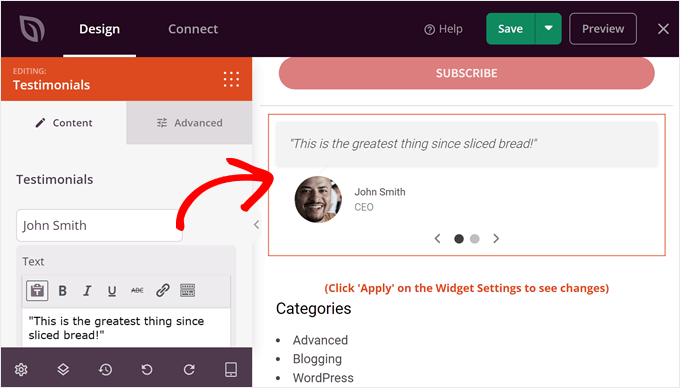
This means you don’t have to hand-code each element, saving you valuable time.
While the free version is sufficient for creating coming soon or maintenance mode pages, you’ll need a paid plan to build full landing pages or custom themes.
Pros:
- Flexible drag-and-drop editor
- 350+ landing page templates and theme kits
- 90+ conversion-optimized blocks
- 100+ section templates to speed up page design
- Custom CSS option for fine-tuning designs
- Integrations with popular email services like Drip, Constant Contact, and AWeber
Cons:
- Cannot be used to edit existing themes
Why We Recommend SeedProd: Based on our extensive testing and real-world work, SeedProd offers an ideal balance of user-friendliness and powerful features. It significantly speeds up our development process without compromising design quality.
Pricing: SeedProd starts from $31.60 per year. A free plugin version is also available. To make it more budget-friendly, you can use our SeedProd coupon code for up to 60% off your first purchase.
15. WP-CLI
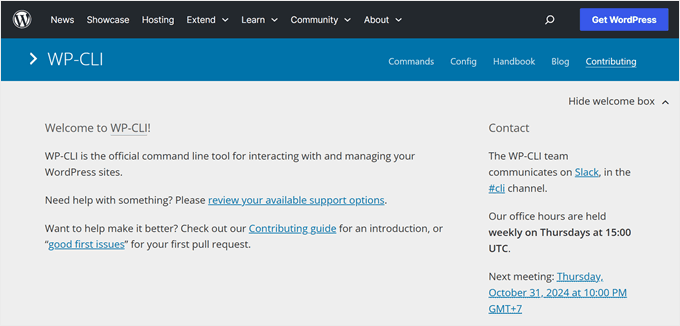
When working on development projects, we often prefer using a command-line interface for efficiency. WordPress has its own CLI called WP-CLI, and it’s a game-changer for site management.
WP-CLI lets you perform various tasks like installing plugins and themes, managing users, and changing settings, all from the command line. It’s a powerful alternative to the WordPress admin panel.
The best part? WP-CLI makes site management lightning-fast. Instead of clicking through menus, you can just type in commands. This speed boost is especially handy for repetitive tasks. For example, you can update all your plugins with a single command.
To use WP-CLI, we recommend connecting your website via SSH using PuTTY. It’s a user-friendly tool that makes SSH connections simple, even for beginners. You can also check out our glossary guide to WP-CLI to see some basic commands you can use in the interface.
Pros:
- Manage your WordPress site from anywhere without logging in to the admin dashboard
- Perform tasks much faster than using the WordPress admin interface
- Automate routine tasks like backups or updates
- Interact with your site’s database without accessing phpMyAdmin
Cons:
- Not all hosting providers support SSH access, which is needed for WP-CLI
- Can be intimidating for beginner WordPress developers
Why We Recommend WP-CLI: A lot of WordPress developers rely on WP-CLI. It saves time, allows for powerful automations, and gives developers more control over their sites.
Pricing: WP-CLI is free to use.
16. Debug Bar
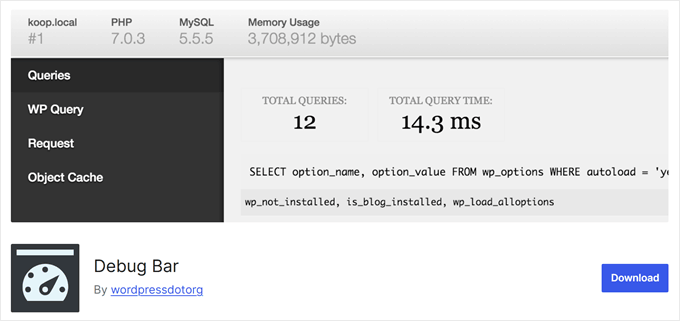
Debug Bar is a handy WordPress plugin that helps developers troubleshoot and fine-tune their websites. It adds a debug menu to the admin bar, which has helped us quickly access important debugging info while we work.
This tool is great for tracking PHP warnings and notices, which alert you to potential code issues. It also shows you all the database queries that run when a page loads, helping you spot performance bottlenecks.
Pros:
- Easy access to debugging information from the admin bar
- Tracks PHP warnings and notices for quick problem-solving
- Shows database queries to help identify performance issues
- Developed by the WordPress.org team, ensuring reliability
- Supports various add-ons for more detailed site analysis
Cons:
- Requires adding code to wp-config.php for setup
- May be challenging for beginners to interpret the information
Why We Recommend Debug Bar: Based on our testing, Debug Bar has turned out to be an essential tool for WordPress developers. It provides crucial insights that help maintain and optimize WordPress sites efficiently.
Pricing: Debug Bar is free to use.
17. Members
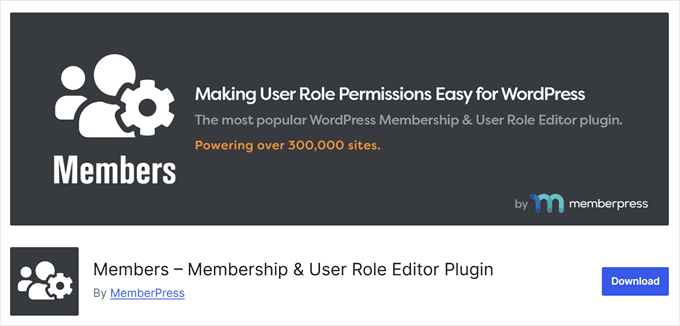
Members is a plugin by MemberPress that lets you add, edit, or remove WordPress user roles and permissions. This gives you more control over who can access what on a website, which can be valuable when you’re working on a client project or your clients have a team and need to manage access levels.
We’ve used it to prevent some users from accidentally deactivating WordPress plugins, allow specific users to moderate comments, and manage access to files in WordPress.
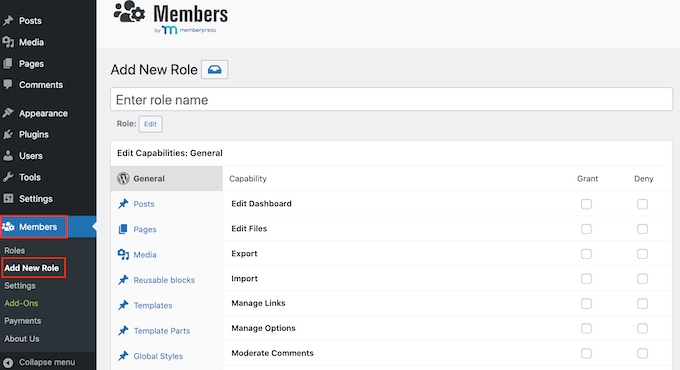
For more functionality, there are also addons for specific tasks. For example, you can create a hierarchical roles system or hide/show blocks in the WordPress block editor based on user roles.
Pros:
- Ability to add custom roles beyond the default WordPress ones
- Extensive options to edit user capabilities
- Option to add custom permissions
- Useful addons for extended functionality
Cons:
- Lacks a basic Check All function, so you have to tick each permission one by one
Why We Recommend Members: Based on our experience, Members offers a powerful yet user-friendly way to manage WordPress roles and permissions. It’s incredibly flexible and can adapt to various project needs, making it an essential tool in our development toolkit.
Pricing: Members is a free plugin, which makes it accessible for projects of all sizes.
18. MemberPress
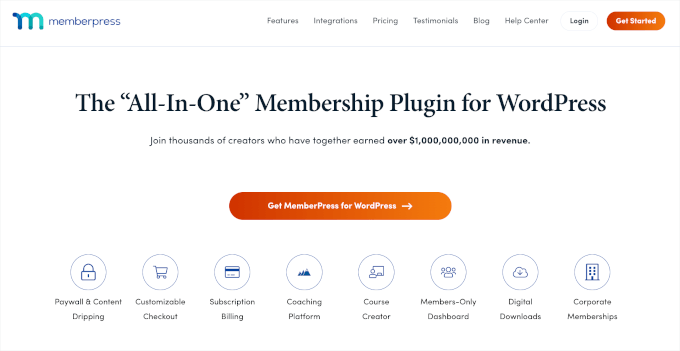
Are you developing a site that needs membership functionality? MemberPress is the go-to solution we recommend.
We actually use MemberPress on our own free video membership site, which has significantly boosted our email list. You can find more details about the plugin in our comprehensive MemberPress review.
MemberPress allows you to restrict access to various types of content, including posts, pages, custom post types, categories, tags, files, and even online courses.
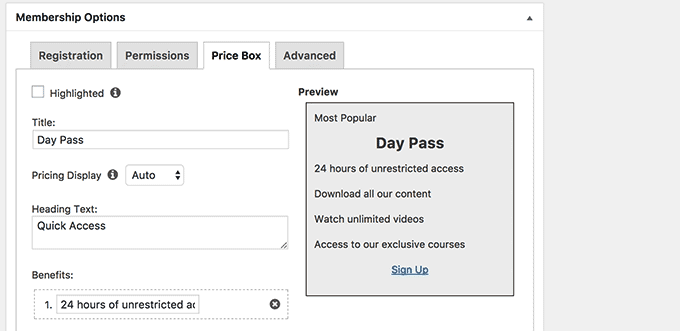
If your client wants to monetize their memberships, then MemberPress integrates seamlessly with PayPal and Stripe for easy credit card payments in WordPress.
One of the features we love is the one-click setup for essential membership pages. With just the click of a button, you can create login and account pages, allowing members to manage their own profiles and settings.
Pros:
- Create unlimited membership levels
- Flexible payment options (lifetime, one-time, or recurring)
- Detailed content restriction rules
- Built-in reporting for data-driven decisions
- Custom pricing table block
- Addons for extended functionality (e.g., online courses, coaching services)
Cons:
- No free version available
Why We Recommend MemberPress: After extensive use in our own projects and client work, we’ve found MemberPress to be the most comprehensive and user-friendly membership solution for WordPress. Its flexibility makes it suitable for a wide range of membership sites.
Pricing: MemberPress starts from $179.50 per year. You can use our MemberPress coupon code to get up to 50% off of your plan.
Which Is the Best WordPress Development Tool?
After testing and reviewing multiple tools and plugins, we recommend different solutions for specific situations.
For instance, if you’re looking for a tool to set up and test WordPress sites locally, then we suggest using Local WP. Many of our team members use it because it’s easy to use, and you can create a local site within a few minutes. Plus, it lets you choose the PHP version and server type.
On the other hand, you can use WPCode to add custom code snippets to your site and add additional functionality. The plugin has made it super simple for us to insert and manage code snippets on our sites without risking breaking anything.
Similarly, you can use Duplicator to migrate and back up your WordPress site during the development process. We believe it is an important plugin for preventing any cybersecurity attacks or disasters from harming your projects.
FAQs About WordPress Development Tools
Let’s cover the most common questions about WordPress development tools:
1. What are local WordPress development tools?
Local WordPress development tools allow you to set up a WordPress environment on your computer, completely separate from a live website. This lets you develop and test themes, plugins, and modifications without affecting a live website.
2 . What are the benefits of using WordPress development tools?
WordPress development tools let you experiment and make changes without impacting a live website. They also increase efficiency by developing and iterating faster in a controlled environment. You can also work on projects even without an internet connection.
3. Which is better, XAMPP or Local WP?
Local WP is simpler and more user-friendly than XAMPP, making it perfect for beginners. XAMPP requires a bit more technical knowledge but provides more control over the local development environment.
Discover More WordPress Development Guides
- What is WP-CLI?
- How to White Label WordPress Development for Digital Agencies
- How to Outsource WordPress Development (Expert Tips)
- How to Duplicate WordPress Database Using phpMyAdmin
- Best Places to Hire WordPress Developers (Expert Pick)
We hope this article helped you find the best WordPress development tools. You may also want to see our guide on how to add dummy content for theme development in WordPress and the most common WordPress errors and how to fix them.
If you liked this article, then please subscribe to our YouTube Channel for WordPress video tutorials. You can also find us on Twitter and Facebook.

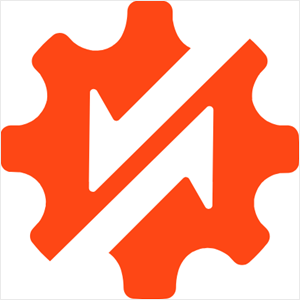




Jiří Vaněk
I used WP Code several years ago and recently upgraded to the PRO plan for two main reasons. First, I’m really impressed with the extensive snippet gallery that I can use. Second, what I missed in the free version was the testing mode. The ability to test a snippet before deploying it makes a lot of sense to me. Another feature I highly appreciate is the duplicator and the ability to set up automatic backups. Since I started using it, I have peace of mind.
I’ve used XAMPP a few times in the past, but now I much prefer Instawp for testing and other purposes. It allows me to not only test but also develop websites and then easily transfer them. The major advantage over a local server on a PC is that it’s online and accessible from anywhere. This is much better for me than a local server on a Windows laptop using XAMPP.
Mrteesurez
Thanks for this list, these those are of great help and dealing with WordPress in a local area. I am obsessed with Localwp (local by flywheel). It is really great, faster to install and easy to work with.
Marc
I’ve been using MAMP Pro for Windows for years and it’s been great. However, it hasn’t been updated in two years and has some really annoying bugs. They keep promising an update but I’m still waiting.
WPBeginner Support
Thank you for sharing this, hopefully the update comes out soon
Admin