Are you looking for a way to boost WordPress performance and protect your data? Using a database plugin can speed up your site, lower the risk of data corruption, and help you back up your information.
Since we run several large websites with lots of content and files, we’ve had to prioritize database management ourselves. We’ve tried lots of different tools along the way.
For this guide, we have carefully chosen the best WordPress database plugins based on their features, usability, and reputation within the WordPress community.
Whether you want to optimize database size, manage website migrations, or secure your data, we’ve found a plugin for you. Let’s dive in!
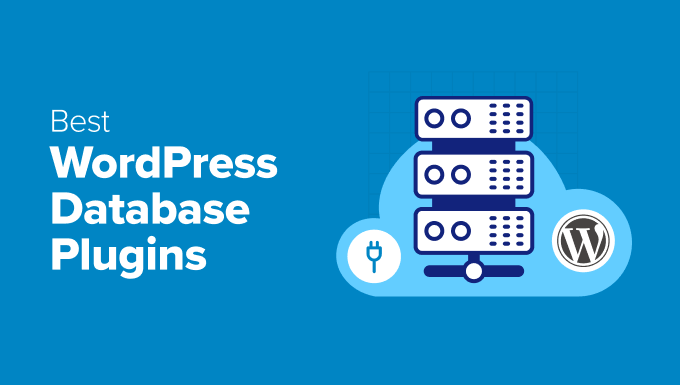
Overview of the Best WordPress Database Plugins
Before we begin, here is a look at our top picks for the best WordPress database plugins, just in case you don’t have time to read:
| # | Plugins | Best For | Pricing |
|---|---|---|---|
| 🥇 | Duplicator | Creating secure database backups | $49.50/yr + Free |
| 🥈 | WPForms | Saving form data in the WordPress database | $49.50/yr + Free |
| 🥉 | WP-DBManager | Database optimization | Free |
| 4 | Search & Replace Everything | Running a search and replace in your database | Free |
| 5 | WP-Sweep | Cleaning your WordPress database | Free |
💡 Does managing your own WordPress database sound like too much work? In that case, you may want to leave the technical stuff to our team of WordPress experts. Check out our WordPress Maintenance & Support Plans today!
Why Use a WordPress Database Plugin?
WordPress stores a lot of information in your database, from comments to posts, user information, plugin data, and more.
Over time, your database can become cluttered, slowing down your website and causing WordPress errors.
WordPress database plugins can help optimize and clean up your database to ensure your site is as fast as possible. These tools can also store and display your data, back up your database to keep your site safe, and more.
How We Test And Review WordPress Database Plugins
We know that having a healthy and secure database is necessary for a WordPress website’s performance and reliability.
To provide accurate and practical recommendations, we followed a comprehensive testing and review process for WordPress database plugins.
Here are some of the factors we focused on:
- User Experience: We reviewed each plugin’s dashboard, navigation, and usability, ensuring it caters to both beginners and advanced users. We also checked for documentation that can help guide readers when they need help.
- Features: We assessed each plugin’s core features, such as database optimization, repair, backups, migration, and database cleaning.
- Performance Testing: We tested each tool to determine how well it optimizes the database, reduces overhead, and handles large datasets. We also measured metrics like page load times, query execution, and server response times.
- Real-World Scenarios: Our team tested the plugins on staging sites with realistic conditions, such as bloated databases, corrupted tables, and frequent backups. This hands-on approach helped us evaluate how the plugins perform in common scenarios WordPress users face.
- Community Feedback: To ensure a well-rounded perspective, we considered feedback from the WordPress community, like user reviews, ratings, and forum discussions.
Why Trust WPBeginner?
At WPBeginner, we’re a team of experts with experience in WordPress, SEO, online marketing, hosting, and more. This knowledge allows us to look at WordPress database plugins not just from a technical perspective but also with an understanding of how they impact real-world website management.
We have tested these plugins in live environments and done thorough research to ensure we give you the most accurate recommendations.
Our process also includes reading through countless user reviews, exploring WordPress support forums, and analyzing feedback from the broader WordPress community.
We understand what actual users are saying about these plugins, including their strengths, weaknesses, and potential problems. For details, see our editorial process.
With that said, here are some of the best WordPress database plugins!
1. Duplicator Pro

Duplicator Pro allows you to create complete backups of your website, including the database, and store them safely in the cloud or on your computer. This makes it great for anyone who wants to safeguard their database by creating secure copies.
We use Duplicator on several of our websites, and it’s been a real lifesaver. We’ve also tested its database settings thoroughly and found them very straightforward. To learn more, check out our Duplicator review.
The nice thing about Duplicator is that you can choose to back up your entire WordPress site and databases or select specific website files.
Once you do that, you can choose to store your database backup in cloud services like Dropbox, Amazon S3, FTP, Google Drive, and others.
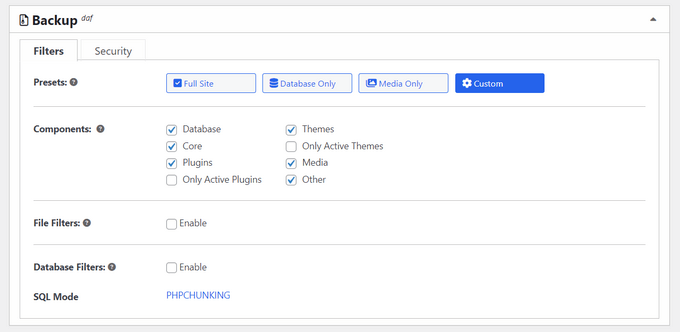
Other than that, Duplicator simplifies the migration process by transferring your database to a new server or domain.
It also updates URLs in your database to reflect the new site location, ensuring a smooth transition. Additionally, it has amazing cross-server compatibility, working on different hosting environments without requiring manual configurations.
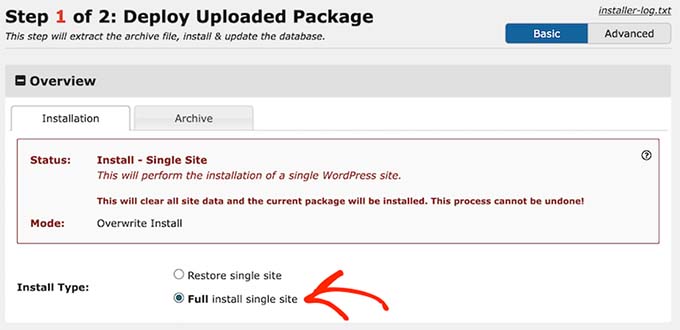
While Duplicator isn’t specifically designed as a database optimization tool, it can indirectly help improve database performance by allowing you to exclude tables that are no longer needed, reducing database bloat.
Plus, moving to a new server with Duplicator often results in a cleaner and more efficient database, as it only includes the data you select.
For more details, see our guide on how to back up your WordPress site with Duplicator.
Pros of Duplicator
- The plugin also has a free version, making it an ideal choice for your database backups.
- Duplicator allows you to schedule your backups.
- We love its quick recovery feature that restores your database and files together, minimizing downtime during emergencies.
- It can clone websites, has custom search and replace, offers multisite support, and more.
- The plugin sends email notifications when backups are complete or issues occur.
- It verifies the database and file integrity during the restoration process to avoid errors.
Cons of Duplicator
- Some of the features can only be accessed in the pro version.
Why we recommend Duplicator: If you want to create secure backups for your WordPress database, Duplicator is the best choice. Its combination of reliability, ease of use, and advanced features makes it one of the best tools for managing WordPress sites.
2. WPForms

WPForms is a powerful WordPress contact form plugin. It saves all the data that it collects from users’ entries and allows you to view it in the WordPress dashboard, making it a front-end database for your contact list.
At WPBeginner, we use WPForms to create all our contact forms and annual surveys, so we know firsthand that it’s user-friendly and easy to manage. To learn more, see our WPForms review.
With its drag-and-drop builder and a library of over 2000+ templates, you can get started and customize a form with just a few clicks.
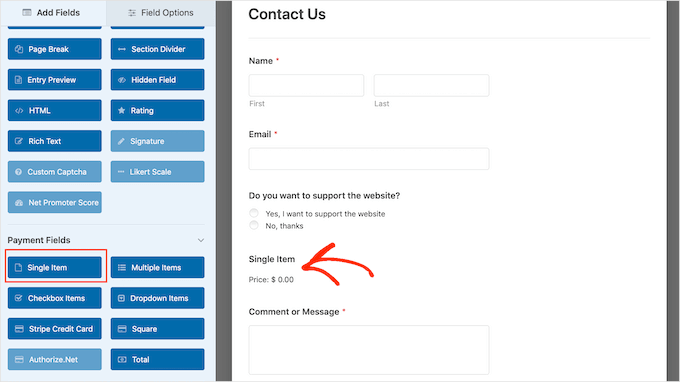
When a user submits a form on your site, all the data will automatically be saved in your WordPress database.
You can then see all the contact data, field labels, number of entries, and more. Plus, you can search and filter these form submissions based on various criteria, making it convenient to find specific entries.
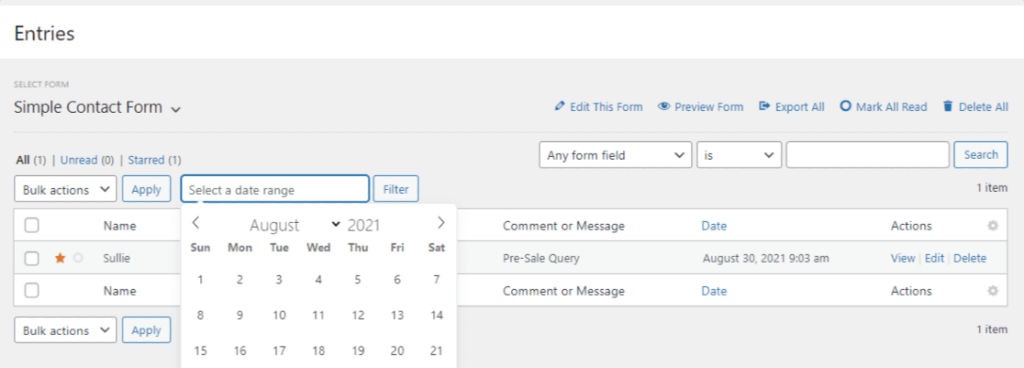
You can also organize these submissions to view, export, or delete individual entries. This is helpful for tracking leads, customer inquiries, and other responses.
For details, see our guide on how to save contact form data in the WordPress database.
Pros of WPForms
- The plugin lets you download your form submissions as CSV files. You can also import data from external sources into form entries.
- We were really impressed that WPForms allows you to set expiry dates for form entries so that older data is automatically deleted, keeping your database clean.
- You can customize form fields to collect and store specific types of data.
- It can connect with CRMs and email marketing services to store your data in external databases.
- You can use WPForms conditional logic feature to collect and store specific types of data
Cons of WPForms
- The free plan has limited features.
Why we recommend WPForms: If you are looking for a simple way to store all your form entry data right in your WordPress database and easily view it from your dashboard, then WPForms is the perfect solution for you.
3. WP-DBManager
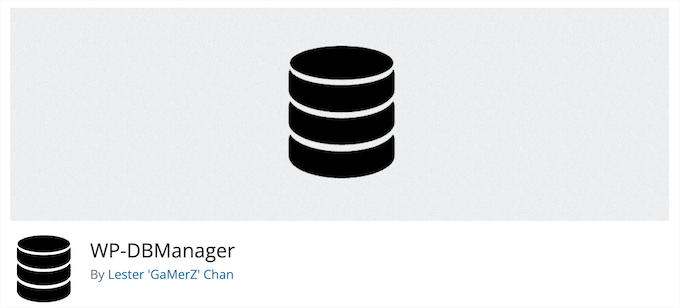
WP-DBManager is an all-in-one tool for WordPress database optimization. Although the plugin is very feature-rich, it’s still beginner-friendly.
Upon evaluation, we discovered that it lets you improve your website’s performance by optimizing database tables to reduce overhead and improve efficiency.
It can also identify and fix corrupted database tables to maintain the integrity of your site’s data.
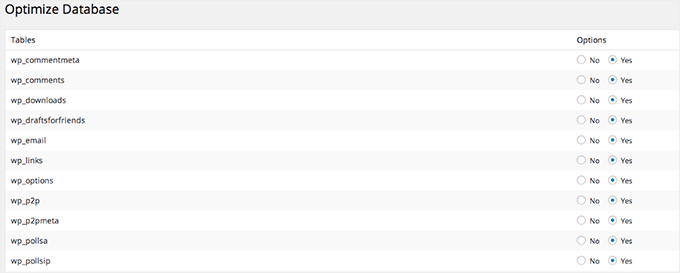
Other than that, WP-DBManager lets you create quick backups for your databases. You can then restore them when needed, ensuring data safety.
You can also delete the database backups you have created whenever you want.
We particularly appreciate that the plugin is completely free. This makes it a great database management option for businesses with a small budget.
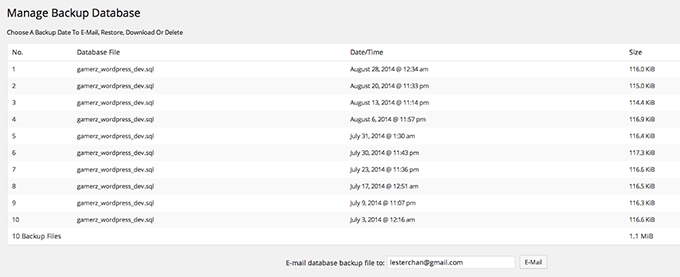
Pros of WP-DBManager
- Once you configure the initial settings, the plugin runs in the background, so your WordPress database will always be optimized.
- We like that it lets you set up automated schedules for database backups, optimization, and repairs, allowing for regular maintenance.
- You can easily drop or empty specific database tables, providing control over database content and structure.
- We found that WP-DBManager runs custom SQL queries directly from the WordPress dashboard.
Cons of WP-DBManager
- Some users have mentioned that the plugin’s numerous features felt overwhelming, making it challenging for them to configure the settings properly.
Why we recommend WP-DBManager: If you are looking for a free database optimization and backup tool, then WP-DBManager is a great choice.
4. Search & Replace Everything
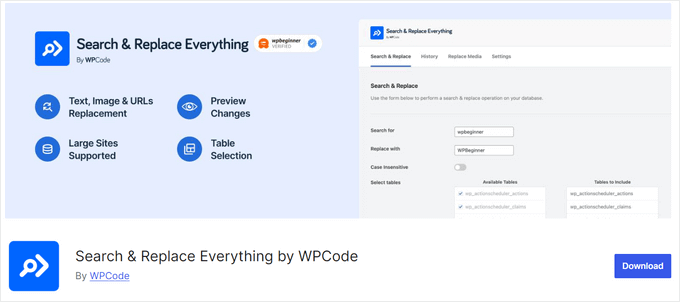
Search & Replace Everything by WPCode is a useful plugin that can help with moving WordPress to a new domain and various other quick find & replace tasks within your database.
When you are migrating a website, you usually need to make changes to the database, URLs, media files, and more. This tool allows you to run a search and replace in your WordPress database, including replacing text across multiple tables.
Our testing revealed that it has advanced controls, so you can select specific tables, see what fields will be replaced before running the plugin, and more.
It also lets you maintain data integrity during replacements by fully supporting serialized data, which is important for complex data structures.
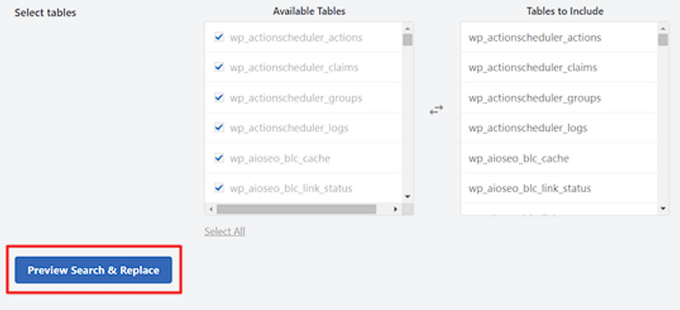
Search & Replace Everything can support large websites with tons of data, so you don’t have to worry about slowing down or crashing your site.
For more details, see our tutorial on how to easily find and replace text in your WordPress database.
Pros of Search & Replace Everything
- We like that it lets you target specific database tables for search and replace operations.
- We discovered that it allows you to preview changes to ensure accuracy, reducing the risk of errors in your database.
- You can also manage and replace media files of various formats across your entire site.
- The plugin lets you directly replace images from the media library, automatically regenerating thumbnails to ensure consistency.
Cons of Search & Replace Everything
- The free version has all the necessary features. However, you’ll need to upgrade to the premium version for more advanced options.
Why we recommend Search & Replace Everything: If you need to find and replace text in your database, then this is the ultimate solution.
5. WP-Sweep
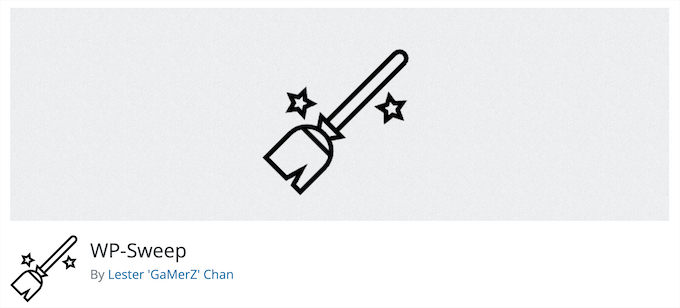
WP-Sweep is a WordPress database plugin that makes it easy to clean up your WordPress database and improve your WordPress performance and speed. It lets you easily clean up areas like your post metadata, comments, post revisions, uninstalled plugins, and more.
We found its user-friendly settings screen to be helpful. With a single click, you can choose which areas of your database to clean up.
The plugin also uses the WordPress delete function to remove database data, ensuring there’s no accidental data loss.
WP-Sweep also removes unused terms, transient options, and oEmbed caches in post meta easily.
Pros of WP-Sweep
- WP-Sweep easily optimizes your database tables to improve site speed.
- Our research revealed that it uses WordPress delete functions instead of direct MySQL queries, ensuring a more efficient cleanup process.
- The plugin offers REST API endpoints and WP-CLI commands for advanced users.
- It is completely free.
Cons of WP-Sweep
- We didn’t like that WP-Sweep is incompatible with popular plugins like Polylang, Elementor, WPML, and MailPress.
- Some users have complained that the tool messed up their site settings upon activation.
Why we recommend WP-Sweep: It is an ideal solution for small businesses that want to clean their databases and optimize them for speed.
6. Formidable Forms
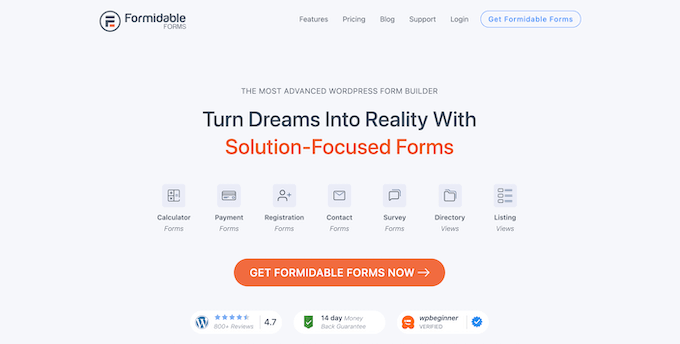
Formidable Forms is a relational database plugin and the most advanced WordPress form builder on the market. With this plugin, you can upload and collect data through front-end forms. Then, you can display that data on your website in different ways.
We have extensively tested this tool and have done a deep dive into its powerful features. To learn more about our experience, see our Formidable Forms review.
The tool also comes with a Views addon that lets you display data in a grid, table, calendar, and other formats. This is useful for creating a job board, showing real estate listings, displaying registered users, and more.
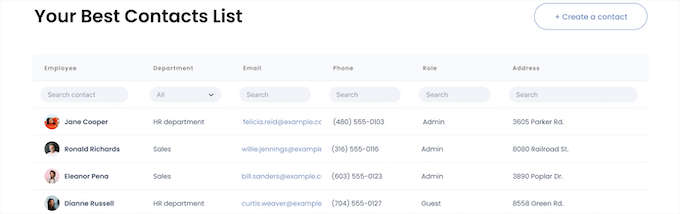
All data submitted through the forms you create with the plugin automatically goes to your WordPress database.
Then, you can use the backend interface to sort, filter, and search through your data. You can also allow users to upload images, blog posts, and other forms of data.
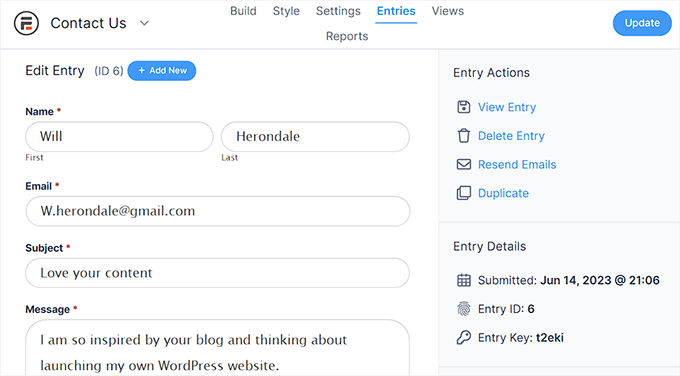
Additionally, Formidable Forms lets you create a frontend database for WordPress with their advanced Views addon.
For more details, you can see our guide on how to create a searchable database in WordPress.
Pros of Formidable Forms
- You can choose to store form submissions as custom post types, giving you more control over how data is organized and displayed.
- The plugin lets you perform bulk actions like deleting, editing, or exporting multiple entries at once.
- You can export your form data as a CSV file.
- Formidable Forms also have great calculation features. This means that you can use conditional logic to perform real-time calculations and store the results in your database.
Cons of Formidable Forms
- It has a free plan. However, the View addon can only be unlocked in the pro version.
Why we recommend Formidable Forms: It is the best option for creating an extensive searchable database for user data submitted on your website.
7. Easy Username Updater
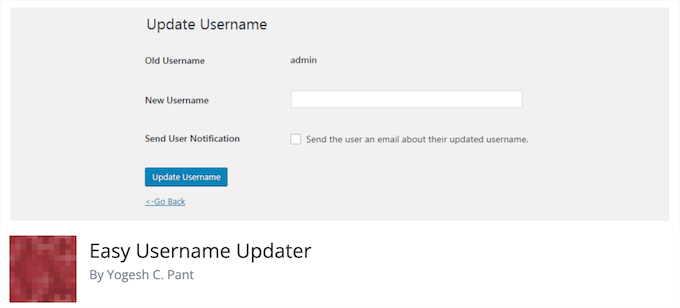
Easy Username Updater is a free plugin that makes it easy to change your WordPress username.
WordPress makes it easy to change your full name from your user profile. However, to change your username, you will need to use a tool like phpMyAdmin to make changes to your database.
This plugin simplifies the process and lets you simply change your username and the usernames of other users right from your WordPress admin panel.
To learn more, see our guide on how to change your WordPress username.
Pros of Easy Username Updater
- We appreciate how the plugin provides a list of users along with their email addresses, current usernames, and roles. This makes it easy to identify the username to be updated.
- It comes with a search functionality, streamlining the process of locating specific users.
- The tool sends an email to the user informing them of the updated username.
Cons of Easy Username Updater
- Some users have complained that the plugin had compatibility issues with other tools on their website.
- It doesn’t have great customer support.
Why we recommend Easy Username Updater: If you want to change usernames in the database right from your WordPress dashboard, then this plugin is for you.
8. Jetpack Backup (VaultPress)
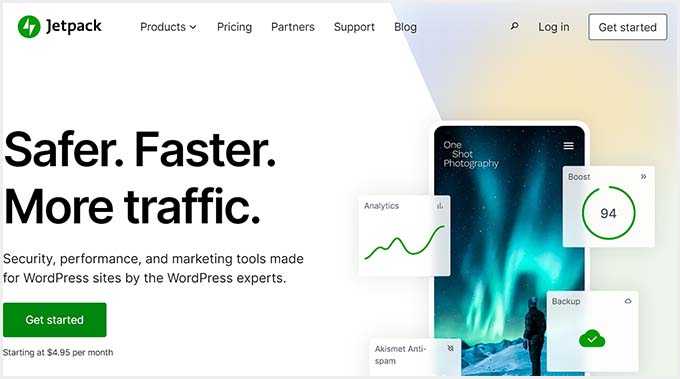
Jetpack Backup offers daily automated backups without slowing down your website. These backups also include a full WordPress database backup.
We’ve used and tested this tool, alongside all the other plugins in the Jetpack suite. To learn more about it, see our full Jetpack review.
After thorough testing, we realized that Jetpack Backup is also geared towards WooCommerce store owners, so your order and customer data are always safe.
Beyond backups, you can restore your entire site to a previous version with a single click.
Pros of Jetpack Backup
- We like that the plugin offers incremental backups. This means that only changes made since the last backup are saved, reducing server load.
- It can integrate with JetPack’s Activity Log plugin to track site changes.
- Jetpack comes with a mobile app where you can store and manage your backups.
- It uses security measures to protect your data during backups.
Cons of Jetpack Backup
- You must install and activate the Jetpack plugin to use its backup features, which can feel bloated if you only need the backup functionality.
- You need to connect it to your site using a WordPress.com account.
Why we recommend Jetpack Backup: If you are looking for a database backup solution that also offers other features like activity log, then JetPack Backup is for you.
9. TablePress
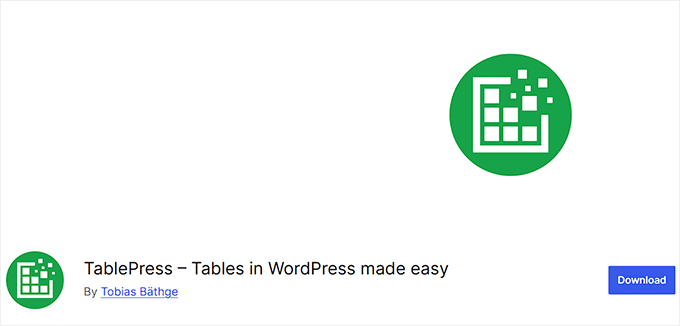
TablePress is one of the best WordPress table plugins you can use to display your data. Once you create a table, the plugin will automatically store it in your database.
Upon evaluation, we found TablePress to be super beginner-friendly. It let us create beautiful tables without writing any code.
It also offers unique features that make your tables more interactive, like pagination, filtering, sorting, and more.

You can import and export existing tables in CSV, Excel, HTML, and JSON format. This makes it easy to migrate your tables from another table plugin.
For more details, see our guide on how to add tables in WordPress posts and pages.
Pros of TablePress
- Our research revealed that the plugin allows you to add tables anywhere on your website using shortcodes.
- It allows you to customize each table’s appearance using custom CSS.
- We were impressed that TablePress can use simple formulas for calculations within table cells (similar to Excel).
- The plugin comes with bulk editing, letting you add, remove, or edit multiple rows and columns at once.
Cons of TablePress
- The free plan has limited features.
- Some users have reported that TablePress has compatibility issues with other plugins.
Why we recommend TablePress: If you want to create tables in WordPress and store their data in your database, then TablePress is a great choice.
10. SearchWP

SearchWP is the best WordPress search plugin on the market that creates its own custom database to store and maintain its search index.
We have tested this tool extensively, and the results were impressive. It can improve WordPress search, making it easier for users to navigate your site. To learn more, see our SearchWP review.
The plugin gives you complete control over your website search algorithm, so you can choose how you want content to rank in your WordPress search results.
This means you get access to your search data. You can then improve your content and create a better user experience.
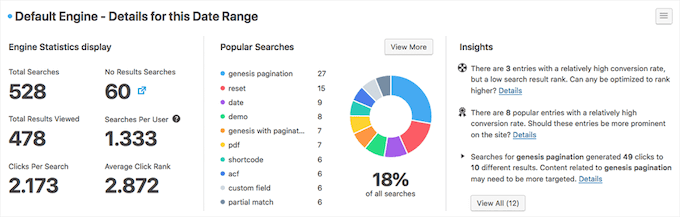
For more details, see our guide on how to use multiple search forms in WordPress.
Pros of SearchWP
- By using its own index, SearchWP minimizes the load on your database compared to WordPress’s default search.
- We appreciate that it allows you to include custom database tables in your search index.
- SearchWP lets you search taxonomies like categories, tags, or any custom taxonomy stored in the database.
- It automatically updates the search index when database entries like posts, pages, or custom content are added, modified, or deleted.
Cons of SearchWP
- It’s a premium plugin without a free plan.
Why we recommend SearchWP: If you want to use a search plugin that creates its own database to minimize load, then we recommend SearchWP.
11. Advanced WordPress Reset
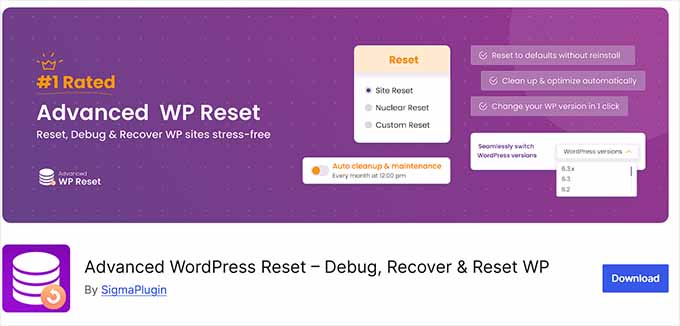
Advanced WordPress Reset lets you reset and restore your WordPress database to its original status like a fresh WordPress install.
You can also reset specific areas of your WordPress site, such as cleaning up the uploads folder, deleting all comments, and removing all plugins.
This is a really powerful plugin that’s often used by developers and freelancers when building staging websites or testing. It’s not something you want to use on a live website.
Pros of Advanced WordPress Reset
- We were impressed by its ‘safe reset’ mode, which allows you to simulate the reset process without actually deleting data, helping you preview changes.
- The plugin can clean your database by deleting unused data, optimizing database tables, and removing transients and revisions.
- The plugin lets you reset all plugins and themes without deleting them.
- We discovered that you can take a backup snapshot before resetting to ensure you can restore your site if needed.
Cons of Advanced WordPress Reset
- Some users reported that they couldn’t access their WordPress dashboard after plugin activation due to an error.
- Some of the features can only be accessed in the pro plan.
Why we recommend Advanced WordPress Reset: To reset and restore your database to its original status, we recommend the Advanced WordPress Reset plugin.
12. wpDataTables
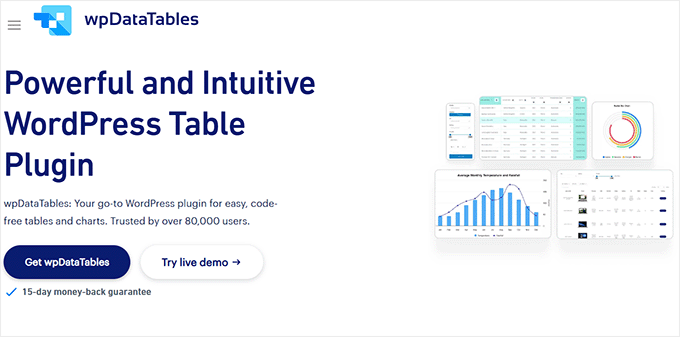
wpDataTables is a premium table plugin that makes it easy to add visually stunning tables to WordPress. It also lets you connect your tables to multiple WordPress databases with just a few clicks.
The plugin has an easy-to-use table builder, so you can create feature-rich tables without writing any code. We also appreciate that it lets you add star ratings, style different cells, add shortcodes, and much more.
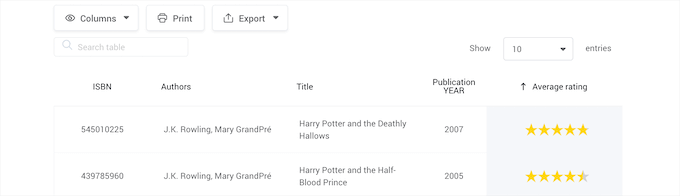
Plus, tables and charts connected to databases update automatically as the data in the database changes, ensuring real-time accuracy.
Pros of wpDataTables
- It comes with a Query Builder Tool to help you create SQL queries without needing advanced SQL knowledge.
- We like that the plugin is optimized for working with large datasets directly from the database without slowing down your site.
- You can edit database tables to update or modify records.
Cons of wpDataTables
- While user-friendly for experienced users, beginners with limited knowledge of databases or SQL might find it overwhelming to set up a custom database.
- It doesn’t have a free plan.
Why we recommend wpDataTables: If you want to create tables and connect them to your website’s database, then you can opt for wpDataTables.
Which Is the Best WordPress Database Plugin?
In our opinion, Duplicator is the best WordPress database plugin because it makes it super easy to create a database backup and store it on your server or a cloud service.
Plus, it allows easy site migration and cloning.
However, if you want to store your contact list data in a database and still be able to view it in your WordPress dashboard, then WPForms is the ideal choice.
On the other hand, we recommend Search & Replace Everything if you are looking to find and replace text in your database.
Similarly, WP-DBManager is a great solution for optimizing your WordPress database without purchasing a premium plugin.
Frequently Asked Questions About WordPress Database Plugins
Here are some questions that are frequently asked by our readers about WordPress database plugins:
Can I manage my WordPress database without a plugin?
Yes, you can manage your WordPress database without a plugin, but it requires more technical knowledge. You can use tools like phpMyAdmin or MySQL commands to interact with the database directly. These methods allow you to run SQL queries, clean up data, and optimize tables.
However, managing the database manually can be risky, especially if you’re not familiar with SQL. A mistake could lead to data loss or site issues. Plugins offer a safer, user-friendly alternative for handling tasks like backups, optimization, and cleanup without the need for technical expertise.
How do database plugins improve site performance?
Database plugins optimize your WordPress database by:
- Removing unused or unnecessary data like post revisions, spam comments, and transients.
- Optimizing database tables for faster queries.
- Reducing database size, which improves load times.
- Minimizing database bloat, ensuring that only relevant and essential data is stored.
- Scheduling automatic cleanups, reducing manual intervention, and keeping the database optimized over time.
Do database plugins slow down my website?
Most database plugins are lightweight and designed to improve performance. However, poorly configured or outdated plugins may cause temporary slowdowns. That is why we recommend regularly updating plugins and using only the features you need.
Related Guides to WordPress Database Plugins
Looking for additional resources about the WordPress database? Check out these beginner’s guides:
- How to Repair WordPress Database
- How to Easily Find and Replace Text in Your WordPress Database
- Where Does WordPress Store Images on Your Site?
- How to Reset Your WordPress Database to Default Settings
- How to Change the WordPress Database Prefix to Improve Security
- Which WordPress Files Should You Backup? (+ How to Do It)
- How to Add a Custom Database Error Page in WordPress
If you liked this article, then please subscribe to our YouTube Channel for WordPress video tutorials. You can also find us on Twitter and Facebook.





Olaf
The Search and Replace plugin is top-notch. It’s incredibly helpful during migrations. It’s not that I don’t know how to work with a database or handle everything in phpMyAdmin, but sometimes it’s time-consuming. This plugin can replace needed items in the database remarkably quickly. It’s great for one-time use as well as for longer-term tasks. For me, it’s definitely something worthwhile to have in your plugin portfolio and to know how to use. It can save a lot of time and effort.
kzain
I’ve been struggling to optimize my WordPress database, and this article has given me the perfect solutions. I appreciate the clear explanations, pros, and cons of each plugin. Your expertise and dedication to helping WordPress users like me are truly appreciated. I’ve already found the perfect plugin to boost my site’s performance
Moinuddin Waheed
having a clean and optimized database is a must to have better control over the overall functiong of the websites.
I have used updraft plus for database management but not sure how to have control over it.
like cleaning the revisions, deleting unwanted usage of the database and having a clean and intuitive interface.
I will explore duplicator pro to see the controls that I can have on my database.
Jiří Vaněk
I use and can recommend the Sweep plugin to everyone. I primarily use it for easily deleting revisions. Since I use Elementor on my website and have a relatively large number of articles, this plugin saves me from deleting revisions through phpMyAdmin. It’s a fantastic plugin for optimizing the database, and I highly recommend it as well.
WPBeginner Support
Thank you for sharing your recommendation from our list
Admin