Many of our team members use the Google Chrome browser while working on WordPress websites. While we do a lot of our work directly in the WordPress admin area, there are also a few Chrome extensions that help boost our productivity.
Browser extensions can improve the WordPress workflow and make you more productive. However, with so many Chrome extensions available, it can be difficult to choose the right one for your website.
That is why we have tested the most popular WordPress Chrome extensions and examined factors like ease of use, features, and pricing.
In this article, we will show you the best WordPress Chrome extensions that you should try out on your website.
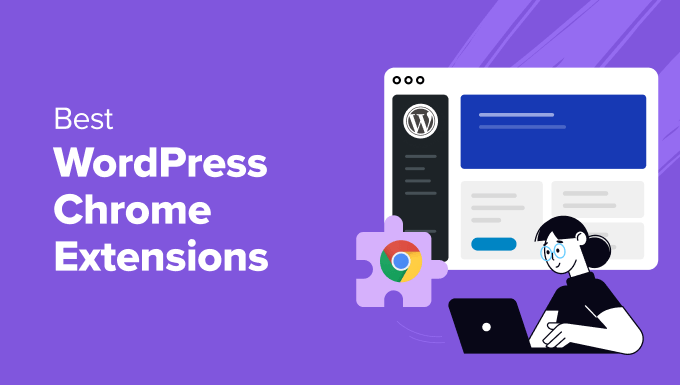
If you are in a hurry, then take a quick look at our top picks to make a decision.
| # | Chrome Extension | Best For | Pricing |
|---|---|---|---|
| 🥇 | All in One SEO Analyzer by AIOSEO | Running SEO audit of a site | Free |
| 🥈 | 1Password | Storing and auto-filling passwords | $2.99/month |
| 🥉 | Grammarly | Checking spelling and grammatical mistakes | Free + $12/yr |
| 4 | Semrush | Viewing in-depth SEO analysis | Free + $129/month |
| 5 | Droplr | Taking screenshots | $6/month |
How We Test And Review WordPress Chrome Extensions
Google Chrome is the most popular web browser in the world. It comes with hundreds of add-ons that make it easy to perform several tasks within the browser.
You’ll find many useful extensions that can help with WordPress site development, editing blog posts, checking for grammar and spelling mistakes, managing tasks, and more.
Since thousands of extensions are available, it can become confusing for beginners to find the right tools they need. We have made this super easy by testing some of the best Chrome extensions and examining them based on the following criteria:
- Ease of Use: For this showcase, we have tried to include WordPress Chrome extensions that are easy to integrate with the browser.
- Features: We have added extensions for different use cases like SEO checkers, grammar tools, management tools, and more.
- Reliability: We have only included the WordPress extensions that we have tested and used on our own browsers.
Why Trust WPBeginner?
WPBeginner is a team of experts with 16+ years of experience in WordPress, SEO, hosting, online marketing, and more.
We have thoroughly tested and extensively reviewed each Chrome extension mentioned in the list to give you the best recommendations. For details, see our editorial process.
Having said that, let’s take a look at the best WordPress Chrome extensions.
1. All in One SEO Analyzer by AIOSEO

All in One SEO is the best SEO plugin for WordPress. It’s used by over 3,000,000+ site owners to easily improve their search rankings.
The plugin offers a free All in One SEO Analyzer extension in Chrome that lets you run an SEO audit of any website with the click of a button.
With this powerful extension, you can easily get a detailed report of SEO insights, including heading tags, used keywords, internal and external link count, schema markup data, and more.
Pros
- The SEO Analyzer allows you to view image SEO details with alt tags and title information. You can also see the word and character count.
- You can use the extension to analyze your own website or your competitor’s and make improvements to improve your search engine rankings.
- Upon testing, we realized that the extension can check the presence of sitemaps, robots.txt.file, and indexable URLs.
- You can use the AIOSEO plugin to add an FAQs block, breadcrumbs, and tables of content in your blog posts.
Cons
- The SEO Analyzer extension offered by the plugin is free, but you will need the pro version to unlock some of the features in your WordPress dashboard, like schema markup or robots.txt.file.
Why we recommend SEO Analyzer by AIOSEO: If you have a WordPress blog or online business of any kind, then SEO Analyzer is the perfect tool. It allows you to improve your search engine rankings and keep an eye on your competitors as well.
2. 1Password
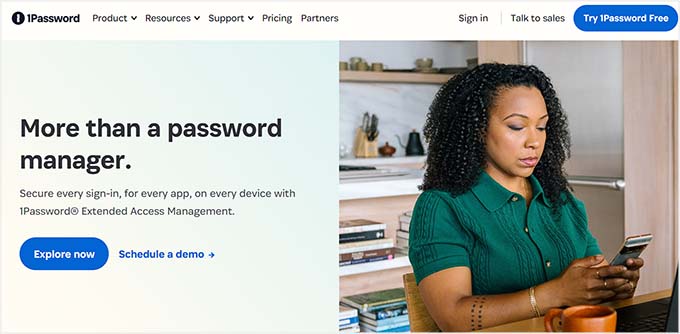
1Password is the best password manager tool on the market that works on Windows, Mac, Android, and iOS.
It also comes with browser extensions for all top browsers, including Google Chrome, Firefox, Microsoft Edge, and more.
Using a password manager like 1Password allows you to choose strong and unique passwords for all your online accounts. The extension can then automatically fill in passwords for you.
The tool also offers two-factor authentication, which adds an additional layer of security.
Pros
- The 1Password extension can also be used to generate strong passwords for your accounts.
- You can also store credit card details, addresses, notes, and other sensitive data within your 1Password vault, which will be accessible through the extension.
- The 1Password software is super user-friendly and offers face and fingerprint recognition.
Cons
- 1Password does not offer a free plan.
- When we were testing the extension, we found that it can be a bit difficult to download and integrate the extension with Chrome.
Why we recommend 1Password: If you want to securely store all your passwords and add them to different accounts with just one click, then 1Password is the best extension for you.
3. Grammarly
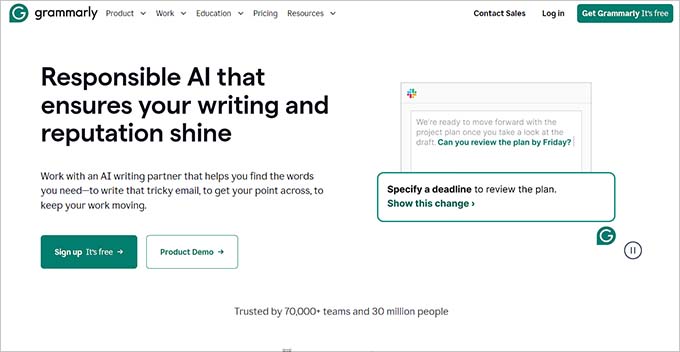
Grammarly is a popular grammar checker tool that comes with a powerful Chrome extension.
You can use it to check spelling errors and grammatical mistakes in your WordPress content. It helps you in writing and editing your blog posts.
The Grammarly Chrome extension also checks for contextual spelling errors right in the block editor and helps you improve the readability of your content.
Pros
- We were impressed upon finding out that Grammrly’s extension can also act as a plagiarism checker.
- The extension can tailor the tone suggestions based on the content that you are creating, such as blog posts, emails, and documentation.
- You can also integrate the extension with Google Docs and Gmail.
- Grammarly analyzes your sentence structure and offers suggestions to improve clarity, conciseness, and overall writing style.
Cons
- The extension works with Grammarly’s free plan, but you will need the pro version to unlock the plagiarism checker.
- Grammarly doesn’t offer multilingual support.
Why we recommend Grammarly: If you are a content writer, then Grammarly’s extension is a great tool. It identifies grammatical and spelling errors and streamlines your workflow.
4. Semrush
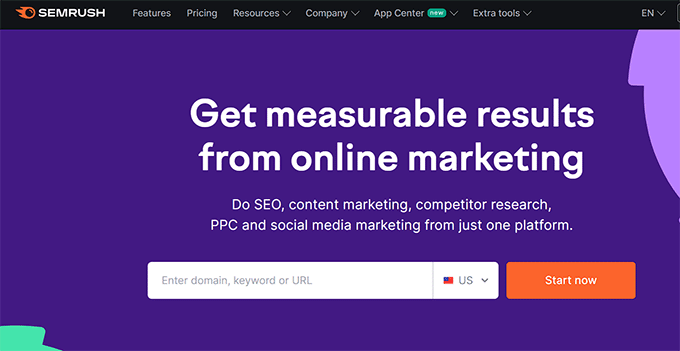
Semrush is one of the most powerful SEO tools on the market. It helps you understand why your competitors are ranking so high and what you can do to beat them.
They have the SEOquake extension available for Chrome, which gives you a bird’s eye view of any page you are viewing with in-depth SEO analysis and keyword reports.
They also have a social media poster extension that lets you post articles to multiple social channels as you browse through content.
Pros
- Semrush helps you with keyword research and blog post ideas that you can use to boost your search traffic.
- We particularly liked the extension’s backlinks analysis feature, which gives an overview of the backlinks pointing to the current webpage.
- Semrush’s extension lets you see a simulated preview of how the webpage might appear in search results.
- It is available in multiple languages, making it accessible to a broader audience.
Cons
- The free version of the extension restricts access to the most valuable data. To get an in-depth analysis, you must buy a Semrush subscription.
- The on-page SEO analysis suggestions can be wrong sometimes.
Why we recommend Semrush: If you have a small business, then using Semrush will allow you to get an in-depth SEO report about your competitors and improve your SEO at the same time.
5. Droplr
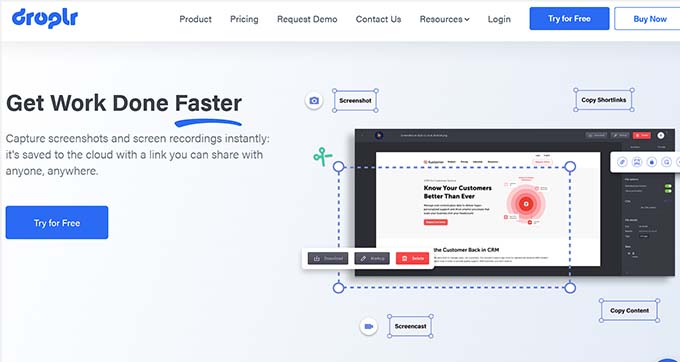
Droplr is a popular tool to take screenshots, record screens, and share them with anyone. The Droplr Chrome extension makes it easy to take screenshots while browsing the web and insert them into blog posts or send them to your team members.
You can also record screens and create GIFs with the extension. Once you do that, Droplr provides annotation tools to add text, arrows, and shapes. Additionally, it comes with emoji support.
For more details, see our ultimate guide on how to take a website screenshot.
Pros
- Upon testing, we discovered that the tool creates a unique link after you capture a screenshot. You can then share this like with your team and colleagues.
- The extension can seamlessly integrate with the Droplr desktop app.
- All of the captured screenshots and screen recordings are automatically uploaded to your Droplr cloud storage
Cons
- The Chrome extension is free, but you will need to create a paid account on Droplr first.
- For highly sensitive content, the extension might not be the most secure option.
Why we recommend Droplr: If you want to collaborate with your teammates and make presentations, then Droplr is a great tool. You can also use it for creating screenshots for tutorials on your blog.
6. SimilarWeb
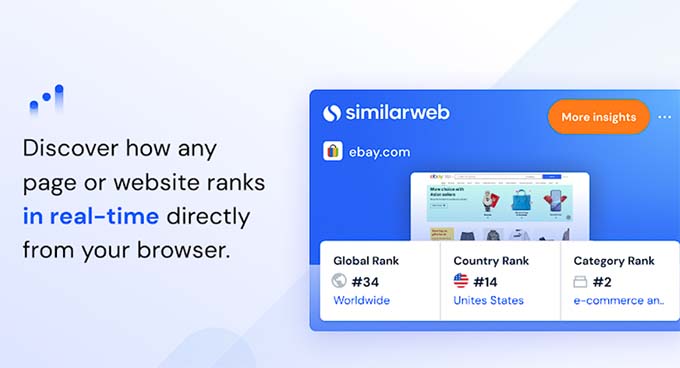
SimilarWeb has a popular Chrome extension for website traffic analysis.
You can use it to see complete stats of your small business website, including traffic sources, user engagement rate, keywords, and more.
It gives instant and detailed insight for any website with 1-click. Plus, you can uncover historical and current traffic trends, allowing you to see how a website’s traffic has changed over time.
Pros
- We were impressed upon finding out that the SimilarWeb extension allows you to view the bounce rate for each page on a website.
- It lets you see the average number of pages users visit on a website during a single session.
- The extension lets you discover the top traffic countries for your website.
- It allows you to compare traffic metrics between two websites side-by-side. This helps measure your website’s performance against competitors.
Cons
- The free plan has limited features.
- It does not offer any SEO-related features, such as keyword research, competitor keyword rankings, or on-page SEO optimization suggestions.
Why we recommend SimilarWeb: If you want to track the traffic on your business website regularly, then SimilarWeb is the ideal extension for you.
Tip: If you want detailed traffic analysis for your website, then we recommend using MonsterInsights, the best WordPress analytics solution on the market. For more information, see our tutorial on how to track website visitors to your WordPress site.
7. Evernote Web Clipper
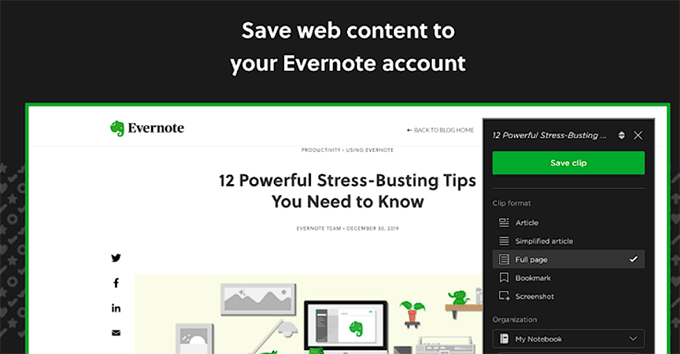
Evernote Web Clipper is a great Chrome extension for WordPress writers.
It lets you clip articles you are reading and open them on any of your devices with Evernote. You can then highlight important content on any website and share it in emails or create a link.
This makes Evernote a bookmarking, social sharing, note-taking, and task management tool combined in one app.
Pros
- The Evernote Web Clipper extension allows you to take full-page screenshots. It can also remove the sidebar, ads, or other distractions from the image to provide a clutter-free space.
- We liked that the extension allows users to add highlights, text notes, arrows, and shapes to their screenshots or clips.
- Evernote lets you choose a specific notebook in your account where you want to save your clips. This helps keep your notes organized and categorized for easy retrieval later.
Cons
- Sometimes, the clipping process is unable to perfectly capture the layout or formatting of the original content.
- Features like smart filling are missing in the free version of the extension.
Why we recommend Evernote Web Clipper: If you are a student taking a course online, then this Chrome extension can help you take notes and highlight important content easily.
8. WhatFont
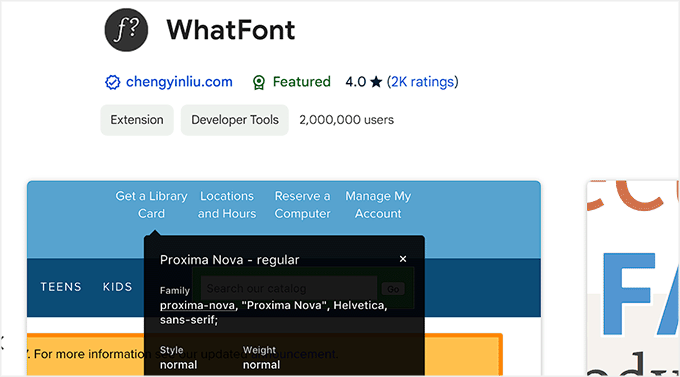
WhatFont is a simple Chrome extension for your browser. It allows you to hover your mouse over any text on a webpage and displays a pop-up window revealing the font family, font size, and color used for that specific text.
This gives you a complete picture of the typography choices on the webpage. Plus, it shows the supported services for web fonts like Typekit and Google Font API.
Pros
- It is a lightweight extension that doesn’t affect your browsing performance.
- Upon testing, we found that clicking on the WhatFont pop-up window provides more detailed information about the identified font, such as its style (regular, bold, italic). It may even add links to the font source.
- WhatFont also has an app for iPhone, iPad, and iPod Touch.
Cons
- It is a very simple tool that doesn’t offer any advanced functionality to improve your site rankings.
- In some cases, WhatFont might not be able to accurately identify fonts, especially for complex web pages or custom fonts.
Why we recommend WhatFont: If you want to find the different fonts used by popular brands, then WhatFont can be a fun extension.
9. Asana
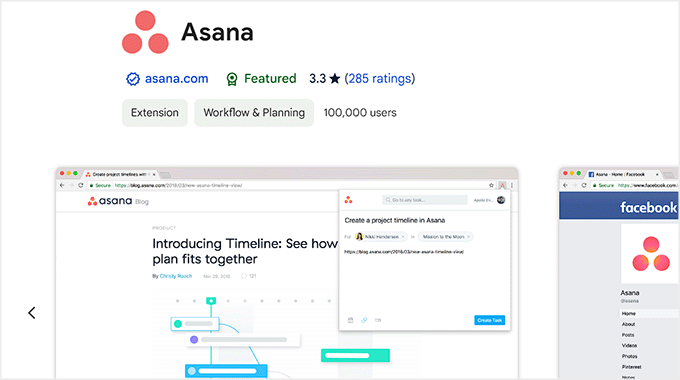
Asana is a popular productivity and task management tool. It also comes with a Google Chrome extension to manage your tasks easily from anywhere, including your WordPress website.
You can add and search tasks from any web page in your browser. It lets you create your own team and assign tasks with due dates.
Other than that, you can also add the current URL as a task to read later or share it with your team members.
Pros
- The Chrome extension lets you add custom fields to your new task.
- When testing the tool, we discovered that it allows you to track progress against your project goals at a glance.
- You can use conversations to make announcements to your team, ask a question about a project, or comment on a single task with the extension.
Cons
- The extension is not ideal for complex collaborative tasks that require discussions or file attachments.
- Constantly adding tasks through the extension might clutter your Asana workspace.
Why we recommend Asana: If you are looking for a tool that prioritizes quick task creation and basic management, then this is a great extension.
10. Buffer
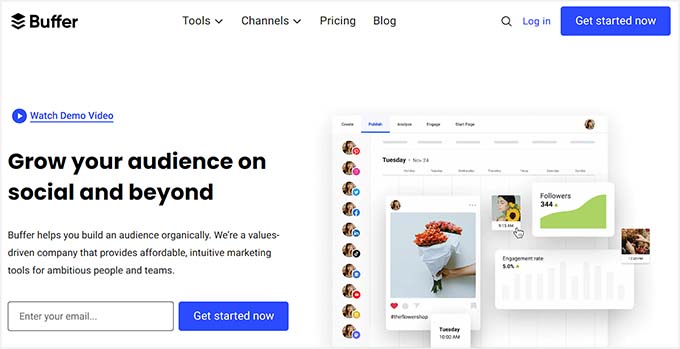
Buffer makes it easy to share your WordPress content on social media channels like Facebook, Twitter, LinkedIn, and more.
It offers a Chrome extension to easily schedule your social media content right from your browser. You can schedule blog posts and monitor the stats for better performance.
Plus, you can add team members to work collectively and schedule your WordPress posts for social media websites.
Pros
- We liked that the extension allows you to add videos or articles to the Buffer queue from where you can share the content at a suitable time.
- It allows you to share the selected text in a post on your chosen social media platform.
- While the default shortcut for the extension is Alt+B, its premium plans let you set a preferred keyboard shortcut for even faster access.
Cons
- Some of the features are locked in the free version of the extension.
- Buffer doesn’t offer in-depth performance insights compared to other social media analytics tools.
Why we recommend Buffer: If you are looking for an extension that allows you to share videos, images, or post content to social media quickly, then Buffer is the best solution.
11. Design Mode – Page’s Rich Text Editor
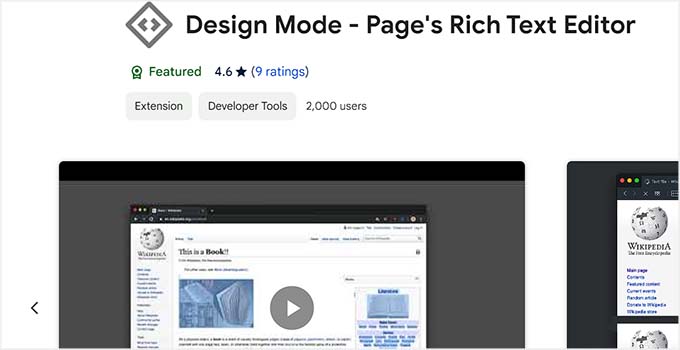
Design Mode – Page’s Rich Text Editor is a Chrome extension that allows you to modify the content on web pages like a drag and drop editor.
You can edit text, add new images, remove distracting elements, and more. This extension is great for editing screenshots to suit your specific needs.
It is also completely free, making it an ideal choice if you are on a budget.
Pros
- The extension offers a simple on/off toggle functionality through a toolbar button.
- You can use the extension to remove annoying elements like ads on a web page.
- It offers basic formatting options like bold, italics, and underlining through keyboard shortcuts.
Cons
- The extension is basic and can sometimes have compatibility issues with the browser.
- Edits made through the extension are local to your browser. They don’t permanently alter the original website content.
Why we recommend Design Mode – Page’s Rich Text Editor: If you are looking for a way to edit other web pages on the internet, then this tool is a great choice.
12. Dimensions
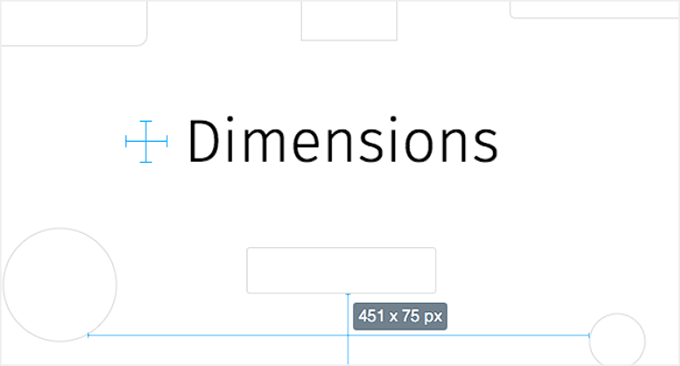
Dimensions is a Chrome extension made for designers to measure different dimensions on a WordPress site.
You can simply move your mouse between elements like images, text blocks, form fields, and buttons to find out the exact measurements.
It can also help you convert JPEG and PSD files to web pages easily.
Pros
- You can start and stop dimensions on your browser with the ALT + D shortcut.
- It lets you measure the area boundaries of a circular object.
- Dimensions is open source and hosted on GitHub, which means that you can also make changes to it.
Cons
- The Dimensions extension is primarily for basic measurement. It lacks features like grids, rulers, or alignment tools crucial for complex design tasks.
- Having a measurement overlay constantly visible might be distracting for some users.
Why we recommend Dimensions: If you are a web designer, then Dimensions is a great extension that helps you take a measurement of any element in just a few seconds.
13. WordPress Style Editor
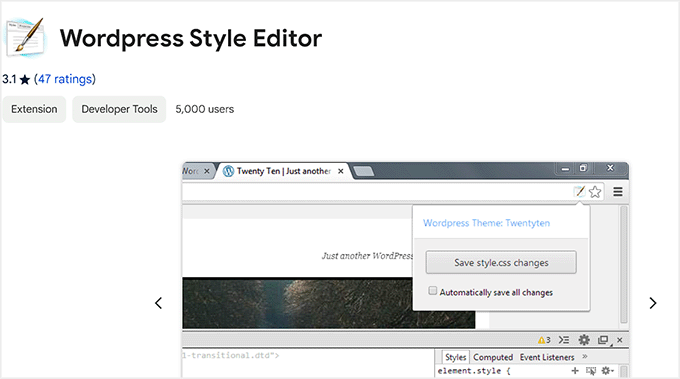
WordPress Style Editor is a useful Chrome extension that enables you to instantly save CSS changes that you make in the Inspect tool of your browser.
It saves a lot of time from checking the styles in the inspect tool and then manually updating your stylesheet. However, you will need to make sure that you are logged into your WordPress site to save the CSS properly.
Pros
- The extension allows beginners to make changes with CSS without having to edit any files.
- It is completely free.
Cons
- The extension only works with the style.css file of your WordPress theme.
- Some users have reported that it doesn’t work with their browsers.
Why we recommend WordPress Style Editor: If you are looking for a tool that allows you to add the changes you make in the inspect tool in real time, then this is the best extension for you.
14. RingCentral
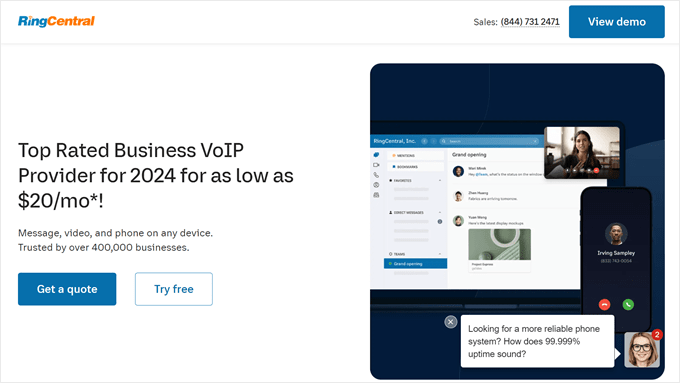
RingCentral is one of the best business phone services for remote teams.
It allows you to create a virtual business phone number so you can make and receive business phone calls right from your Chrome Browser, iPhone, or Android smartphone and through a desktop app as well.
The best part is that you can share the same phone number with multiple team members and automatically route the call accordingly using an auto-attendant functionality.
Pros
- The extension allows you to initiate calls and send SMS messages directly from any webpage by clicking on phone numbers.
- We liked that it lets you access and manage your voicemail messages, including playback, deletion, and saving functionalities.
- The RingCentral extension can integrate with Gmail and Google Calendar.
Cons
- The extension lacks advanced features like call recording, advanced voicemail management options, or detailed call analytics.
- It only offers an extension for Google Chrome.
Why we recommend RingCentral: If you have a small business that needs to handle phone calls, then you should opt for the RingCentral extension to manage calls straight from your browser.
15. WordPress Admin Switcher
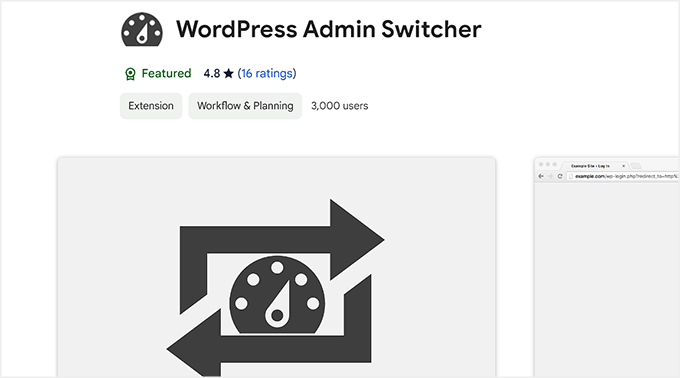
WordPress Admin Switcher is a Chrome extension for WordPress websites.
It allows you to switch to the WordPress login screen without typing wp-admin into the browser tab. You can also directly switch to the post editor in your WordPress admin area while viewing a post on the website with 1 click.
All you have to do is click on the extension icon in your browser to switch to your admin login page. You can also use shortcuts like Cmd + Shift + A (Mac) and Ctrl + Shift + A (Windows) to access the login screen.
Pros
- The extension works seamlessly with WordPress multisite installations that use subdirectories for each site.
- The extension is free.
- It’s also compatible with WordPress.com VIP sites.
Cons
- The extension only offers a basic switching feature. It doesn’t allow you to control user permissions.
- The extension may not be compatible with browsers other than Chrome.
Why we recommend WordPress Admin Switcher: If you have multiple WordPress sites, then this extension is a good choice. You can easily switch and log in to different sites with just a few clicks.
16. ColorZilla
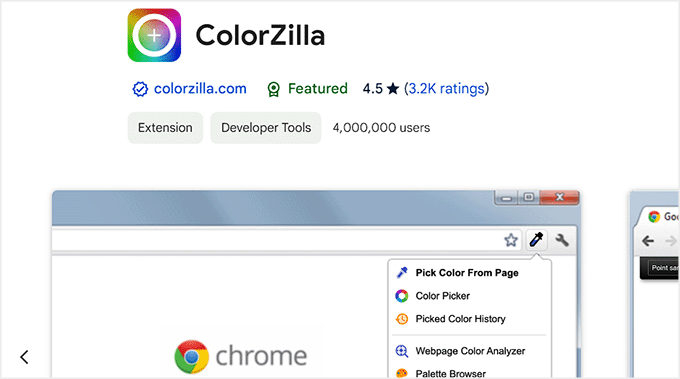
ColorZilla is an advanced Chrome extension that allows you to pick colors from your WordPress pages and posts.
It lets you read the color code by using the eyedropper tool. You can generate gradient color CSS and use it in your stylesheets. It also maintains a history of recently picked colors.
Pros
- It lets you choose precise colors using various formats like RGB, HSL, HEX, and more.
- The extension enables you to create complex multi-stop CSS gradients with a user-friendly interface.
- It lets you store your favorite color palettes, zoom in on specific areas, and measure the distance between elements on the page.
Cons
- ColorZilla doesn’t offer image editing.
- While ColorZilla is available for Chrome and Firefox, it might not be readily available for other browsers.
Why we recommend ColorZilla: If you are a graphic designer, then ColorZilla can help you find color codes and create palettes easily.
Bonus: WordPress Playground
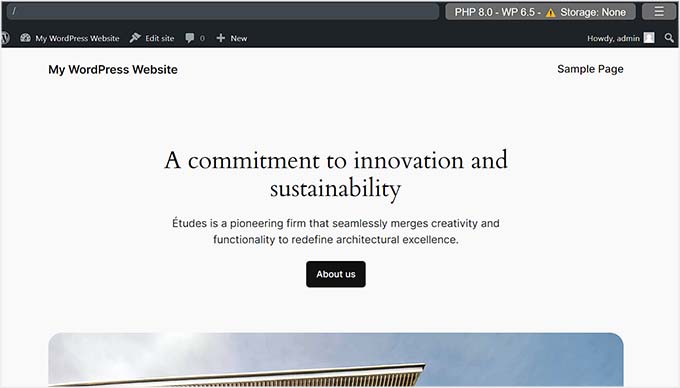
WordPress Playground is another fun tool that allows you to try out WordPress.org in your browser without purchasing a hosting plan first.
Although it is not a Chrome extension, the sandbox tool is completely free, making it ideal for testing different plugins and themes.
Plus, you can build a sample site with it, improving your skills for handling WordPress. For details, see our tutorial on how to use WordPress in your browser.
Pros
- We liked that WordPress Playground lets you test and debug code snippets without affecting a live website.
- The tool is super easy to use.
- You can create project demos with it.
Cons
- It’s not a replacement for a full-fledged WordPress website. There might be limitations on functionalities compared to a hosted WordPress installation.
Why we recommend WordPress Playground: If you want to test plugins and themes in an experimental environment, then WordPress Playground is a great choice.
What Is the Best WordPress Chrome Extension?
In our expert opinion, the SEO Analyzer by AIOSEO is the best WordPress Chrome extension. It lets you run an SEO audit of any website with just a click and provides a detailed report of SEO insights, such as heading tags, keywords, schema markup data, and more.
However, if you want to store and autofill passwords, then we recommend the 1Password extension.
Similarly, the RingCentral extension is a great choice if you want to handle phone calls and receive voice messages in your browser.
On the other hand, if you want to check grammatical and spelling mistakes, then Grammarly offers the best extension.
Frequently Asked Questions
Here is a list of some questions that are frequently asked by our readers.
Which Chrome extension is best for SEO?
The SEO Analyzer by AIOSEO is the best Chrome extension for SEO.
It seamlessly integrates with your browser and performs an SEO audit for any website or page in just a few seconds. Plus, it is free.
However, if you are looking for a tool that gives a bird’s eye view of any page with in-depth SEO analysis and keyword reports, then you can opt for the Semrush SEOquake extension.
Are WordPress Chrome extensions free?
Most WordPress Chrome extensions are completely free. However, some popular plugins only offer basic functionality in the free version.
You can then upgrade to the paid plan of the tool to unlock those features in the extension.
Are there any security concerns with WordPress Chrome extensions?
WordPress Chrome extensions are secure. However, you must remember to always download them from the official Chrome web store.
You can also check the reviews to make sure that the extension is updated and works well with the browser.
Related WordPress Guides
- Must Have WordPress Plugins for Business Websites
- How to Use WebP Images in WordPress
- Best Simple WordPress Themes You Should Try
- Important WordPress Server Requirements You Should Know
- Best Analytics Solutions for WordPress Users
If you liked this article, then please subscribe to our YouTube Channel for WordPress video tutorials. You can also find us on Twitter and Facebook.





Jiří Vaněk
I currently use the AIO SEO extension the most. But if I could also recommend one extension that people who build websites on WordPress will use, it’s a great add-on for Chrome Page Ruler. It is an add-on with which you can measure individual parts of the website and get the size of the objects in pixels right away. You thus have an overview of the size of individual elements on the website, which is useful, for example, when trying to debug responsive design. It’s a great and very simple browser add-on.
Moinuddin Waheed
Thanks for the list of useful chrome extensions.
I have found many of these very useful for my websites designing and other tasks.
For instance colorZilla, whatFont grammarly and WordPress Admin switcher are some of the very much useful extensions for Chrome.
I have many times got stuck on beautiful fonts and color combination of websites and thought of implementation of the same for my websites.
Now I can easily get to know those fonts and colors right in the chrome through extensions.
Moinuddin Waheed
I have been using surfur seo chrome extension and found it to be very useful.
it gives the number of visitors for every keyword search in the Google search bar.
I was not aware about AIOSEO also has chrome extension.
will try it and other useful extensions as well.
Thanks for the chrome extension tutorial, it becomes a lot more easy to analyse.
WPBeginner Support
You’re welcome we hope you find it helpful
Admin
Jiří Vaněk
I didn’t realize that AIOSEO also has a Chrome extension. Since, from what I’ve seen, it’s a really great plugin that I’m considering buying, I’ll also try out the Chrome extension.
WPBeginner Support
We hope you find the extension helpful
Admin
Asad Ullah Khan
Very Informative and well Thought article . Dimensions and what font are my favorite.
Davide Corizzo
Excellent article!! Been using ‘Dimensions’ extension which I consider really useful
Himani
Very useful article, thanks!