When you start building your website, you may be wondering which design tools are actually worth your time and money. We went through the same process when creating our own sites and launching our online businesses.
For example, we personally use SeedProd for creating custom pages here at WPBeginner, along with a StudioPress theme on top of the Genesis framework.
But we understand that not everyone needs the same setup as us. Some people might prefer an all-in-one website builder, while others might need specialized tools for specific tasks.
So, we set out to find the best web design software for different needs and skill levels. We considered factors like pricing, ease of use, and how well each tool performs on different devices.
We also looked for features like drag-and-drop editors, responsive design capabilities, pre-made templates, and AI-powered tools.
In this article, we’ll share our top picks for web design software across different categories. Whether you’re a beginner creating your first website, a business owner looking to sell online, or a designer needing professional tools, we’ll help you find the right solution for your needs.
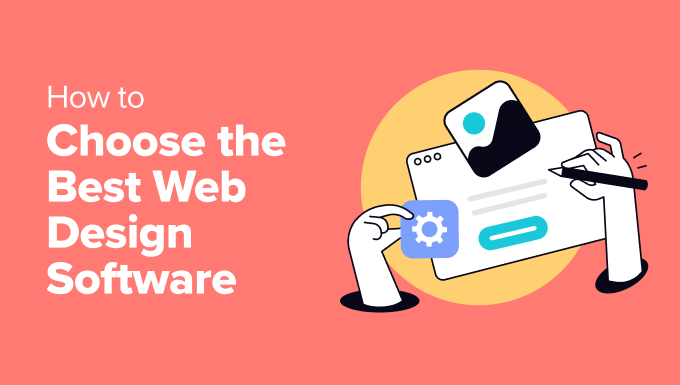
💡 Want an expert to build the perfect WordPress website for you? Our team at WPBeginner Pro Services can do just that! Whether you need a website revamp or a custom online store from scratch, we can handle everything from the design and content to speed optimization.
→ Click Here to Book a FREE Appointment With WPBeginner Pro Services ←
Best Web Design Software: Our Top Picks
No time to read? Here are our top picks for the best web design software:
| Category | Winner | Best For | Starting Price |
|---|---|---|---|
| WordPress Design | SeedProd | Creating professional websites with AI | Free (paid plans from $39.50/year) |
| Hosted Website Builders | Wix | Complete website creation with no technical skills needed | Free (paid plans from $17/month) |
| Graphic Design | Adobe Photoshop | Professional image editing and graphic creation | $22.99/month |
| UI/UX Design | Figma | Collaborative website design and prototyping | Free (paid plans from $15/month) |
| eCommerce | WooCommerce | Building flexible online stores with WordPress | Free (paid extensions vary) |
| Marketing | Beacon | Converting website content into downloadable resources | Free (paid plans from $19/month) |
If you want to learn more about all of these tools, then please keep reading this article.
How We Tested and Reviewed the Best Web Design Software
We know that choosing the right web design software can make or break your project. That’s why we spent weeks testing and reviewing the best design tools so you can make an informed decision based on your specific needs.
Firstly, we kept in mind that not all website owners are designers or developers. Some are small business owners, bloggers, or marketing professionals who need simple yet effective tools.
That’s why we decided to test and include user-friendly options like the SeedProd page builder and Wix alongside professional tools like Adobe Creative Suite.
We also tested how well each tool handles essential design tasks to build the perfect website. Can you create mobile-friendly layouts easily? How much creative freedom do you have?
We looked for features like drag-and-drop editing, pre-made templates, and customization options that don’t require coding knowledge.
Performance was another important factor in our testing. We tested each tool on different computers and browsers to see how well they ran. We found that powerful tools like Photoshop and Illustrator are certainly feature-rich, but they can also be slow on less powerful computers.
Of course, we also had to evaluate the cost versus value. We believe that not all free tools are basic. For instance, we tested if free alternatives like GIMP could effectively replace expensive options like Photoshop for basic web design needs.
Given the rising importance of AI in web design, we also evaluated each tool’s AI capabilities where available. Can they generate designs, write content, or optimize layouts?
Tools like Canva and Adobe Express impressed us with their AI-powered features that can speed up the design process significantly.
Why Trust WPBeginner?
At WPBeginner, we don’t just teach web design – we live it. Our team has created and optimized dozens of successful websites across our partner companies. This has given us hands-on experience with virtually every web design tool on the market.
We’re led by Syed Balkhi, a WordPress expert who has built multiple successful software companies focused on helping users create better-looking, higher-converting websites. Plus, our tools and design solutions are used by millions of websites worldwide.
With over 16 years of experience in website creation and optimization, we’ve tested and used every type of design software imaginable.
Want to learn more? Just read our editorial process.
With that in mind, let’s look at our top picks of the best web design software. We have a lot of tools to cover, so we have categorized them into several groups. You can use the quick links below to navigate through the list:
- Best Web Design Software for WordPress Websites
- Hosted Website Builders With the Best Web Design Features
- Best Web Design Software for Graphic Design
- Best Web Design Tools for Planning UI/UX
- Best Web Design Software for Online Stores
- Best Web Design Software for Marketing
- What Is the Best Web Design Software?
- Best Web Design Software: Frequently Asked Questions
Best Web Design Software for WordPress Websites
WordPress powers more than 43% of all websites on the internet, and it’s the platform we use to build all our own websites. Since WordPress is the most popular content management system, we want to show you the best web design tools that work perfectly with it.
Let’s look at our top picks for WordPress web design software that we’ve personally tested and recommend:
1. SeedProd
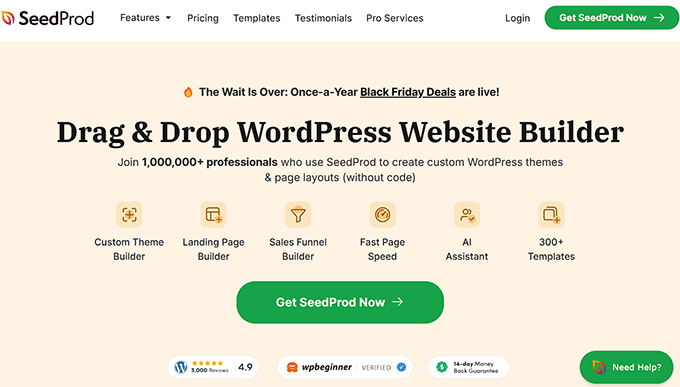
SeedProd is the best web design software for WordPress, and we use it to create custom pages across our partner websites.
In fact, our friends at OptinMonster achieved impressive results using SeedProd, seeing a 340% increase in conversion rates during their marketing campaign. We’ve covered all the features in detail in our comprehensive SeedProd review, but we’ll share the highlights here.
What makes SeedProd special is its combination of simplicity and functionality. With over 300+ templates, numerous design blocks, and pre-built section templates, you can create professional pages quickly.
The smart AI website builder takes this even further, allowing you to create a complete website in under a minute just by describing what you want.
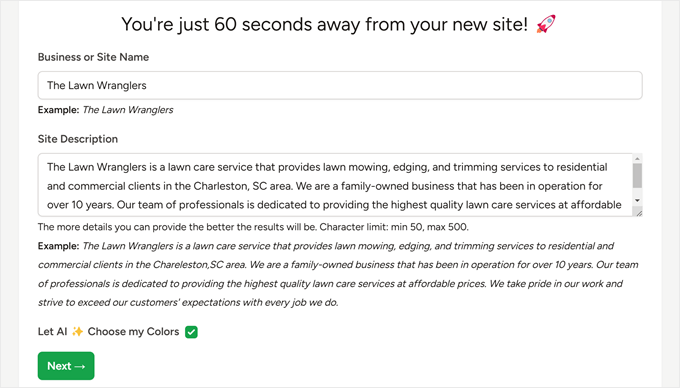
Pros of SeedProd:
- Intuitive drag-and-drop page builder with a layer management feature to manage your design elements
- 300+ professionally designed templates for various purposes like sales pages, coming soon pages, maintenance mode pages, and custom login pages
- When we tried the AI website builder, it was able to create an entire website with custom fonts and images in under a minute
- AI tools for generating website copy, creating high-quality images, and translating content into 50+ languages
- Dynamic content features for personalizing your website content
- Built-in optin form block with email subscriber management capabilities
- Dozens of integrations with popular tools like Google Analytics, Drip, Constant Contact, and more
Cons of SeedProd:
- The free version is limited to landing pages and doesn’t support full website creation
Pricing: SeedProd offers a free version for basic landing pages and coming soon pages. Premium plans range from $39.50 to $239.50 per year. You can also use our SeedProd coupon code to get up to 60% off of your first purchase.
Why we recommend SeedProd: This WordPress web design software is the perfect balance of user-friendliness and professional features. This makes it an excellent choice for both beginners and experienced WordPress users who want to create stunning websites quickly.
2. Thrive Theme Builder
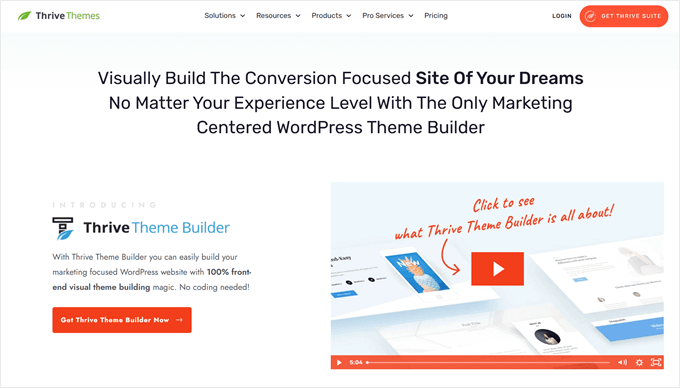
Thrive Theme Builder is a powerful drag-and-drop WordPress theme builder designed for creating conversion-optimized websites, landing pages, and online stores.
It comes packed with hundreds of WordPress design elements and templates. These include essential components like hero sections, testimonials, and lead generation forms. We’ve thoroughly tested this tool and shared our detailed findings in our Thrive Themes review.
When we compared this tool to SeedProd, Thrive Theme Builder offers a more sophisticated design experience. It provides deeper control over element behavior. For example, you can add scrollbars to individual page elements if they take up too much space on a page.
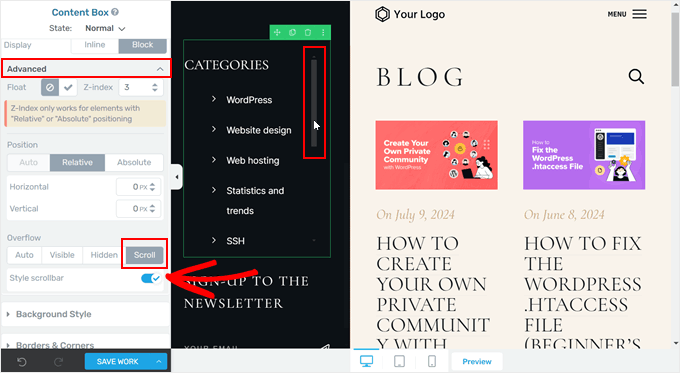
Pros of Thrive Theme Builder:
- 350+ professionally designed themes and landing page templates for various niches, including online stores, personal branding, and online courses
- Conversion-focused design elements, including countdown timers, lead generation forms, number count animations, and pricing tables
- Flexible layout options with customizable sidebar positioning and the ability to change designs in a few clicks
- We particularly enjoyed the advanced design settings, like parallax scrolling, sticky behavior, conditional content display, and mobile-specific visibility
- Seamless integration with other Thrive plugins like Thrive Comments for engagement and Thrive Ovation for social proof
- Full WooCommerce compatibility and integration with major CRMs and email marketing platforms like HubSpot and Kit
Cons of Thrive Theme Builder:
- More complex learning curve compared to SeedProd
- No free version is available
Pricing: The standalone Thrive Theme Builder costs $99 per year. For more features, consider the Thrive Architect bundle at $199 per year or the complete Thrive Suite at $299 per year, which includes additional tools like Thrive Optimize for A/B testing.
Feel free to use our Thrive Themes coupon to get up to 50% discount on your purchase.
Why we recommend Thrive Theme Builder: This web design platform is the perfect choice for WordPress users who want advanced design control and conversion-focused features.
3. Beaver Builder
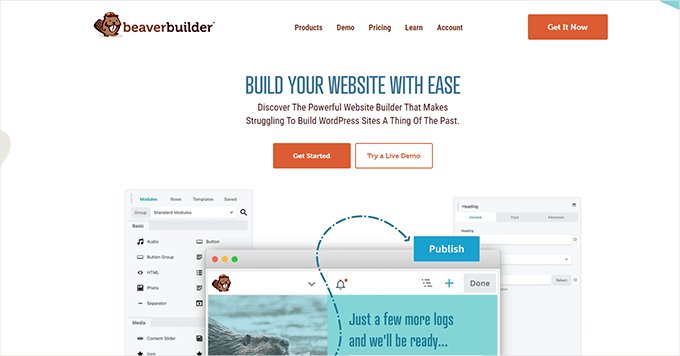
Beaver Builder is a freemium WordPress page builder that lets you create stunning landing pages without spending money upfront. Our experience shows that while Beaver Builder works with most WordPress themes, pairing it with its own theme creates the most polished results.
We’ve explored all its features in our detailed Beaver Builder review.
The plugin’s straightforward approach to page building makes it an excellent choice for those new to WordPress design. We especially appreciate how the onboarding process guides users through creating their first landing page.
You can also read our guide on how to create custom WordPress layouts with Beaver Builder for more information.
Pros of Beaver Builder:
- Free version available for basic landing page creation
- User-friendly onboarding experience with helpful welcome tutorials
- 170+ industry-specific landing page templates for various business needs
- Built-in CAPTCHA security for forms, including subscribe, login, and contact forms
- Clean, lightweight code that doesn’t slow down your website
Cons of Beaver Builder:
- When comparing Beaver Builder to other options, we find it doesn’t offer as many design elements
Pricing: You can start with the free version to test the basics. Premium plans are available from $89 to $546 per year.
Why we recommend Beaver Builder: This web design tool is simple to use yet powerful enough to create a fully functional website. It’s an ideal choice for WordPress users who want to get started with web design without a steep learning curve.
4. Divi
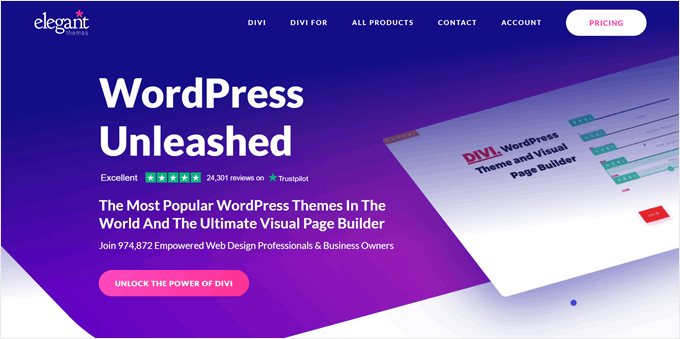
Divi is a premium WordPress theme builder. It’s especially popular among agencies and developers because it removes the need for external design tools like Photoshop.
The builder’s advanced capabilities impressed us during our testing, which we’ve detailed in our comprehensive Divi review. You can manipulate elements with precise control, including 3D rotation, scaling, and positioning – all within the visual editor.
Getting started with Divi is straightforward – just install and activate it on your WordPress site. While it works seamlessly with most WordPress themes, using the dedicated Divi theme unlocks even more powerful features and design options.
Pros of Divi:
- Web design tools with Photoshop-like capabilities built right in
- 370+ layout packs covering various industries, with multiple page types per pack
- Powerful AI tools, including a section generator that creates complete layouts from text prompts
- Performance-focused features that automatically remove unused resources to speed up your WordPress website
- Compatible with both existing themes and its own enhanced theme framework
Cons of Divi:
- Higher price point compared to standard page builders
- Steeper learning curve due to its advanced feature set
Pricing: Annual plans range from $89 to $277 per year. Lifetime access options are available from $249 to $297.
Why we recommend Divi: This web design plugin offers powerful design tools right inside WordPress. This makes it great for developers who want to create highly customized websites without needing extra design software.
Hosted Website Builders With the Best Web Design Features
Not everyone wants to manage a WordPress blog or site with hosting and plugins. Sometimes, you might prefer a simpler solution where everything is included in one package. That’s where all-in-one website builders come in handy.
We’ve tested many website builders over the years and found several excellent options that offer powerful design features.
5. Wix
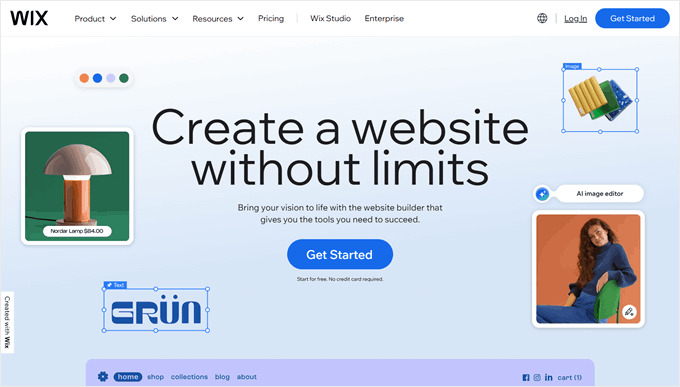
Wix is a top WordPress alternative that makes website design simple and enjoyable. We’ve spent a lot of hours testing this platform, and its combination of user-friendly tools and professional templates impressed us.
For people curious about how it compares to WordPress, we’ve created a detailed Wix vs. WordPress comparison guide to help you decide which platform fits your needs better.
The drag-and-drop editor strikes an excellent balance between simplicity and control. You can place elements anywhere on the page, while the smart grid system helps keep everything aligned and professional-looking.
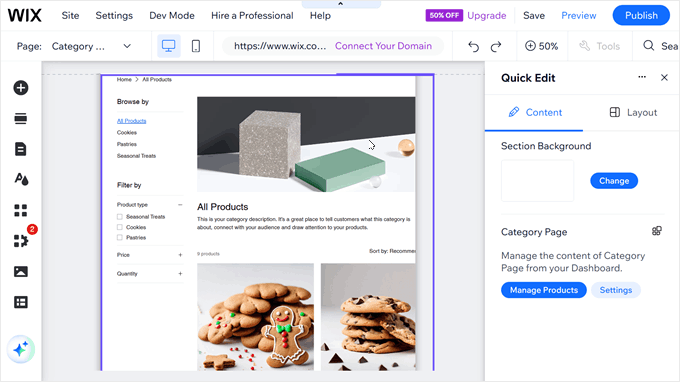
Pros of Wix:
- All-inclusive platform with hosting and SSL certificate included
- 800+ professionally designed templates for every type of website
- Intuitive drag-and-drop editor with helpful grid alignment
- Powerful AI tools for creating websites, generating content, and designing images
- App marketplace for adding features like online booking, eCommerce, and live chat
Cons of Wix:
- We find that the editor can feel sluggish at times, especially when making multiple changes
- Switching to a different theme isn’t possible after site creation, so choose carefully
Pricing: Start with a free plan to test the platform. Premium plans cost between $17 and $159 per month.
Why we recommend Wix: It offers everything you need to create a professional website in one place. This makes it perfect for beginners who want a complete website-building and optimization experience.
6. Hostinger Website Builder
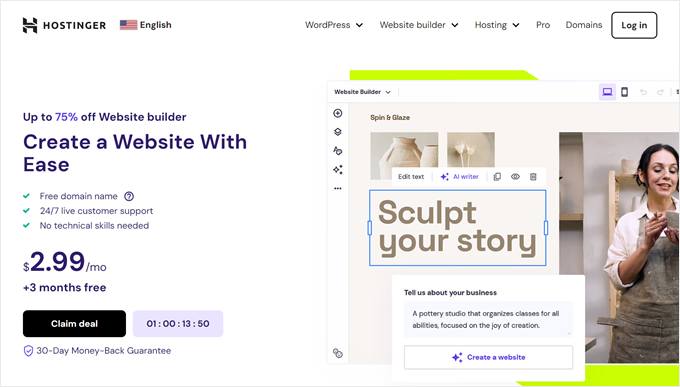
Hostinger Website Builder makes creating websites quick and easy with its AI-powered tools. Perfect for beginners, this platform helps you build custom landing pages, online stores, and portfolios without any technical knowledge.
The platform runs on Hostinger’s powerful servers, ensuring your website loads quickly for visitors. You can learn more about the hosting performance in our detailed Hostinger review.
What impressed us most was how the AI website generator created complete, personalized websites in just minutes. The platform also includes helpful AI tools for analyzing visitor behavior with a heatmap, creating images, writing content, and improving your site’s SEO.
Pros of Hostinger Website Builder:
- Simple drag-and-drop desktop and mobile editors
- 150+ ready-to-use website templates for different industries
- Comprehensive AI toolkit for website creation and optimization
- Built-in eCommerce features without transaction fees
- Easy content export option to WordPress if you want to switch later
Cons of Hostinger Website Builder:
- Limited selection of basic design elements compared to other builders
Pricing: Plans start from $2.99 to $3.99 per month, with a special 77% discount available through our Hostinger coupon code.
Why we recommend Hostinger Website Builder: It’s one of the most affordable ways to create an AI-powered website that loads fast and looks professional.
7. Web.com

Web.com is another website builder that uses AI technology to make site building easy. After trying it ourselves, we found it works great for small business owners who want to get their websites up and running quickly.
The way it works is very simple. Just tell the AI what kind of website you want, and it creates everything for you. When we tested this feature, we were happy to see how well it understood what we wanted and made exactly what we asked for.
What makes Web.com special is all the extra business tools it includes. Besides helping you build a website, it gives you everything you need to run your business online. We really liked how easy it was to set up things like booking appointments and sending marketing emails.
Related: Are AI website builders worth the hype?
Pros of Web.com:
- AI that builds your website based on what you tell it you need
- Helpful business tools like appointment booking and email sending
- Ability to sell your products on Facebook, Amazon, and Etsy
- AI tools that help create business names, logos, and website text
Cons of Web.com:
- We noticed many of the AI-made website designs look similar to each other
- Best for simple websites rather than big, complex ones
Pricing: You’ll pay between $4.99 and $9.99 each month. You can try it for free without using your credit card. If you use our Web.com coupon code, you’ll get 67% off and a free domain name.
Why we recommend Web.com: It’s perfect for small business owners who want a simple way to get online without dealing with complicated technical stuff.
8. Adobe Dreamweaver
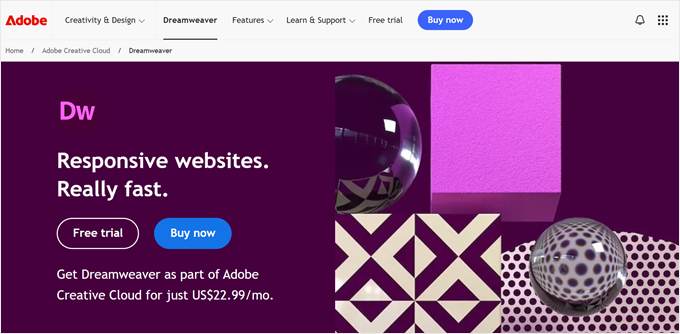
Adobe Dreamweaver is technically not a website builder, but it is one of the go-to responsive web design software for many designers and developers. In fact, many of our team members used it before switching to WordPress-focused tools and Figma.
What makes Dreamweaver special is that it lets you work in two ways. You can either design visually or write code directly. This means both beginners and experienced developers can use it. The Live View feature lets you see your changes right away.
One big advantage of Dreamweaver is that it works with other Adobe tools like Photoshop and Illustrator. You can use these to create your hero images and graphics and then move them to your web pages.
Unlike website builders that handle hosting for you, with Dreamweaver, you’ll need to buy hosting separately and upload your website files yourself. This means you’ll also be responsible for maintaining your website’s security and keeping your code up to date.
Pros of Adobe Dreamweaver:
- Live preview feature that shows your changes instantly
- Smart code completions that help you write code faster
- Large community with lots of helpful guides and tutorials
- Works seamlessly with other Adobe design tools
Cons of Adobe Dreamweaver:
- The software can feel overwhelming if you’re just starting out
- Many users have said the code it creates can be messy and hard to maintain later
- Requires separate hosting and manual file management
Pricing: You can get Dreamweaver alone for $22.99 per month. Or, choose the complete Adobe Creative Cloud package for $59.99 per month, which includes useful web design tools like Photoshop and Illustrator. A 7-day free trial is available to test it out.
Why we recommend Adobe Dreamweaver: This tool is best for designers who already use other Adobe products. You can also use it if you want a powerful web design program that handles both visual design and coding.
Best Web Design Software for Graphic Design
Creating a great website isn’t just about code and layout. You also need eye-catching visuals. Whether it’s a logo that stands out, beautiful backgrounds, or engaging featured images, good graphics make your website more professional.
Let’s look at some tools that can help you create these visuals, even if you’re just starting with graphic design.
9. Adobe Photoshop
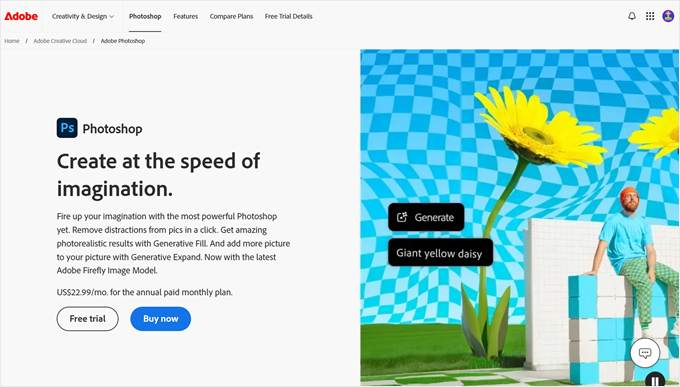
Adobe Photoshop is the industry leader in photo editing and graphic design software. It is available for Mac and Windows operating systems, so you can use it even when you’re offline.
With new AI features, Photoshop is now easier to use than ever before. You can remove unwanted objects from photos with one click, fill empty spaces with AI-generated content, and even expand your images beyond their original boundaries.
We find these AI tools particularly helpful for tweaking website graphics. For example, you can quickly remove backgrounds from product images or extend custom header images to fit different screen sizes without losing quality.
Pros of Adobe Photoshop:
- Powerful editing tools for creating professional-looking graphics
- Works for many types of designs, from logos to full website layouts
- Smart layer system that helps organize your design elements
- Lots of free tutorials online to help you learn
- New AI tools that make complex editing tasks simple
Cons of Adobe Photoshop:
- Based on our experience, it needs a powerful computer to run smoothly
- The monthly subscription cost can be expensive if you don’t use it often
Pricing: You can get Photoshop alone for $22.99 per month. Or choose the complete Adobe Creative Cloud package for $59.99 per month, which includes other useful web design tools. A 7-day free trial is available to test it out.
Why we recommend Adobe Photoshop: It’s the most versatile graphic design tool available. With its new AI features, even beginners can create professional-looking website graphics quickly.
10. Google Web Designer
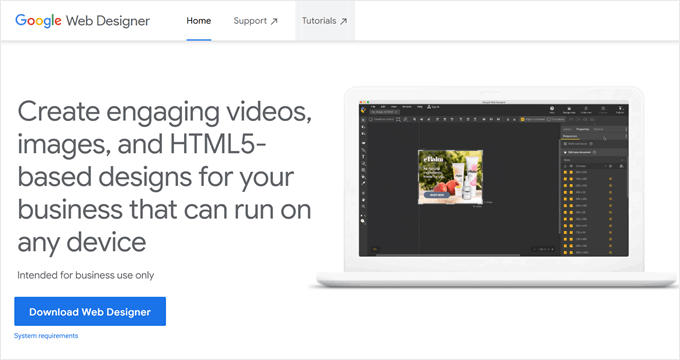
Google Web Designer is a free tool that simplifies creating HTML5 designs, animations, and graphics. While many people use it for making banner ads and marketing materials, we’ve found it useful for general web design tasks, too, like impressive product showcases.
If you’re new to animation, you can use Quick mode to create simple movements. For more detailed work, Advanced mode gives you complete control over every element.
Additionally, you can add interactive elements that respond to user actions. Like buttons that change color when clicked or images that turn grayscale move when someone hovers over them. These small details can make your website more engaging for visitors.
Pros of Google Web Designer:
- Simple drag-and-drop interface that feels natural to use
- Creates graphics that look good on both phones and computers
- Lets you make animations and interactive elements easily
- Works well with other Google tools like Google Ads and Google Drive
- We find the templates to be helpful to get you started quickly
Cons of Google Web Designer:
- New users might feel overwhelmed by all the features at first
- Some users have reported that you can’t edit HTML files made with other tools
Pricing: Completely free to download and use.
Why we recommend Google Web Designer: It’s a great free option for creating interactive graphics and animations without spending money on expensive design tools.
11. Sketch
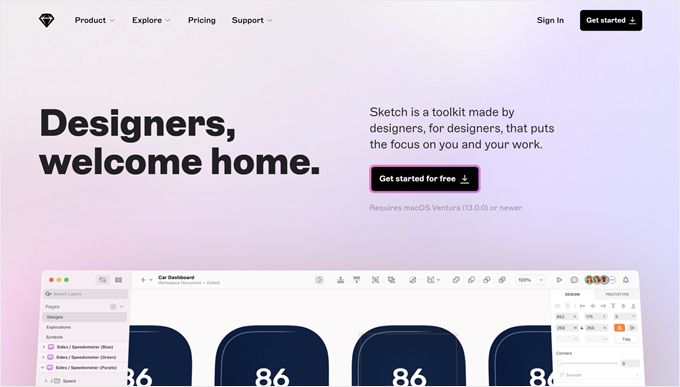
Sketch is the Mac user’s go-to tool for creating website layouts and visual elements. Many professional UI/UX designers use it to design everything from simple call-to-action buttons to complete website mockups.
Thanks to its vector-based system, you can create visual elements that stay sharp at any size. This is perfect for mobile-friendly designs because your graphics will look clear on any screen, from phones to large desktop monitors.
Our favorite thing about Sketch is its web app, which lets team members view and comment on designs through any browser. This means Windows users can still participate in the design process. They just can’t edit the designs themselves.
Pros of Sketch:
- All-in-one design platform, which means less switching between different tools
- Built-in prototyping tools to test how your layouts will work
- Lets you create libraries of design elements you can reuse across projects
- Easy to export your designs in different file formats for web development
Cons of Sketch:
- Only works on Mac computers, which leaves out Windows and Linux users
Pricing: $120 per year for the Mac desktop app alone. If you want the web collaboration features, plans range from $10 to $22 per month per editor.
Why we recommend Sketch: It’s excellent for Mac-using designers who want to create professional website layouts and mockups, especially if they work with teams.
12. Adobe Illustrator
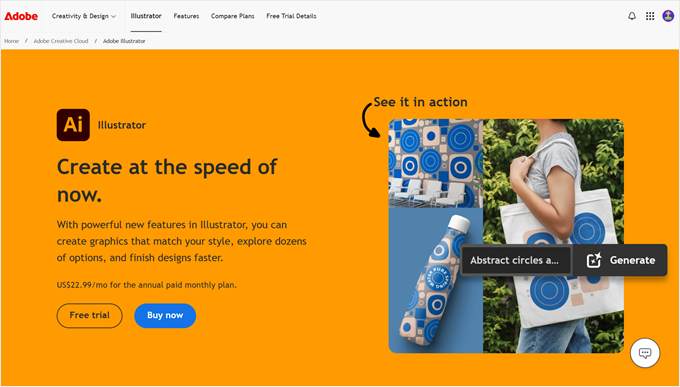
Adobe Illustrator is the industry standard for creating vector graphics, which are designs that stay sharp at any size. If you need to create logos, icons, or illustrations for your website that look perfect on any screen, this tool can handle it all.
We appreciate how the software offers powerful features for creating detailed designs. You can use the Pen Tool to create precise shapes, the Shape Builder to combine objects, and various brushes to create artistic effects.
While Illustrator is powerful, it works best when paired with other Adobe tools. For instance, you might create custom featured boxes with icons in Illustrator, then switch to Photoshop for photo editing or Dreamweaver for web design.
Pros of Illustrator:
- Creates graphics that stay sharp at any size
- Offers precise control over every detail of your design
- Lets you work on designs for different screen sizes in one file
- Works seamlessly with other Adobe design tools
Cons of Illustrator:
- Like Photoshop, we find that it needs a powerful computer to run smoothly
- Can be overwhelming for beginners due to its many features
Pricing: You can get Illustrator alone for $22.99 per month or choose the complete Adobe Creative Cloud package for $59.99 per month. A 7-day free trial is available for testing.
Why we recommend Adobe Illustrator: It’s the most advanced choice for creating professional vector graphics that need to look perfect at any size on your website. That said, beginners may need some time to truly master it.
13. Affinity Designer
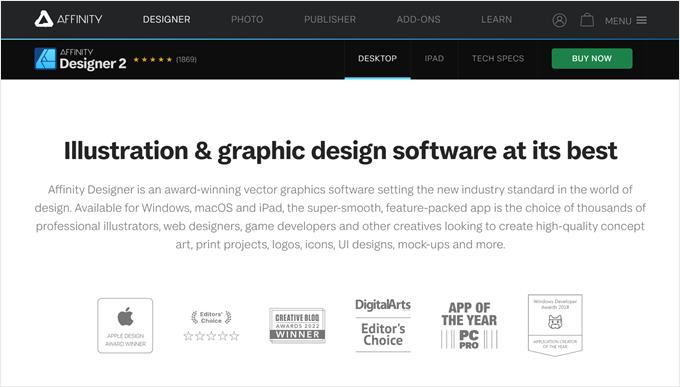
Affinity Designer offers professional-level graphic design tools at a one-time cost, making it a popular Adobe Illustrator alternative. In fact, many of our team members use it to edit their graphics because it’s easier to learn than other professional tools.
What makes Affinity Designer special is you can switch between Vector mode for creating scalable graphics like logos, and Pixel mode for editing regular images. This means you get two types of design tools in one program, which is really helpful when creating website graphics.
The software runs smoothly even on basic computers because it’s built with modern, efficient code. You can work on large, detailed graphics without your computer slowing down, and there are no file size limits to worry about.
Pros of Affinity Designer:
- Easy-to-understand interface that’s great for beginners
- Built-in shapes and brushes to help you create designs quickly
- Works well for both vector and pixel-based graphics
- Exports files in all common web formats like PNG and JPG
Cons of Affinity Designer:
- Files don’t always work perfectly with Adobe software, which is important if you work with people who use its programs
- Lacks some web-specific features like CSS integration
Pricing: One-time payment of $69.99 for Windows or Mac or $18.49 for iPad. No monthly subscriptions are required.
Why we recommend Affinity Designer: It offers professional-level design tools without an ongoing subscription. It’s also great for creating both vector and pixel-based graphics in one tool.
14. GIMP
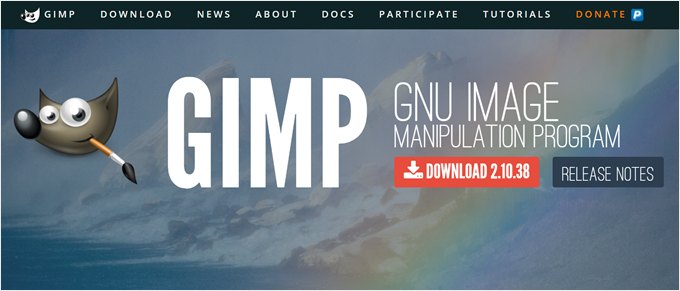
GIMP (GNU Image Manipulation Program) is a powerful, completely free alternative to paid photo editing software. It’s perfect for website owners who need to edit images but don’t want to pay for expensive tools like Photoshop.
The software includes many of the same features you’d find in premium photo editors. Some of our team members have used it to create website graphics, edit photos, and design social media images. While it might not look as modern as other tools, it gets the job done well.
You can also customize how GIMP looks and works to match your style. For example, you can arrange tools and panels exactly where you want them, making it easier to work on your projects.
Pros of GIMP:
- Our experience with it has shown that includes essential photo editing features
- The interface can be customized to fit your workflow
- Completely free to use with no hidden costs
- Works on Windows, Mac, and Linux computers
- Large community with lots of free tutorials
Cons of GIMP:
- Interface looks older compared to modern design tools
Pricing: Free to download and use. You can make a voluntary donation to support the developers if you find it helpful.
Why we recommend GIMP: It’s the most powerful free option for website owners who need to edit images without spending money on expensive software.
Best Web Design Tools for Planning UI/UX
Smart designers know that great websites start with proper planning. Here are the best tools for mapping out your website’s structure and user experience.
15. Figma
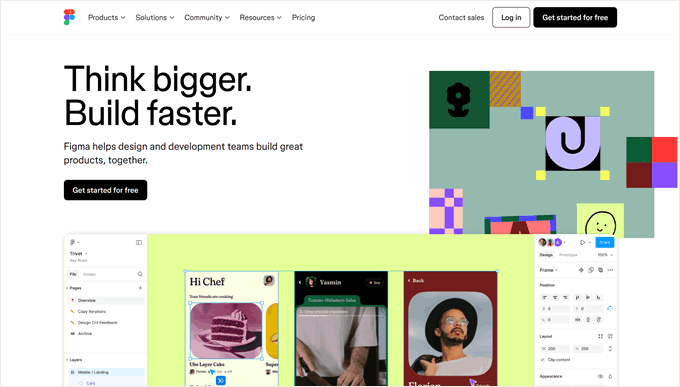
Figma is like Google Docs for web design, as it allows multiple people to work on the same design at once. We’ve found this real-time collaboration feature incredibly useful for working with clients and team members who need to give instant feedback.
The platform shines when it comes to creating website designs that work on all devices. With features like Auto Layout and the new AI-powered prototyping tools, you can quickly test how your website will look and work on mobile, desktop, and tablet sizes without writing any code.
One of the best things about Figma is its version control system. Just like in Google Docs, you can see who made what changes and go back to earlier versions if needed. This is especially helpful when multiple people are working on the same project.
Pros of Figma:
- Real-time collaboration where everyone can work together
- Saves your design history so you can go back to previous versions
- Creates designs that automatically adjust to different screen sizes with Auto Layout
- Lots of Figma plugins are available to add extra features, including ones for converting Figma to WordPress
- Dev Mode that helps developers turn designs into code
Cons of Figma:
- Needs an internet connection to work properly
Pricing: Free plan available for basic use. Paid plans range from $15 to $75 per person per month if you want to create more than 3 design files.
Why we recommend Figma: Use this web design software if you’re looking for a collaborative tool to test how well the designs will work before building the actual website.
16. Moqups
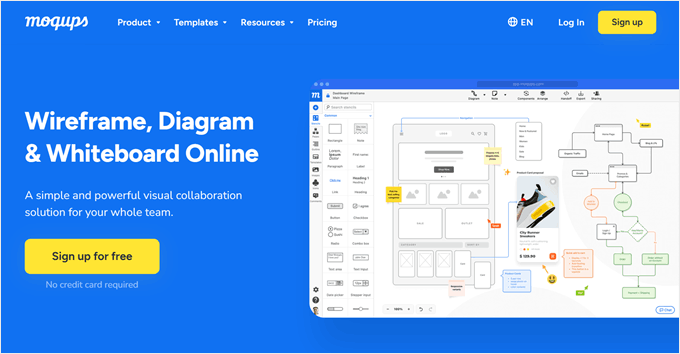
Moqups helps you plan your website’s layout before writing any code. Think of it as sketching your website on paper but digitally. This makes it easier to spot design problems early and get feedback from your team.
Unlike regular design tools, Moqups focuses on wireframes: simple outlines that show where everything goes on your website. During our testing, we found this approach helps you focus on how your website will work rather than getting caught up in small design details too early.
The tool comes with everything you need to map out your website: icons, templates, and shapes for different types of pages. You can even create flowcharts to show how users will move through your site. Since it’s cloud-based, your team can work together on designs in real time.
Pros of Moqups:
- 150+ ready-to-use website layout templates
- Simple tools for creating visual sitemaps
- Team collaboration features built-in
- Converts rough sketches into interactive prototypes
Cons of Moqups:
- Needs an internet connection to work
- The free plan limits file export options
Pricing: Free plan available for basic use. Paid plans range from $9 to $40 per month.
Why we recommend Moqups: It helps you nail down your website’s structure and flow before investing time in detailed design work.
Best Web Design Software for Online Stores
While the WordPress page builders or website builders we mentioned earlier can help you create an online store, dedicated eCommerce platforms offer special features that make selling online much easier.
17. WooCommerce
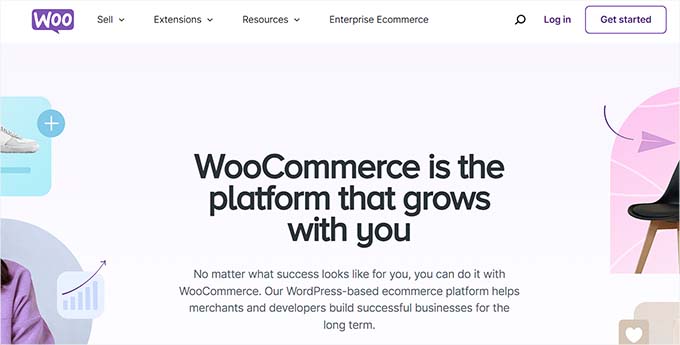
WooCommerce powers over 5.8 million online stores worldwide, making it the most popular eCommerce solution for WordPress. We have tested it extensively ourselves to create tutorials and help our readers who use it.
If you want to learn more about our hands-on experience, check out our detailed WooCommerce review.
The best part about WooCommerce is that it’s free to start. You get everything you need for a basic online store: product pages, a shopping cart, a checkout process, and popular payment options like PayPal and Stripe. Setting up takes just a few minutes with the helpful setup wizard.
Making your store look good is easy, too. You can choose from thousands of store themes, ranging from free options in the WordPress directory to premium designs from various marketplaces. You can take a look at our list of the best WordPress themes for WooCommerce.
To make your store unique, you can use tools like SeedProd (which we discussed earlier) or WordPress’ built-in customization options. Plus, there are countless plugins available to add features like product comparisons, customer reviews, and abandoned cart recovery.

Pros of WooCommerce:
- Free to set up and use with basic features
- Works with physical and digital products out of the box
- Easy inventory management system
- Built-in marketing tools like discount codes
- Supports multiple currencies and languages
- Lots of WooCommerce extensions available for added features
- Large community with helpful resources
Cons of WooCommerce:
- You have to install some extensions to optimize your online store, which can affect the performance of your website and your overall business expense
Pricing: The plugin is free. Paid themes and extensions range from $1 to hundreds of dollars. For hosting, we recommend SiteGround (from $2.99 per month) or Bluehost (from $7.45 per month).
Why we recommend WooCommerce: It’s the most flexible and cost-effective way to create an online store, especially if you’re already using WordPress.
18. FunnelKit

FunnelKit is a WooCommerce funnel builder plugin that can help you optimize your store for conversions. This powerful plugin helps you create sales funnels that guide visitors toward making a purchase.
We’ve talked more about this sales funnel plugin in our full FunnelKit Funnel Builder review.
What we love about FunnelKit is how it improves the shopping experience. You can add features like slide-in carts, one-click upsells, and smart checkout forms that auto-complete addresses. During our research, we found these small touches make a big difference in getting more sales.
The plugin works with major WordPress editing tools. Whether you use Gutenberg, Elementor, or Divi, you can design your funnels using your favorite page builder. Plus, all templates are mobile-friendly, so your funnels look great on phones and tablets.
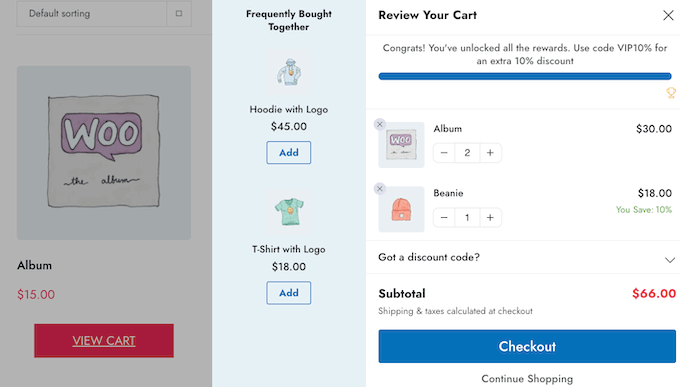
Pros of FunnelKit:
- Ready-to-use checkout, slide-in cart, upsell, order bump templates, and more for quick setup
- Our tests showed that the designs were mobile-friendly
- Built-in A/B testing to find what works best
- Smart features like address auto-complete
- Detailed reports to track your results
Cons of FunnelKit:
- Some advanced features are only available in higher plans
Pricing: Plans range from $99.50 to $399.50 per year. Free plugin version available with basic features.
Why we recommend FunnelKit: It adds proven sales-boosting features to your WooCommerce store that can help turn more browsers into buyers.
19. BigCommerce
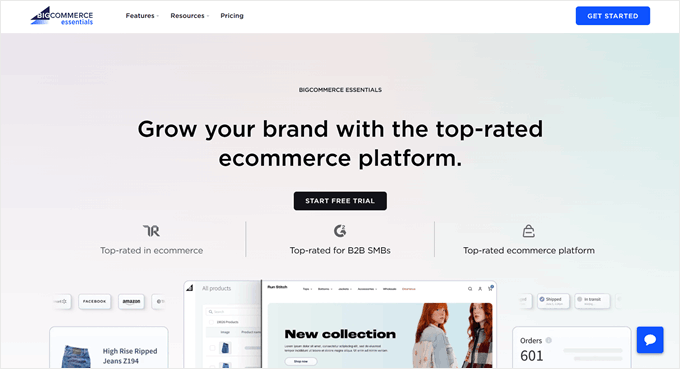
BigCommerce is a powerful eCommerce platform that works both as a standalone solution and with WordPress. For a detailed comparison with WooCommerce, check out our BigCommerce vs. WooCommerce guide.
Unlike WooCommerce, BigCommerce handles all the technical stuff for you, including hosting and security. When you connect it to WordPress using their BigCommerce plugin, you get the best of both worlds: WordPress’s flexibility and BigCommerce’s powerful selling features.
We tested BigCommerce ourselves by creating an account and connecting it to WordPress. The setup process is straightforward: the plugin automatically creates all your essential store pages and syncs your product catalog every 5 minutes.
This means any changes you make in BigCommerce show up on your WordPress site automatically.
Pros of BigCommerce:
- Unlimited products and storage in every plan
- PCI-compliant by default
- Real-time shipping rates from major carriers
- Sells across multiple channels like Amazon and Instagram
- Handles multiple currencies for international sales
Cons of BigCommerce:
- Each plan has yearly sales limits
- Fewer themes and apps compared to WooCommerce
- The website builder can be tricky to use at first
Pricing: Plans start from $29 to $299 per month with no extra transaction fees. The basic plan allows up to $50,000 in yearly sales. You can try it for free for 15 days before deciding.
Why we recommend BigCommerce: For businesses ready to scale up their online sales without worrying about technical maintenance, BigCommerce can be a good option.
20. Shopify
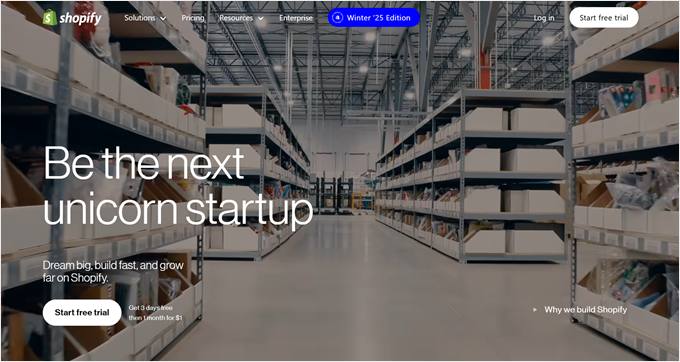
Shopify is an all-in-one online selling platform. Millions of businesses use it because everything you need is built right in, from hosting to payment processing. For a detailed comparison with WordPress’s solution, check out our Shopify vs. WooCommerce guide.
Like other hosted eCommerce solutions, Shopify handles all the technical parts for you. You can focus on making your store look good using their drag-and-drop builder and professional templates.
The platform comes with powerful tools to help you sell more. You can create beautiful product pages, manage inventory, and even sell on Instagram and Facebook. Plus, with over 8,000 apps available, you can add almost any feature you can think of.
Pros of Shopify:
- Includes hosting and security features
- 24/7 live chat support when you need help
- Sells in different languages and currencies
- Works with social media and marketplaces
- Abandoned cart recovery in all subscription tiers
Cons of Shopify:
- Extra fees may apply if you don’t use Shopify Payments
- Costs can add up with paid apps and features
Pricing: Start with a 3-day free trial, then $1 for the rest of your first month. Regular plans range from $19 to $2,300 per month. A $5 starter plan is also available for simple stores or social media selling.
Why we recommend Shopify: This platform makes online selling straightforward, so long as you don’t mind paying the transaction fees for not using their built-in payment app.
Best Web Design Software for Marketing
Your website’s success depends on both its design and its marketing effectiveness. Here are some tools that excel at both.
21. Beacon
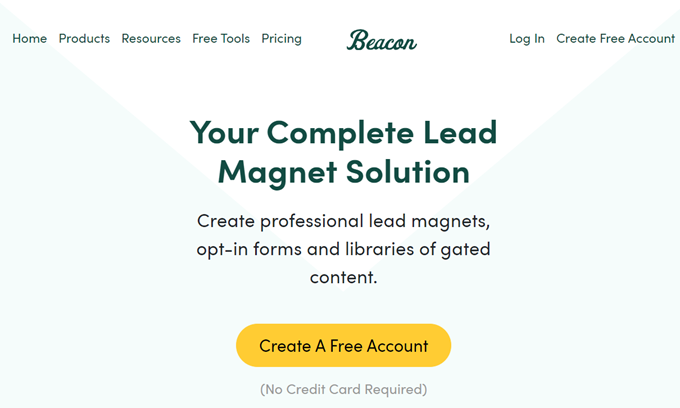
Beacon helps you turn your website content into lead magnets that visitors actually want. Whether you need PDF guides, checklists, or workbooks to grow your email list, this tool makes creating them surprisingly easy.
Check out our Beacon review for a more detailed look into this lead magnet platform.
During our testing, we found Beacon particularly useful for turning blog posts into downloadable content. Instead of starting from scratch, you can import your existing articles and transform them into an eBook in minutes.
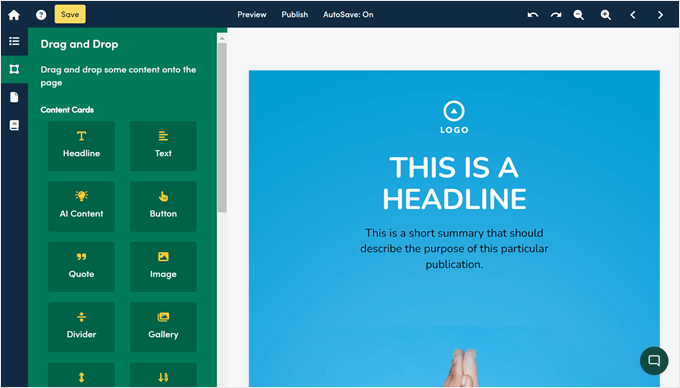
The platform comes with templates for different industries and occasions. While the designs might not win any awards, they’re clean and functional. Plus, you can add these downloads to your website as popup offers, content upgrades, embedded forms, and more.
Pros of Beacon:
- Turns blog posts into downloadable content quickly
- Comes with industry-specific templates
- Works with major email marketing tools
- Lets you create unlimited lead magnets
Cons of Beacon:
- Designs aren’t as fancy as some alternatives
- You may face some issues with deleting pre-existing elements in the templates
Pricing: Free plan available. Premium plans cost between $19 and $99 per month.
Why we recommend Beacon: It’s the fastest way to create valuable downloadable content that helps grow your email list.
22. Canva
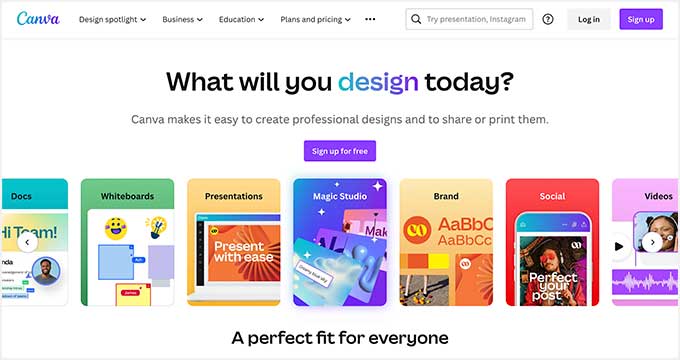
Canva makes professional graphic design as easy as writing an email. We’ve used it ourselves for our own marketing needs, and you can even take advantage of it to create and sell digital products.
This web-based tool requires no software installation. Just open your browser and start creating. With millions of templates and stock photos, you can design almost anything your website needs: headers, logos, infographics, and even website mockups.
We especially like Canva’s new AI features. During our testing, we found it could generate design mockups quickly just by describing what we wanted. Plus, its drag-and-drop editor and pre-made color palettes make it easy to match your brand’s style.
Pros of Canva:
- Super easy to use, even for beginners
- Huge library of templates and stock photos
- AI tools to help generate design ideas
- Team collaboration features built-in
- Works for both images and videos
Cons of Canva:
- Can run slowly with complex designs
- Some advanced features need a paid plan
Pricing: Paid plans cost between $100 and $120 per person per year. Try premium features free for 30 days and use the free plan.
Why we recommend Canva: With its massive template library and simple tools, Canva can turn anyone into a capable designer.
Want to explore other options? Check out our guide to the best Canva alternatives.
23. Adobe Express
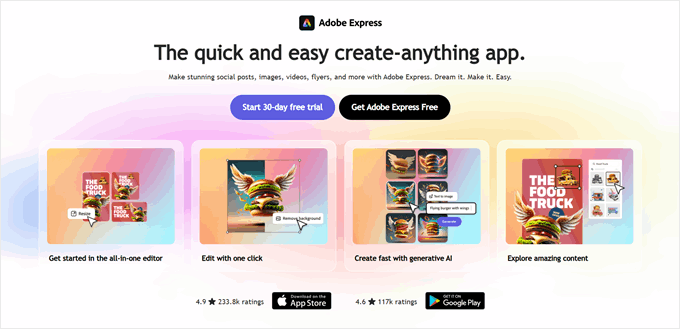
Adobe Express combines professional design tools with AI-powered simplicity. While similar to Canva, it offers a cleaner interface and more sophisticated features that come from Adobe’s decades of design expertise.
When testing Adobe Express, we found its templates look more polished than many alternatives. The AI tools are also particularly impressive. They can help with everything from removing backgrounds to generating unique images.
You can even create simple web page layouts, though you’ll need a separate hosting service to publish them.
What sets Adobe Express apart is its Quick Actions feature. These are one-click solutions for common design tasks that would typically require multiple steps in other tools. Plus, the layer management system gives you more control over your designs than simpler alternatives.
Pros of Adobe Express:
- Professional-quality templates that look polished
- Powerful AI tools for quick design work
- A clean, uncluttered interface that’s easy to navigate
- Layer controls for detailed editing
- Quick Actions feature for common design tasks
Cons of Adobe Express:
- Fewer templates compared to Canva
Pricing: Free plan available with basic features. Premium plans cost $9.99 per month for individuals or $4.99 per person per month for teams.
Why we recommend Adobe Express: It brings Adobe’s professional design power to everyone with AI tools that make complex design tasks simple.
What Is the Best Web Design Software?
Based on our extensive testing and real-world experience, here are the best web design tools for different needs:
- SeedProd – Best overall for WordPress websites because it combines powerful design features with AI-powered simplicity, letting you create professional sites in minutes without coding.
- Wix – Best hosted website builder for beginners because it includes everything you need in one package, from hosting to professional templates, with an intuitive drag-and-drop editor.
- Adobe Photoshop – Best for graphic design because it offers professional-grade photo editing and design tools, now made easier with AI features.
- Figma – Best for UI/UX design because it enables real-time team collaboration and creates responsive designs that work across all devices.
- WooCommerce – Best for online stores because it offers the most flexible and cost-effective way to create an eCommerce site, especially with WordPress.
- Beacon – Best for lead magnets because it quickly turns your existing content into professional downloadable resources that help grow your email list.
Your choice will ultimately depend on your specific needs, technical skills, and budget. For most users, we recommend starting with SeedProd if you’re using WordPress or Wix if you want an all-in-one solution.
Best Web Design Software: Frequently Asked Questions
Now that we have gone over the best web design software on the market, let’s answer some frequently asked questions:
What is the easiest program for creating a website?
Based on our experience, using WordPress with a page builder like SeedProd is the easiest way to create a website. The combination gives you both simplicity and power: SeedProd’s drag-and-drop interface and AI tools make it incredibly easy to design pages, while WordPress provides all the features you need to manage your content.
If you prefer an all-in-one solution, Wix is a good alternative. It handles hosting and technical details for you, though you’ll have less flexibility than WordPress in the long run.
Is WordPress better than Wix?
In our opinion, yes. While Wix is easier to start with, WordPress offers more control and flexibility as your website grows. With WordPress, you:
- Own your content and move it anywhere
- Have access to thousands more plugins and themes
- Pay less in the long run
- Can scale your website without limitations
- Have more options for customization
That said, Wix might be better if you want everything handled for you and don’t mind paying more for convenience.
What do web designers use to create websites?
Professional web designers traditionally use tools like Adobe Dreamweaver for coding, Figma for layout planning, and Adobe Illustrator for graphics. However, we’ve noticed a shift in recent years.
Many designers now prefer WordPress-based tools like SeedProd or Thrive Theme Builder because they speed up the design process significantly, require less manual coding, and make it easier to hand off sites to clients.
Video Tutorial
We also have a video review of the best web design software if you’d prefer to watch instead of read:
We hope this article helped you find the best web design software for your design toolkit. You may also want to see our list of the best website builders and the essential WordPress design elements for your website.
If you liked this article, then please subscribe to our YouTube Channel for WordPress video tutorials. You can also find us on Twitter and Facebook.





Dennis Muthomi
Love this breakdown of web design tools
I REALLY appreciated the section about different types of software. It totally confirms what I’ve learned – there’s no single perfect tool that does it all. Building your own toolkit is definitely the way to go!
Moinuddin Waheed
Thanks for the comprehensive list of tools that can be utilised for designing a website.
I am curious about canva in the list, if it can be utilised to make a full fledged website design to showcase to the clients before making it to the development part.
also, can it be used to make pdf brochures for course outlines?
I am trying to find one that can be utilised to make beautiful pdf copies.
any guidance regarding this would be much appreciated.
WPBeginner Support
Canva does have a tool to create PDFs.
Admin
Jiří Vaněk
Alternatively, you might want to try out Figma. You can create website designs as well as entire templates, which you can then use for building your own site or even sell as graphic assets. It’s a really interesting tool that you might find appealing. I use it occasionally and I’m absolutely satisfied with it.
MOINUDDIN WAHEED
Thanks for your valuable recommendation.
As of now I am learning coreldraw the graphic desiging software.
It has plenty of options to make graphic designs from scrathc of any kind.
I think learning the tools in the corel draw will also help in using figma and
other similar softwares in future given the similar tools used.
Moinuddin Waheed
I was thinking to learn figma for the designing part of the websites but since I have been using seedprod, I left the idea to invest my time and energy there.
Using seedprod is as though as I am doing two tasks at one time i e design and development part simultaneously.
Thanks for its powerful features .
Rupinder
Thanks for sharing, this article is extremely great and helpful it is very useful for developers. Thanks and keep Sharing.
WPBeginner Support
You’re welcome, glad our guide could be helpful
Admin
Nissi
thanks for sharing list of web design software its really used for me
WPBeginner Support
You’re welcome, glad you liked our article
Admin
Alex
Nice list guys, however including Adobe AI an PS, which are for vector and raster graphic design, and not including Adobe XD, which is specifically for Web and Mobile design is quite strange…
Editorial Staff
Adobe XD is a great software as well, and if you have the whole suite, then definitely worth using XD.
Majority of our team now uses Affinity suite because its far more affordable and gives you the best of both world.
Admin
Caleb Weeks
Hi guys – thanks for another great post!
If the editors might still have the energy, Adobe XD is a really good (FREE!) option and has many of the features of Sketch but is available for both Windows and Mac users. Perhaps it would qualify as official website design software?
Also, with Beaver Builder & Divi listed for WordPress, it felt like something was missing without Elementor. That said, perhaps all that is needed is a link to WPBeginner’s other post “6 Best Drag and Drop WordPress Page Builders Compared” to let those in your audience who are truly new to this know that there are some other great (Grade: A) WordPress options. We, personally, love using Elementor and easily recommend it to others designing with WordPress.
No worries if both are still left out! You can only include so many. Congratulations on WPBeginner’s steady contributions to the WordPress/Website/Design world!
Editorial Staff
Hi Caleb, we do have a link to the best page builder article in the description for Beaver Builder. Unfortunately we couldn’t list every single design software or builder, so we picked the two that our team uses the most.
This doesn’t discredit other software that exist in the market though
Admin