Creating videos can feel overwhelming, especially when you’re unsure which video editing software is right for you.
The right video editing tool can help you produce professional content for your WordPress site, YouTube, and social media. But with so many options available, it’s easy to end up with software that’s overly complicated or missing key features.
Some tools come with steep learning curves or high price tags. Others may be simpler but lack essentials like multi-track editing or advanced effects.
At WPBeginner, we run our own YouTube channel and regularly test video editing software to create polished content. Through hands-on experience, we’ve discovered tools that work well for creators with varying needs and skill levels. While we found Adobe Premiere Pro to be the standout choice, Camtasia and Promo are also excellent picks for many users.
In this guide, we will share our top 6 video editing tools so you can start creating amazing videos without too much hassle.
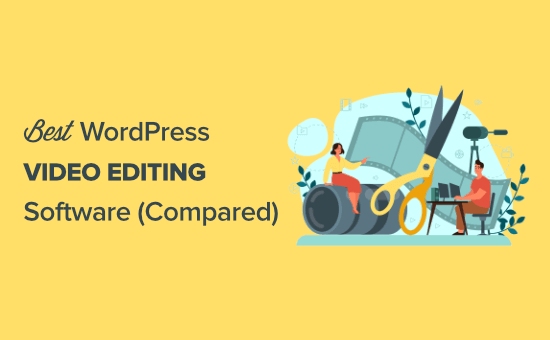
Quick Pick: The Best Video Editing Software for WordPress Users
Need to pick video editing software quickly? Here’s a handy table comparing our top 6 choices:
| # | Video Editing Tool | Best For | Pricing |
| 🥇 | Adobe Premiere Pro | Professionals in film, TV, and serious YouTubers | Start from $22.99/month (standalone) |
| 🥈 | Camtasia | Online course creators + tutorial and how-to video makers | $299.99 (one-time fee) |
| 🥉 | Promo | Business owners, marketers, and non-tech users making marketing videos | Start from $29/month (Basic) |
| 4 | Filmora by Wondershare | Beginners and casual video editors | Free version with watermark $49.99/year (cross-platform plan) |
| 5 | Final Cut Pro | Mac users needing professional video editing | $299.99 (one-time fee) |
| 6 | CyberLink PowerDirector 365 | Users needing advanced features on a budget | Start from $54.99/year |
Why Is Choosing the Best Video Editing Software Important?
It’s no secret that video content is taking over the world.
We all use streaming services like Netflix and video-focused social media networks like TikTok, IGTV, and Snapchat. Plus, there’s YouTube, which is the second-largest search engine in the world.
The right video editing software can help you in a lot of ways:
- Start a YouTube channel and make money online.
- Embed videos into WordPress and improve your reader engagement.
- Create stunning social media videos to grow your social following.
- Create engaging video social media ads.
Picking the right video editing software and learning the tool’s ins and outs can transform your WordPress website and online presence.
You can use it to create professional quality videos for your YouTube channel, Facebook ads, Instagram profile, and more.
Over the last 16 years, we have tried all the popular video software in our quest to grow our YouTube channels. And now the WPBeginner channel has over 1 Million subscribers on YouTube.
We also had another channel where we grew to 2.5 million subscribers and 500 million views before selling it in 2018.
While we’re not video pros, we have learned a few things over the years. Here are the most important things you’ll need to consider when choosing the best video editing software:
- The type of videos you are going to create
- The kind of computer you are using (Apple or Windows)
- The video file types you are going to be editing
- The transitions and effects you want to apply
- Your existing skillset with video editing
How We Test and Review Video Editing Software
When we review video editing software, we focus on key factors to give you the most useful insights. Here’s our checklist for reviewing each tool:
- Ease of Use and Learning Curve: We looked for video editing software that’s easy to use, especially for beginners. At the same time, we checked if it includes advanced features like multi-track editing or motion effects to make sure experienced users can dive deeper without trouble.
- Performance and Compatibility: We test how well the software runs, especially with high-resolution videos like 4K and 8K. This includes checking rendering speed and how smoothly it handles different formats and works on different platforms (Windows, Mac, etc.).
- Core Editing Features: We dig into the basic tools like trimming, color correction, audio editing, and multi-track timelines to see how much creative freedom you can have.
- Specialized Tools and Integrations: We look for standout features like motion tracking, green-screen effects, and multi-cam editing. We also test how well the software works with other apps or plugins, especially if you’re using a tool that pairs with popular programs like Photoshop or After Effects.
- Export Options and Sharing: We check how easy it is to export your projects, what formats are supported, and if you can share your videos directly to places like YouTube or social media without any issues.
- Value for Price: We look at whether the video software is a one-time buy or subscription and if what you get is worth the cost. We want to make sure you’re getting the best deal for what you need.
Why Trust WPBeginner?
At WPBeginner, we have over 16 years of experience in running WordPress websites, and our own YouTube channel.
For this roundup, we didn’t just skim through features. We thoroughly tested each video editing tool to understand its strengths, limitations, and ideal use cases. Our team also tested many of these tools to find the best ones for video creation, allowing us to share real-world insights suited to beginners and advanced users alike.
To learn more, you can check out our complete editorial process.
With that in mind, let’s take a look at some of the best video editing software on the market today.
1. Adobe Premiere Pro
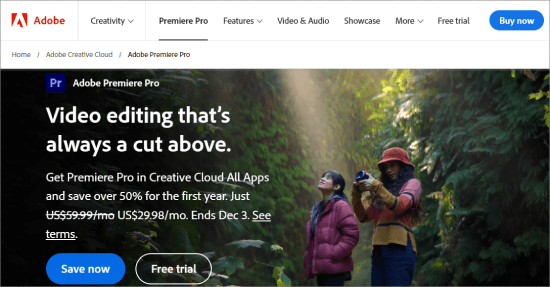
Adobe Premiere Pro is the best all-around video editing software. It’s the industry standard for professionals in Hollywood and television and is even used by popular YouTubers.
We use the Adobe Creative Cloud suite across WPBeginner for all our creative projects. This hands-on experience gives us confidence in recommending this tool, as we know its strengths and limitations firsthand.
Adobe Premiere Pro is cross-platform and works on both Mac and Windows.
More good news is that if you’re already an Adobe user and are using other products like Photoshop, After Effects, or Adobe Stock, then Adobe Premiere Pro is a great choice since it integrates with these products seamlessly.
We’ve tested the software with a variety of video formats, and it supports the latest 4K, 8K, and even VR video formats. The software also handles multi-angle shots without issue, giving you plenty of flexibility. Plus, it has advanced trimming and editing tools to give you high levels of control.
Adobe Premiere Pro truly stands out when working on color grading, correction, and compositing. The tool also has chroma key options to remove backgrounds for green screen videos.
Based on our experience, these features alone can justify the investment.
Now, you can import from virtually any source or format, and you have an unlimited number of video tracks to flex your creativity. You’ll even find automated tools with Adobe Sensei technology, which works to help speed up the editing process.
Finally, there are a ton of exporting options. You can easily export directly to YouTube or Vimeo, and many more.
Beyond the video editing tools, there’s also a wealth of audio editing tools. The sound panel comes equipped with features and effects like reverb, compression, amplification, stereo balance, and more.
Pros of Adobe Premiere Pro:
- An industry-standard tool used by professionals
- Cross-platform tool that works on both Mac and Windows
- Seamless integration with other Adobe products
- Supports 4K, 8K, and VR video formats
- Advanced trimming, editing, color grading, and chroma key options
- Unlimited video tracks and automated tools
- Extensive audio editing features
- Easy exporting to platforms like YouTube and Vimeo
Cons of Adobe Premiere Pro:
- Steep learning curve for beginners
- Subscription pricing can be costly
Pricing: You can subscribe to Adobe Premiere Pro by itself for $22.99 per month. Or, you can subscribe to the entire Creative Cloud suite ($59.99 per month), which gives you access to 20+ Adobe apps, including Premiere Pro, Photoshop, Illustrator, XD, all Adobe Pro fonts, and collaboration tools.
Why we recommend Adobe Premiere Pro: We believe Adobe Premiere Pro is the best overall video editing software. It offers unmatched flexibility, powerful editing tools, seamless integration with other Adobe products, a wide range of video formats, and advanced features. It’s a reliable choice for both professionals and aspiring creatives.
Alternative: If you want a more affordable and beginner-friendly tool, then Adobe Premiere Elements is a great choice.
2. Camtasia
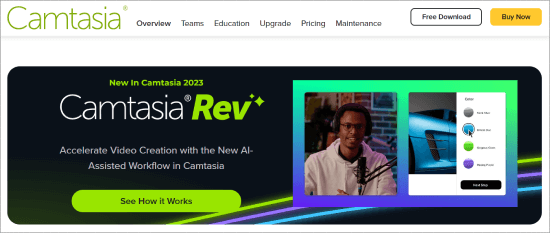
Camtasia is a great video editing tool for creating online courses, tutorials, and how-to videos. It’s primarily known for its screen recording features, but it also offers powerful video editing functionality.
Several of our team members use Camtasia to create screencast tutorial videos for our products. Based on our experience, we strongly recommend it as one of the best video editing tools on the market.
The combination of screen recording and editing tools makes Camtasia perfect for creating YouTube tutorials, online course lessons, how-to videos, product reviews, and more.
During our testing, we found it to be incredibly useful for crafting detailed tutorials with ease. The intuitive interface made it simple to capture screen recordings and edit them into polished, professional videos.
When exploring this tool, we found a library of video templates that allow you to easily create the exact kind of video you want. This makes the process of editing videos very straightforward.
We also appreciated how easy it was to use the drag-and-drop editor to trim clips, add animations, and incorporate transition effects.
There’s also an integration with PowerPoint to help you create captivating presentations and tutorials. You’ll even find cool interactive features like quizzes to add to your videos.
Additionally, you can use the iPhone app to record videos on your phone and edit them using the software. We tested this with mobile tutorial videos, and it was a great experience, as it allowed us to work on the go.
Pros of Camtasia:
- Excellent for creating online courses, tutorials, and how-to videos
- Powerful screen recording and video editing tools
- Intuitive interface with a drag-and-drop editor
- Library of video templates
- Integration with PowerPoint
- Mobile app for recording and editing videos on the go
- Interactive features like quizzes
- Compatible with both Windows and Mac
Cons of Camtasia:
- The one-time cost model may be expensive for some users
- Primarily geared toward tutorial and educational content, which may not suit all video editing needs
Pricing: Camtasia offers an individual plan for $299.99, which gives you access to all features and is compatible with both Windows and Mac. Larger teams can purchase the business license, and there are both education, government, and nonprofit discounts available.
Why we recommend Camtasia: We believe Camtasia is the best video editing software for online course creators and how-to video editors. It offers a powerful combination of screen recording and video editing features. The integration with PowerPoint and the ability to add interactive elements, like quizzes, make it a standout choice for creating engaging content.
3. Promo
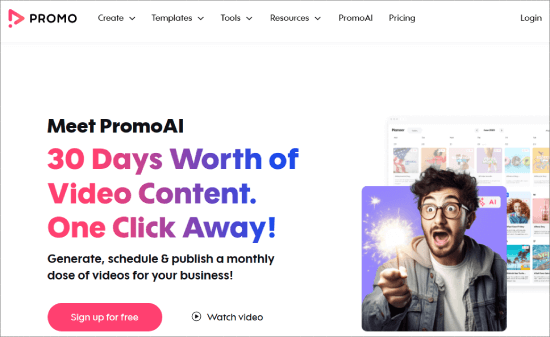
Promo is a great online video editor that is perfect for making marketing videos. Also, if you struggle to come up with Instagram video ideas or ads for Facebook and YouTube, then this tool is for you.
While we don’t use this tool in our day-to-day, during testing, we learned that it’s incredibly easy to use. Even if you are not tech-savvy, you can put together promotional content quickly and simply.
With this tool, creating an engaging video ready to post online only takes a couple of clicks. It’s super easy: all you have to do is choose your campaign type or industry, select from one of 5 million templates, and then add customizable animations, video clips, and text. You can even see your changes in real time.
We also found dozens of templates in industries like business, real estate, marketing, eCommerce, recruiting, travel, and HR. Plus, we appreciate the specialized templates for marketing tasks like promo videos, Facebook ads, Instagram ads, YouTube Ads, and LinkedIn ads.
For those who want more creative control, you can start from scratch with a blank template.
Pros of Promo:
- Ideal for creating marketing videos and ads
- Very easy to use
- Over 5 million templates for various industries
- Specialized templates for specific marketing tasks
- Real-time editing previews
- Option to start from scratch with a blank template for more creative control
Cons of Promo:
- Primarily focused on marketing videos
- Limited features for advanced video editing
Pricing: Promo’s Basic plan costs $29 per month. But if you create a lot of marketing videos, then the Standard plan, costing $59 per month, is the way to go. It gives you access to unlimited premium clips and video downloads, plus you can add a watermark to your videos. It also unlocks the PromoAI Videos feature.
Why we recommend Promo: After reviewing this tool, we recommend Promo as one of the best video editors for its ease of use and quick creation of marketing videos, especially with its AI tools. With millions of templates and customizable options for platforms like Instagram, Facebook, and YouTube, Promo makes it easy to create professional videos in just a few clicks.
4. Wondershare Filmora
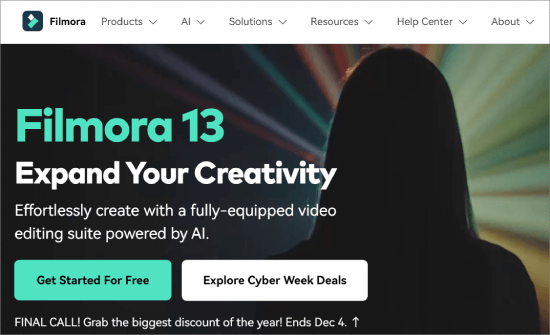
Filmora by Wondershare is a very simple and easy-to-use video editing software that is ideal for beginners and aspiring video editors. Its small learning curve makes it a great choice for people just starting with video editing.
Even if you’ve never used video editing software before, we believe that you can easily create your first video using the easy-to-navigate editor. As your skills improve, you can take advantage of the tool’s advanced editing features.
During our testing, we appreciated the noise removal, speed control, and color tuning options, which made it easy to fine-tune our videos for a more professional finish.
You’ll also find a library of visual effects and built-in titles specifically designed for YouTubers. Additionally, the library of royalty-free music and sound effects was very helpful. We tested these features and found them perfect for improving video quality.
We also learned that the most recent release added features like motion graphics, color matching, and a keyboard shortcut editor.
There’s also a free mobile app that we tried out to edit videos on the go. It worked seamlessly, and we could upload videos directly to Instagram and YouTube without any hassle.
Pros of Filmora:
- Beginner-friendly interface with a short learning curve
- Large library of visual effects, built-in titles, and royalty-free music
- Recent updates include advanced features like motion graphics, color matching, and a keyboard shortcut editor
- Free mobile app for editing on the go
- Seamless uploads to Instagram and YouTube
Cons of Filmora:
- More advanced users may find this tool too limiting
- Some features might be less customizable
Pricing: The premium version costs $49.99 per year for a cross-platform plan that lets you run the software on Windows, Mac, Android, and iOS. You can start with the free version, which has all the same features as the paid version. But your videos will have their company watermark present.
Why we recommend Wondershare Filmore: We recommend Wondershare Filmora for its simplicity and ease of use, making it perfect for beginners. Its advanced features, including noise removal, speed control, and motion graphics, let you create professional-quality videos. The library of visual effects, music, and the mobile app for editing on the go further boosts its versatility.
5. Final Cut Pro
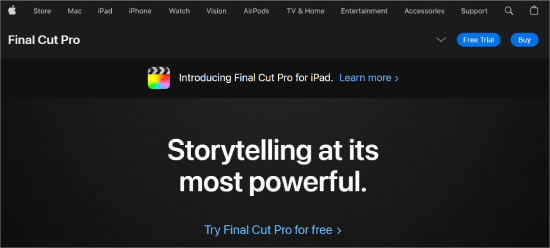
Final Cut Pro is the best video editing software for macOS, and it is used by over 2 million people. From our experience, it’s very easy to use despite its powerful capabilities, making it perfect for both beginners and advanced editors alike.
We’ve tested Final Cut Pro alongside Adobe Premiere Pro. While they share many features, Final Cut Pro stands out for macOS users. It offers a smoother, more optimized experience.
One feature we found particularly helpful during our testing is Smart Conform cropping. This tool ensures that no essential scenes get cut, especially when working with multiple aspect ratios. We believe it can save you a lot of time while editing.
The grouping tools, organization features, and library of video effects were also great assets. Plus, we appreciate the built-in audio editing features, which help streamline the fine-tuning sound process.
When it comes to posting videos, the export feature is a time-saver. It automatically optimizes and adjusts the aspect ratio for Facebook or YouTube, which makes uploading and sharing content much quicker.
Pros of Final Cut Pro:
- Suitable for beginners and advanced editors
- Smart Conform cropping ensures no essential scenes are cut
- Great grouping tools, organizational features, and a library of video effects
- Built-in audio editing features
- Automatic export features for social media platforms
Cons of Final Cut Pro:
- Not available for Windows users
- Can be overkill for casual users who only need basic editing features
Pricing: Since Final Cut Pro isn’t subscription-based, it offers you a simpler pricing model. You only need to pay a one-time fee of $299.99 and access the software forever.
Why we recommend Final Cut Pro: We chose Final Cut Pro because of its powerful yet user-friendly video editing capabilities on MacOS for both beginners and advanced editors. It offers a smooth, optimized experience that sets it apart from other software. Additionally, content creators can take advantage of the automatic export for social media platforms.
6. CyberLink PowerDirector 365
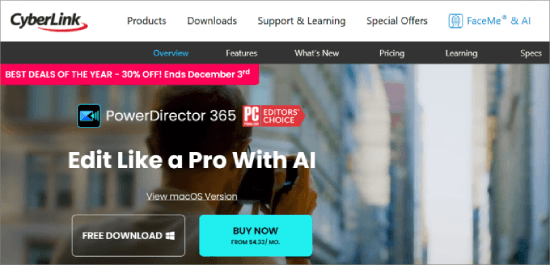
CyberLink PowerDirector 365 offers a feature-rich set of professional video editing tools without the high price tag of similar software.
During our testing, we were impressed with the 100-track timeline and advanced features like motion tracking, multi-cam editing, and stabilization. These features are particularly helpful for editing GoPro footage.
We also explored its support for 360-degree video editing, which worked smoothly. Its compatibility with nearly all file formats and types was a major advantage, making it easy to work with various media sources.
What’s more, the video correction tools worked really well. When testing them out, we were able to successfully make quick fixes on the go.
Then, in addition to the typical video editing features, we found additional templates for creating slideshows, DVD menus, and even screen recordings.
Pros of PowerDirector:
- Feature-rich with professional video editing tools at a lower price point
- 100-track timeline, motion tracking, multi-cam editing, and stabilization for advanced editing
- 360-degree video support for GoPro footage editing
- Supports nearly all file formats
- Effective video correction tools for quick fixes
- Additional templates for slideshows, DVD menus, and screen recordings
Cons of PowerDirector:
- Not the most intuitive for beginners and may have a learning curve.
- Some advanced features may be overwhelming for casual users or those new to video editing
Pricing: This software starts at $54.99 per year, which is $4.58 monthly.
Why we recommend CyberLink PowerDirector 365: CyberLink PowerDirector 365 is an excellent choice for users seeking advanced video editing features on a budget. Although it’s not the most beginner-friendly, the extensive library of video tutorials can make it easy for you to quickly learn and navigate the software.
Which Is the Best Video Editing Software?
After carefully researching and testing the top software options, we believe that Adobe Premiere Pro is the best video editing software on the market.
Adobe Premiere Pro is the industry-leading software used for everything from Hollywood productions to YouTube videos and everything in between. It has every feature you could want and plenty of tutorials for beginners.
If you’re looking to create guided video tutorials (screencasts + video), then Camtasia is the best cross-platform video editing software for screen recording.
If you’re looking for an easy tool for creating promo videos for social media ads or marketing campaigns, then Promo comes with a lot of templates. It’s made for marketers and non-techies.
Beyond the top video editing software in our list, we also looked at other video editing software, such as Corel VideoStudio, DaVinci Resolve, Pinnacle Studio, Lightworks, VSDC, Shotcut, and HitFilm Express. However, we decided not to list them to help make your decision easy and avoid choice paralysis.
Best Video Editing Software FAQs
We’ve answered many questions while helping thousands of users find the best video editing software for their needs.
Below are some of the most common questions we’ve received about video editing software providers.
What is the best free video editing app?
The best free video editing app is iMovie Movie Maker. The free software comes preinstalled on most Mac machines.
It’s beginner-friendly and has plenty of special effects to enhance your videos. It also works on iPads.
If you’re not using macOS, then Wondershare Filmora has a great free video editing app. It’s packed with advanced features and a beginner learning curve.
What’s the best video editing software for beginners?
The best video editing software for beginners is Filmora. It’s intuitive, easy to use, and comes with filters, overlays, transitions, motion elements, and more.
It also has a mode called ‘Easy Mode’ that lets you create simple edits by choosing a theme and dragging and dropping clips and presets.
Adobe Premiere Element is also pretty beginner-friendly.
If you’re looking to create promo videos, then Promo.com is the easiest video editing software for non-techies and marketers.
What do most YouTubers use to edit their videos?
Most YouTubers use popular video editing software like Final Cut Pro, Adobe Premiere Pro, and iMovie. However, most video editing tools have similar features overall.
If you’re starting a YouTube channel, then the best video editing software is one that you can use and fits within your budget. As your channel grows, you can improve your skills and invest in professional video editing software.
We hope this article helped you find the best video editing software to use with your WordPress site. You may also want to see our guide on how to add featured video thumbnails and then improve your site performance by lazy-loading your videos.
If you liked this article, then please subscribe to our YouTube Channel for WordPress video tutorials. You can also find us on Twitter and Facebook.





Jiří Vaněk
Thank you for bringing up topics that don’t directly relate to WordPress. I’ve started a YouTube channel for my blog and edit videos on a tablet using an Android app. It’s relatively impractical, and I’m also quite limited by the tablet’s performance. I appreciate that you’ve compiled a list of software that allows for better and more professional video editing. I’ll definitely check them out. I’ve noticed that many people use Final Cut, but I don’t have an Apple device. However, the alternatives mentioned in this article will hopefully help me create better videos.
Moinuddin Waheed
I have used filmora wonder share and cyberlink Power director 16.
Both of these are wonderful softwares for video editing.
The best thing about both of these video softwares is that they are beginners friendly and have very easy to use interface.
Adobe premiere and final cut pro are also good softwares and have rich features but when it comes to anyone who is just starting cyberlink and filmora are better choices.
Thanks for all the list of premium video editing softwares.
THANKGOD JONATHAN
I am planning to start a new Youtube channel for the first time. These list will really help me choose some tools I needed.
However, I think Adobe premiere and Promo are top picks, but due to their cost I will start with Cyberlink Powerdirector 365.
Ramesh Yadav
Very Useful Information. Thanks to wpbeginner
WPBeginner Support
Glad you found our list helpful
Admin