As a team that’s published thousands of WordPress tutorials, we learned early on that readers need an easy way to navigate lengthy articles and pages. That’s exactly why we add a table of contents to most of our articles – it helps readers find exactly what they need.
But the thing is, not all table of contents plugins are created equal. Some are clunky and slow down your site, while others are too basic and lack customization options. After years of testing different solutions, we’ve found the ones that actually deliver results.
In this guide, we’ll share the 7 best table of contents plugins for WordPress that we’ve personally tested and used. These options will help you improve your content organization without sacrificing your site’s performance.
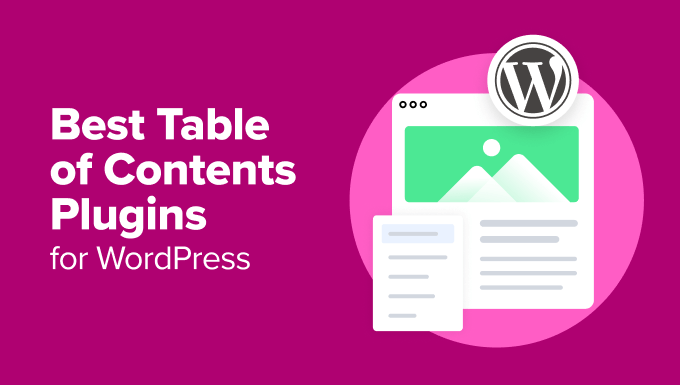
Overview: The Best Table of Contents Plugins for WordPress
If you’re in a hurry, then here’s a quick overview of the best table of content plugins for your website.
| # | Plugins | Best For | Pricing |
| 🥇 | All in One SEO (AIOSEO) | Free and beginner-friendly ToC plugin | Free and Paid (plans start from $49.60/year) |
| 🥈 | Table of Contents Plus | Creating a basic table of contents for free | Free |
| 🥉 | Heroic Table of Contents | Showing content lists from headings | Free |
| 4 | Easy Table of Contents | Highly customizable table of contents | Free |
| 5. | Joli Table Of Contents | Fully responsive table of contents | Free and Paid (plans start from $39.99/year) |
| 6. | CM Table Of Contents | Optimizing ToC performance for site speed | Free |
| 7. | SimpleTOC – Table of Contents Block | Beginner-friendly & lightweight plugin | Free |
Why Use a Table of Contents Plugin in WordPress?
Adding a table of contents (ToC) to your WordPress website is a great way to help visitors navigate longer blog posts and pages.
It allows you to organize and structure your content so it’s easier for people to scan through the article and jump to any section they’re interested in.
Plus, a ToC helps with your WordPress SEO since search engines like Google can add jump-to-section links next to your website in the search results. Google can also display your table of contents list in featured snippets.
You can manually add a table of contents in WordPress by writing HTML code and CSS or by using advanced settings in the block editor. However, this is time-consuming and can be tricky for beginners because the slightest mistake would mean your table of contents won’t work.
An easier way to create a table of contents is using a WordPress plugin. You won’t have to edit HTML code, and there are more customization options.
How We Tested WordPress Table of Contents Plugins
To give you the best recommendations, we put each WordPress table of contents plugin through a rigorous testing process. Here’s what we focused on:
- Ease of Use: We know that simplicity matters. We checked how straightforward it is to install, set up, and customize each plugin, aiming for an intuitive user experience.
- Customization Options: A great plugin caters to diverse styles. We looked at how each plugin lets you tweak heading levels, styles, and overall appearance to fit your site perfectly.
- Compatibility and Performance: We made sure each plugin played nicely with a variety of WordPress themes and versions. Plus, we measured how they impacted site speed, because nobody likes a slow page.
- Integration with Other Plugins: Seamless workflow is key. We tested how well each plugin integrates with popular WordPress tools like page builders and SEO plugins.
- Mobile Responsiveness: With so many users on mobile, a responsive ToC is crucial. That’s why we evaluated how each plugin adapts to different screens, ensuring a smooth mobile experience.
Why Trust WPBeginner?
Our WPBeginner team consists of experts with over 16 years of experience in WordPress plugins, SEO, hosting, online marketing, and more.
We extensively reviewed each table of contents plugin for WordPress that has been mentioned on this list to give you the best recommendations. Curious about our thorough reviewing process? Check out our editorial process.
Now, let’s look at some of the best table of contents plugins for WordPress.
1. All in One SEO (AIOSEO)

All in One SEO (AIOSEO) is a complete SEO solution for WordPress that also comes with a dedicated ToC block. It helps you optimize your website for search engines without technical knowledge. One of the main ways it enables you to do this is with its table of contents features.
At WPBeginner, we use AIOSEO to add tables of contents to text and also help optimize blog posts for search engines. We also use this tool on the websites of our other brands and have researched it extensively for our complete AIOSEO review.
AIOSEO makes it super easy to add a table of contents to your WordPress site. It offers a table of contents block in the WordPress content editor that you can add anywhere in your blog post.
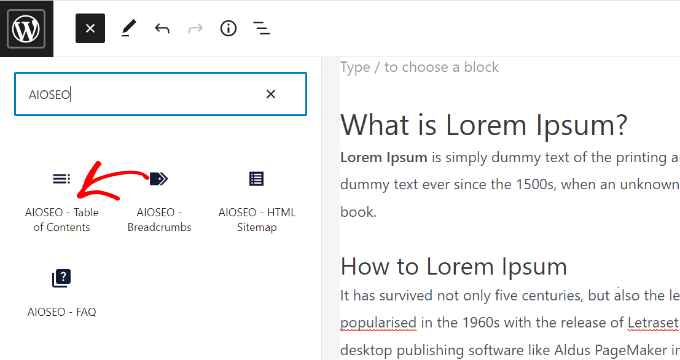
The AIOSEO block will automatically generate a table of contents using your heading levels from H1 to H6.
Unlike other automatic table of contents plugins, AIOSEO actually lets you hide an individual heading or even completely customize the title as needed in the table of contents.
You can also reorder the headings and change the style from bullet format to numbers.
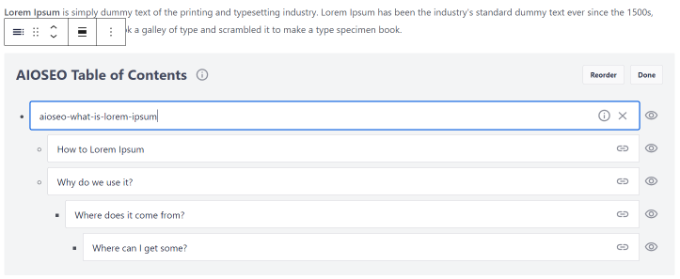
Aside from that, AIOSEO helps you create XML sitemaps for your site so search engines can easily discover new content. It also helps add schema markup and increase the visibility of your content in rich snippets.
You can also use the plugin to conduct an SEO audit and see if everything is optimized correctly. AIOSEO will suggest fixing different issues that might stop your site from ranking higher in search results.
Pros:
- A complete SEO toolkit
- Offers a table of contents block
- TruSEO on-page analysis
- Keyword rank tracking
- Link assistant
- Built-in WooCommerce SEO
- Local SEO
- AI-powered tools
- Built-in schema library
- Integrates with powerful tools, including Semrush
Cons:
- Limited features in the free version
Why We Recommend AIOSEO: We chose All in One SEO (AIOSEO) because of its comprehensive feature set and user-friendly interface. The plugin is more than just a table of contents solution. It’s also a complete SEO tool. The fact that it helped significantly improve our website’s search engine ranking was also a major factor in our decision.
Pricing: AIOSEO premium plans start from $49.60 per year. There is also an AIOSEO Lite version you can try for free.
2. Table of Contents Plus
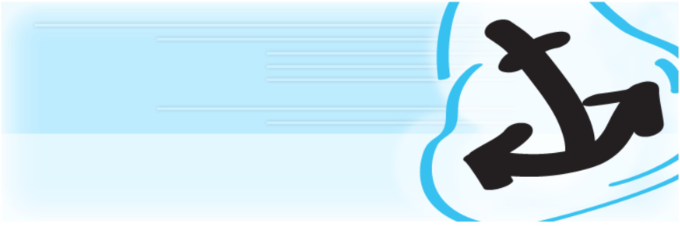
Table of Contents Plus is the next WordPress ToC plugin on our list. It is very easy to use and has multiple customization options to change the look and feel of your table of contents.
One of the positives we found when testing the plugin is that it enables you to use pre-built color schemes to match your brand. You also get options to edit the appearance by changing the width, font size, and wrapping.
Besides that, the plugin lets you auto-insert the table of contents in pages and posts. It also gives the option to control the heading text shown in the table.
When adding your table of contents, simply insert the shortcode [toc] wherever you want the table to appear. Once added, you can preview your post to ensure everything looks just right before going live.
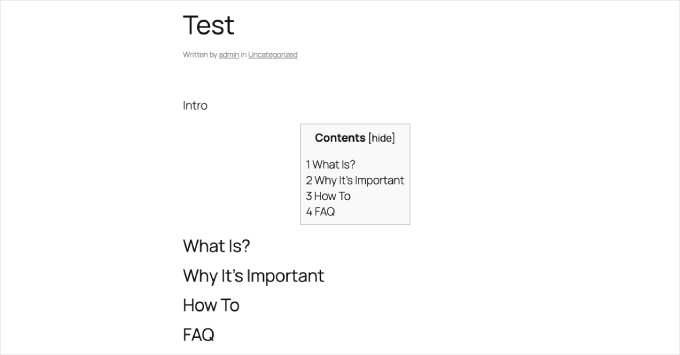
It also offers an option for smooth scrolling to anchor links, rather than the abrupt jump, which enhances the user experience.
Pros:
- Simple and easy to use
- Multiple customization options
- Auto-insert tables in content
- Match table colors with your brand
Cons:
- Fewer customization options compared to other ToC plugins
Why We Recommend Table of Contents Plus: We selected this plugin for users who are looking for a free and simple option to create a table of contents for their website.
Pricing: Table of Contents Plus is 100% free to use.
3. Heroic Table of Contents
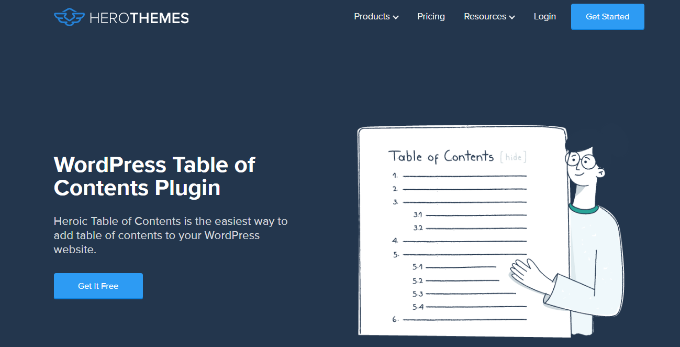
Heroic Table of Contents is a helpful table of contents WordPress plugin that you can use to provide better navigation of your blog posts.
During our testing, we found that the plugin offers a WordPress block that you can use to add a table of contents to your posts and pages. It provides 4 pre-built table styles to choose from, including outlined, rounded, contrasted, and gray.
Additionally, you can show a collapse or expand icon for your TOC, use bullets, numbers, or plain text in the table, hide and relabel headings without altering the original content, and more.
Heroic Table of Contents is SEO-friendly and mobile responsive, so you don’t have to worry about your site’s load time and user experience.
It’s worth noting that we also have a lot of experience with other tools by this company, so we can vouch for them. We have covered their customer service suite extensively in our complete HeroThemes review.
Pros:
- Easy to use and configure
- Automatic table of contents generation
- Customizable appearance and functionality
- SEO-friendly
- Compatible with most WordPress themes
Cons:
- Limited integration with other plugins
Why We Recommend Heroic Table of Contents: We recommend the Heroic Table of Contents plugin because it is free and combines ease of use, powerful features, and solid customization options. Besides that, if you’re using other products from HeroThemes, then this plugin is perfect for you.
Pricing: The Heroic Table of Contents plugin is free to use.
4. Easy Table of Contents
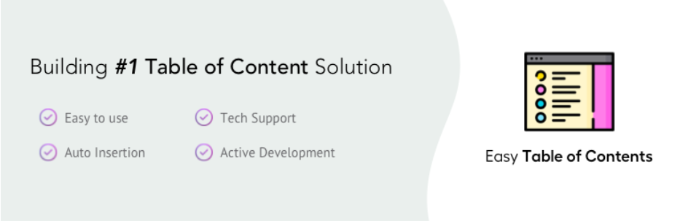
Easy Table of Contents is a popular plugin that you can use to add a table of contents to your blog posts, landing pages, sidebar, and custom post types.
What we really liked about the plugin is that it’s user-friendly and automatically generates a listing using content from the headings in the article. It works seamlessly with the WordPress block editor, classic editor, Divi and Elementor page builders, and more.
Using the plugin, you also get an auto-insert functionality for adding the table of contents in different post types.
Plus, you get other customization options like changing the table’s width, editing the font size, choosing a theme, and selecting the number of headings to use when creating a table of contents.
Pros:
- Easy to install and use
- Automatically create a list of content
- Compatible with plugins and themes
- Mobile responsive
- Highly customizable
Cons:
- It can slow down your site
Why We Recommend Easy Table of Contents: If you are looking for a free plugin that lets you create a table of contents in a list form, then this is the plugin for you.
Pricing: Easy Table of Contents is a free WordPress plugin.
5. Joli Table Of Contents
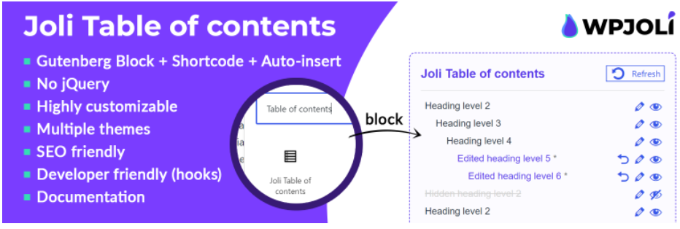
Joli Table of Contents is an SEO-friendly table of contents plugin for WordPress. What we liked about the plugin was that it’s lightweight and doesn’t hurt your website’s performance.
The table of contents only loads when it’s supposed to display. Plus, the table is fully responsive, so you don’t have to worry about optimizing it for different devices.
With this ToC plugin, you get tons of options to customize the appearance of your table of contents.
It comes with 2 themes for the table and 4 free icons for the expanding and collapsing buttons. Besides that, the plugin lets you choose a numbering prefix, change the font size, adjust the table’s width, add a shadow, and more.
Pros:
- Lightweight plugin
- Very easy to use
- Create responsive tables
- Multiple customization options
Cons:
- Advanced customization features not included in the free version
Why We Recommend Joli Table of Contents: If you’re looking for a fully responsive table of contents plugin, then Joli Table of Contents is the best solution. It also offers lots of customization options compared to some other free plugins on our list.
Pricing: Joli Table of Contents is a free WordPress plugin. But it also has a Pro version which offers more customization options. Yearly plans start at $39.99 per year for one site. Lifetime plans are also available.
6. CM Table Of Contents
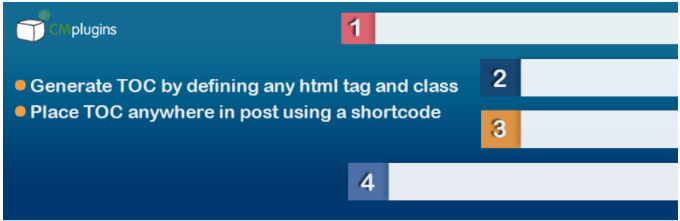
CM Table of Contents by CreativeMindsSolutions is a super easy-to-use plugin for creating a table of contents.
In the plugin, you can choose which post types you’d like the table of contents to appear on, including blog posts, specific pages, sidebar widget areas, and custom pages. You also get to make the table collapse and expand your content.
In our opinion, the best part is that the plugin offers different performance settings. This helps ensure that there are no delays when the table of contents loads.
Besides that, there are many styling options for your table of contents. You can change the size, color, weight, and style for each level in the table. The plugin also lets you show the TOC in one or two columns.
Pros:
- Beginner friendly plugin
- Performance optimization settings
- Supports shortcodes
- Different table of contents styles
Cons:
- Limited customization features in the free version
Why We Recommend CM Table of Contents: The CM Table of Contents plugin is great for anyone who wants complete control over how the table of contents will impact their site’s performance.
Pricing: It is a free WordPress plugin.
7. SimpleTOC – Table of Contents Block
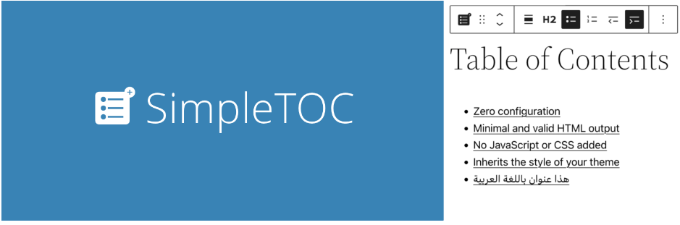
As the name suggests, SimpleTOC is a basic WordPress table of contents plugin without any extra frills. It’s beginner-friendly and offers standard features.
You can easily add ToCs to your blog posts using the SimpleTOC block in the WordPress content editor. The plugin doesn’t require additional configuration, and you can control all the settings from the block editor.
SimpleTOC lets you select the maximum and minimum heading levels it should include in the table of contents, show/hide the table’s heading, and more.
On the downside, you don’t get any customization options compared to other plugins on our list, like AIOSEO. To style the table of contents, you’ll need to use the native styling options in the WordPress theme customizer or full site editor.
Pros:
- Optimized for performance
- Beginner friendly plugin
- Seamless integration with block editor
- Helpful support
- SEO friendly plugin
Cons:
- Limited customization options
- Occasional bugs
Why We Recommend SimpleTOC: If you want a simple, lightweight table of contents plugin, then SimpleTOC is perfect. The plugin offers basic features that don’t impact your site’s performance.
Pricing: SimpleTOC is 100% free to use.
Which Is the Best Table of Contents WordPress Plugin?
If you are looking for the best plugin to help you optimize your content for search engines and easily add a table of contents, then we recommend All in One SEO (AIOSEO).
You can use the AIOSEO block to add a table of contents, customize it, and hide headings inside the WordPress content editor. Besides that, AIOSEO helps you create sitemaps, optimize your content for SEO, and so much more.
On the other hand, if you are looking for a dedicated table of contents WordPress plugin, then check out Heroic Table of Contents. It is beginner-friendly and offers multiple customization options.
FAQs About Table of Contents WordPress Plugins
Here are some commonly asked questions about the best WordPress table of contents plugins.
How do I add a table of contents using a WordPress plugin?
Many table of contents WordPress plugins offer a block in the content editor that lets you add a table of contents anywhere on your post or page. Some plugins also let you add a ToC using shortcodes.
Can you add a table of contents in WordPress?
You can add a table of contents in WordPress manually or using a plugin. The manual method is time-consuming as you’ll need to write the headings in a bulleted list first and then add anchor text to each heading.
On the other hand, a plugin automates the process, and you just need to select a block or use a shortcode to display the table of contents.
Bonus: Best WordPress Guides for Improving Your Blog
If you are looking for additional ways to improve your WordPress blog, you may be interested in the following articles:
- How to Check Grammar and Spelling Mistakes in WordPress
- How to Write a Blog Post Outline for WordPress
- How to Efficiently Manage Post Series in WordPress
- How to Add Old Post Notification on Your WordPress Blog
- When Is the Best Time to Publish a Blog (+ How to Test It)
We hope that this article helped you learn about the best table of contents plugins for WordPress. You may also want to see our guide on how to start a WordPress blog and the best customer review plugins for WordPress.
If you liked this article, then please subscribe to our YouTube Channel for WordPress video tutorials. You can also find us on Twitter and Facebook.





Olaf
A table of contents is a great tool for both SEO and for helping users navigate, especially in longer articles. I consider it an unwritten necessity, especially for blogs, and when I help people start a new website, I always recommend using a TOC. I think it brings only advantages. However, many people have a limited budget for what they can invest in their website, so I usually try to find some free alternative. A good list of plugins that at least provide a basic TOC for free is something I’ll definitely try out to broaden my experience.
Momo
Unfortunately Luckwp TOC is closed and no longer available on wp.org. Have been using it for years. Now very skeptical about ‘free’ plugins. Heroic looks promising, then again if they encounter some development issues or need to focus on their other products, it may go the same way as luckywp.
WPBeginner Support
Thank you for letting us know. With the number of free plugins available we would recommend not letting the experince with one plugin sour your opinion of all plugins.
Admin
Declan Howard
Joli Table of Contents is a nice replacement for the old one I had been using. You can customise the colours and the contents table looks stylish.
Something to be aware of is that changing the TOC plugin can change the URLs of the headings. In this case Joli handles spaces in the URL differently to the old plugin. Not much of a problem in my case. I just had to update a couple of links between posts. If anyone uses an old URL which is different, it won´t go to the exact place in the text, but it does go to the post.
WPBeginner Support
Thanks for sharing this reminder for those looking to change their TOC plugin.
Admin
Moinuddin Waheed
I was searching table of contents for my blog and have experimented with many but was not satisfied due to limited customisation options.
AIOSEO gives the ability to reorder, customise and even make changes to the table of contents.
Thanks for recommendation, I would use it on my blog.
is it the same wpbeginner is using for table of contents on its website or some custom code made specially for this purpose?
WPBeginner Support
We are using AIOSEO for our site and content
Admin
Grey
When I use Widget to place the TOC in the sidebar, it works well except the TOC goes on beyond the post content, beyond the comments, and even adds an extra space between last comment and footer. How do I make it responsive such that it doesn’t go beyond the post content?
Thanks,
WPBeginner Support
You would want to reach out to the support for the table of contents plugin that you are using for what options are available.
Admin
Jiří Vaněk
If someone uses Elementor Pro, this page builder already has a table of contents widget built-in, eliminating the need for any external plugin, which is great.