When creating landing pages or running marketing campaigns, one thing we always try to include is social proof. It’s simply one of the most effective ways to build trust and credibility with your audience.
We personally use TrustPulse to show real-time activity on our sites, and it has been great for boosting conversions. That said, we know that there are different types of social proof out there, so using just one plugin may not be enough.
You might be looking for ways to showcase customer testimonials, display social media feeds, or highlight your share counts. That’s why we’ve put together this list of the best social proof plugins for WordPress and WooCommerce.
We’ve tested these plugins ourselves and use many of them on our own sites. Whether you’re running an online store, a blog, or a business website, you’ll find options here that can help you use social proof effectively.
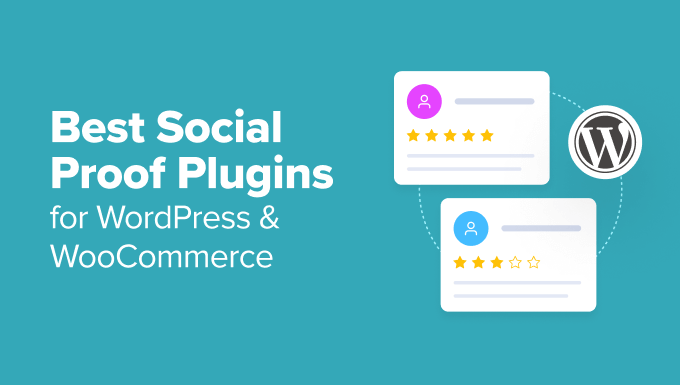
Our Top 3 Picks for the Best Social Proof Plugins for WordPress
Short on time? Here’s a quick overview of our top 3 choices:
🥇First place
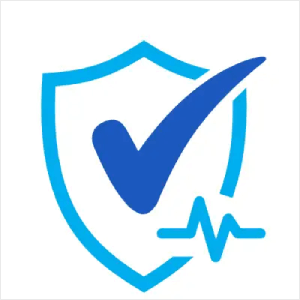
Pricing: Free (Paid plans start from $5/mo)
Best for: Real-time social proof notifications
Key features: Live activity pop-ups, customizable notifications, analytics
🥈Second place

Pricing: Starting from $49/year
Best for: Comprehensive testimonial management
Key features: Testimonial capture, display templates, social media import
If you need more information about these plugins or others, then please keep reading.
Our Hands-On Approach to Testing and Reviewing Social Proof Plugins for WordPress and WooCommerce
In the world of marketing, social proof is evidence of the value of a product or service. Some of the most common forms of social proof are customer testimonials, star ratings, recent purchase notifications, and follower counts.
Displaying social proof on your website is a powerful marketing strategy. It can help gain visitors’ trust and convince them to buy from you.
Here’s how we tested these social proof plugins:
- Personal experience: We use many of these plugins on our own websites. For example, we’ve been using OptinMonster on WPBeginner for years and TrustPulse on our partner websites to show live sales notifications.
- Real-world testing: Our team tried each plugin on different types of websites. This way, we were able to see if the popular social proof plugins actually live up to their claims.
- Installation and setup: We evaluated how easy it is to get started with each plugin. This included the installation process, initial configuration, and any required integrations with other tools or platforms.
- Ease of use: We assessed each plugin’s user-friendliness, considering both beginners and experienced WordPress users. We looked for intuitive dashboards, clear settings menus, and a live preview feature if needed.
- Customization options: We examined the level of control users have over the appearance and behavior of social proof elements. This included options for styling, placement, timing, and targeting of notifications or displays.
- Types of social proof: We looked at the variety of social proof each plugin could display, such as recent sales, live visitor counts, testimonials, social media feeds, and review aggregation.
- Pricing and value: We considered the cost of each plugin relative to its features, comparing free versions, premium plans, and any additional costs for extended functionality.
- User reviews and community support: While our hands-on testing was extensive, we also consulted user reviews and community forums to get a broader perspective on each plugin’s strengths and potential issues.
Why Trust WPBeginner?
Our team, led by Syed Balkhi, has developed expertise in web design and online marketing for over 16 years. But it’s not just about how long we’ve been doing this. It’s about what we’ve learned along the way.
Before we recommend anything, we try it out ourselves on real websites. This means when we say something works, it’s because we’ve seen it work. When it comes to social proof, we regularly use OptinMonster and TrustPulse on our sites.
We also double-check all our facts to make sure what we’re telling you is correct. Want to know more about how we do things? Check out our editorial guidelines.
With that said, let’s take a look at the best WordPress social proof plugins.
1. TrustPulse (Best Live Social Proof Notification Plugin)
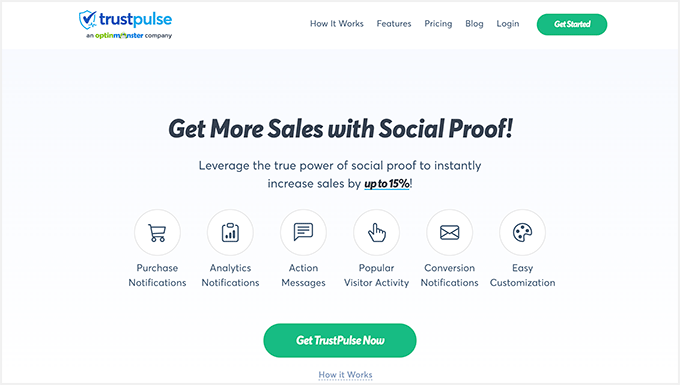
If we could only recommend a single WordPress and WooCommerce social proof plugin, then we’d go with TrustPulse. This social proof plugin is best at showing what people are doing on your website in real time.
We’ve used it ourselves on our partner websites and found it to be the best option for a lot of online stores, subscription-based businesses, blogs, and more. You can read our in-depth TrustPulse review for more information.
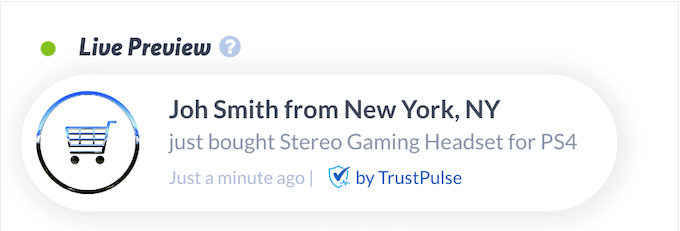
We also love TrustPulse because it is super easy to set up. You just pick the type of notification you want, and TrustPulse helps you create it.
You can show the most recent activity, how many people are taking a specific action (like a live sale notification), or even how many people are looking at a page right now.
Pros of TrustPulse:
One thing we really like about TrustPulse is that you can control where the notifications show up. You can choose to show them on certain pages after someone has been on your site for a while or even on pages with specific words in the URL.
This helps make sure you’re not bothering your visitors with too many popups.
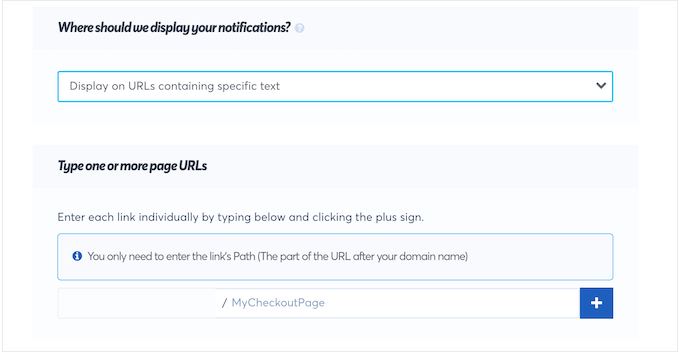
Additionally, you can configure the exact time the first notification should appear, how long each notification should show up, and the delay period between each popup.
We’ve found this level of control really helpful in avoiding notification fatigue while still maximizing the impact of social proof.
We also appreciate that it’s easy to connect TrustPulse with forms on your site, your online store, or even custom buttons. That last option is great if you’re tracking actions like blog comment submissions, video plays, or downloads of free resources.
You can change how the notifications look to match your website, which is great for keeping everything looking professional.
Another feature we love is the built-in stats. You can see how many people are seeing and clicking on your notifications. This has helped us improve our notifications over time.
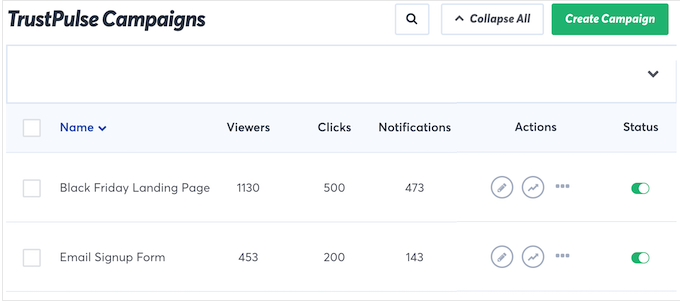
Cons of TrustPulse:
In our testing, we noticed that TrustPulse might not be the best choice if you need to show full customer reviews. It’s great for showing quick actions that trigger FOMO (fear of missing out). But if you need to display longer feedback, you will need to use another tool as well.
Why we recommend TrustPulse: We picked TrustPulse as our top choice because it’s easy to use but still has lots of powerful features. Its flexible display options and real-time notifications have consistently helped our users increase engagement and sales.
Pricing: TrustPulse has a free version that works for up to 1500 unique visitors. If you need more, there are paid plans starting from $5 to $39 per month. The price goes up if you have more visitors, but you also get more features. We think it’s a good deal for what you get.
2. Thrive Ovation (Best WordPress Testimonial Plugin)
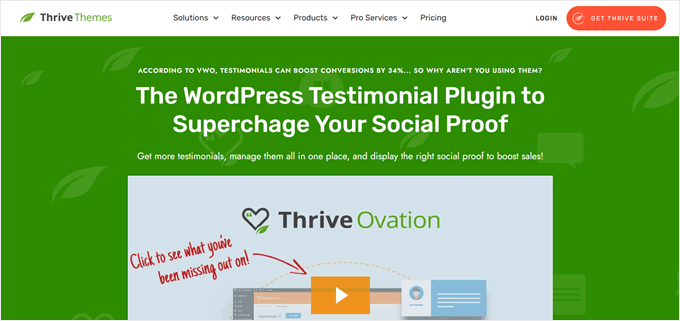
Thrive Ovation is a popular testimonial plugin for WordPress that we’ve found really useful. It’s great for adding social proof by showing what people have said about your products or services.
But it doesn’t just display testimonials – it also helps you capture them. This makes it a good addition if you find live social proof notifications aren’t enough on their own. For more information, head over to our Thrive Ovation review.
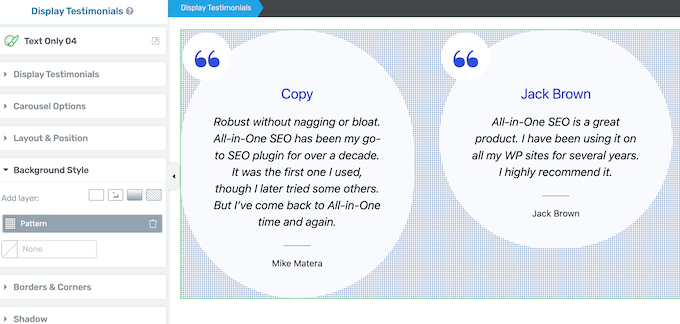
When you first set up Thrive Ovation, you will see a dashboard that shows all your social proof. We like how it organizes testimonials into different statuses: ready for display, awaiting approval, awaiting review, rejected, untagged, and no picture.
This makes it easy to manage all your social proof in one place.
Pros of Thrive Ovation:
We were impressed by the 30+ testimonial display and capture templates. You can choose from multi-columns, full sections, rotating testimonials, and more. This variety lets you display testimonials in a way that best fits your site’s design.
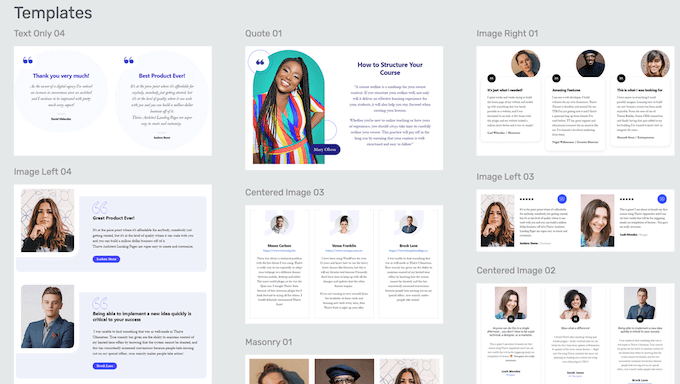
The dynamic list feature is also really handy. When you create a template for displaying testimonials, you can choose which ones to show based on their tags. We found this great for targeting specific reviews for certain products or services.
We love the testimonial and form editor. It’s a what-you-see-is-what-you-get (WYSIWYG) editor where you can customize every aspect of the template to match your brand. This level of control is fantastic for maintaining a consistent look across your site.
Another feature we found useful is how Thrive Ovation can turn positive WordPress comments on your pages, posts, and products into testimonials.
It automatically pulls information from the comment, including the person’s name and Gravatar. You can then edit the text and add tags in a popup.
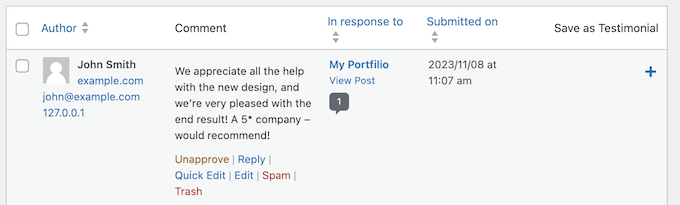
Thrive Ovation also makes it easy to create testimonials from Google, X/Twitter, and Facebook posts. You can convert a Google review, Tweet, or Facebook post into a testimonial just by entering the post’s URL. It’s a great way to pull content for your customer reviews page.
Cons of Thrive Ovation:
When we first used Thrive Ovation, we found it wasn’t super straightforward. We didn’t realize right away that we had to create a custom shortcode to display the testimonial or the capture form using the Gutenberg editor.
But once we figured it out, it was smooth sailing.
Why we recommend Thrive Ovation: We picked Thrive Ovation because it’s a comprehensive tool for managing and displaying testimonials. Its ability to capture testimonials from various sources and customize their display makes it stand out from simpler plugins.
Pricing: Thrive Ovation costs $49 per year. But we think the better deal is the complete Thrive Suite at $299 per year. This includes all Thrive Themes plugins in addition to Thrive Ovation, like Thrive Leads for building your email list and Thrive Comments for comment engagement.
You can also use our Thrive Themes coupon code to get 50% off, which makes it even better value.
3. Smash Balloon (Best Review and Social Media Feed Plugin)
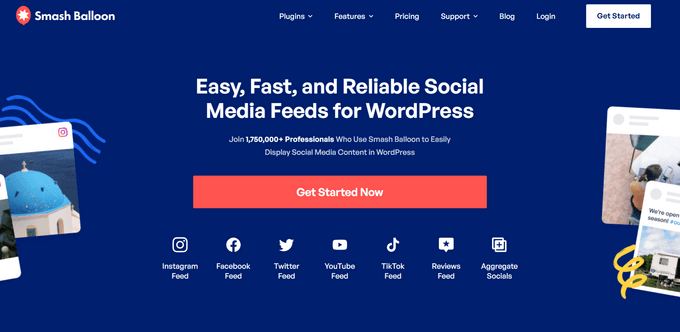
Smash Balloon is a social media and review feed plugin suite for WordPress that we’ve been using to pull content from platforms like X/Twitter, Instagram, Facebook, YouTube, Google Reviews, Trustpilot, and more as social proof.
You can head to our Smash Ballon review if you want more details about the plugin.
Our experience with Smash Balloon has shown it’s relatively easy to set up, depending on the social media platform. Usually, you just need to connect your website with your social media account, choose a feed template, and customize how the feed looks to match your site’s design.
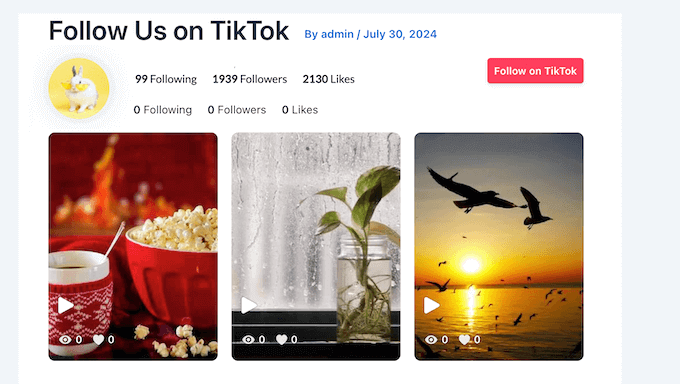
Pros of Smash Balloon:
What we love most about Smash Balloon is that it has plugins for Facebook, Instagram, X/Twitter, YouTube, and TikTok. This way, you can pull user-generated content from multiple platforms as a powerful form of social proof. We’ve found this really helps build trust with visitors and convert them into customers.
You can even show other people’s photos by creating a hashtag feed or displaying posts you’ve been tagged in. It’s a great way to create custom Instagram feeds that showcase real customers using your products.
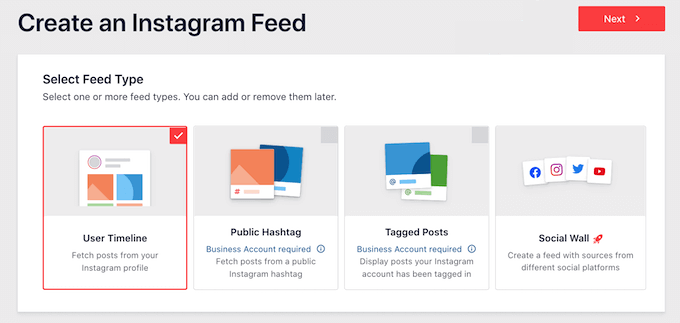
There’s also a specific customer reviews feed plugin to pull content from trusted sites like Google Reviews, Yelp, Trustpilot, TripAdvisor, Facebook Page, and even WordPress.org.
These sites are known as reliable review sources, so displaying these reviews can really boost your credibility.
We really like how easy it is to customize the feed’s style. You can change the layout, number of posts or reviews on display, content length, and what elements to show.
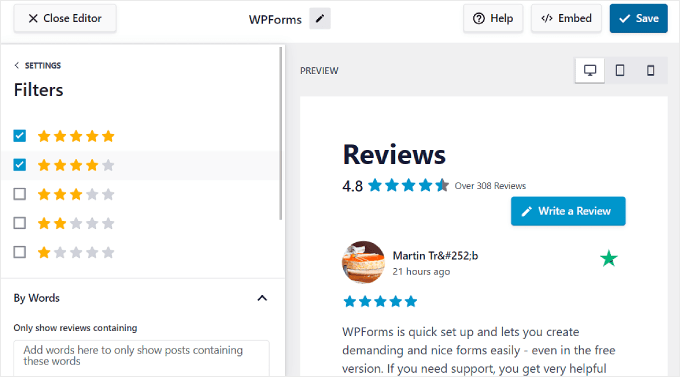
You can even sort and filter the posts that get displayed. This flexibility lets you create a feed that perfectly matches your site and highlights your best content.
Smash Balloon is also optimized for speed, which we’ve found to be a big plus when embedding videos from YouTube or TikTok. It helps keep your site running smoothly, even with rich media content.
In addition, we think that the built-in feed analytics for tracking clicks, views, and profile visitors are super helpful. With these insights, you can discover what your most popular posts are and which feeds are driving the most engagement.
Cons of Smash Balloon:
We did notice that some of the plugins have limited functionality in their free versions.
For example, only the pro version of the reviews feed plugin can extract content from Trustpilot, TripAdvisor, WordPress.org, and Facebook. So, if you rely on these platforms for reviews, you’ll need to upgrade.
Why we recommend Smash Balloon: We picked Smash Balloon because it offers a comprehensive solution for displaying social proof from various platforms. Its ease of use, customization options, and performance optimization make it stand out among similar plugins.
Pricing: Free versions of each plugin are available, which is great for trying them out. The All Access Bundle costs $299 per year. If you prefer to buy plugins individually, they range from $49 to $149 per year.
You can use our Smash Balloon coupon code to get 60% off. This discount can really help if you’re looking to use multiple Smash Balloon plugins on your site.
4. Monarch (Social Media Sharing Plugin)
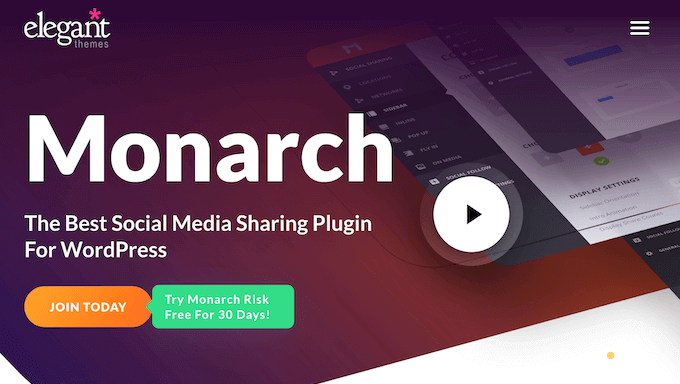
If you run a blog, one way to boost your social proof is by showcasing your share count and follower count. Monarch is a great tool for this. We’ve found it super easy to use and really effective. It’s also perfect for anyone who already has an Elegant Themes plan, since it comes included.
You can learn more about the tool in our Monarch review.
Monarch works with over 30 social networks, including popular ones like YouTube, Facebook, and even Amazon. What we love is how customizable the social sharing icons are. You can make them fit perfectly with your brand and WordPress theme.
Pros of Monarch:
Overall, Monarch’s customization options are impressive. You can pick from different button shapes and hover effects and decide whether to show network names or share counts. We’ve seen that displaying a high share count can encourage more people to share your content.
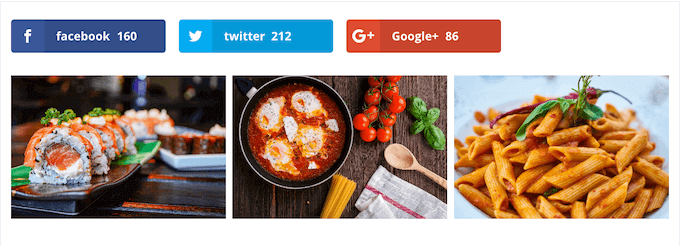
Besides sharing icons, Monarch lets you add follow links to grow your social media following. You can display your follower count, too. We’ve seen that this encourages more people to check out and follow our profiles.
You’re not stuck with the default social network colors, either. We’ve found it easy to change these to match our site’s color scheme.
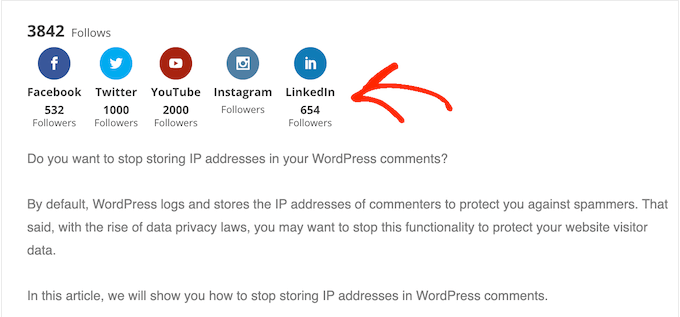
One feature we really like is the floating sidebar. It follows readers as they scroll, keeping the share buttons always visible and easy to use.
Monarch also offers automated popups, which we’ve found great for catching visitors’ attention. You can set these to appear at specific times, like when someone reaches the bottom of a page or is about to leave.
Cons of Monarch:
The main drawback we’ve found is that Monarch is part of a larger Elegant Themes package. This means you need to buy a Divi page builder plan to use it, which might not be ideal if you’re not planning to use Divi.
Why we recommend Monarch: This plugin’s customization and user-friendly features make it stand out from other social media-sharing plugins we’ve tried.
Pricing: Elegant Themes doesn’t offer a free version, and their paid plans range from $89 to $277 per year. We also have an Elegant Themes coupon code that WPBeginner readers can use to get up to 58% off of your purchase.
5. OptinMonster (Lead Generation/Opt-in Elements)

OptinMonster is primarily a lead-generation tool, but we’ve found it’s also great for displaying social proof popups across your site. We’ve used it extensively for our own marketing campaigns on WPBeginner and our partner websites.
You can learn more about the tool in our OptinMonster review.
You can use OptinMonster to create popups that showcase key figures, like the size of your email list. This kind of social proof can be really persuasive when visitors are considering signing up.
Pros of OptinMonster:
We love the variety of templates OptinMonster offers. They’re professionally designed and fully customizable, which means we can create great-looking popups in just a few minutes.
There are options for regular-sized popups, floating bars, fullscreen popups, inline campaigns, and slide-ins.
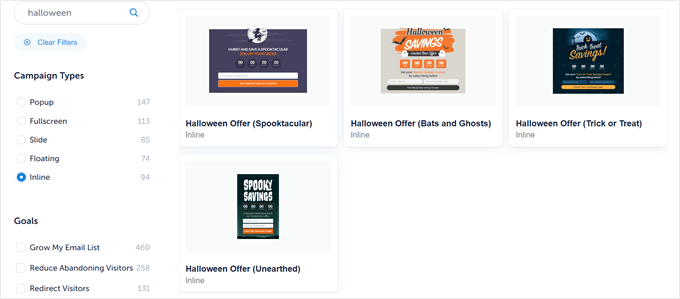
The drag-and-drop campaign builder is a feature we use a lot. It lets us customize every aspect of our popups, from the form itself to the yes/no opt-in and the success message. This level of control helps us create campaigns that perfectly match our brand.
We’ve found the extra conversion-boosting features really useful too. Things like countdown timers create a sense of urgency, and ‘spin the wheel’ options boost engagement. These tools tap into the power of FOMO, which can be really effective.
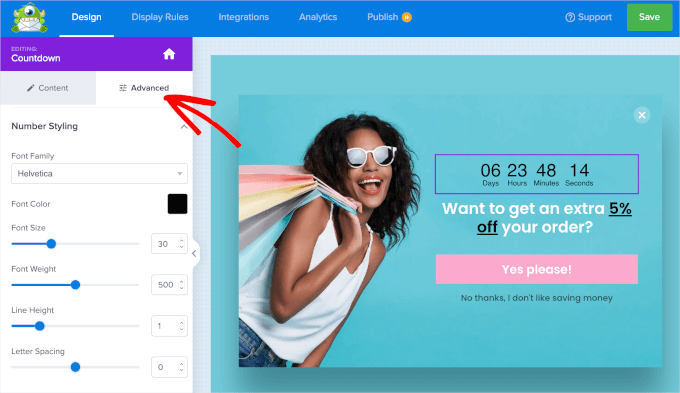
One of our favorite features is the ability to show different campaigns to different visitors. For example, we might show a special offer to someone who’s visited our pricing page but hasn’t made a purchase yet. This kind of targeting has really helped improve our conversion rates.
Another standout feature is the exit-intent technology. It tracks visitor movement and shows a targeted message when someone is about to leave. We’ve used this to rescue quite a few conversions.
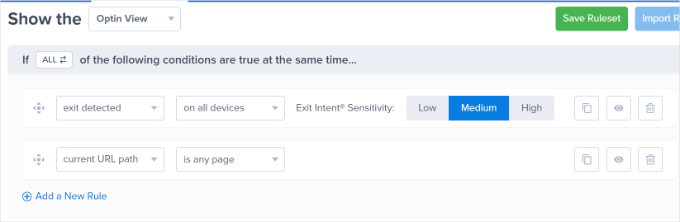
Cons of OptinMonster:
The main drawback we’ve found is that OptinMonster doesn’t offer a free version or a freemium plan. You have to pay to use it, which might not suit everyone’s budget.
Why we recommend OptinMonster: We picked OptinMonster because of its powerful customization options and targeting features. It’s been incredibly effective for our lead generation efforts, and its social proof capabilities make it a versatile tool for improving conversions.
Pricing: Paid plans start from $7 to $49 per month. You can use our OptinMonster coupon code to get 10% off, which we think makes it even better value for the features you get.
6. NotificationX (Live Conversion Alert)
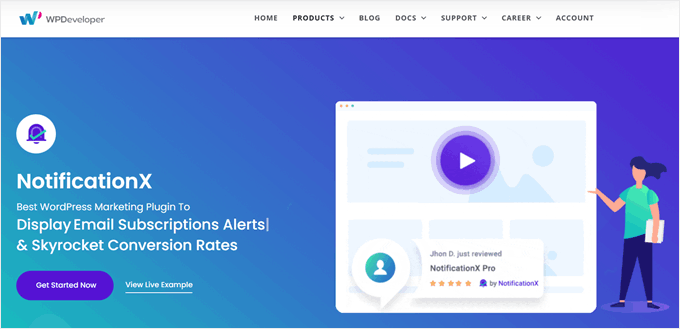
NotificationX is a notifications plugin that we’ve found to be a great alternative to TrustPulse. Like TrustPulse, it can show various real-time activities on your site, such as download counts, comments, sales, and reviews.
What we really like about NotificationX is its variety of notification types. It goes beyond just sales notifications and form submissions. You can set up alerts for things like low stock updates, eLearning course sales, download stats, comments, donations, and email subscriptions.
This versatility makes it useful for many different types of websites.
Pros of NotificationX:
We’ve found NotificationX pretty easy to use. You just choose what type of notification you want to make, pick a design, and customize it.
You can change the content, adjust visibility settings (like showing everywhere or only on certain pages), and even set who can see the notifications (everyone or just logged-in/logged-out users).
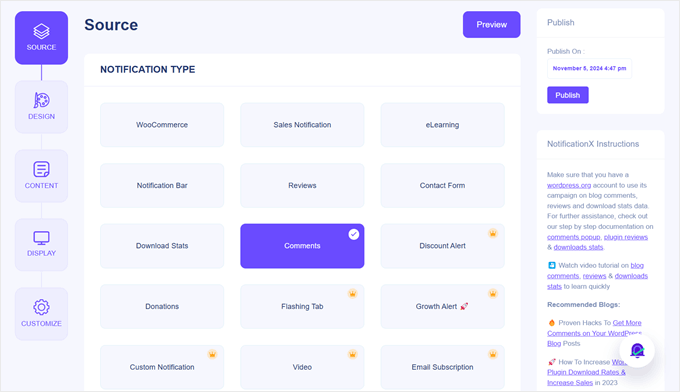
The ability to set notification delays and durations is really handy. You can use this to ensure that your notifications aren’t overwhelming visitors but still catch their attention.
NotificationX connects with lots of popular plugins and tools. You can integrate it with WPForms, Gravity Forms, WooCommerce, Easy Digital Downloads, and Google Reviews. This wide range of integrations makes it really versatile.
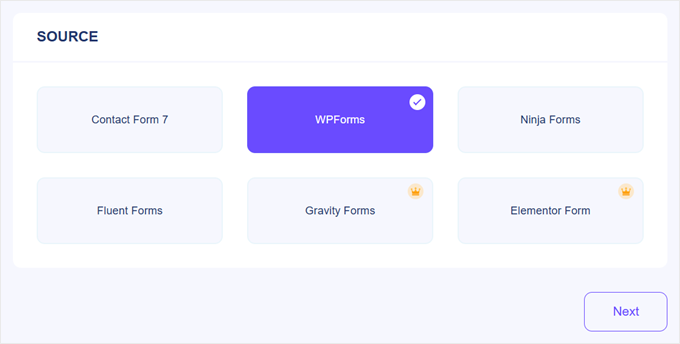
Cons of NotificationX:
The main drawback we’ve found is that the paid versions are quite expensive compared to TrustPulse.
We initially thought the higher prices were for lifetime plans, but the lower-tier plans are actually billed yearly. If you’re going to pay for NotificationX, it might be worth considering the higher-tier lifetime plans for better long-term value.
Why we recommend NotificationX: We picked NotificationX because of its wide range of notification types and its easy-to-use interface. It offers a lot of flexibility as a social proof plugin, which makes it suitable for a variety of website types.
Pricing: There’s a free version of NotificationX available on WordPress.org, which is great for getting started.
If you need more features, paid plans range from $37 to $149 per year. There are also lifetime plans available for $299 to $649.
7. Real Testimonials (Testimonial Collection Plugin)
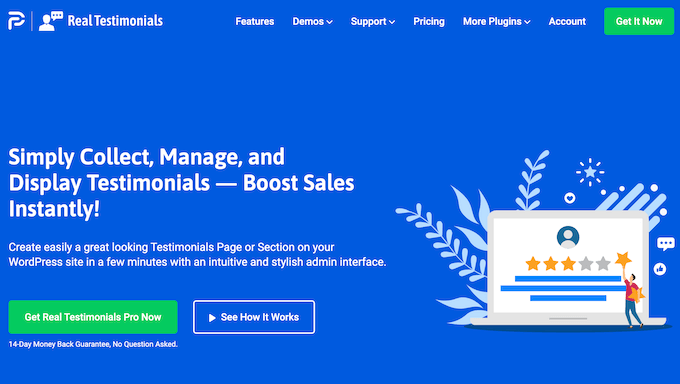
Real Testimonials is similar to Thrive Ovation because it helps you collect and display customer testimonials on your site. It’s a good free alternative if you only need very basic options.
We’ve tried it out ourselves and found it to be a solid option for showcasing social proof. Check out our Real Testimonials review for an in-depth look.
Setting up Real Testimonials is pretty straightforward. After you install it, you can create a testimonial using its editor. We found this editor looks a lot like the WordPress classic editor, which made it easy for us to use.
Pros of Real Testimonials:
Unlike Thrive Ovation, Real Testimonials offers a free version. This is great if you want to try it out before committing to a paid plan.
We were impressed by the variety of testimonial templates. You can display your reviews in different layouts like a slider carousel, grid, masonry, list, or isotope. We found this flexibility really helpful for fitting testimonials into different parts of our site.
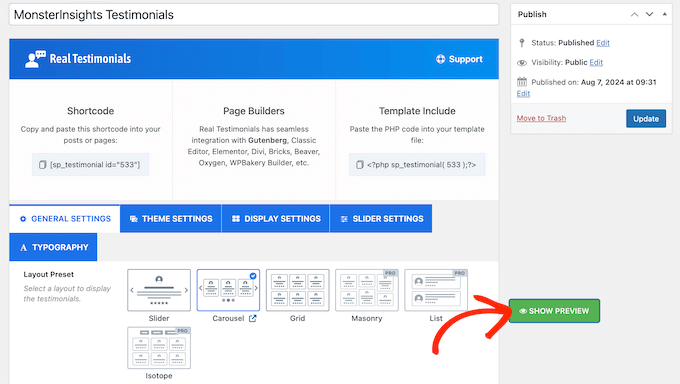
One feature we really like is that Real Testimonials uses schema-compliant markup. This means search engines like Google and Bing can understand your testimonials better. It might even help you get rich snippets in search results, which could boost your traffic.
The autoplay feature for testimonial sliders is handy. We could set the speed, add a delay, and make it loop infinitely. This keeps the testimonials fresh and engaging for visitors.
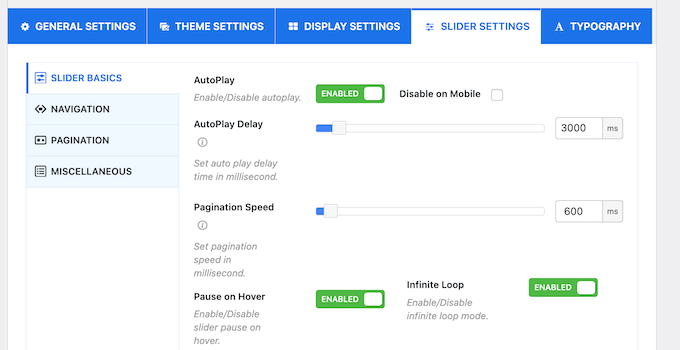
We also appreciate that Real Testimonials includes a testimonial submission form builder. This makes it easy to collect new testimonials right on your site.
Cons of Real Testimonials:
While the free version is nice to have, we found it quite limited. It only comes with 3 testimonial templates, 1 layout preset, and no submission form. To get the most out of the plugin, you’ll likely need to upgrade to a paid version.
We also found it a bit confusing that you have to edit the testimonial design and content in different places. We had to switch back and forth between these sections, which wasn’t always convenient.
Why we recommend Real Testimonials: We picked Real Testimonials because its customization options and schema markup support make it a solid choice for effectively displaying testimonials.
Pricing: There’s a free version available on WordPress.org. Paid plans range from $49 to $199 per year.
8. WPfomify (Recent Activity Notifications)
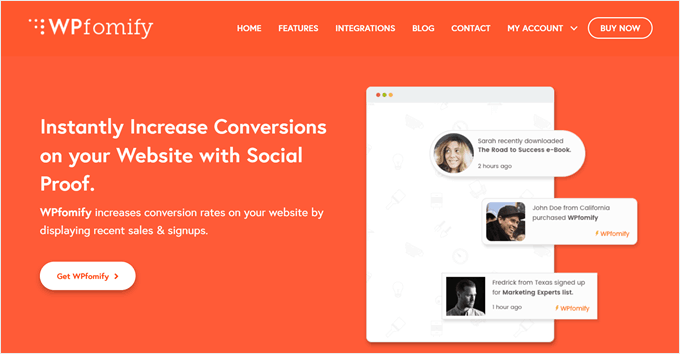
WPfomify is another TrustPulse alternative we recommend. It’s a premium recent activity notification plugin that can display conversion data from various sources like WooCommerce, Easy Digital Downloads, CSV files, or any form on your website.
Pros of WPfomify:
One thing we really like about WPfomify is the variety of notification types it offers. You’re able to show customer reviews with ratings, titles, and names. You can also display recent purchases and subscriptions. This flexibility lets you showcase different types of social proof.
Another feature we love is the ability to display product images in notifications when available. This visual element can make the notifications more engaging and help draw attention to specific products.
Like TrustPulse and NotificationX, WPfomify gives you control over where to display notifications and to which type of visitor (for example, returning visitors, all visitors, or just first-time visitors). This targeting helps ensure you’re showing the right messages to the right people.
We also like that you can choose to disable the close button for notifications and hide or show them on mobile devices. This gives you more control over how your notifications appear and behave.
Cons of WPfomify:
The main drawback we found is that WPfomify doesn’t offer a free version. Considering it does many of the same things as TrustPulse or NotificationX, which do have free versions, it might be worth trying those alternatives first, especially if you’re on a tight budget.
Why we recommend WPfomify: While it may not be the most budget-friendly option, its unique features, like the ability to display product images in notifications, set it apart from other live social proof plugins.
Pricing: Plans range from $99 to $399 per year.
9. SeedProd (Page Builder With Social Proof Elements)

SeedProd is a drag-and-drop landing page builder that we’ve found to be one of the best for designing high-converting pages. We’re featuring it in this list because not only is it easy to use, but it also has a lot of features specifically designed for social proof.
In fact, our partner brand OptinMonster used it for an ad campaign and saw their conversions increase by 340%. You can find out more about the plugin in our SeedProd review.
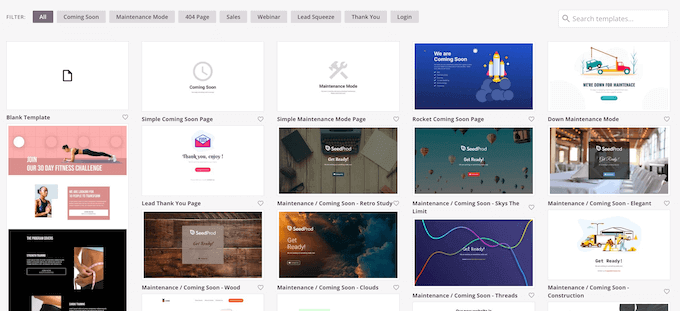
Pros of SeedProd:
One thing we love about SeedProd is its huge library of over 350 landing page and theme kit templates. These cover various industries and use cases, from beauty and restaurants to coming soon and waitlist pages. This variety makes it easy to find a starting point that fits your needs.
SeedProd offers over 90 premium blocks, many of which are great for showing social proof. We’ve used the rotating testimonials block, number count animations, star rating blocks, countdown timers, and before/after comparisons to showcase different types of proof.

There’s even a Google Business reviews block and options to embed Facebook or X/Twitter posts. These are excellent for displaying user-generated content directly on your website.
We’ve also found it really easy to integrate SeedProd with popular email marketing services like Constant Contact, Drip, and ActiveCampaign. This makes it simple to collect leads and follow up with potential customers.
The AI features in SeedProd are a nice touch as well. We’ve used them to generate content when we needed help with copywriting and creating custom illustrations. This can be a time-saver when you’re putting together a landing page or a sales page.
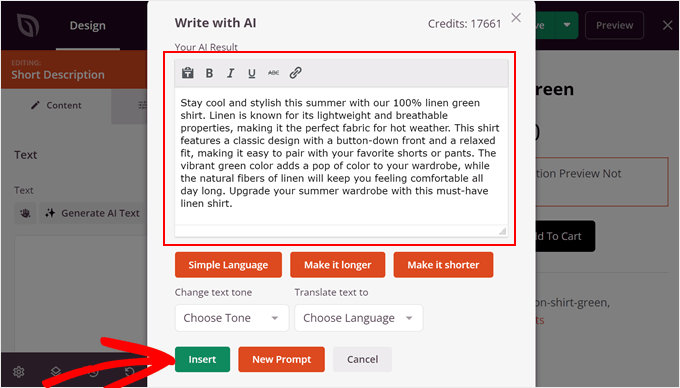
Cons of SeedProd:
One drawback we’ve noticed is that you can’t use SeedProd with your existing theme. This can be inconvenient if you want to use it as a theme builder or maintain consistency with your current site design.
Also, it’s worth noting that the social proof blocks are only available in the paid plans. While the free version is good for basic pages, you’ll need to upgrade to access these more advanced features.
Why we recommend SeedProd: We included SeedProd because it’s a powerful tool for creating pages that effectively showcase social proof. Its wide range of templates and blocks makes it easy to create high-converting pages with various types of social proof.
Pricing: SeedProd offers a free version, which is great for trying it out. Paid plans start from $39.50 per year and go up to $239.60 per year.
You can use our SeedProd coupon code to get 60% off, which is a great deal if you’re planning to create multiple landing pages with social proof elements.
💡 Are you worried that your social proof will get lost on cluttered or slow web pages?
In that case, why not consider a total website redesign? This will maximize the benefits of your fresh social proof.
When you get WPBeginner’s WordPress Website Design Service, you’ll be matched with a dedicated project manager. Then, they’ll communicate your exact wishes to our team of WordPress experts, who will bring your new vision to life.
Schedule a free consultation today!
10. Novashare (Lightweight Social Share Count Plugin)
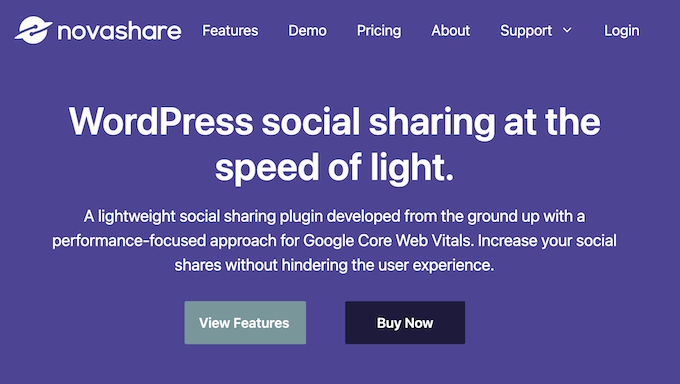
Novashare is another social share count plugin we’ve tested, and what sets it apart is its reputation for being lightweight and optimized for Google Core Web Vitals.
This means you won’t have to worry about it slowing down your site. We’ve covered this plugin in more detail in our Novashare review.
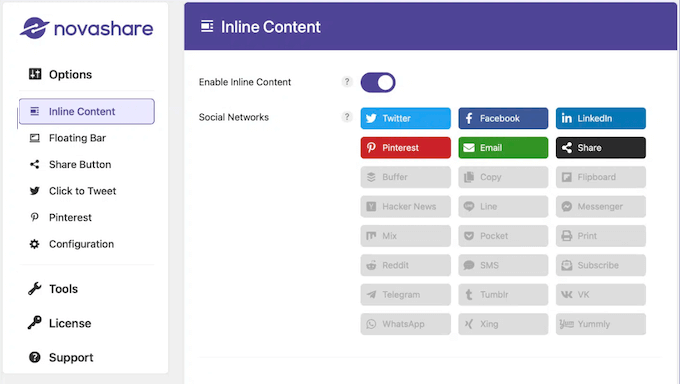
Pros of Novashare:
We found Novashare really easy to set up and use. After installation, you just visit the plugin’s settings, select the buttons you want to use, choose where to display them, and customize their appearance.
One thing we like is Novashare’s built-in library of 26 sharing icons. It includes buttons for popular networks like Reddit, Threads, X, and Facebook, as well as actions like Email, Print, and Copy. This variety lets you cater to different user preferences.
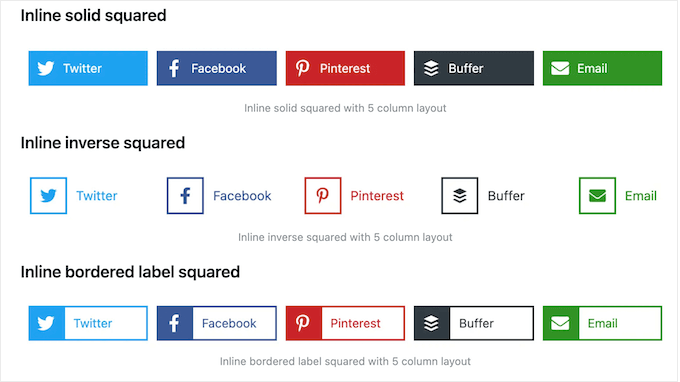
We also like that Novashare gives you the option to show single or total share counts for several networks, including Facebook, Pinterest, Buffer, Reddit, Tumblr, VK, and Yummly. This flexibility is great for showcasing your content’s popularity.
The share count recovery feature is another standout for us. With it, you can recover previous share counts when migrating from HTTP to HTTPS or moving to a new domain. This helps maintain the social proof you’ve built up over time.
Novashare’s optimization for Core Web Vitals is also impressive. It doesn’t load any third-party resources and uses SVG icons, which means it doesn’t require additional DNS lookups or libraries to keep things fast.
Cons of Novashare:
The main drawback we’ve found is that there’s no free version available. While the paid version offers great features, it might be a barrier for those who want to try it out before committing.
Why we recommend Novashare: We included Novashare because of its focus on performance and lightweight design. For sites that need social sharing buttons but are concerned about site speed, Novashare offers an excellent solution.
Pricing: Paid plans start from $24.95 to $124.95 per year. Unlike Monarch, this plugin is not a part of any bundle.
11. WPForms (Review Collection)

WPForms is a tool we often recommend for collecting testimonials and reviews, which you can then use as social proof. It’s the best drag-and-drop form builder plugin we’ve used, and it comes with a ready-to-use testimonial form template.
We’ve used WPForms extensively on our own websites for various purposes, from contact forms to website migration forms, annual user surveys, product submissions, and free tools. You can read more about our experience in our WPForms review.
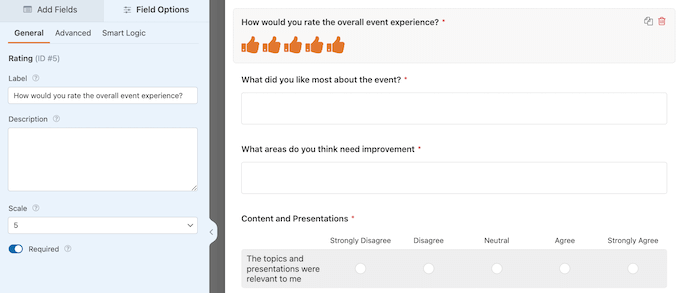
Pros of WPForms:
One thing we really like is the pre-made testimonial form template. It includes fields for name, email, company, job title, product/service used, feedback, permission to post the testimonial, and even an image upload.
This makes it quick and easy to start collecting testimonials.
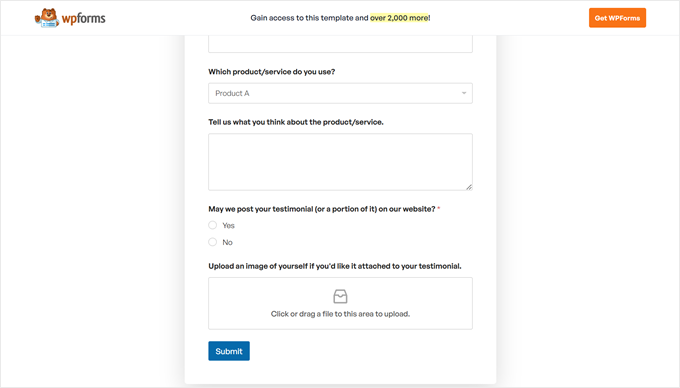
We’ve found the 2000+ other templates really useful, too. There are options for customer service reviews, product reviews (with a star rating feature), restaurant reviews, and live chat feedback forms. This variety means you can collect different types of social proof easily.
Plus, the drag-and-drop form builder is incredibly user-friendly. We’ve used many of the advanced fields, like smart phone fields with country detection and hidden fields with smart tags. These features let us create highly customized forms for specific needs.
We appreciate the save and resume feature, which allows visitors to save their progress on longer forms. This can be really helpful for detailed reviews or testimonials.
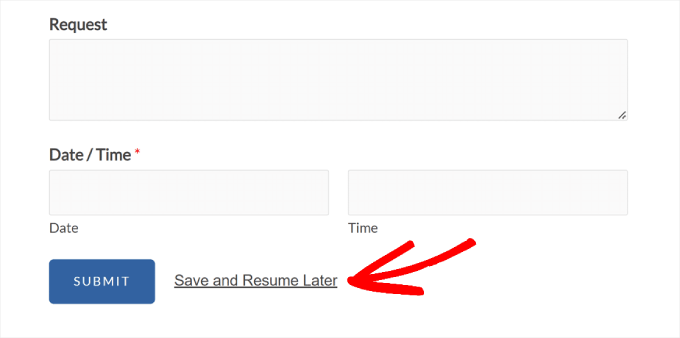
The surveys and polls addon is also great for analyzing review results. You can use the visual reports to get quick insights from our collected feedback.
Cons of WPForms:
The main drawback we’ve found is that the social proof-focused form templates are only available in the paid plans. While you can create a custom testimonial form from scratch with the free version, you’ll need to upgrade to access the pre-made templates.
Why we recommend WPForms: We included WPForms because it’s a versatile tool for collecting various types of social proof. Its ease of use and wide range of features make it an excellent choice for businesses of all sizes.
Pricing: WPForms offers a free version, which is great for basic forms. Paid plans start from $49.50 per year and go up to $299.50 per year. We offer a special WPForms coupon code that you can use to get 50% off your plan.
12. WP Testimonial (Free Testimonial Plugin)
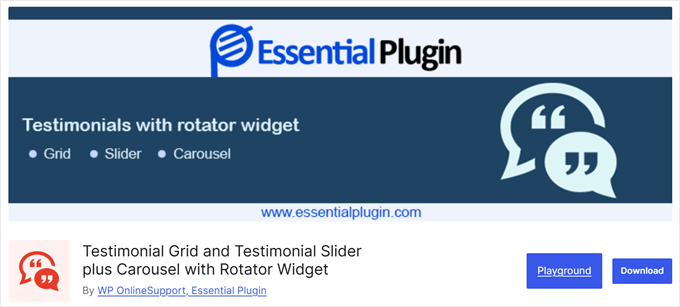
If you’re looking for a simple and free way to display your testimonials, then the WP Testimonial plugin is a great option. We’ve tried it out and found that while there’s a paid version available, the free version is good enough for displaying just a few important reviews.
Pros of WP Testimonial:
This plugin lets you display testimonials with all the key information, like the client name, job title, company, URL, and the review itself.
We found it easy to use the shortcode feature to display testimonials either in grid format or slider format. This flexibility lets you choose the best way to showcase your testimonials based on your site’s design.
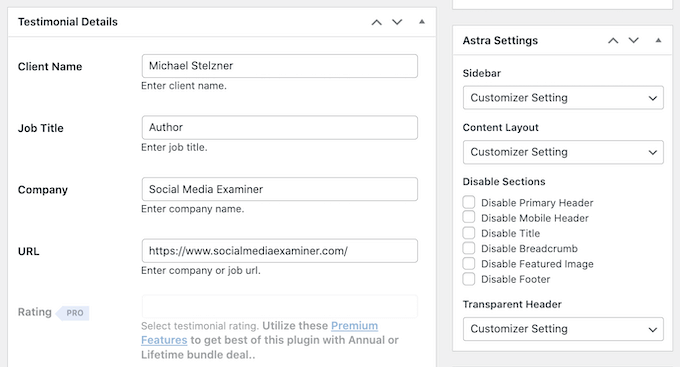
If you use the built-in testimonial block for Gutenberg, you get even more control. We were able to customize the design, visibility of each element in the review block, and even the order of elements. This level of customization is impressive for a free plugin.
For those who need more features, the paid version offers 20+ designs, a star rating feature, and the ability to display testimonials based on categories.
Cons of WP Testimonial:
The main limitation we noticed is that the free version is best suited if you only have a few testimonials to display and want to show all of them at once using a grid or a slider.
If you have a large number of testimonials or need more advanced display options, you might need to consider the paid plan or a different testimonial plugin.
Why we recommend WP Testimonial: We included this plugin because it offers a solid, free option for displaying testimonials. It’s a great starting point for small businesses or those just beginning to collect and display social proof.
Pricing: The free version is available on WordPress.org. The paid version is included in the Essential Plugins bundle, which costs $149 for a lifetime fee and includes 34 other plugins.
What Is the Best Social Proof Plugin for WordPress and WooCommerce?
After trying out many social proof plugins, we found that the best one depends on what kind of social proof you want to show on your website.
TrustPulse is our favorite for showing live notifications. It’s great for letting visitors see when someone buys something or signs up for your newsletter.
We like how easy it is to set up and change to fit your website. TrustPulse also lets you control exactly where and when these notifications appear, which helps avoid annoying your visitors.
If you want to show testimonials, we recommend Thrive Ovation. It helps you collect and display customer reviews. We found it was really good at organizing testimonials and making them look nice on your site. It can even turn comments on your blog posts into testimonials.
For showing content from social media and review sites, Smash Balloon is our top choice. It can pull in user-generated posts from Facebook, Instagram, Google Reviews, Yelp, Trustpilot, and more. We like how you can make the feeds look just right for your site without slowing it down.
Social Proof Plugins: Frequently Asked Questions
As you consider adding social proof to your WordPress or WooCommerce site, you might have some questions. Let’s address some of the most common ones:
What is social proof on a landing page?
Social proof on a landing page is evidence that other people have used and liked your product or service. This can include customer testimonials, user counts, or recent purchase notifications.
Some landing page builders like SeedProd offer built-in elements to display social proof, such as rotating testimonials, number count animations, and reviews with star ratings.
How do I get social proof for my website?
You can gather social proof by asking customers for reviews, collecting testimonials, or showcasing your social media following. To make things easier, we recommend using a plugin like Thrive Ovation or Real Testimonials to collect and manage testimonials easily.
How do I show social proof on my website?
There are many ways to display social proof:
- Customer reviews – Use the Smash Balloon Reviews Feed plugin to pull review content from platforms like Google Reviews and Trustpilot.
- Live conversion notifications – Tools like TrustPulse and NotificationX can capture your sales or lead generation activities and show them as social proof alerts on your site.
- Social media – Plugins like Smash Balloon and Monarch can display the number of social media followers or shares you have in real time.
Optimize Your Marketing Efforts With These Guides
Looking for additional ways to optimize your marketing efforts? Check out these guides:
- Beginner’s Guide to Social Commerce for WordPress Users
- How to Show Product Recommendations in WordPress
- How to Send Automated Coupons in WordPress to Bring Back Customers
- How to Create a Referral Program in WordPress
- Impressive eCommerce Statistics You Won’t Believe
- How to Add Instagram Shoppable Images in WordPress
- How to Create a Coupon Popup in WordPress (Step by Step)
We hope this article helped you find the best social proof plugins for WordPress and WooCommerce. You might also want to see our ultimate WordPress eCommerce launch checklist and our expert picks of the best WooCommerce alternatives.
If you liked this article, then please subscribe to our YouTube Channel for WordPress video tutorials. You can also find us on Twitter and Facebook.






Moinuddin Waheed
it is very natural to think this way.
Human tendency is that we mimick what is most favoured and what is most talked about.
Social proof gives an impulse to this thought and helps in going after that product or service.
Most often we see reviews and ratings before making any purchase decision and the more the rating and good reviews are, the more is the chances of getting sales order.
It gives a sense of trust that more and more people are using the same product because of its geneunity.
Jiří Vaněk
Exactly, as you say. Review portals or Google reviews work really well for this and have a huge impact on how people make decisions. Here in the Czech Republic, we have a specific portal where people rate individual e-commerce stores, including their experience with returns or customer support. We’ve gotten used to using these portals before making an informed decision about whether to use a store or not. That’s why I believe that implementing something similar into an online store has great potential for increasing profits. Of course, this only works if we strive to ensure customer satisfaction and receive positive reviews. But that’s really the point of the whole mechanism—to build trust while also having the motivation to be better for users.
Mrteesurez
Yes, most people rely on what other people have done before they take their own actions especially if someone they know or trust does something, they wouldn’t hesitate to imitate them, that’s why social trust is important as it let others know they are not alone, this enhance users trust and aid quick action.
Dayo Olobayo
Great point Mrteesurez. It’s not just trust, but also confidence. Seeing people succeed with something makes others feel more confident that they can too. This can be especially powerful for overcoming initial hesitation with new products or services.
Stevie Pollard
” Wow ” l wasn’t aware of some of these plugins, but I have seen some of them used by other bloggers. ” Wow again ” now I’m informed. I’ll definitely be needing some these in the very near future, ” thanks that was awesome! “
WPBeginner Support
Glad you found our article helpful
Admin