Are you looking for some of the best Facebook tips and tutorials for your WordPress site?
Facebook is one of the largest social media websites in the world. No website owner can afford to ignore the potential of Facebook for the success of their business.
In this article, we highlight some of the best Facebook tips and tutorials that you can use to improve your WordPress site and grow your following.
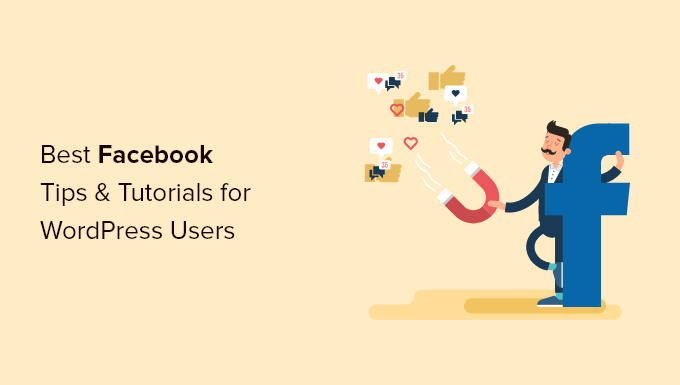
1. Create a Custom Facebook Feed in WordPress
Creating a custom Facebook feed on your website lets you display posts from your Facebook page and Facebook groups to improve engagement.
By adding a custom Facebook feed to WordPress, you can show your Facebook page updates to your website visitors and get more followers.
It can also act as a form of social proof and improve the time your visitors spend on your website. Plus, it’s a great time saver since it automatically adds fresh content to your website directly from Facebook.
The best way to add a custom Facebook feed is by using the Smash Balloon Custom Facebook Feed plugin. It’s one of the best WordPress Facebook plugins in the market, used by over 250,000+ websites.

The plugin is very easy to use, lets you completely customize how your Facebook feed displays, and you can even add a social wall with multiple social networks.
To learn more, see our guide on how to create a custom Facebook feed in WordPress.
2. Add Facebook Open Graph Meta Data to WordPress
Open Graph metadata helps Facebook and other social media websites get metadata about the content you share.
Facebook will automatically display your article title, description, and image when shared on social media. But you can edit this information so that Facebook will display exactly what you want.
By optimizing this information, it’s more likely visitors will click through from social media to your website. It can also help you fix the Facebook incorrect thumbnail issue in WordPress.
The easiest way to add Facebook open graph metadata is by using the AIOSEO plugin. It’s the best WordPress SEO plugin in the market and is used by over 3 million websites.
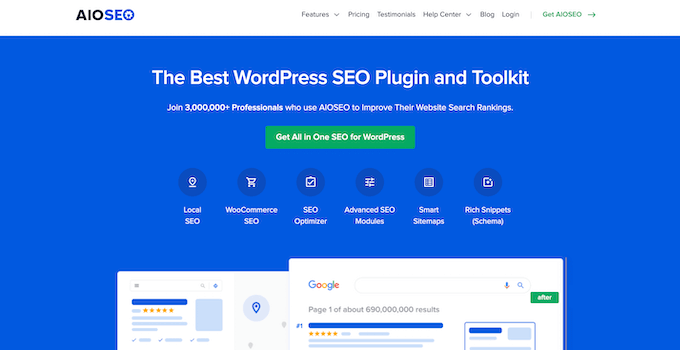
With this plugin, you can easily improve your WordPress SEO to get more traffic and control how your content displays across Facebook and other networks.
Beneath your post editor, you’ll have the option to choose a post thumbnail and create a new title and description.
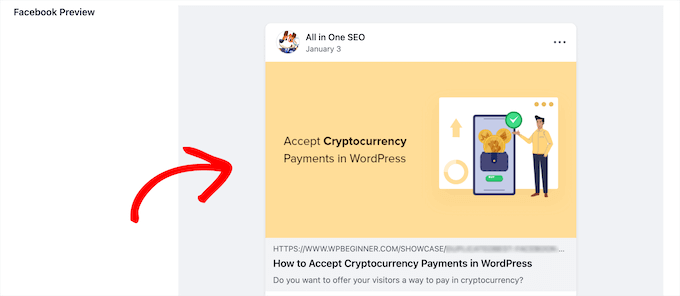
For more details, see our guide on how to add Facebook open graph metadata in WordPress themes.
3. Add Facebook Social Sharing Buttons to WordPress
If you want to reach more customers online, then you need to have an active social media marketing strategy.
One part of this is sharing your content on your own social media profiles. However, this will only reach your current followers.
The best way to expand your reach is to add Facebook social sharing buttons to your WordPress website.
That way, when readers are enjoying your content, they can simply click a button and automatically share your content to Facebook.
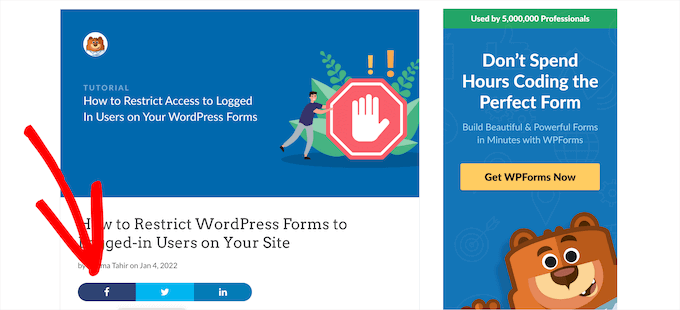
To do this, you can either use the free Social Snap plugin or the premium Novashare plugin.
For more details, see our beginner’s guide on how to add social share buttons in WordPress.
4. Add Your WooCommerce Store to Facebook
By adding your WooCommerce store to Facebook, you can send more traffic to your online store and make more sales.
This lets you reach your followers in new ways without any additional promotion. For example, your Facebook followers might not know about your online store, so it lets you expose them to your products.
To do this, we recommend using the Facebook for WooCommerce plugin. It lets you easily connect your existing WooCommerce store to your Facebook business page so your followers can start buying products.
When someone purchases a product from your Facebook store, you can easily manage the order from WooCommerce.
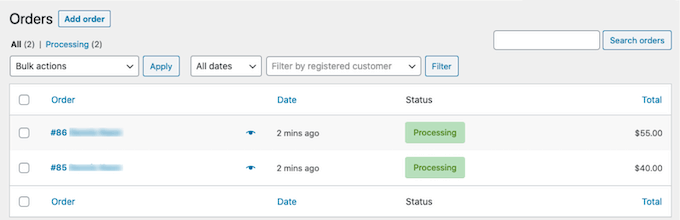
For more details, see our guide on how to add your WooCommerce store to Facebook.
5. Automatically Post to Facebook from WordPress
With more than 2 billion active users, Facebook can be a great source of traffic and good way to remind readers to come back to your site.
However, building an active following requires responding to comments, posting updates, and regularly sharing quality content.
By automatically sharing blog posts with your Facebook followers, you can save time while driving more traffic back to your website.
Here’s an example of a recent post shared to our WPBeginner Facebook group:
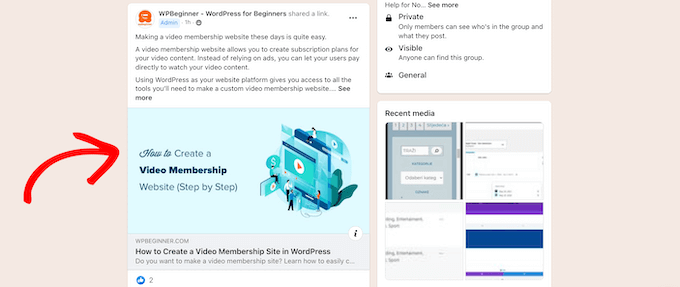
The best way to do this is with the Uncanny Automator plugin. It’s one of the best WordPress automation plugins that helps you create automated workflows without writing any code.
It’s like Zapier for WordPress and helps you connect your WordPress website with thousands of different apps like Facebook.
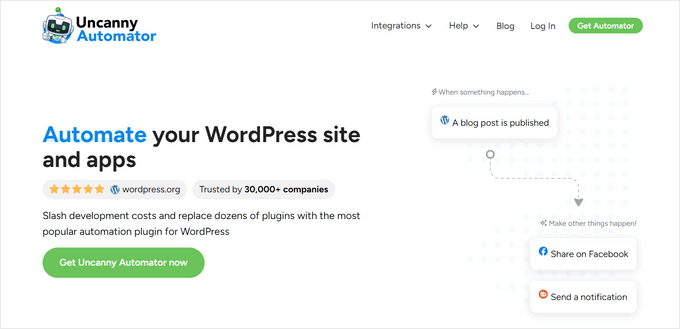
There’s a free version available that gives you 250 free credits to use with Facebook. After you’ve used those credits, then you’ll need to upgrade your account to continue posting automatically.
For more details, see our beginner’s guide on how to automatically post to Facebook from WordPress.
6. Setup Facebook Conversion Tracking in WordPress
Conversion tracking allows you to track the impact of your marketing efforts and see how users interact with your website.
Depending on the type of small business you run, this could be a purchase, a new email newsletter subscriber, a user submitting a contact form, and more.
If you’re running Facebook ads, then you can set up Facebook conversion tracking to help measure the success of your ad campaigns.
For more details, see our step-by-step guide on WordPress conversion tracking made simple.
7. Embed Facebook Status Posts in WordPress
Visitors to your website won’t see your status updates unless they leave your site and go to your Facebook page.
By embedding your Facebook status posts into your WordPress blog, you can help to bridge this gap between website visitors and Facebook followers.
This not only improves your website engagement but can help grow your followers and get more likes and comments.
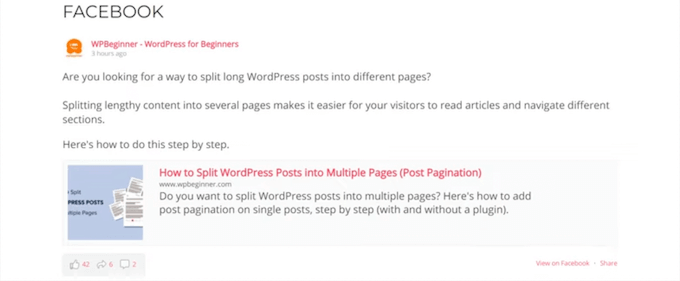
For more details, see our guide on how to embed Facebook status posts in WordPress.
8. Display Your Facebook Timeline in WordPress
By adding your Facebook timeline to WordPress, you can show your users real-time updates and help grow your social media following.
If you have an active community on Facebook, then you can bring this to life on your website. You can display your whole Facebook timeline with likes, comments, and more.
Once again, the best way to do this is by using the Smash Balloon Custom Facebook Feed Pro plugin.
It gives you complete control over how you want your Facebook timeline to display.
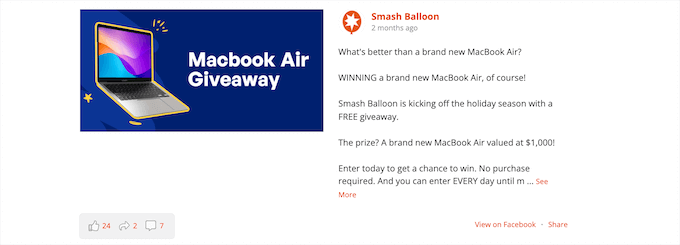
For more details, see our guide on how to display your Facebook timeline in WordPress.
9. Run a Facebook Giveaway in WordPress
Running a giveaway is one of the fastest ways to get more subscribers, users, and customers to your website.
Giveaways are great because they give you instant results and encourage engagement on social media to help get the word out.
The simplest way to create your very own viral giveaway is with RafflePress. It’s the best WordPress giveaway and contest plugin in the market.
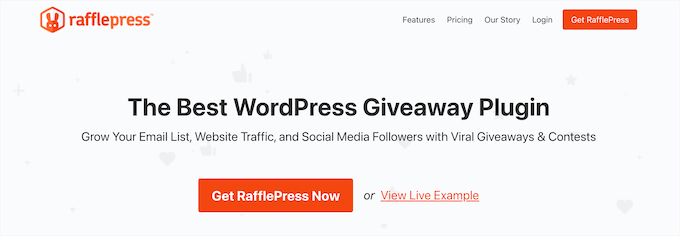
You can easily create your giveaways and contests with the drag and drop builder or start with the library of pre-built viral templates.
It comes with social media integrations, including Facebook, Twitter, and Instagram. Plus, there’s built-in 1-click fraud protection to ensure all of the actions your followers take are genuine.
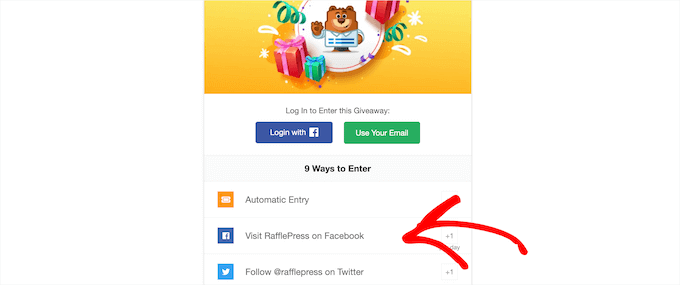
For more details, see our guide on how to run a giveaway / contest in WordPress with RafflePress.
10. Embed a Facebook Video in WordPress
Facebook videos are an incredible way to engage with your audience and build your brand. Users are likely to spend more time on your website when you add video content, so this gives you more time to build a connection.
However, with recent changes made by Facebook, you can no longer simply copy and paste a code snippet to embed the video on your website.
Luckily, the Custom Facebook Feed Pro plugin from Smash Balloon makes this easy.
It lets you quickly add Facebook videos, customize how they look, and even display your entire video feed.
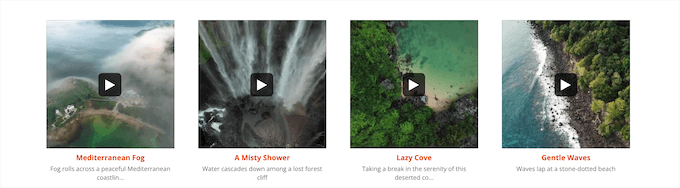
To learn more, see our guide on how to embed a Facebook video in WordPress.
Bonus: Manage Facebook Chatbot From WordPress
Facebook Messenger is a popular communication app for users to connect with other people.
Many businesses use Messenger as a sales and help desk channel to communicate with their audience.
The good news is you can use help desk software like LiveChat to streamline all of your communication with customers.
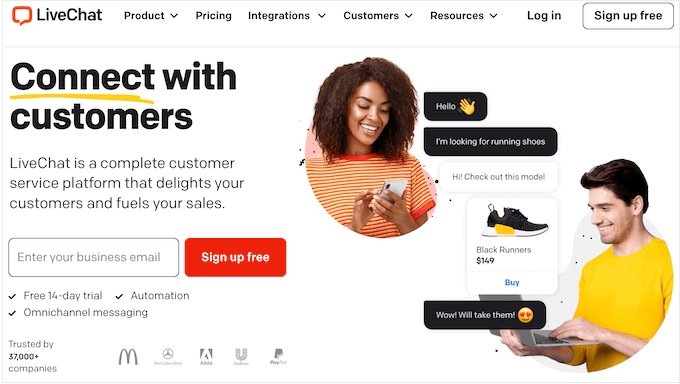
Whether you run an online store, a service business, or any other type of company, chances are you need an omnichannel system to manage all communication with your clients.
That’s where LiveChat comes in. It integrates with over 200 tools, such as Facebook, Zendesk, WooCommerce, and Dropbox, making it the ultimate tool for any business.
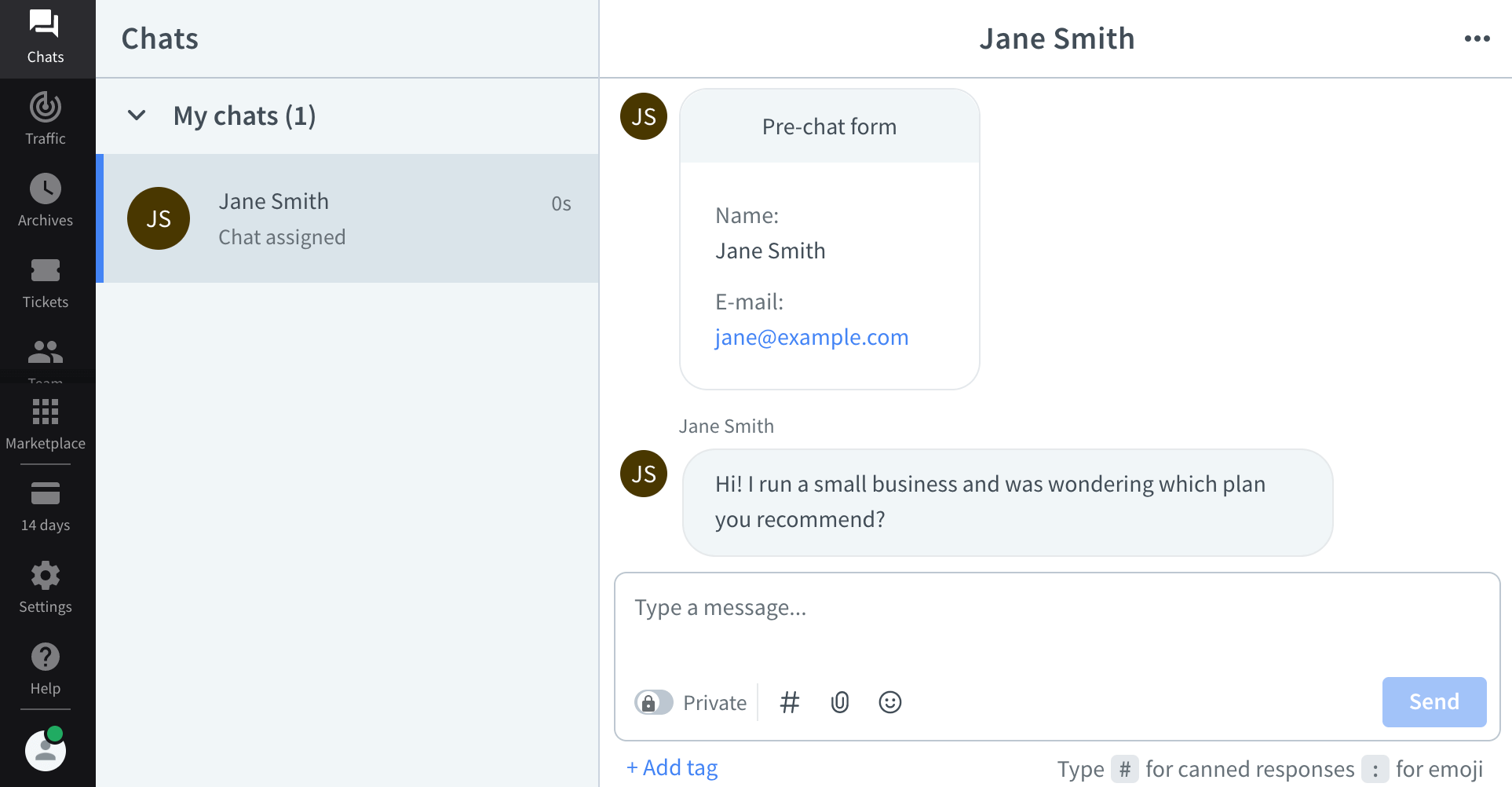
Rather than logging into your social media apps separately, you can manage all live chats in one place. That will ultimately boost your efficiency as you are able to resolve more issues, which would also improve your net promoter score.
For more details, check out our full tutorial on how to add free live chat in WordPress.
Other Facebook Tips
To make the most of your Facebook fans, here are a few more bonus tips for you.
- Install and set up Facebook comments in WordPress
- How to display your Facebook page reviews in WordPress
- The complete social media cheatsheet for WordPress
We hope this article helped you find some new Facebook tips and tutorials you can use to improve your WordPress website. You may also want to see our guide on how to create a custom Instagram feed in WordPress or our picks of the best YouTube plugins for WordPress.
If you liked this article, then please subscribe to our YouTube Channel for WordPress video tutorials. You can also find us on Twitter and Facebook.





Amaka
Excellent update to those still starting out on these options. Thank you for it.
Kankorasan
Nice article… most of the way user need to install plugin. It’s little better you provide some code snip also
Thanks