Recently, while discussing how to use FTP to upload files to WordPress, one of our users asked us to recommend FTP clients for Windows and Mac.
FTP clients allow you to access, edit, and transfer files without having to visit your hosting cPanel or WordPress dashboard.
At WPBeginner, our team of web developers has used lots of FTP tools. While preferences vary, most of us rely on FileZilla for its flexibility and cross-platform support. It’s free, reliable, and easy to use.
That said, for this article, we’ve hand-picked the 6 best FTP clients for Mac and Windows. We focused on tools that are secure, beginner-friendly, and make file management easier.
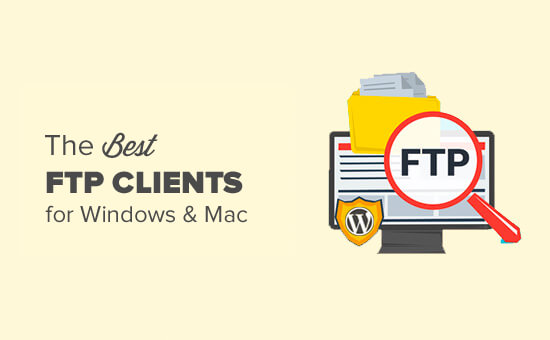
Don’t have much time? Then you can check out this quick glance at the 6 best FTP clients featured in this article:
| # | FTP Clients | Platforms | Pricing |
| 🥇 | WinSCP | Windows | Free |
| 🥈 | Cyberduck | Windows and Mac | Free |
| 🥉 | Transmit | Mac | Freemium Paid version costs $45 |
| 4 | Free FTP | Windows | Freemium Paid version costs $39 |
| 5 | FileZilla | Windows, Mac, Linux | Free |
| 6 | WS_FTP Professional | Windows | Starting from $54.95 |
What Is an FTP Client and Why Do You Need It?
FTP (File Transfer Protocol) allows you to upload files from your computer to your WordPress site. In order to use FTP, you will need an FTP client, which is a desktop app that connects your computer to your WordPress hosting account.
It provides an easy-to-use graphics user interface so that you can perform all FTP functions, such as copy, upload, delete, rename, and edit files/folders on your WordPress site.
Here are a few use cases for using an FTP client:
- Installing WordPress themes and plugins directly
- Changing the files within your themes and plugins
- Manually deactivating plugins
- Bulk upload large media files or a large number of files
- Customizing core WordPress files, such as
.htaccess - Fixing common WordPress errors on your site, like theme conflicts, internal server errors, and compatibility issues
It’s not necessary to install an FTP client to use WordPress. However, the most common reason for using one is to access files when your site is down.
How to Use an FTP Client
You will need an FTP username and password to connect to your WordPress site. These details can be found in the email you got when you first started your blog and signed up for a web hosting account.
You can also get this information from your web hosting cPanel dashboard or ask for support, and they will email it to you.
Once you have this information, you can connect to your website.
First, you will need to launch your FTP client and enter your FTP username, password, and host (usually your website address, e.g., wpbeginner.com), and then click on the connect button.
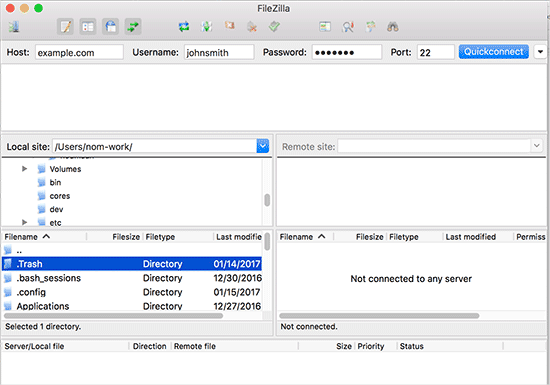
The host is usually your website’s URL (e.g., wpbeginner.com).
If you do not enter anything in the port field, then your FTP client will connect using the plain FTP protocol on port 21.
You can use port 22 to connect to your server using SFTP, which encrypts information before sending it to your web server. This reduces the chances of hackers stealing your FTP password or sniffing for information.
For more details, you can see our guide on how to use FTP to upload files to WordPress.
How We Test and Review FTP Clients
There are lots of paid and free FTP clients available for different CMS platforms and operating systems. However, not all of them have an easy-to-use interface or the necessary features to make editing WordPress files easier.
Here are several factors we thought about when reviewing each FTP client:
- Advanced Features: We checked if the client offers advanced capabilities like folder syncing or file editing.
- Security Options: For secure file transfers, we looked for clients that support encrypted protocols, like SFTP, SSH, or FTPS, and other security measures.
- Integration: We considered how well the client integrates with your chosen operating system (OS), whether you use Windows, Mac, or Linux.
- Customization: We checked if the FTP client uses specific code editors or organizes files efficiently.
- Reputation & Safety: We did our due diligence on the FTP client’s reputation, particularly in terms of security.
- Price: Some FTP clients are free, while others offer paid versions with extra features. So, we considered whether the extra features justify the cost.
Why Trust WPBeginner?
At WPBeginner, we’ve spent more than 16 years working with WordPress, building and optimizing websites. During that time, we’ve tested a wide range of FTP clients, especially when troubleshooting file transfer issues or fixing errors. Our hands-on experience allows us to confidently recommend the best tools for your needs.
For more information, here’s our detailed editorial process documentation to make sure you get reliable, user-friendly solutions.
Ready? Let’s take a look at our curated list of the best FTP clients for Mac and Windows WordPress users.
1. WinSCP
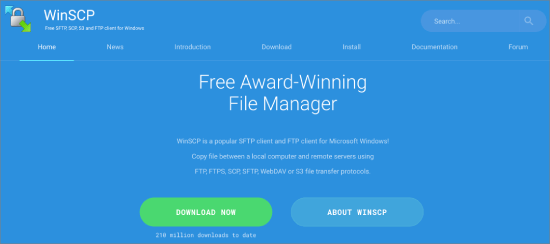
WinSCP is hands down one of the most powerful and feature-rich FTP clients for Windows. While the user interface may seem a bit cluttered at first glance, it’s surprisingly easy to navigate once you dive in. We’ve used it countless times for its reliability in handling large files and secure transfers, and it never disappoints.
On the left, you’ll see your local files, and on the right, the files on your server. It’s a breeze to click and manage your transfers, whether uploading, downloading, or editing files on the go.
For advanced users, WinSCP offers everything you could want from a robust FTP client.
We also found that it supports SFTP, SSH, and FTP, so you’re covered no matter the protocol. Assigning default editors and handling complex file structures is effortless, making this one of our top picks for professionals.
Platform: Windows
Price: Free
2. Cyberduck
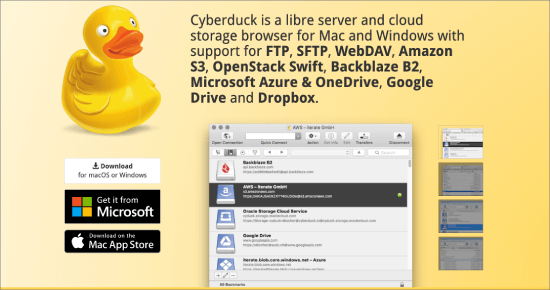
CyberDuck stands out as one of the easiest FTP clients to use, whether you’re just getting started or you’re an experienced pro. We’ve found it particularly user-friendly for those working on both Windows and Mac.
What really sets CyberDuck apart for Mac users is how well it integrates into the native environment. During our research, we discovered that not all cross-platform tools can do this.
Cyberduck supports keychains for storing credentials and the Finder feature for locating files. You can easily choose your preferred code editor, open files with a single click, and get to work quickly.
Platform: Windows, Mac
Price: Free
3. Transmit
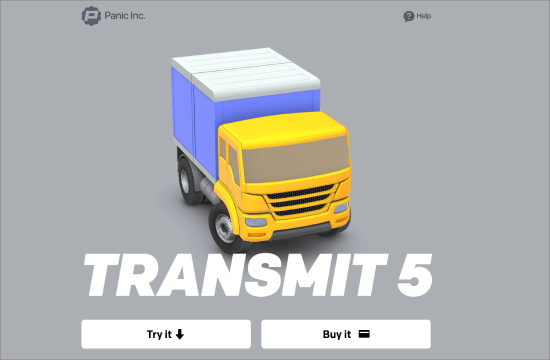
If you’re a Mac user, you’ve probably heard of Transmit – and for good reason. Transmit is the go-to FTP client for web developers on macOS, offering unmatched speed, file syncing, and seamless integration with the Mac interface.
Transmit’s ability to add shortcuts to Finder as favorites is a real time-saver, and we love how well it handles large-scale transfers. Plus, it supports SSH, SFTP, FTP, and FTPS, making it versatile for any job.
The built-in code editor is a bonus for quick tweaks. Although, in our honest opinion, it’s no replacement for a full editor.
All in all, we strongly recommend Transmit for Mac users thanks to its ease of use and power.
Platform: Mac
Price: Free, Paid version for $45
4. Free FTP
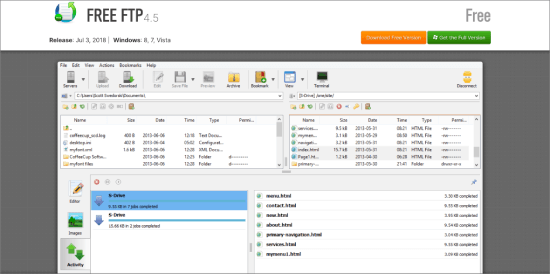
Free FTP by Coffee House is a solid choice for Windows users looking for a simple, intuitive FTP client. We often recommend it to beginners because it’s straightforward yet powerful enough for everyday tasks.
When testing it out, we learned that it supports FTP, SFTP, and FTPS, and integrates seamlessly with Windows. One standout feature is the history function, which saves you the hassle of remembering where your files are stored.
The paid version, Direct FTP, comes with added features like a built-in code editor and image viewer, which can be helpful for developers.
Platform: Windows
Price: Free, Paid version for $39
5. FileZilla
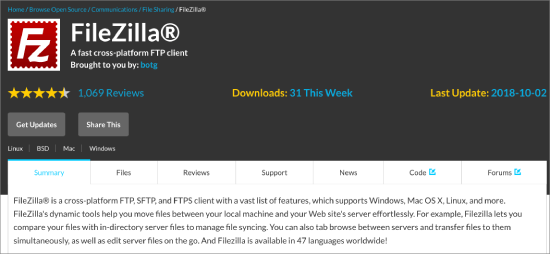
FileZilla is a favorite among users who need a cross-platform FTP client. It’s lightweight and easy to use, making it one of the most popular free options. We personally have also used it on multiple occasions across Windows, Mac, and Linux, and it performs well in general file transfers.
However, one major downside is the adware that’s sometimes bundled with the Windows installer. If you’re not paying attention, you could end up with unwanted software.
For this reason, we recommend that experienced users download it directly from the official site. On the other hand, Linux users will find it safely available in their distribution’s repositories.
Platform: Windows, Mac, Linux
Price: Free
6. WS_FTP Professional
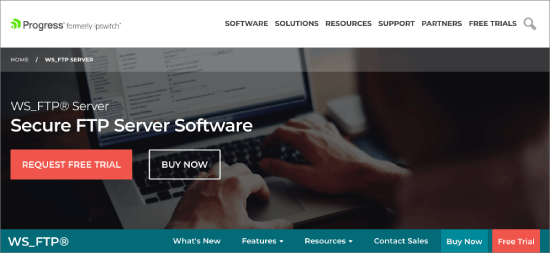
WS_FTP Professional is a premium FTP client, and we’d recommend it for users needing enterprise-grade security and advanced features.
This tool takes security seriously, with SSH, 256-bit AES, and OpenPGP encryption. We found this to be excellent for sensitive data transfers.
The drag-and-drop interface is user-friendly, and the ability to schedule transfers is a lifesaver for handling routine uploads. WS_FTP may come with a price tag, but it’s worth the investment for businesses that need speed, security, and advanced functionality.
Platform: Windows
Price: From $54.95
Bonus: ForkLift (Mac)
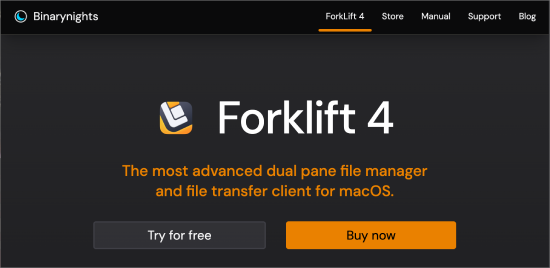
ForkLift is a powerful file manager and transfer client made just for Mac users, and it’s one of our top recommendations for anyone who works with files regularly. Its standout feature is the dual-pane layout, which makes comparing and moving files between different locations super easy.
What really makes ForkLift shine, though, is its support for remote connections, like Amazon S3 and Google Drive. This means you can manage files both locally and in the cloud from one place. We love how you can connect to multiple servers at once, making it perfect for anyone juggling multiple transfers.
The drag-and-drop system is smooth and easy to use, with a clean interface that keeps things simple and clutter-free.
Then, the side-by-side comparison is another great feature, allowing you to view and transfer files in one window. It’s straightforward, efficient, and built to streamline your workflow.
What’s the Best FTP Client?
WinSCP is the best free FTP client, allowing for transfers using FTP, SFTP, SCP, FTPS, s3, and WebDAV. With its text editor integration and intuitive interface, it’s a good option for most beginners.
Another good option is FileZilla for people looking to transfer large files of more than 4GB.
Best FTP Client for Uploading Files to WordPress FAQ
If you’re new to FTP or just need a refresher, here are answers to some common questions about using FTP clients with WordPress. We’ve got you covered with everything from why FTP is important to choosing the best tools for the job.
Why do you need FTP access to your WordPress server?
FTP access lets you directly manage your website’s files. This can be essential for tasks like troubleshooting, editing files that can’t be accessed through the WordPress dashboard, or uploading large media files. If your site crashes or you lose admin access, FTP is a reliable way to get back in and fix things manually.
What’s better, using the command line or an app for FTP?
It depends on your comfort level. If you’re comfortable with the command line, it offers faster, more direct control over file transfers. But, for most users, an app like ForkLift (for Mac) or WinSCP (for Windows) makes the process much easier with a graphical interface, drag-and-drop features, and a simple setup. Apps are generally more user-friendly, especially if you’re new to FTP.
What is a good text editor with FTP editing?
For a good text editor with built-in FTP editing, Transmit for Mac is an excellent choice. It seamlessly integrates your remote files with its text editor, making quick edits a breeze. For Windows, you could pair WinSCP with a powerful text editor like Notepad++ or Sublime Text.
What is the difference between FTP and CPanel?
FTP and cPanel both help you manage website files, but they work differently. FTP is focused purely on file transfers, making it faster and simpler for uploading and downloading files. cPanel, on the other hand, offers a full suite of web management tools. It can be used for file transfers, but it also handles tasks like managing databases, email, and domain settings.
Why would you use FTP to upload a website?
FTP offers flexibility and control. It’s faster for uploading large files or entire websites compared to using the WordPress admin interface. FTP also allows you to work with files that aren’t easily managed through WordPress, like hidden configuration files. Plus, FTP can be a lifesaver if your site’s dashboard is inaccessible due to an error or update failure.
What’s a good FTP client with auto sync for Mac?
For auto-syncing files, Transmit is one of the best FTP clients for Mac. It supports folder syncing, so you can keep your local and remote files updated without manually copying over changes. It’s fast, reliable, and integrates beautifully with the Mac environment.
What’s the best Mac equivalent to WinSCP for SFTP/FTP?
The best Mac alternative to WinSCP is ForkLift. It’s designed specifically for Mac users and offers dual-pane file management, which is similar to the intuitive layout of WinSCP. With ForkLift, you can easily manage SFTP and FTP connections, making it a great choice for file transfers on a Mac.
Further Reading
If you’re looking to expand your knowledge about using FTP with WordPress, here are some helpful resources that dive deeper into specific tasks. These guides will walk you through practical steps to manage your site more efficiently using FTP:
- What Is FTP?
- How to Use FTP to Upload Files to WordPress for Beginners
- How to Add an Admin User in WordPress Using FTP
- How to Manually Update WordPress Plugins via FTP
- How to Add an FTP-Like File Manager in Your WordPress Dashboard
- How to Deactivate All Plugins When Not Able to Access WP-Admin
- How to Fix File and Folder Permissions Error in WordPress
- How to Fix WordPress Stuck in Maintenance Mode
We hope this article helped you find the best FTP client for uploading files to WordPress. You may also want to take a look at our guide on how to use WordPress for document management or file management and our expert picks of the best WordPress activity log and tracking plugins.
If you liked this article, then please subscribe to our YouTube Channel for WordPress video tutorials. You can also find us on Twitter and Facebook.





Jiří Vaněk
I used Total Commander for many years, which is a well-known FTP client for Windows. However, for the past two years, I have switched to FileZilla for its undeniable benefits. What I like most about it is that it can download and upload data to and from FTP in multiple streams. This means it can open, for example, ten connections to one FTP at once, allowing it to upload data to the FTP 10 times faster than a regular FTP client. This has saved me a lot of time when creating backups.
Dennis Muthomi
I’ve tried a few different ones over the years, but FileZilla has been my go-to.
it’s free, easy to use, and gets the job done. One situation where I always rely on FileZilla is when my site gets stuck in maintenance mode.
by connecting to my site via FTP, I can easily navigate to the root folder and delete the ‘.maintenance’ file manually. This instantly takes the site out of maintenance mode.
Mrteesurez
What is the difference between FTP and File manager ?
I used to use File manager for all tasks on my Cpanel.
What are the really benefit of FTP over File manager ??
WPBeginner Support
Not all hosts offer a file manager, most file managers are built in FTP tools for users so you do not need to understand how to use FTP. There is not a benefit for using one over the other.
Admin
Dayo Olobayo
Thanks. I’ve been meaning to ask this question too because the file manager in my Hostinger hosting can do the basic things listed above. Thanks anyway for taking the time to list out the different options available just in case there’s need to get it in the future.
A Owadud Bhuiyan
I have just recently used the FileZilla and it was my first.
A client gave me the SFTP access. Is it more secure than FTP?
I am really a beginner regarding this.
WPBeginner Support
SFTP is FTP with an added layer of security on to it. You can still use FTP clients with SFTP credentials without any concern.
Admin
Carlos
Transmit is only free for 7 days
WPBeginner Support
Thank you for letting us know about the pricing update
Admin
Tomer
Thanks for the list! Is there still a free FTP client out there?
FileZilla seems to be paid nowadays…
WPBeginner Support
FileZilla is still free
Admin
Harper
Thank you for the guidance..
WPBeginner Support
You’re welcome
Admin
Sef
Hi there i was wondering if anyone could help me out. I’m having issues with my uploads.Whenever in upload a file (media) it does not show in my cPanel on WordPress, but it shows on the FTP application that it’s been uploaded. I’ve tried using both FileZilla and WinSCP
WPBeginner Support
For the moment we would only recommend adding new media through the built-in WordPress uploader, otherwise, you would need a plugin to sync your uploads to the WordPress media area.
Admin
Dropsecure
Amazing! I have gone through and found this blog very helpful for me.
WPBeginner Support
Thank you, glad our content can be helpful
Admin
Mark
Don’t know the others, but FileZilla?
No Way!!!
Haresh
Dear sir .I have buy a domain hosting from host gator .I have installed a theme in its.there are so many custom template in theme ..now I have downloaded free template.of word press .I want to add or install in my web or theme..if how my new template can see on page attribute..how can I add this template in my new pages.pls guide..I am not from it field..
Amal
Hello! this website has been very helpful to me however I have a potentially dumb question. I am not using a web hosting service yet but would still like to edit my site. How can I do that and if I need to use an FTP client still how do I connect my site to the FTP client without a web host.
WPBeginner Support
Hey Amal,
You can install WordPress on your computer and then instead of using FTP you can just use file explorer or finder to locate and edit the WordPress files.
Admin
Jack
My computer won’t even let me go to the site that hosts Filezilla. Just gives me warnings and red pages and refuses to go there. LOL Now I know why. I used to use Filezilla a lot. But I think I’ll try the others now. I tried Cyberduck but found it difficult to use. One of the issues I had with it is that despite my best efforts to highlight the folder I wanted it kept uploading files to the “etc” folder or elsewhere in the file manager than where I wanted it to go so I had to move files again after uploading. I also found it got in it’s own way a lot. I recall using Smart FTP a while back but now I have a Mac I’ll try one of the other Mac ones.
Apata
Hello,
Please is there any mobile FTP: I mean mobile FTP application that we can use on android?
Mohammed Irshad K
Yes. You can use ES File Manager
Ed
As Richard noted there is a definite and long standing issue with Filezilla and password security which the author has no intention of ever fixing.
Fortunately now there is a fork of the original called Filezilla Secure.
RUSHEEK
You are very nice and helpful to share information and design of your blog is also very good
Sami CHANGUEL
Hi,
Nice post. The best FTP client is winscp : you can set a master password when saving your FTP passwords. Even if a hacker steals the .ini file – where accounts are saved – he can’t do anything ! I used to work with filezilla but oneday a hacker stole my config file and hacked all my websites !! So be careful when saving passwords !!!
Erik
Filezilla should be removed from any recommendation list as long as they pack spyware or any other malware with the product.
RK Sangha
Useful for webmasters and others
Paul Thomas
A vote here for WebDrive. It should definitely be mentioned here.
Achilles
Its funny to see that Cyberduck is a free open source software on their official site but it charges 23 USD on Mac App Store. I wonder why? Is it a different package?
WPBeginner Support
Please contact CyberDuck support.
Admin
Robert Martin
The only CyberDuck I can find is for Mac $24?? Where can I find the Open Source version?
WPBeginner Support
You can download the free version from CyberDuck’s official website. Look in the left sidebar, you will find a download link for mac, just above the Mac store button.
Admin
Gina
YummyFTP is amazing for OSX. Can use your keychain for passwords.
Joey
YummyFTP is really good and I used it happily for years. I started with Transmit but didn’t like it very much. It was v3 though, and it changed a lot since then.
Now my favorite is ForkLift. It’s so good that I don’t even try anything else : it suits my needs perfectly.
Arevico
FireFTP is the best. The more you can do in the browser the better.
Connor Rickett
Filezilla’s throwing in spyware? Lame. That seems to be the life-cycle of great freeware, though, doesn’t it? Sooner or later, enough people are using it that someone offers them a bunch of money to slip in a little extra software, and then there’s the slow slide into obscurity.
Justin McChesney-Wachs
+1 Vote for Transmit.
dg
Filezilla is a sourceforge product. You should read up on the review of it.
Michael Carnell
I have been a fan of Transmit and Filezilla for a long time, but recently I have been using sFTP app for Chrome. Liking it because it can go with me most everywhere I have Chrome, including my ChromeBook! No affiliation or anything, just find it really handy.
Jason Rhodes
SmartFTP is one of the best around and I’ve used it for years now, after trying many of the others around. Surprised you didn’t include that.
Richard
The adware problem in FileZilla is caused by sourceforge, that site has been repacking quite a few software packages and filling them full of crap to make money off the back of popular software. A quick search for sourceforge adware will give you quite a few results. The version from the FileZilla site is free of any added programs.
Another note on FileZilla is that will it is easy to use you should not save your passwords in it as they are saved in plain text and if you do get malware on your computer the usernames and passwords for all your sites can be easily stolen.