A área de administração do WordPress é responsiva a dispositivos móveis e funciona em qualquer dispositivo ou tamanho de tela. No entanto, devido à tela menor, a experiência do usuário não é a mesma que a de um navegador de desktop.
Felizmente, há um aplicativo móvel do WordPress disponível, que facilita a realização de alterações no seu site em qualquer lugar.
Neste artigo, mostraremos como usar o aplicativo WordPress em seus dispositivos móveis. Você aprenderá o que pode e o que não pode fazer com o aplicativo, simplificando o gerenciamento do seu site em qualquer lugar.
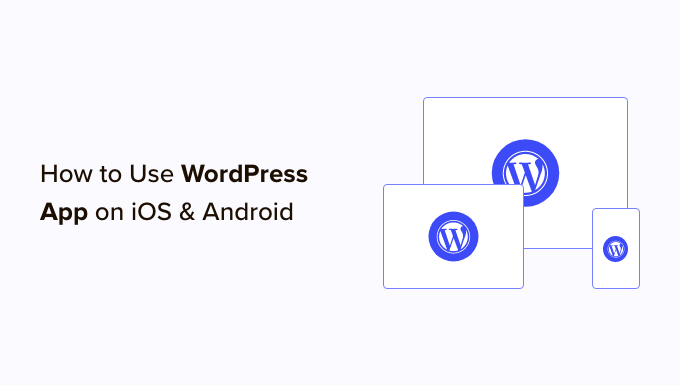
Por que usar o aplicativo WordPress em dispositivos móveis?
O aplicativo WordPress permite que você crie conteúdo e gerencie seu site WordPress de qualquer lugar do mundo, mesmo quando estiver viajando.
Você pode capturar e fazer upload de fotos, gravar e fazer upload de vídeos e escrever posts rápidos no blog enquanto anda de trem ou ônibus, passeia ou sai com os amigos. Você pode levar seu site WordPress com você e colocá-lo no seu bolso.
Por padrão, a área de administração do WordPress é responsiva e projetada para funcionar em navegadores móveis.
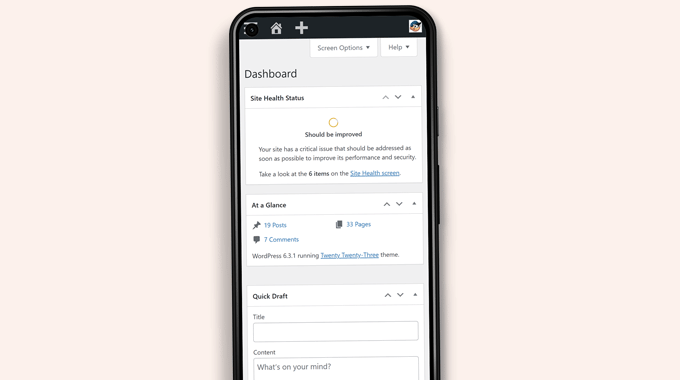
No entanto, a interface de usuário de edição de conteúdo não proporciona uma boa experiência ao usuário. Em telas menores, o design responsivo desloca os elementos na tela, tornando-os menos acessíveis.
Por exemplo, a barra de ferramentas de blocos desaparece no editor de blocos quando você rola a tela para baixo. Você terá que rolar para cima para acessá-la, o que se torna problemático ao escrever uma postagem mais longa.

Da mesma forma, o painel de configurações do bloco ocupa toda a tela, tornando invisível o bloco que você edita.
Por outro lado, o aplicativo WordPress foi projetado para ser amigável ao toque, otimizado para dispositivos móveis e fácil de usar.
Ele tem uma interface de usuário intuitiva, que cria uma boa experiência de usuário em dispositivos móveis.
Escrever sem um teclado físico tem sido um problema para muitos blogueiros. O aplicativo combina o teclado de toque nativo do seu dispositivo com os botões de formatação do WordPress, tornando simples e fácil escrever posts em dispositivos de toque.
Observação: A Automattic, a empresa por trás da plataforma de hospedagem WordPress.com, mantém o aplicativo móvel WordPress.
O que é necessário para usar o aplicativo móvel do WordPress?
Você precisa de um site ou blog do WordPress antes de começar a usar o aplicativo WordPress.
O aplicativo funciona para a popular plataforma gratuita e auto-hospedada WordPress.org e para o serviço de hospedagem de blogs WordPress.com.
Você pode ver nossa comparação entre o WordPress.com e o WordPress.org para entender a diferença.
Como configurar o aplicativo WordPress em seu dispositivo móvel
Primeiro, você precisa instalar o aplicativo WordPress no seu dispositivo.
Após a instalação, abra o aplicativo em seu dispositivo e toque no link “Enter your existing site address” (Insira o endereço do site existente) na parte inferior.
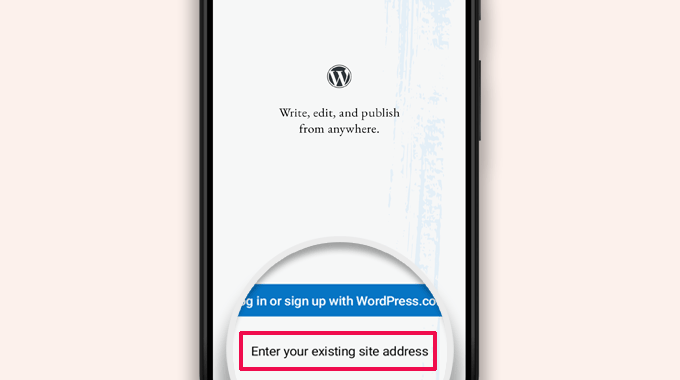
Será solicitado que você digite o endereço do seu site na próxima tela.
Digite o endereço completo do site, incluindo a parte https://.
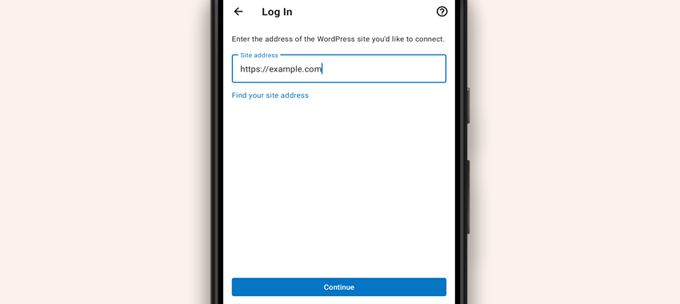
Dica: se não tiver certeza do endereço do seu site, você pode encontrá-lo fazendo login na área de administração do WordPress.
Depois disso, vá para a página Configurações ” Geral e você encontrará as informações do endereço do seu site.
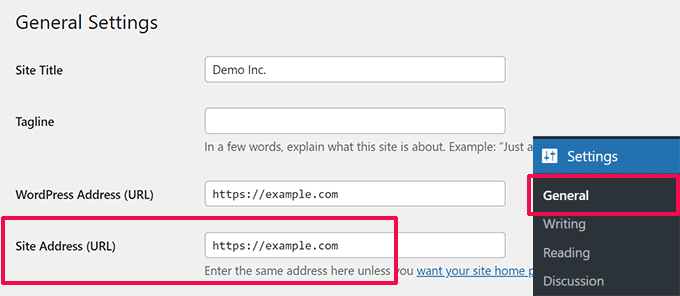
O aplicativo agora tentará entrar em contato com o site do WordPress.
Depois disso, você verá a tela de login. Digite suas credenciais de login do WordPress e toque em “Continue”.
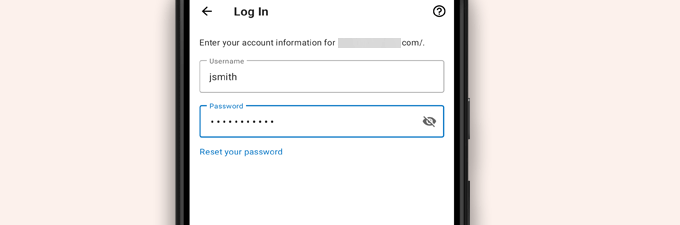
Após o login bem-sucedido, você acessará o painel do aplicativo WordPress.
Você verá links para gerenciar seus posts, páginas e comentários do WordPress.
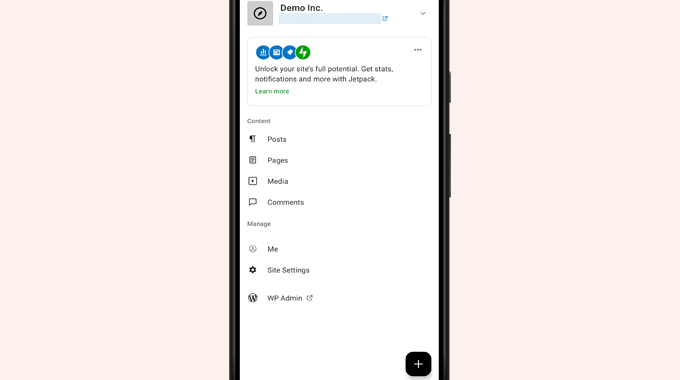
Edição de postagens de blog com o aplicativo WordPress
A interface de usuário intuitiva do aplicativo WordPress facilita a criação e a edição de posts e páginas de blog no seu site.
Você pode visualizar todas as suas postagens tocando no menu “Posts” no painel do aplicativo. Isso mostrará uma lista de suas postagens recentes no blog.
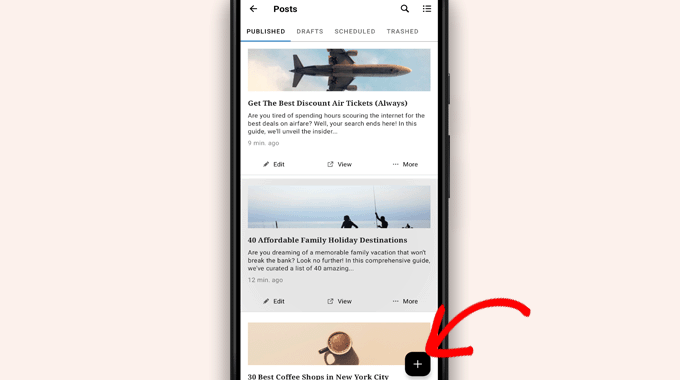
Em seguida, você pode editar qualquer postagem de blog ou tocar no botão adicionar novo ‘+’ para criar uma nova postagem de blog.
Isso abrirá a versão otimizada para celular do editor de blocos do WordPress. A partir daqui, você pode escrever uma nova postagem usando o teclado nativo do seu telefone com uma barra de ferramentas de formatação na parte inferior.
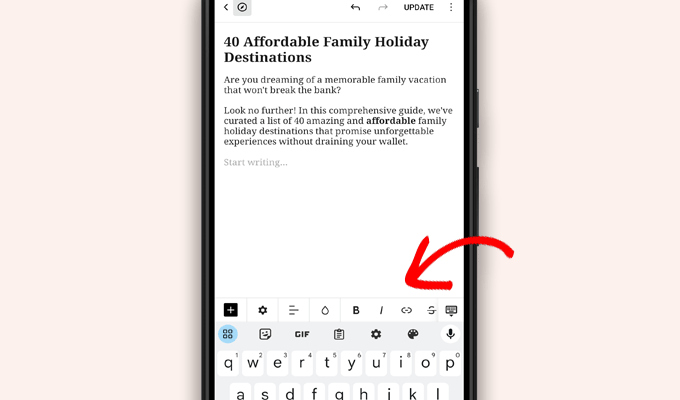
Você pode tocar no botão “+” para adicionar blocos à sua postagem.
O editor de blocos móveis tem todos os blocos comuns disponíveis em seu site WordPress.
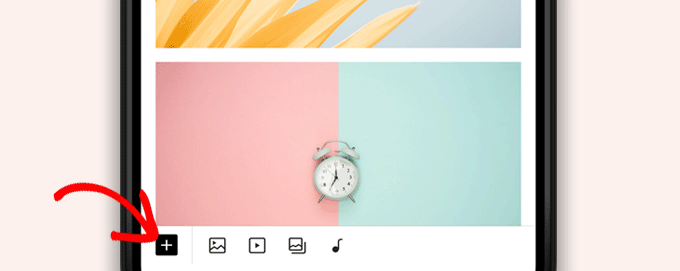
Ao tocar no botão “+”, o inseridor de blocos será exibido.
A partir daqui, você pode adicionar imagens, galerias, vídeos, cabeçalhos, colunas ou qualquer outro bloco ao seu post ou página.
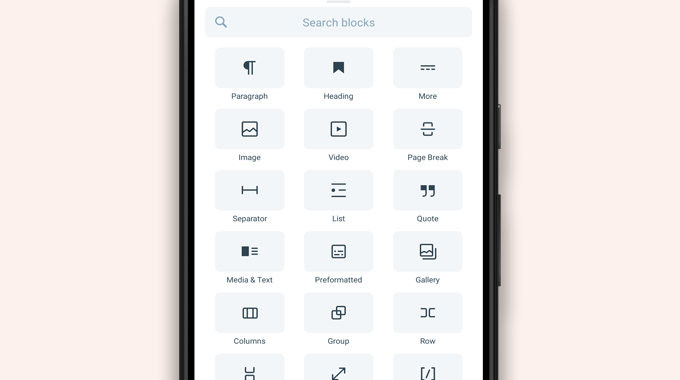
Por exemplo, tocar no bloco Image (Imagem) permitirá que você adicione imagens ao post do blog.
Você pode escolher uma foto do seu telefone ou da biblioteca de mídia do WordPress ou tirar uma nova foto com a sua câmera.
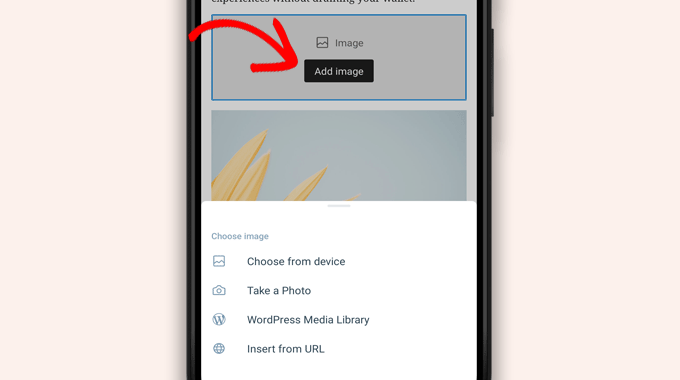
O aplicativo também permite que você altere outras opções de postagem.
Para acessar essas opções, toque no menu de três pontos no canto superior direito da tela de edição e selecione “Postar configurações”.
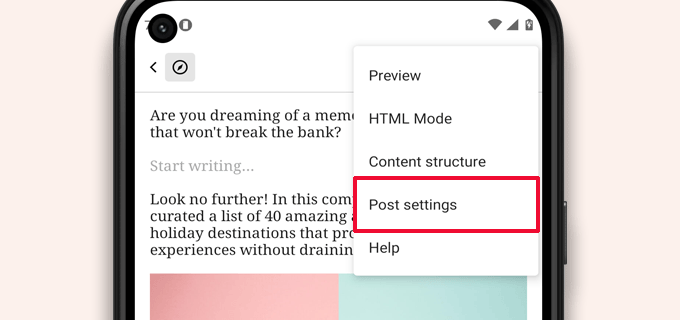
Isso abrirá o menu de configurações de postagem.
A partir daí, você pode adicionar categorias e tags, escolher uma imagem em destaque, alterar o status da postagem e outras opções.
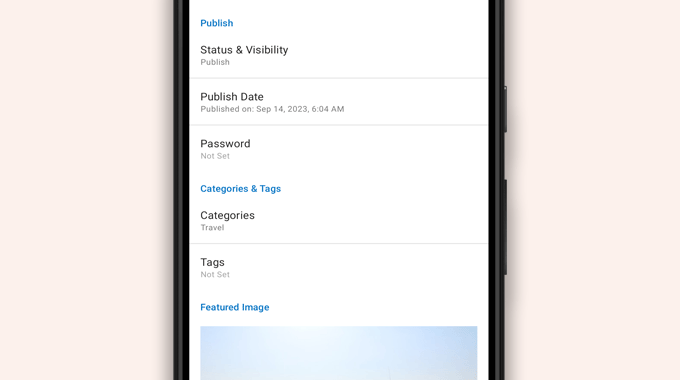
O aplicativo WordPress tem um recurso de salvamento automático integrado, que salva suas postagens localmente em seu dispositivo.
Quando terminar de editar o post do blog, toque no botão “Publish” (Publicar) ou “Update” (Atualizar) no canto superior direito.
O aplicativo fará o upload da postagem em seu site. Você pode visitar seu site em um navegador para vê-lo em ação.
Carregar e gerenciar arquivos de mídia usando o aplicativo WordPress
O aplicativo WordPress permite que você gerencie e carregue facilmente fotos/vídeos do seu telefone.
Você pode carregar arquivos de mídia ao escrever posts ou iniciar diretamente a biblioteca de mídia no painel do aplicativo.
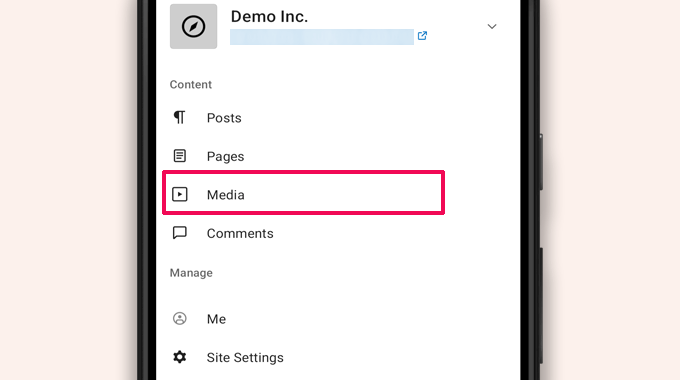
Isso abrirá a biblioteca de mídia do WordPress e você poderá ver todos os arquivos de mídia na sua biblioteca.
Usando o botão add’ +’, você pode editar arquivos de mídia, excluí-los e até mesmo carregar novas fotos e vídeos do seu telefone.
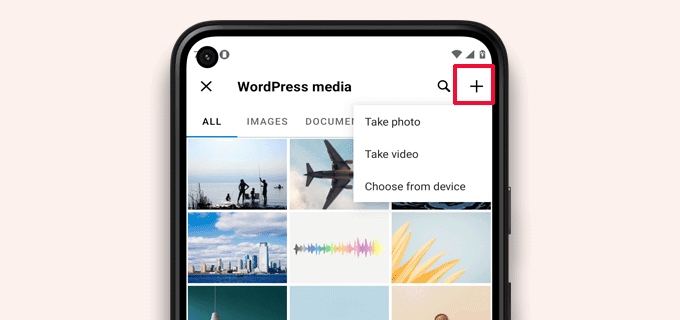
Gerenciando comentários em qualquer lugar usando o aplicativo do WordPress
Os comentários ajudam a aumentar o envolvimento dos usuários e a criar uma comunidade em torno do seu blog WordPress. O aplicativo WordPress facilita a moderação de comentários em qualquer lugar.
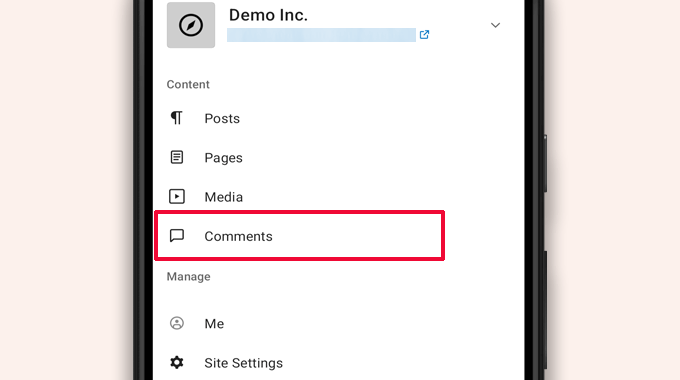
Você pode visualizar todos os comentários em seu site visitando a guia “Comentários” no painel do aplicativo.
Você verá todos os seus comentários, incluindo os recentes, os aprovados e os que estão aguardando moderação.
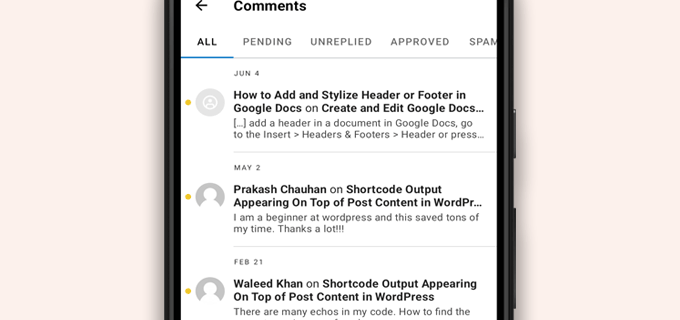
Você pode tocar em qualquer comentário para ver mais opções.
Isso permitirá que você edite o comentário, aprove-o ou reprove-o, marque-o como spam ou adicione uma resposta.
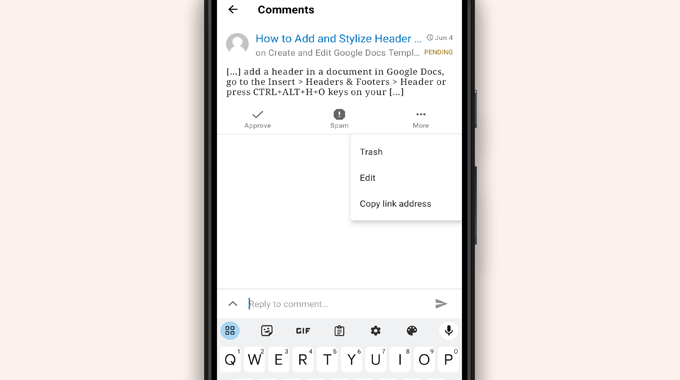
Execução de tarefas administrativas por meio do aplicativo WordPress
Infelizmente, o aplicativo não vem com nenhum recurso administrativo.
Você não pode instalar ou remover nenhum plug-in ou tema do WordPress. Também não é possível adicionar ou excluir usuários nem alterar as configurações do site.
Em vez disso, você pode tocar no item de menu “WP Admin” e acessar a área de administração no navegador do seu celular para executar tarefas administrativas, se necessário.
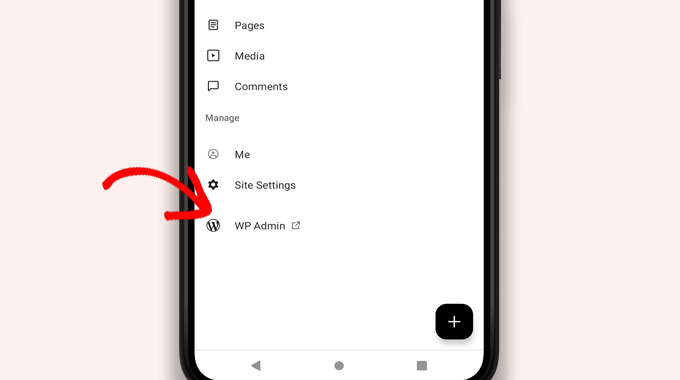
Qual é a diferença entre os aplicativos WordPress e JetPack?
Você notará que o aplicativo WordPress promove e solicita que você se inscreva no WordPress.com e instale o aplicativo JetPack.
Isso ocorre porque a Automattic, a empresa por trás da plataforma de hospedagem WordPress.com e do JetPack, desenvolve o aplicativo WordPress.
Embora ambos os aplicativos funcionem perfeitamente para sites auto-hospedados, você pode obter recursos extras criando um ID do WordPress.com e instalando o aplicativo JetPack em seu telefone.
Observação: Não é necessário instalar o plug-in JetPack em seu site WordPress. No entanto, isso pode mudar no futuro.
O aplicativo JetPack permite que você instale, ative e desative plug-ins usando o aplicativo. No entanto, ele não lhe dá acesso a nenhuma página de configuração de plug-in.
Embora você possa instalar e remover plug-ins do aplicativo, não é possível usá-los como nos navegadores de desktop.
É possível executar o WordPress inteiramente a partir do aplicativo?
Testamos o aplicativo exaustivamente para ver se um site WordPress pode ser executado inteiramente a partir do aplicativo.
O aplicativo pode ser útil para realizar pequenas atualizações no site, moderar comentários e fazer upload de fotos. Descobrimos que, no momento, é impossível gerenciar um site WordPress inteiramente pelo aplicativo.
Por exemplo, você não pode gerenciar plug-ins usando o aplicativo. Os plug-ins do WordPress são uma parte essencial de um site do WordPress, e você precisa deles para ampliar a funcionalidade do seu site.
Também não é possível acessar tipos de post personalizados, ver opções de SEO, usar imagens de capa, usar blocos criados por plug-ins e muito mais.
Por que e quando devo usar o aplicativo WordPress?
Embora o aplicativo WordPress não seja suficiente para executar com eficiência um site inteiro, ele oferece uma interface fácil de usar para escrever conteúdo, fazer upload de fotos e gerenciar comentários enquanto estiver longe do computador.
Ele também pode ser usado em viagens para locais com baixa conectividade. Você pode usar alguns recursos do aplicativo off-line, salvando o conteúdo como rascunhos locais.
Ele pode ser usado como um aplicativo complementar para criar conteúdo em qualquer lugar e gerenciar tarefas de rotina, como a moderação de comentários.
Solução de problemas com o aplicativo WordPress
A maioria dos problemas de login e conectividade nos aplicativos móveis do WordPress ocorre devido a endpoints XML-RPC inacessíveis.
O aplicativo móvel WordPress usa XML-RPC e a API REST para conectar o aplicativo ao seu servidor de hospedagem.
No entanto, bots mal-intencionados e hackers costumam usar indevidamente essas APIs para lançar ataques de força bruta e DDoS. Portanto, algumas empresas de hospedagem WordPress podem limitar ou desativar o acesso a essas APIs como medida preventiva.
Se não conseguir fazer login no aplicativo WordPress ou se o aplicativo parar de funcionar, será necessário entrar em contato com o provedor de hospedagem do WordPress para obter ajuda.
Esperamos que este artigo tenha ajudado você a aprender como usar o aplicativo WordPress em seus dispositivos móveis. Talvez você também queira ver nossa lista dos melhores aplicativos móveis para gerenciar seu site WordPress e nosso guia sobre como escrever uma ótima postagem de blog.
Se você gostou deste artigo, inscreva-se em nosso canal do YouTube para receber tutoriais em vídeo sobre o WordPress. Você também pode nos encontrar no Twitter e no Facebook.





Moinuddin Waheed
Mobile apps are good for accessibility and easy access to modifications.. However, wordpress mobile app can never replace the desktop and large screen sizes. it gives good user interface and allows us to do everything about WordPress easily.
Mobile app at best can be used simply to edit normal blog posts with minimal customisation options.
is it possible for mobile OS to be compatible with plugins?
WPBeginner Support
It would depend on the plugin and what it does for if it is compatible for mobile or not. Some plugins do not do anything visual while others are there to design an entire site.
Admin
Jiří Vaněk
I tried this application several times and in the end I found that working on a mobile phone is really only for me in necessary cases and only for some really quick and very simple editing. I eventually found that I could do the same thing quickly through a mobile browser. Usually, for example, I just quickly edit the markup scheme when the google search console reports an error in the article, or correct a typo that I come across somewhere in the content. Otherwise, I did not find this application useful, because unfortunately it is not possible to work with WordPress very effectively on a mobile phone or tablet.
WPBeginner Support
Thank you for sharing your opinion on the app
Admin
Ralph
I tried this few times and never could find it useful. Maybe I’m a boomer, but nothing really can replace precision of working on a PC. I don’t know, maybe my niche is just full of technical stuff and writing or editing anything on a phone i just not pleasant. Maybe this works great for lifestyle blogs, when you just post something from a holidays on the other side of the world? This can be handy.
WPBeginner Support
It definitely depends on personal preference and niche but having a preferred way to access your site is not a bad thing
Admin
Abstract
I love this app, and enjoy creating posts, but I can’t number out how to put new posts at the top. On the computer, I would select to “stick to front page”. When I publish it places to new stake underneath my earliest post.
WPBeginner Support
WordPress should by default show your newest posts first. If you have a post that is showing before your new content, that post was likely set as a sticky post and will stay first while it remains a sticky post.
Admin
Matt
I cannot login to iOS WordPress app to a website in my domain, because I’ve changed the login URL, because of bots. The app doesn’t allow me to change (give) a specific URL for logging, though… Any help? Thanks for your blog.
WPBeginner Support
Sadly, you would need to reach out to the WordPress App’s support for possible updates and options.
Admin
Lilly
Have you really used the app yourself?! It is the most frustrating experience. While WordPress is good with being on Google listing, it is terrible with handheld and tablet upload and creation of blogs. I have been blogging with other platform for a long time. WordPress may sound great with its zillions of themes but it is also the most rigid in terms of template and layout. And the App from iTunes is the worst! Like one comment I read on your site here says, the spacing he/she created got deleted. I have added and published my photos, anchors and links and they are all just wiped out when you go online to check the blog page. Very frustrating that they don’t do anything to fix the bug.
Loreen
I have been using the wordpress app on my iphone, but it takes up a TON of memory (almost 2G). How do I reduce that? Alternately, if I delete the app, will that do something to my blog? It is my 11 year old son’s blog (he is autistic and non-speaking) and he has worked so hard at it, it would be terrible to lose anything!
Ann
I have 4 different Apple devices, on none of which WordPress works, including the latest iPhone and MacBook Air, to older an older MacBook and multiple iPads. I cannot login, neither from the app nor a browser (Safari). It’s utterly useless on iOS. It does work on PC. If you setup a blog using a PC, will it not work on iOS? Most often the login error that tells me the email/user ID is wrong, but countless other obstacles happen, too. Has anyone else had similar problems with WordPress?
Alexa
I’ve been using the wordpress app for years and always run into the same problem. When I make a post, regardless of how I do spacing, the first post will always delete my spacing and make my entire text one big block. When I go into edit it and fix it, it’ll change the spacing in really bizarre ways or not accept any of the changes I’ve made.
For example, if I write:
This is my blog. I am blogging.
I will be blogging about X, Y, and Z.
If I try to put a space between those two sentences, the actual post will change it so there’s not space between them again,
Has anyone else routinely run into this problem or knows how to fix it? I’m about to leave for a six month hike and can only blog through my phone so I’d love to figure this out before I go.
Thanks!
Lana
How can I change a post date on the mobile app?
Camille Bowen
Love this app, and enjoy creating posts, but I can’t figure out how to put new posts at the top. On the computer I would select to “stick to front page”. When I publish it places to new post underneath my earliest post. I would love to be able to post from the app and have the post appear in the correct place without having to switch to my computer.
shalini
Your blog done a great job, you have intimated me lot of things, i am a big fan of your blog and it is really nice and very much interesting.
Janine HM
I can’t figure out how to add tags to my posts in the app?
Yvonne Berry-Porter
I’m having trouble inserting pics into the body of my text when using my iPad. Is there s simple way to do this?
AliceLouise
If I download WordPress on my Ipad can I also use it froom my desktop?
WPBeginner Support
WordPress on iPad is an app that allows you to connect to your WordPress website from your mobile device.
Admin
Carol
App opens everything in Safari.
What’s the point of an App if it uses browser?
Angela
Have the wordless app on my iPhone and iPad.i write from iPad only. However any time I change to another tab to check info, I have to log back in to WordPress. Fine once in awhile, but over and over over again…
logavanig
hi….its really good blog……u have clearly explained about word press on i phone or i pad.thank you for this useful blog
Chris Elsworth
I have an iPhone 4. I cannot download the wordpress app because it requires iOS 9 and mine is an iOS 7 – the phone won’t let me download the newer OS. So can’t use wordpress app on the iphone. If I go to the site by its URL address, I can (clumsily) write posts on my blog site, but can’t post them. Any ideas? Thanks
Colin Pask
I manage about 20 wordpress sites I have built for clients. I wanted and app that would allow me to add a photo to one site from my iPad while on holidays. Sadly, this app does not seem to allow me to do that – If it does, I would really appreacite knowing how to add a photo.
Sharon
I installed this app on my iPad and the screen doesn’t look anything like you show. All I can do is write. Can’t add pics or preview. Not very helpfull
Nancy
I can’t link my photo as an attachment using wordpress on my iPad. It only gives me the option to link to the address for my blog. Any help with this would be appreciated. It is not a self hosted site. It is a wordpress.com
Barbara Gabriel
For self-hosted wordpress sites, this app seems useless. I can’t insert photos correctly or basically anything I’ve tried to do. Extremely frustrating.
Jyoti
I couldn’t agree more.
I’m trying to blog for my wordpress.org self-hosted site suing my iPhone. Its extremely difficult to use.
– Cant copy pictures from Photos to the blog, not even locally like I can do in Notes app
– Cant upload more than a couple of pictures at a time. I try upload four pictures at a time but at least one or two will fail and i’ll need to reload. I spent hours just uploading pictures from half a day of sightseeing.
– Can’t even save to draft (locally) unless I have cellular or wifi connectivity.
So, I switched to using Notes app but to transfer the pictures and notes is extremely time consuming as it has to be done one at time.
If someone has a solution, I’ll appreciate any ideas.
Kathy Araujo
Can’t find Events or our calendar. Where are they?
WPBeginner Support
Your events and calendar are custom post types. Unfortunately, the WordPress app for mobile devices does not support custom post types. Your custom post types are safe and unharmed, you just can’t edit or manage them from the app.
Admin
DKB123
LOL … I simply cannot figure out how to do something as simple as looking at previous posts of a blog Im following. It’s kind of crazy. Any help there? I see the latest post but no apparent button for seeing older posts?
Meriharakka
The application used to handle different picture sizes, but after some upgrade I’m only able to load full-size pictures?
Does anyone know if I just haven’t found it, or was it taken away?
And if it was taken away – does anyone know an up-to-date other wordpress application for iPad which could also handle pictures in different sizes?
Nati
The app is limited. I have an Ipad and it is impossible to past or insert à pic correctly.
Lori
Hi. I just downloaded the app on my iPad. I personally do not have a wordpress blog. when I signed up, I was able to sign up for a username only. I can not figure out how to add a blog that I want to read. There is no plus sign or a way to add. I have some on my reader from following while I’ve been on my laptop. Are you not able to add directly on the iPad?
Agnes Riley
The WordPress app is for managing content on an already existing WordPress site you own or allowed to edit. It is not for reading other people’s blogs.
Rovan
Can i change my wordpress url address?
Peter
Hi , I have my own server running wordpress. I want to use wordpress IOS app. Is it possible?
– Peter
Jody
Hi. I need help. When I view my post of FB from my IPad, they cannot be read? Others are saying they cannot read them on a device either. From a laptop, they are fine. I have checked all settings. Please can you help. When I click the blog on FB, it leads me to the mobile app??? Thank you.
Georgie Moon
Hello
I am a complete beginner with WordPress on iPad and finding it VERY difficult! I have, I think, set up my blog and inserted pages and posts. I can’t get any widgets to appear on my site. Also, when I go to google and search for my WordPress blog it doesn’t appear anywhere so presumably no-one can see it. Is it because I am only using an iPad? Please help!
WPBeginner Support
The iPad app currently does not allow you to do certain things that you can do on the web. However, you can access your site using the browser on your iPad and you will be able to take advantage of the full WordPress admin interface.
Admin
Colleen
I have designed a 7 page WP site for a client. The 2 pages with contact text and gallery listing(s) CANNOT be read by her on her i pad. A few friends have had problems reading these 2 pages too. Is there a plug-in to make WP more readable to others? The site looks fine on my mac.
John draper
I like the app, but it is lacking in the capability of managing more then one site. Is there a way to add additional sites to manage, without having to go to settings, and enter a new site, which I fins annoying and time consuming, and I don’t always have the access credentials. The app should let you choose a site, with stored access credentials.
Dianne
Great article. I have been searching and searching for answers. I just started using the app. The symbols confuse me for editing comments. Trash can is obvious. Is the check mark the one we use to approve a comment or the flag? I can’t find this answer anywhere
Thank you for your helpful website.
WPBeginner Support
The Checkmark is to approve a comment. Flag is to mark a comment as spam.
Admin
Vicki Winters
Oh how I wish this worked for me. The app says I don’t have a website…
WPBeginner Support
To use WordPress App on iPhone you first need to set up your self hosted WordPress site. See here how to install WordPress https://www.wpbeginner.com/how-to-install-wordpress/
Admin
Scott
Does adding multiple WordPress.com blogs still work? I have several .com blogs that I want to add and it doesn’t seem to recognize multiple blogs in different accounts, just whatever blogs are associated with one account. Any ideas?
Angela
I’m having the same issue, glad to know I’m not alone!
Fred Sandsmark
Can you clarify on the comments moderation page what the four icons (checkmark, trashcan, flag, pencil) mean? I assume approve, delete, flag (as what?) and write a response; is flag the same as marking spam?
WPBeginner Support
yes you are right.
Admin
Gerard @ CAP5
Good post, regretful that the app doesn’t work with Google’s oAuth (the authenticator app).
Kind regards,
Gerard.
marylruby
Great article !!!!!! and very helpful in i phone and i pad
Bruce Gerencser
I love the app. It makes handling comments much easier. I do wish the comments showed the IP address of the commenter like it does in the desktop version.
One recent change I don’t like it the admin panel opens in Safari now rather than in the app.
I always write my posts on my desktop computer. (Live Writer) however, when I later spot an error I use the IOS app or Blogsy to easily fix it.
Kudos to WordPress for their continued development of this app. I was quite buggy for a while but they have turned it into a first class app
Sagar Rai
I use this tool on my iPad. But I donot like the Image integrity options on these kinda apps. Bit complicated.