Recentemente, um de nossos leitores nos perguntou como eles poderiam usar o Mailchimp com o WordPress.
O Mailchimp é um dos serviços de marketing por e-mail mais populares e pode ser facilmente usado com seu site WordPress. No entanto, a maioria das pessoas não sabe como fazer isso e como aproveitar ao máximo o Mailchimp.
Na WPBeginner, temos mais de 16 anos de experiência ajudando usuários a configurar diferentes serviços de marketing por e-mail em seus sites.
Neste guia, mostraremos como integrar facilmente o Mailchimp ao WordPress e começar a construir sua lista de e-mails.
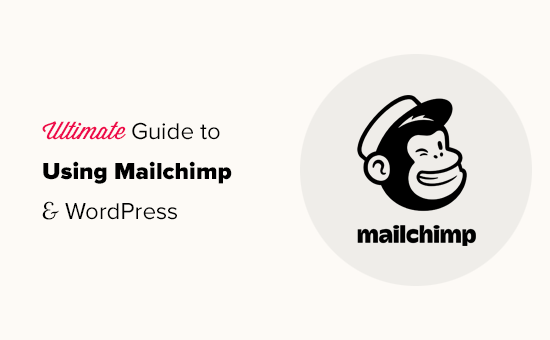
Here is a quick overview of the topics we will cover in this guide:
- Por que Construir uma Lista de E-mails?
- Por que Usar o Mailchimp com Seu Site WordPress?
- Começando com o Mailchimp
- Adicionando Formulários de Inscrição por E-mail do Mailchimp no WordPress
- Adicionando Belos Formulários de Inscrição Usando o OptinMonster
- Criando um Formulário de Inscrição Personalizado do Mailchimp com o WPForms
- Automatize Qualquer Coisa no WordPress e Mailchimp
- Dicas Bônus para Crescer Sua Lista de E-mails do Mailchimp Rapidamente
Por que Construir uma Lista de E-mails?
Mais de 70% dos usuários que abandonam seu site provavelmente nunca voltarão, a menos que você consiga que eles se inscrevam em sua lista de e-mails.
O e-mail é privado, pessoal e, de longe, a forma mais direta de comunicação na internet. Muitas pessoas verificam suas caixas de entrada com mais frequência do que seus feeds de mídia social.
Além disso, um e-mail permanecerá na caixa de entrada, a menos que um usuário tome uma atitude a respeito. Nas mídias sociais, sua mensagem logo será enterrada em um feed infinito.
Para mais detalhes sobre como o marketing por e-mail pode expandir seus negócios, consulte nosso guia sobre por que você deve começar a construir sua lista de e-mails imediatamente.
Por que Usar o Mailchimp com Seu Site WordPress?
Mailchimp é um dos serviços de marketing por e-mail mais populares. Por quê? Porque eles oferecem um plano gratuito para sempre, onde você pode enviar até 1.000 e-mails por mês para no máximo 500 assinantes.
Agora, à medida que seus assinantes crescerem para mais de 500 ou você precisar enviar mais e-mails, você precisará de um plano pago, que pode se tornar bastante caro.
Além do marketing por e-mail, o Mailchimp também oferece ferramentas básicas de automação que podem ajudar você a expandir seus negócios online.
No entanto, o Mailchimp está longe de ser perfeito. Eles não são mais o serviço de marketing por e-mail mais fácil ou mais econômico do mercado.
Algumas alternativas ao Mailchimp como Constant Contact, Drip e HubSpot oferecem ferramentas de automação de marketing mais avançadas e fáceis de usar.
Outras empresas, como Brevo (anteriormente Sendinblue) e Kit, (anteriormente ConvertKit) também oferecem planos gratuitos para sempre que permitem enviar mais e-mails para mais assinantes.
Dito isso, vamos ver como usar o Mailchimp com o WordPress para expandir seus negócios e começar a construir sua lista de e-mails.
Começando com o Mailchimp
Para conectar o Mailchimp ao seu site WordPress, a primeira coisa que você precisará é de uma conta Mailchimp.
Para começar, visite o site do Mailchimp e clique no botão ‘Sign Up Free’ no canto superior direito.

Simplesmente preencha seu e-mail, crie um nome de usuário e senha para sua conta e continue seguindo as instruções na tela para finalizar a configuração da conta.
Assim que você criar sua conta, você chegará ao seu painel do Mailchimp, que se parece com isto:

Adicionando Formulários de Inscrição por E-mail do Mailchimp no WordPress
O Mailchimp vem com formulários de inscrição integrados que você pode incorporar em seu site WordPress.
Simplesmente clique no botão Criar na barra de ferramentas à esquerda e, em seguida, selecione a opção Formulário de Inscrição » Formulário Incorporado.

Isso o levará à página de configuração do formulário.
A partir daqui, você pode escolher quais campos do formulário exibir e selecionar outras opções para seu formulário de inscrição.

Assim que estiver satisfeito com o formulário, você precisará copiar o código de incorporação exibido na tela.
Em seguida, você precisará alternar para a área de administração do seu site WordPress e ir para a página Aparência » Widgets. A partir daqui, você precisará adicionar o bloco de widget HTML Personalizado à sua área de widgets.

Dentro das configurações do widget, você precisará colar o código que copiou do site do Mailchimp.
Não se esqueça de clicar no botão 'Atualizar' para salvar as configurações do seu widget.

Se você estiver usando um tema de bloco, não terá acesso a uma área de widgets. No entanto, você pode adicionar o formulário do Mailchimp ao seu site usando o editor de site completo. Para mais detalhes, consulte nosso guia completo sobre edição de site completo.
Agora você pode visitar seu site para ver seu formulário de inscrição do Mailchimp em ação.
É assim que fica em nosso site de demonstração.

Você também pode adicionar o código de incorporação a posts ou páginas usando o bloco HTML. Veja nosso guia sobre como editar HTML no WordPress para mais detalhes.
Adicionando Belos Formulários de Inscrição Usando o OptinMonster
O Mailchimp permite que você crie formulários básicos de inscrição por e-mail. No entanto, esses formulários são difíceis de personalizar e não vêm com muitas opções de segmentação e personalização.
É aqui que a OptinMonster entra em cena. É o melhor software de otimização de conversão e geração de leads do mercado e ajuda você a converter facilmente visitantes do site em assinantes.
O OptinMonster se integra à sua conta Mailchimp e vem com dezenas de modelos bonitos e um poderoso construtor de campanhas.
Além disso, ele possui regras incríveis de segmentação e exibição, que permitem exibir seus formulários de inscrição no momento certo. Por exemplo, você pode mostrar um pop-up para usuários que estão prestes a sair do seu site, mostrar uma campanha diferente para usuários em regiões específicas e muito mais.
Primeiro, você precisa se inscrever em uma conta OptinMonster.

Após isso, você precisa instalar e ativar o plugin OptinMonster em seu site WordPress. Para mais detalhes, veja nosso guia passo a passo sobre como instalar um plugin WordPress.
Este plugin atua como um conector entre o WordPress e sua conta OptinMonster.
Após a ativação, você precisa visitar a página OptinMonster » Configurações. A partir daqui, basta clicar no botão 'Conectar conta existente' para integrar o OptinMonster ao seu site.

Agora, você está pronto para criar seu primeiro formulário de inscrição para newsletter do Mailchimp.
Para começar, vá para a página OptinMonster » Campanhas e clique no botão 'Adicionar Novo' na parte superior.

Em seguida, o OptinMonster pedirá que você escolha entre Modelos ou Playbooks.
Modelos são campanhas onde você projeta suas próprias campanhas. Playbooks permitem que você use designs inspirados em campanhas bem-sucedidas executadas pelas principais organizações do mundo.

Para fins deste tutorial, usaremos modelos.
O OptinMonster permite que você crie vários tipos de campanhas, incluindo pop-ups lightbox, barras flutuantes, campanhas inline, slide-in, tela cheia e pop-ups de roleta gamificada.

Abaixo disso, você precisa escolher um modelo para sua campanha. Existem vários designs bonitos para escolher, e você pode modificá-los o quanto quiser.
Após escolher o modelo, você precisará inserir um nome para sua campanha e iniciar o construtor de campanhas.

O OptinMonster possui uma interface intuitiva de arrastar e soltar onde você pode simplesmente apontar e clicar para editar qualquer item. Você também pode adicionar novos elementos de design chamados blocos para adicionar suas próprias imagens, textos, botões e muito mais.
Assim que estiver satisfeito com o design da campanha, conecte-a à sua conta do Mailchimp. Simplesmente mude para a aba Integrações e clique em ‘Conectar’ na integração do Mailchimp.

Em seguida, você deve escolher um nome para esta conexão.
Depois disso, você precisa inserir sua chave de API do Mailchimp.

Você pode gerar ou localizar sua chave de API do Mailchimp em sua conta no site do Mailchimp.
No seu painel do Mailchimp, clique no ícone do seu perfil no canto inferior esquerdo da tela. Em seguida, clique em Extras » Chaves de API no menu superior.

Após inserir suas chaves de API no construtor do OptinMonster, clique no botão ‘Conectar ao Mailchimp’.
Em seguida, você precisa selecionar sua conta do Mailchimp e sua lista de e-mail.

Agora você pode salvar e publicar sua campanha do OptinMonster.
Em seguida, feche o construtor de formulários.

Isso o levará para a página de saída da campanha em seu site WordPress.
A partir daqui, você precisa escolher onde deseja exibir a campanha e publicá-la.

Agora você pode visitar seu site para ver seu formulário de newsletter em ação.
É assim que fica em nosso site de demonstração.

Criando um Formulário de Inscrição Personalizado do Mailchimp com o WPForms
WPForms é o melhor plugin construtor de formulários do WordPress do mercado. Ele permite que você crie facilmente qualquer tipo de formulário, incluindo formulários de inscrição para newsletter.
WPForms também é um dos melhores plugins do Mailchimp. Ele se integra à sua conta do Mailchimp para que você possa salvar as entradas do seu formulário em sua lista de e-mail.
Primeiro, você precisa instalar e ativar o plugin WPForms. Para mais detalhes, consulte nosso guia passo a passo sobre como instalar um plugin do WordPress.
Após a ativação, você precisa visitar a página WPForms » Configurações para inserir sua chave de licença. Você pode encontrá-la em sua conta no site do WPForms.

Em seguida, você precisa visitar a página WPForms » Addons.
A partir daqui, você pode instalar o addon do Mailchimp.

Agora, você está pronto para criar seu primeiro formulário de inscrição para newsletter.
Simplesmente vá para a página WPForms » Add New, insira um título para o seu formulário e, em seguida, escolha o modelo de Formulário de Inscrição para Newsletter.

Isso abrirá o construtor de formulários com todos os campos necessários para o seu formulário de inscrição de lista de e-mail.
Você pode editar ou remover os campos do formulário clicando neles.

Assim que estiver satisfeito com o formulário, mude para a aba ‘Marketing’ e clique na seção Mailchimp.
A partir daqui, você precisa clicar no botão ‘Add New Connection’.

Em seguida, você será solicitado a nomear a conexão e inserir sua chave de API da conta Mailchimp.
Você pode encontrar a chave de API em sua conta no site do Mailchimp.

Em seguida, você precisa escolher sua conta e audiência do Mailchimp.
Você pode então escolher qual campo do formulário corresponde ao campo de e-mail.

Agora você pode salvar as configurações do seu formulário e sair do construtor de formulários.
O WPForms torna muito fácil adicionar seu formulário em qualquer lugar do seu site.
Se você quiser exibir o formulário na barra lateral do seu site, você pode ir para a página Appearance » Widgets e adicionar o bloco de widget WPForms à sua barra lateral ou a qualquer área de widget.

Não se esqueça de clicar no botão 'Atualizar' para salvar as configurações do seu widget.
Da mesma forma, se você quiser adicionar o formulário de inscrição da newsletter a uma postagem ou página, você pode editar a postagem ou página e adicionar o bloco WPForms.

Não se esqueça de publicar ou salvar as alterações para atualizar sua postagem ou página.
Agora você pode visitar seu site para ver seu formulário de inscrição de newsletter personalizado do Mailchimp em ação.

Automatize Qualquer Coisa no WordPress e Mailchimp
O e-mail é extremamente poderoso, especialmente quando é personalizado e oportuno. Com as ferramentas certas, você pode criar facilmente automações de e-mail de alta conversão que são direcionadas a cada assinante.
Por exemplo, você pode enviar um e-mail automático para mostrar produtos semelhantes aos que seus clientes já compraram ou para enviar automaticamente um e-mail aos usuários quando você publicar um novo artigo em seu site.
É aqui que você precisa do Uncanny Automator. É o melhor plugin de automação do WordPress que permite criar fluxos de trabalho automatizados para o seu site WordPress.

O Uncanny Automator funciona com todos os principais plugins do WordPress, plataformas de eCommerce, plugins de associação e mais de 3000 aplicativos através do Zapier. Ele também se conecta com o Mailchimp, o que significa que você pode criar campanhas de e-mail mais inteligentes com apenas alguns cliques.
A primeira coisa que você precisa fazer é instalar e ativar o plugin Uncanny Automator. Para mais detalhes, veja nosso guia passo a passo sobre como instalar um plugin do WordPress.
Após a ativação, você precisa visitar a página Automator » Adicionar Novo para criar sua primeira receita. Você será solicitado a selecionar o tipo de receita que deseja criar.
Para este tutorial, enviaremos um e-mail automatizado para os assinantes sempre que publicarmos uma nova postagem. Para começar, selecione a opção 'Usuários logados'.

Em seguida, você precisa escolher o WordPress como sua integração que acionará a ação.
Para o gatilho, você pode escolher quando um usuário publica uma postagem.

Em seguida, vem a parte da ação, onde você escolhe qual ação será acionada.
Simplesmente clique no ícone do Mailchimp para conectá-lo ao seu site.

Isso abrirá um pop-up onde você precisará seguir as instruções na tela para finalizar a conexão.
Uma vez conectado, você poderá escolher qual ação deseja executar em sua conta do Mailchimp.

Por exemplo, aqui, configuramos para enviar um novo e-mail para nosso público com o título da postagem do blog e uma mensagem personalizada.
Quando terminar, você pode mudar a receita de Rascunho para Ao Vivo.

A partir de agora, quando você publicar um novo artigo em seu site, o Mailchimp enviará automaticamente um e-mail para seus assinantes.
Uncanny Automator é uma ferramenta poderosa para conectar Mailchimp e WordPress. Ele permite automatizar seu marketing e aumentar vendas e conversões.
Dicas Bônus para Crescer Sua Lista de E-mails do Mailchimp Rapidamente
Se você não está promovendo sua lista de e-mail para os visitantes do seu site, então você está perdendo potenciais assinantes, clientes e vendas.
A seguir estão algumas das melhores dicas comprovadas que ajudarão você a crescer sua newsletter do Mailchimp mais rapidamente.
1. Múltiplos Formulários de Inscrição

Não adicione apenas um formulário de inscrição na barra lateral. Em vez disso, dê aos seus usuários muitas oportunidades de se inscrever com múltiplos formulários de assinatura de e-mail.
Veja nosso tutorial sobre como criar um formulário de inscrição de banner de site no WordPress.
2. Use Gamificação para Conquistar Assinantes

A gamificação traz interação divertida para seus formulários de e-mail. As pessoas são mais propensas a inserir seus endereços de e-mail se tiverem a chance de ganhar algo em troca.
Veja nosso tutorial sobre como adicionar pop-ups de roleta para ganhar no WordPress.
3. Crie Ímãs de Leads

Ímãs de leads são incentivos que você pode oferecer aos seus usuários em troca de se inscreverem na sua lista de e-mail. Por exemplo, você pode enviar um e-book, um capítulo de amostra, um código de desconto e muito mais.
Saiba mais em nosso tutorial sobre como exigir um endereço de e-mail para baixar um arquivo no WordPress.
4. Use Campanhas Direcionadas e Personalização

Seus formulários de inscrição por e-mail terão mais assinantes se forem exibidos para os usuários certos no momento certo.
Por exemplo, você pode exibir uma mensagem de boas-vindas para visitantes de mídias sociais ou oferecer um desconto para compradores que estão prestes a abandonar seus carrinhos.
Para instruções detalhadas, consulte nosso guia sobre como mostrar conteúdo personalizado para usuários no WordPress.
5. Rastreie Suas Conversões

Quer saber quais formulários trazem mais assinantes? Para isso, você precisará do MonsterInsights, que é o melhor plugin do Google Analytics do mercado.
O MonsterInsights ajuda você a entender quais formulários são mais eficazes no crescimento da sua lista de e-mails. Para mais detalhes, consulte nosso guia completo sobre como rastrear conversões no WordPress como um profissional.
Para saber mais sobre este tópico, consulte nosso guia sobre como crescer sua lista de e-mails rapidamente com dicas mais acionáveis.
Esperamos que este artigo tenha ajudado você a aprender como usar o Mailchimp com o WordPress para construir sua lista de e-mails. Você também pode querer ver nosso guia sobre como criar um formulário de inscrição do Mailchimp no WordPress ou nossa escolha especializada das melhores alternativas ao Mailchimp.
Se você gostou deste artigo, por favor, inscreva-se em nosso Canal do YouTube para tutoriais em vídeo do WordPress. Você também pode nos encontrar no Twitter e no Facebook.





Francesco
Obrigado pelo post!!
Pergunta rápida..
É possível criar uma newsletter que pegue dinamicamente meus últimos 3 posts? Ou devo colocá-los manualmente toda vez?
Este é um recurso que o plugin “Newsletter” possui nativamente e é muito útil.
Every helps is really appreciated
Francesco
Vana
Exatamente o que eu precisava!
Muito obrigado! Você é o melhor.
Will
Ótimo artigo. Preciso de ajuda! Instalei o formulário de inscrição do Mailchimp no meu blog. Estou recebendo a notificação de que o e-mail de confirmação foi enviado para o duplo opt-in. No entanto, não estou recebendo o link e nenhum e-mail está sendo adicionado à lista do Mailchimp. Estou muito frustrado! Qualquer ajuda é bem-vinda. Parece ser um problema em muitos fóruns de ajuda.
Shelley
Tenho dois formulários de opt-in diferentes no meu site, ambos conectados ao Mailchimp. Tenho alguns assinantes indo para a lista de e-mails do Mailchimp e alguns para o WordPress. Alguma ideia do porquê isso está acontecendo?
Mackenzie Waters
Isso foi exatamente o que eu precisava e me guiou pelo processo com tanta facilidade! Obrigado!
Chris
A única ressalva que tenho ao mudar do FeedBurner é que, se alguém se descadastrar dos posts impulsionados pelo RSS, mas ainda quiser receber a newsletter (ou vice-versa), não há como acomodar isso (pelo que posso ver).
Eu gostaria que meus leitores tivessem controle sobre qual conteúdo eles recebem, mas não estivessem completamente comprometidos apenas com “todos os anteriores”.
MartinR
Muito obrigado! Acabei de seguir estas instruções para criar uma conta gratuita no MailChimp, criar um formulário de inscrição para posts no meu site WordPress auto-hospedado e iniciar uma “campanha” que enviará por e-mail meu último post para os assinantes. Isso é exatamente o que eu estava procurando. Novamente, obrigado, ótimo artigo!
Domingo
Segui todas as instruções, mas me pedem para registrar uma conta de e-mail personalizada em uma organização para ser pago antes que eu possa continuar. Onde eu perdi isso?
James Clewlow
Segui todas as instruções corretamente, mas quando copio e colo o link no widget de texto na barra lateral, ele aparece como um link enorme no meu site.
Por favor, ajude!
MartinR
na descrição acima, eu digitei:
…botão Code para adicionar um “” no início e um “” no final do link/bloco colado, SALVAR, depois remover as tags “” de início e fim, SALVAR novamente…
Mas as tags “code” que digitei na primeira resposta foram interpretadas como HTML real – você veria as tags de código sem todos os espaços – espero que faça sentido…
MartinR
Este editor continua interpretando o que estou tentando digitar como tags de código reais, então eu apenas direi:
Se você seguir a primeira resposta – o que eu fiz foi adicionar uma tag de código de início e fim para cercar o link colado – através do botão Code, SALVAR, depois removê-las, SALVAR novamente, tudo ficou bem.
Camille
Olá, segui estas instruções e esta manhã recebi o e-mail, mas meu último post do blog não está nele. É apenas o modelo, mas eu pensei que ele puxaria os últimos posts do blog para o e-mail. Só estou curioso se você tem um recurso que possa me ajudar com isso. O Mailchimp parece não ter nada em seu site. Obrigado!
John E.
Olá e obrigado por um ótimo artigo. Atualmente estou usando o Mailpoet, mas pensando em mudar para o Mailchimp. Quero usar o recurso de campanha RSS, mas também quero incluir artigos evergreen que ocasionalmente atualizo, mas que não aparecem como novos no feed RSS. Existe alguma maneira de fazer isso com o Mailchimp? Ou pelo menos inseri-los manualmente em um modelo? Muito obrigado antecipadamente.
Dylan
Muito obrigado por isso! Exatamente o que eu precisava!
WPBeginner Support
Olá Dylan,
Fico feliz que você tenha achado útil. Você também deve conferir nosso Canal do YouTube para tutoriais em vídeo do WordPress.
Admin
Stephanie O
Depois de colar o código de inscrição do Mailchimp no widget 'texto' do WordPress, metade do texto está aparecendo e o formulário aparece como texto, ou seja, você não pode clicar em nada e o espaço para inserir seu e-mail/nome está invisível!..
Eu tenho um site wordpress.com com o tema Textbook.
Andrew Gilbert
Eu tenho o mesmo problema! Eu tenho que ter uma conta premium para isso funcionar?
Ella
Olá,
Ao colar o código de inscrição, uma parte dele dita o estilo do formulário que pode entrar em conflito com o estilo da sua página, é fácil apenas omitir/excluir esta parte:
#mc_embed_signup{background:#fff; clear:left; font:14px Helvetica,Arial,sans-serif; }
/* Adicione seus próprios estilos de formulário do MailChimp na folha de estilos do seu site ou neste bloco de estilos.
Recomendamos mover este bloco e o link CSS anterior para o HEAD do seu arquivo HTML. */
Espero que ajude,
Ella
Nik Cree
Você conhece algum plugin ou método para enviar o post completo para o MailChimp em vez do Resumo. Tenho 'Texto Completo' em vez de 'Resumo' selecionado nas Configurações de Leitura, mas ainda é o resumo que está indo para o MailChimp. Alguma ideia de como obter o Post Completo em vez disso?
Stef J
Você conseguiu encontrar uma resposta ou solução para isso? Estou lutando com o mesmo problema.
Nik Cree
Sim – é uma configuração dentro do construtor de newsletters do MailChimp.
portia lambert
Copiei e colei o código do meu formulário na barra lateral do widget, etc., e ele não está aparecendo no meu site. Ajuda, por favor!
Gerald
Quero que meu assinante pague para o meu PayPal antes de se inscrever.
Posso conseguir isso com o Mailchimp?
WPBeginner Support
Os formulários padrão do MailChimp não têm opção de pagamento. Você deveria conferir o WPForms, ele vem com opções de pagamento como Stripe e PayPal e também suporta MailChimp.
Admin
Jim Farthing
Estou tentando colocar o mailchimp e o wp na mesma página, por assim dizer. Consigo configurar um formulário para que as pessoas se inscrevam nas minhas atualizações através do mailchimp sem problemas. Consigo fazer as pessoas se inscreverem no meu fórum sem problemas.
Fazer as pessoas se inscreverem no meu site e adicioná-las ao mailchimp ao mesmo tempo, grande problema. Eu simplesmente não consigo resolver isso.
Eu realmente quero usar um formulário para que meus visitantes não tenham que preencher dois formulários, um para ter acesso aos meus fóruns e outro para entrar na minha lista de e-mails.
O que estou perdendo? Tentei configurar o plugin mailchimp para wp sem sucesso, estou usando o ultimate membership pro e preenchi as informações do mailchimp lá sem sucesso.
Então, neste ponto, estou arrancando os cabelos, então qualquer sugestão será muito apreciada.
Jim
Sancheo
I have that exact problem as well! Just so need to get this sorted already :/ May we find our answers soon
MPdev
Estou tendo esse problema também. Você já verificou o site do Mailchimp?
Anu
Muito obrigado por este tutorial. Sou novato no mailchimp e isso foi muito útil.
Marisa Moon
Sou novo neste conceito de Feed RSS, mas ao configurá-lo, comecei a me perguntar se o site do WordPress ainda enviará e-mails aos meus assinantes quando um novo post for publicado. Não quero que meus assinantes recebam dois e-mails sobre o mesmo post. Existe uma maneira de desativar os e-mails de post do WordPress para que eu possa usar apenas o Mail Chimp?
Outra pergunta que tenho é sobre o design da campanha do Mail Chimp. Após adicionar o Cabeçalho e os Itens RSS, ainda me resta uma descrição e um trecho do post bastante curtos. Tenho que atualizar a campanha com uma foto do post específico do blog cada vez antes que ela seja enviada (se eu quiser fotos nela)? Eu uso muitas fotos em meus posts de blog, então esta campanha RSS ficará sem graça sem o conteúdo das fotos. Mas qual é o sentido dessa funcionalidade de envio automático se eu tiver que entrar e adicionar o conteúdo novamente.
De qualquer forma, obrigado pelas informações. Espero encontrar as respostas, especialmente sobre a primeira pergunta.
Jordan White
Marisa,
Você descobriu como impedir que o WordPress envie aqueles e-mails automáticos de "novo post"? Estou tendo o mesmo problema. Agora que tenho o Mailchimp, não quero que meus assinantes recebam dois e-mails.
LM
Ótimo artigo e eu amoooo seu site enquanto configuro meu novo blog. Estou planejando me inscrever no MailChimp. E embora eu saiba que você recomenda o OptinMonster, vi que o Mailchimp também tem um plug-in de optin para WordPress. Você tem alguma opinião sobre ele? Estou na fase em que não quero ter que pagar por mais nada e o OptimMonster tem uma taxa mensal. Vejo isso como uma oportunidade de upgrade.
Marisa Moon
Não me lembro de muitas das diferenças, mas acabei optando pelo PopUp Ally, que é um plugin gratuito para WordPress. Achei que ele tinha mais recursos do que o Mailchimp oferecia e, embora tivesse menos que o OptinMonster, era gratuito. Espero que ajude! Acho que para nós, blogueiros iniciantes, que não temos milhares de acessos por dia, não devemos nos preocupar com os plugins "monstros" que existem por aí ainda, a menos que estejamos prontos para pagar por eles.
Andrea
Thank you so much! I’m looking for a free pop-up plugin too, so I’ll try the one you suggested first
Marcel
Bom tutorial. Tenho um problema, porém:
Tenho a opção de dupla confirmação ativada, mas ao clicar no link de confirmação no e-mail, a assinatura não é confirmada diretamente, mas o usuário precisa provar que é humano. Como posso desativar isso?
Muito obrigado.
Marisa Moon
Eu tive o mesmo problema. Não acho que você possa alterá-lo ou desativá-lo (de acordo com o Mailchimp). Foi o que escrevi para dois assinantes que reclamaram por não conseguirem confirmar: Depois de tentar a inscrição em vários navegadores, laptops e dispositivos móveis, descobri que o problema realmente ocorre ao usar um dispositivo móvel. Você estava usando um dispositivo móvel quando teve problemas para se inscrever? Na captura de tela anexada, ela mostra que não consigo editar o teste de “robô”, então estou preso com ele. Mas a outra imagem que anexei é para ajudar a explicar algumas maneiras pelas quais você pode superar o problema. Quando você é solicitado a selecionar imagens para provar que não é um robô, as imagens podem ficar borradas, elas também podem reaparecer depois que você já clicou nelas, e você tem que continuar clicando nas fotos mesmo que novas apareçam. Então, depois de clicar em todas as fotos que reaparecem (como você pode ver explicado no topo e na parte inferior da minha foto), você clica em “verificar”. Mas se você clicar em “verificar” antes de deixar as fotos seguirem seu curso, você terá que tentar novamente. Se você quiser pular as fotografias completamente, você pode clicar no pequeno ícone de fone de ouvido que fica à esquerda de “Verificar”, e você será levado a uma tela onde poderá ouvir pessoas falando uma sequência de números que você tem que digitar e enviar. Pode ser mais fácil!
Tracy
Ótimo tutorial, como sempre!
Estou no processo de começar a usar o Mailchimp, mas fiquei um pouco preocupado que, atualmente, minhas novas postagens de blog sejam enviadas automaticamente pelo Jetpack. Preciso desativar isso para garantir que não haja duplicação?
Constance Sohodski
Este é um ótimo tutorial, mas tenho uma pergunta que ele não responde. Estou no processo de criação da minha conta. O MailChimp me adverte contra o uso de uma conta do Gmail, e eu entendo o porquê. No entanto, não consigo descobrir como configurar uma conta de e-mail associada ao meu site WordPress. Alguém pode ajudar?
April G
Olá. Estou usando o Mailchimp para escrever uma newsletter e pesquisei como incorporar um link para um site dentro do texto. Mas quando clico no texto, ele não me leva para o site no meu código. Você sabe qual pode ser o problema?
Angela Dvorak
Oi!
Eu usei este artigo com sucesso para configurar minha campanha de e-mail RSS, mas depois parou de funcionar. A URL do feed parecia estar ruim. Eu a validei usando um validador RSS e ela funciona, mas o Mail Chimp ainda diz que não é válida. Alguma ideia do porquê isso pode estar acontecendo? Verifiquei se havia erros de digitação e sintaxe e simplesmente não consigo encontrar a origem do problema.
WPBeginner Support
Não temos certeza do que pode estar causando esse problema. Tente desativar todos os seus plugins e mudar para um tema padrão. Depois disso, tente adicionar seu RSS no MailChimp. Se o problema for resolvido, isso significa que um plugin ou tema do seu site está causando o problema. Alternativamente, você também pode entrar em contato com o suporte do MailChimp e ver o que eles têm a dizer.
Admin
Saeful
Obrigado pelo tutorial
muito útil, especialmente para mim como blogueiro iniciante
atenciosamente
WPBeginner Support
Olá Saeful, fico feliz que você tenha achado útil. Não se esqueça de nos seguir no Facebook para mais dicas e tutoriais do WordPress.
Admin
Melinda
Estou seguindo as instruções para configurar o formulário incorporado, mas não estou recebendo nenhum tipo de link para colar... Tentei várias vezes usando a configuração mostrada no tutorial. O que preciso fazer para ver este código para usar no meu site WP?
Pat Mingarelli
Existe uma maneira de enviar um e-mail RSS do MailChimp que mostre uma postagem parcial e a imagem em destaque?
Obrigado!
Pat M
Florine
Olá, tenho o mesmo problema que a Kate Armstrong e as soluções sugeridas não funcionaram. Tentei usar um formulário diferente (slim/naked) e também desativar o JavaScript, ainda assim só aparece texto simples ou código, sem o botão de inscrição. Você tem alguma ideia do que pode ser o problema e como resolvê-lo?
Obrigado!
Kamran
Senhor, configurei conforme suas instruções, mas a postagem não está aparecendo na caixa de e-mail, apenas os ícones do Facebook e Twitter são mostrados, mas a postagem não. Por favor, ajude, qual é o problema
Kathryn
Esta postagem foi muito útil! Eu estava enviando e-mails em branco porque não tinha certeza de como o cabeçalho e o texto do RSS deveriam ir para minha campanha (totalmente novato), e este passo a passo foi exatamente o que eu precisava.
Emily
Oi! Obrigado por uma postagem tão útil! Eu tenho o complemento do Mailchimp e criei um formulário com ele, mas agora, quando clico na aba (Gravity Forms: Mailchimp), recebo a seguinte mensagem de erro:
Você não tem permissões suficientes para acessar esta página.
Estou logado como administrador da página do WordPress. Isso é algo típico?
Obrigado novamente por compartilhar seu conhecimento conosco!
Emily
wiziwiz
Como configurar a opção diária e semanal para os assinantes?
Zaida Picazo
Olá,
Ótima postagem!! Obrigado!!
Tenho uma pergunta antes de configurar. O e-mail enviado conterá todas as postagens do feed RSS ou ele saberá quais foram enviadas antes e não as enviará novamente?
Dúvida se o Mailchimp saberá quais postagens já foram enviadas e não terá que adicioná-las ao e-mail.
Espero que você possa me responder.
Muito obrigado desde já,
Zaida
WPBeginner Support
Ele enviará a postagem mais recente.
Admin
Jamil
Estou apenas sentindo falta dos campos de texto aparecendo no blog, para poder inserir as palavras neles. Todos os outros passos funcionaram. Isso é para wordpress.com, rodando no tema intergaláctico. Algo que precise ser editado no código? Muito obrigado!
John Campbell
Eu tenho dois sites diferentes que possuo e gerencio, e estou pensando em criar mais dois.
Preciso de uma conta Mailchimp para cada um? Ou uma conta será suficiente? Os dois que possuo são muito focados em conteúdo de nicho e não geram muito tráfego, mas quero implementar uma campanha de e-mail consistente para mudar isso, não permitindo que os visitantes saiam do site sem pelo menos se inscrever, e depois mantendo contato com eles semanalmente ou mensalmente.
Então… Eu só preciso de uma conta principal e, em seguida, separar meus destinatários por endereços de sites? Ou cada site precisa de sua própria conta Mailchimp?
WPBeginner Support
Você pode criar várias listas de e-mail em uma única conta do MailChimp.
Admin
Jan
Help! I am a total newbie trying to set up an e-mail responder via mailchimp with an RSS feed. I can follow your instructions until I get through the RSS info above. Then the instructions say to click NEXT in the bottom corner. There is no NEXT in any bottom corner. I have a “Save and Exit” drop down box at the right top of the screen, but the dropdown box takes me somewhere totally different than your tutorial. Can you please update your tutorial so I can follow it? Yours is the best tutorial I’ve found until this frustration & I’ve spent hours already trying to get past this step. Why is it what I see never matches the screen shots in tutorials?
Regina
Estou tendo um problema semelhante ao da Kate Armstrong. Consigo remover o código, mas as caixas/campos para se inscrever não aparecem. Tudo o que você obtém é o texto.
Estou usando o tema Edin. Por favor, ajude, estamos prestes a lançar!
Adoro seu site, tem ajudado muito!
Tarun Jagwani
Obrigado por este post, tenho lutado com o feed RSS.
Ainda tinha uma pergunta, no entanto.
Consegui fazer meu feed RSS funcionar, mas quero enviar um post inteiro do blog (com imagem) para o leitor e não consigo fazer isso?
Por algum motivo, apenas o trecho está aparecendo.
*|RSSITEM:CONTENT_FULL|* é o código que estou usando.
Perdi alguma coisa?
Agradeço sua ajuda antecipadamente.
Ruben Martinez
Tutorial INCRÍVEL,
Parabéns, consigo seguir passo a passo sem problemas. Você ganhou um novo assinante. Parabéns novamente.
Diana
Obrigado por este artigo, ótimas informações. Tenho trabalhado com os modelos no MailChimp e testando o recurso RSS do WordPress para gerar um e-mail para os assinantes quando tenho uma nova postagem.
Posso assumir que terei que fazer login no MailChimp sempre e personalizar um modelo diferente se quiser mostrar mais conteúdo da postagem do que a descrição do RSS exibirá?
Eu estava usando o plugin Newsletter WP e decidi que seria melhor trabalhar na construção de uma lista de e-mails e decidi instalar o Mailchimp para WordPress. Eu só quero mostrar mais cópias da minha postagem quando gero o e-mail para os assinantes.
Agradeço desde já!
Kate Armstrong
Estou tendo um problema com isso: copiar e colar o html no widget de texto resulta em ver o código html no meu site, não em ver o formulário de inscrição. Muito grato pela ajuda!!!
WPBeginner Support
Você não deveria ter esse problema. Você pode mudar para um tema padrão para testar e depois adicionar o formulário a um widget de texto? Se isso não funcionar, tente remover todos os campos desnecessários do formulário, desabilite o JavaScript.
Admin
Robert Kezer
Estou tendo o mesmo problema que Kate Armstrong. Eu copio o código e obtenho o html exibido, não um link de inscrição.
Eu tentei isso com ambas as minhas listas, e os mesmos resultados. Também com formulários diferentes e com java ativado e desativado. Eu tenho uma página padrão básica. Você pode ver o problema no lado direito em robertakezer (ponto) com.
Obrigado pela ajuda!
Bob
Todd Mictchell
Estou tendo o mesmo problema que Kate e Robert. Qualquer ajuda para esclarecer isso seria apreciada.
Obrigado!
WPBeginner Support
Tente o código de formulário incorporado slim ou naked.
Brooke
É possível adicionar o mailchimp a um site .com? Tentei e pesquisei sem sucesso... Parece que só funciona com .org
Obrigado
Lara
Meus posts de blog vêm em diferentes modelos – alguns têm uma única imagem enquanto outros têm blocos de grupos de imagens. Preciso projetar um modelo permanente para meus envios de e-mail RSS e não posso enviar cada post de blog como ele aparece?
Obrigado.
Vicki
Temos usado o Constant Contact há vários anos. No entanto, ele geralmente vai para a aba promocional em contas do Gmail. Tenho considerado mudar para o MailChimp. Você acha que a mudança vale uma nova curva de aprendizado ou você sugere permanecer com o Constant Contact?
WPBeginner Support
Você pode tentar entrar em contato com o suporte deles e ver se há algo que você possa fazer. Caso contrário, você sempre pode mudar. Não achamos que a curva de aprendizado será um grande problema.
Admin
Timothy Marsh
Para Vicki, estou testando o Mailchimp no momento, e ele também foi para a aba de promoções do Gmail.
Erro: Tentei copiar e colar como instruído e nada aparece. Então criei um segundo widget de texto e coloquei um HTML básico para testar e o widget de texto de teste apareceu bem. Eu também tenho um widget do Twitter funcionando bem.
Alguma ideia de por que o código do Mailchimp falha? Usei todas as configurações padrão.
Daniel
com referência a seguir novas postagens usando o plugin JetPack. Discutimos isso com, digamos, e-mails do MailChimp? Precisamos de ambos os recursos ativados em um blog. Não consigo decidir se preciso de ambos.
Mike Foate
Oi,
Eu acho o Mailchimp muito bom. Eu o uso há um tempo e tenho menos de 100 assinantes.
Eu uso o recurso de feed RSS para e-mail.
Uma coisa que não gosto é que não consigo saber quais modelos de e-mail do Mailchimp são responsivos. Parece fazer sentido enviar e-mails responsivos no mundo de hoje. Gostaria que o Mailchimp tornasse todos os modelos de e-mail responsivos ou pelo menos os categorizasse.
Também gosto do recurso onde você pode ter sua campanha de e-mail publicada automaticamente em sua página do Facebook.
Boas trilhas, cowboy Mike
Jeff
Obrigado pelo tutorial. Você tinha tudo o que eu precisava até chegar à parte de envio de RSS diariamente, semanalmente ou mensalmente. Eu esperava que houvesse uma maneira de o e-mail ser enviado imediatamente sempre que eu publicasse uma nova postagem. Imagino que deva haver.
Debbie
Eu também tenho essa dúvida!
`
Heather
DEBBIE: Você encontrou alguma solução? Eu tenho a mesma pergunta.
Lisa
Existe alguma maneira de importar meus modelos do MailChimp para o WordPress para que eu possa enviar e-mails de lá com minhas listas de contatos?
abhishek
Obrigado, cara, eu estava procurando este guia por tanto tempo e finalmente você postou um tutorial, muito obrigado e continue o trabalho
Howard Lee Harkness
Embora o MailChimp afirme em seus Termos de Serviço que algum marketing de afiliados é permitido com seu serviço, descobri que eles INSTANTANEAMENTE e automaticamente encerram sua conta se você incluir um link em seu e-mail que eles considerem “spam” — e eles são os únicos juízes do que é spam. Tive minha conta bloqueada por incluir um link para um produto que dei como exemplo de algo que não considerei valer a pena comprar.
Estou planejando mudar para um provedor de serviços de e-mail diferente.
Patti Winters
Howard – Isso é um pouco assustador. Eles consideram links da Amazon como spam? Estou usando o Constant Contact e estava pensando em mudar para o MailChimp, mas talvez devesse reconsiderar. Em quem mais você está pensando?