O Pinterest é uma ótima maneira de compartilhar o conteúdo do seu site e atrair mais visitantes. De acordo com nossa experiência, você pode obter ainda mais benefícios verificando seu site no Pinterest.
Quando você verifica seu site, o Pinterest sabe que é realmente você. Isso lhe dá acesso a ferramentas especiais, como análise de sites, para que você possa ver o que é popular. Você também poderá veicular anúncios e acessar informações detalhadas sobre como as pessoas interagem com seu conteúdo.
Este artigo mostrará a você como verificar facilmente seu site WordPress no Pinterest.

Por que você deve verificar seu site WordPress no Pinterest?
O Pinterest é uma das plataformas de mídia social mais populares para compartilhar fotos, vídeos e outros conteúdos visuais. Ele permite que você crie uma conta e gerencie suas imagens como o Instagram ou o Flickr.
Ele também permite que outros usuários coletem links de sites e outros conteúdos visuais criando quadros.
Se você estiver administrando um site de fotografia ou qualquer outro tipo de blog com imagens e vídeos, o Pinterest pode ser uma importante fonte de tráfego.
Verificar seu site no Pinterest ajudará você a saber mais sobre seus visitantes usando o Pinterest Analytics. Você também poderá participar do programa de anúncios e planejar uma estratégia para aumentar seu tráfego no Pinterest.
Dito isso, vamos dar uma olhada em como verificar facilmente seu blog do WordPress no Pinterest.
Como verificar seu site WordPress no Pinterest
Antes de começarmos, você precisará atualizar seu perfil do Pinterest para uma conta comercial. Isso permitirá que você use todas as ferramentas profissionais, como análise, programa de anúncios e muito mais. A conta comercial do Pinterest é gratuita e fácil de configurar.
Então, vamos começar.
Tutorial em vídeo
Se você preferir instruções por escrito, continue lendo.
Etapa 1: Atualize sua conta do Pinterest para Business
Primeiro, é necessário fazer login na sua conta do Pinterest e clicar na seta para baixo no canto superior direito da tela. Em seguida, clique na opção “Desbloquear ferramentas de negócios”.

Na próxima tela, você verá uma lista de recursos que a conta comercial oferecerá.
Para fazer upgrade de sua conta pessoal e usar esses recursos, clique no botão “Switch to business”.

Depois disso, insira os detalhes de sua conta comercial, como nome do perfil, URL do site, país e idioma.
Depois de inserir todos esses detalhes, clique no botão “Next” (Avançar).

O Pinterest solicitará que você descreva sua empresa. Você pode selecionar um setor no menu suspenso e escolher três objetivos entre as opções fornecidas.
Depois disso, clique no botão “Next” (Avançar).

Na próxima tela, você será solicitado a selecionar uma opção para obter recomendações personalizadas.
Depois de fazer isso, certifique-se de clicar no botão “Next” (Avançar).

Agora, você será solicitado a selecionar uma opção se estiver interessado em anunciar no Pinterest e, em seguida, clicar no botão “Next” (Avançar).
Para este tutorial, você pode selecionar a opção “No, I am not planning to advertise” (Não, não estou planejando anunciar).

Em seguida, o Pinterest mostrará diferentes opções para você começar a usar sua conta comercial.
Você pode clicar no ícone de “cruz” no canto superior direito para pular essa parte.

Etapa 2: Reivindique seu site no Pinterest
A próxima etapa é reivindicar seu site no Pinterest.
Para fazer isso, clique no botão “Reivindicar domínio” na página central do Pinterest Business e você será direcionado diretamente para a página de configurações de reivindicação.

Outra maneira de reivindicar seu site é clicar na seta para baixo no canto superior direito e selecionar a opção “Configurações”. Em seguida, vá para a seção “Claim” (Reivindicação) no menu à esquerda.
Para obter o crédito por seu conteúdo no Pinterest, clique no botão “Reivindicar” para sites.

Depois de clicar no botão, será exibida uma janela pop-up com três opções para reivindicar seu site WordPress.
Estamos escolhendo a opção “Adicionar tag HTML” porque é a mais fácil.

No entanto, se preferir, você pode escolher a outra opção, em que faz o download do arquivo HTML e o carrega no diretório raiz do seu site usando um cliente FTP ou o gerenciador de arquivos da hospedagem do WordPress.
Você também pode adicionar um registro TXT de verificação às configurações do seu domínio usando o registrador de domínios.
Etapa 3: Adicionar tag HTML ao seu site WordPress
Há várias maneiras de adicionar uma tag HTML ao cabeçalho do seu site, mas abordaremos apenas os dois métodos mais fáceis.
Adicionar tag HTML do Pinterest com um plug-in de SEO
Primeiro, você pode usar o plug-in do WordPress All in One SEO (AIOSEO) e inserir a tag HTML em seu site. Para obter mais detalhes, siga nosso guia sobre como instalar um plug-in do WordPress.
O AIOSEO é o melhor plug-in de SEO para WordPress e facilita muito a otimização do seu site para mecanismos de pesquisa sem a necessidade de contratar um especialista.
Embora recomendemos a versão Pro, você também pode usar a versão gratuita do AIOSEO para adicionar a verificação do Pinterest.
Para adicionar a tag HTML, vá para All in One SEO ” Configurações gerais e clique na guia “Ferramentas do webmaster” no menu superior.
Depois disso, clique no bloco “Pinterest Site Verification”.

Agora, digite a tag HTML que você copiou na etapa anterior no campo Pinterest Site Verification (Verificação do site do Pinterest).
Em seguida, você precisa clicar no botão “Save Changes” (Salvar alterações).

Adicionar tag HTML do Pinterest com um plug-in Code Snippets
Além de usar o AIOSEO, outra maneira de adicionar a tag HTML é instalar e ativar o plug-in WPCode.
Após a ativação, você precisa visitar a página Code Snippets ” Header & Footer no painel do WordPress. Na seção “Header” (Cabeçalho), cole a tag HTML. Em seguida, clique no botão “Save Changes” (Salvar alterações).
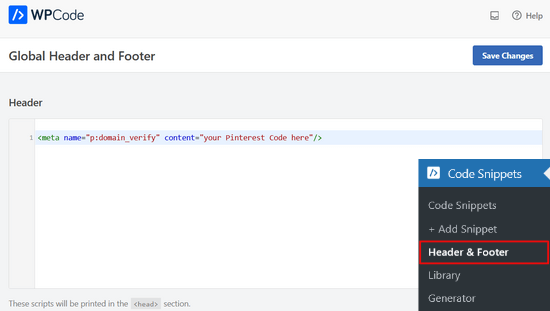
Depois que o código HTML for adicionado à seção de cabeçalho do seu site, você precisará voltar à tela do Pinterest e clicar no botão “Continue” (Continuar) na janela pop-up.
Agora, ele solicitará que você insira o URL do seu site e clique no botão “Verify” (Verificar).

Depois de fazer isso, você verá uma mensagem dizendo: “Verificação em andamento”.
Normalmente, o processo leva 24 horas, e você recebe um e-mail sobre a verificação do seu site.

É isso aí! Agora você verificou com êxito seu site WordPress no Pinterest.
Dica: se o Pinterest não conseguir verificar depois que você adicionar o código de verificação, isso significa que você precisa limpar o cache do WordPress.
Guias especializados sobre o uso do Pinterest no WordPress
Esperamos que este artigo tenha ajudado você a saber como verificar seu site WordPress no Pinterest. Talvez você também queira ver alguns outros guias relacionados ao uso do Pinterest no WordPress:
- Como mostrar seus últimos pins do Pinterest nos widgets da barra lateral do WordPress
- Como ocultar imagens do Pinterest em suas postagens de blog no WordPress
- Como adicionar o botão “Pin It” do Pinterest em seu blog do WordPress
- A folha de dicas completa sobre mídia social para WordPress (atualizada)
- Melhores plug-ins de mídia social para WordPress
- Como aumentar o tráfego do Pinterest para seu blog
Se você gostou deste artigo, inscreva-se em nosso canal do YouTube para receber tutoriais em vídeo sobre o WordPress. Você também pode nos encontrar no Twitter e no Facebook.





Michelle
Hi
I’ve done this, but after 22 hours or so Pinterest says it can’t find the meta data. Is it be because I have the coming soon page on? Or is security to high or something? If you can help. It happened with confirming gsuite email address aswel.
WPBeginner Support
That would be due to your coming soon page likely not including the meta information
Admin
Tracy Crites
Thank you so much for this!!! I was trying to figure out how to link Pinterest for the 4,000th time, and your tutorial is the first that made sense to me. You are a teacher at heart. It worked!
WPBeginner Support
You’re welcome, glad our guide could help make the process understandable
Admin
Shannon
Thank you so much! I’ve been avoiding this for years because it seemed way too hard!!
WPBeginner Support
You’re welcome, glad our guide could make the process manageable
Admin
Isaac Mutwiri
This made the whole process seem so simple. Thanks a lot.
WPBeginner Support
You’re welcome, glad we could simplify the process
Admin
Jesse
Helpful indeed…..
WPBeginner Support
Glad you found our guide helpful
Admin
Hannah
This was the most helpful walk through I found!
Thank you so MUCH!
WPBeginner Support
You’re welcome, glad our guide was helpful
Admin
Kristen
Thank you for the super simple walk through!
WPBeginner Support
You’re welcome
Admin
Mary
Do you need to have the premium/paid version of the Yoast plug-in? I don’t have the options you refer to in your step by step process. The only place I can input anything regarding social is through the wizard, and this only allows for your social site url.
WPBeginner Support
The method in this guide does not require the paid plugin, you may want to ensure your Yoast SEO is up to date and you should be able to see the options under SEO>Social in your wp-admin area
Admin
Candace Colt
Thanks for this concise video! I went through all kinds of confusing posts and finally found this! This solution worked. Pinterest leaves you hanging!
WPBeginner Support
Glad our guide was able to help
Admin
laura
Awesome, thank you so much for this! The instructions I found through WordPress did NOT work, so this was perfect.
WPBeginner Support
Glad our guide could be helpful
Admin
Nikki
Thank you! The step by step was so easy to follow.
WPBeginner Support
You’re welcome, glad our guide was helpful
Admin
Sharon
thank you so much, really appreciate. This was easy and simple
WPBeginner Support
You’re welcome, glad we could make the process easier for you
Admin
Madelynn
This was helpful. Thank you!
WPBeginner Support
You’re welcome
Admin
Saad Ali
Still having problems claiming my website, when I click save changes button after entering meta tag for pinterest, it directs me to 404 error page
WPBeginner Support
You would want to reach out to your hosting provider to ensure nothing on their end is causing this error.
Admin
Vanessa
This was so helpful and easy!! Thank you so much
WPBeginner Support
You’re welcome, glad our guide was helpful
Admin
Chrystal
Thank you for explaining this is clear, simple terms!
WPBeginner Support
You’re welcome
Admin
Denaye
Hello, could you do the html tag with a personal plan? I don’t have a business plan yet. I do I need a business or a premium plan to install hmtl?
WPBeginner Support
You would need to check with WordPress.com’s support for their currently allowed methods. Our tutorials are for WordPress.org sites:
https://www.wpbeginner.com/beginners-guide/self-hosted-wordpress-org-vs-free-wordpress-com-infograph/
Admin
Sushovita Nelson
I was really so lost and confused. I was going around in circles to get this done. I then found this page that is so beautifully explained, I am so thankful for the support you give others.
WPBeginner Support
Glad our content could be helpful
Admin
Tara
Hi there. I have been trying to claim my website for 3 days with no luck. I have literally tried every single way possible, but I just get a message after many hours telling me that they couldn’t find the HTML meta tag or the verification file. I am waiting on a reply from Pinterest. I don’t know what esle to do.
WPBeginner Support
Have you cleared all caching and reached out to your hosting provider to ensure they don’t have caching that would be showing the old page without the HTML tag?
Admin
Laura
Thank you so much! Very helpful!
WPBeginner Support
You’re welcome, glad our article was helpful
Admin
Abraar
Thanks wpbegineer, you are really helping us beginners a lot. Never stop your work.
WPBeginner Support
You’re welcome, we’ll certainly keep adding more content to our site
Admin
Celina
Thanks so much! This was much easier than uploading the HTML. Your post was very helpful.
WPBeginner Support
Glad our recommendation could help
Admin
Elizabeth
WP Beginner’s text version of how to claim your website helped me get further in the process than any of the similar how-to articles I’ve encountered on the internet. So, many thanks.
When I say I got further in the process, I mean that I nearly completed it but not quite. When I selected the Pinterest tab, entered the meta tag at the Pinterest confirmation window, and hit save changes, no box appeared, pop-up or otherwise. Any idea what I should do next?
WPBeginner Support
There shouldn’t be a popup from Yoast when you save normally but it should be added to your site. Once you clear your cache and give Pinterest 48 hours to recrawl your site it should be able to see the tag.
Admin
Elizabeth
Hi there
I’m not on a wordpress business plan, I think my plan’s called premium or personal (one step before business). Can I still verify my Pinterest account another way? The ways shown here don’t work for me, I don’t have yoast / seo link on my dashboard, and I don’t want to upgrade to a business plan at this stage just to enable plugins for this site verification.
Thanks in advance for any help you can offer.
WPBeginner Support
If you check WordPress.com’s support documentation they should let you know what options they have available currently
Admin
Keith
Hi I tried using both yoast and insert header footer widgets but both didn’t work. For yoast, there weren’t any options for SEO at all. For insert header footer widget, do I have to use it with elementor as I’m using that to build my website? Thanks.
WPBeginner Support
The insert headers and footers plugin is not a widget, it adds code to your header. You could check with Yoast if there is a conflict but the most common issue is if you have a caching plugin that is preventing the required code from being seen.
Admin
Brooke
Thanks so much for this! I’ve been putting off doing this because every time I try and figure out how to, I’m left frustrated! This tutorial was exactly what I needed!
WPBeginner Support
Glad our guide could be helpful
Admin
Corin
Hi, thanks for your post. Very informative! You wrote about claiming a website on Pinterest. Is there a way to unlink it? Thanks in advance.
WPBeginner Support
Unless I hear otherwise, there isn’t a method for unlinking at the moment other than closing the account.
Admin
Joy Lumu-Schmid
I am having trouble accessing the wp-admin dashboard to select and customize a theme. Is it possible to upgrade the plan through Pinterest? If so, how much would it be? I do not need the expensive Word press business plan; I am not Tech savvy. I just need to launch a simple blog and promote educational, health, hair and beauty products without copyright violation. I would be grateful for your wise counsel.
Kind regards
Joy
WPBeginner Support
Our tutorials are for WordPress.org site, on WordPress.com you would want to reach out to them for what is available: https://www.wpbeginner.com/beginners-guide/self-hosted-wordpress-org-vs-free-wordpress-com-infograph/
For WordPress.com their tools for this are usually in your site’s settings.
Admin
ania
thank you for that
WPBeginner Support
You’re welcome
Admin
Maddy
Thank you so much, I’ve been trying to do this for a week and every other post I saw was not helpful! thanks!
WPBeginner Support
You’re welcome
Admin
Sam Lodaria
That was really helpful after spending 30 mins going through online written material. Thanks so much!
WPBeginner Support
Glad our guide could help
Admin
Waliul Ripon
Hi,
When I’m going to verify my website then it is showing this message
“Oops!
Domain failed to be verified. Try again!”
I’m using woocommerce, fastcomet for hosting and Yoast SEO seo plugin
Please help me. Thanks in advance.
Best regards,
ripon
WPBeginner Support
Hello,
The most common reason for this would be if the caching either from your site or hosting has not properly cleared. You may want to ensure both of those are cleared for Pinterest to verify correctly.
Admin
Kelley
Ho do you clear your cach? I can’t get my pinterest to verify either.
WPBeginner Support
For the different caches you can clear, you would want to take a look at our guide here: https://www.wpbeginner.com/beginners-guide/how-to-clear-your-cache-in-wordpress/
Dawn
Thank you! Finally found the answer I had been searching for!
WPBeginner Support
Glad our article could help
Admin
LaDonna
Thank you so much. Your videos help me a lot.
WPBeginner Support
You’re welcome, glad our videos could help
Admin
Samantha
I do this, both methods, and it just links me to a page saying, oops! That page cannot be found. Why won’t it save my link?
WPBeginner Support
You may want to first resave your permalinks and if you continue to have that error you would likely need to reach out to your hosting provider to ensure there is not a setting on their end causing that error.
Admin
Martin
I get the same error message.
Danica
Thank you so much! Your tutorials are so easy and simple!
WPBeginner Support
You’re welcome, glad our articles are helpful
Admin
Suraj Gupta
THanks you So much
WPBeginner Support
You’re welcome
Admin
Tinashe Jaricha
Thank you for the text and video tutorial. My challenge is l don’t even see the menu tab on Pinterest and the 3 dots take me to messages.l’ve been hovering over my profile picture and nothing.Please help.
Thank you in advance
WPBeginner Support
You may want to ensure you upgraded to a business account on Pinterest.
Admin
Cristina
Thank you so much for this very easy tutorial! I already had Yoast so the process was done in 2 minutes!
WPBeginner Support
Glad our guide could help
Admin
Kris
Hi,
Just to say big thanks:). I wasn’t aware that Yoast can connect with Pinterest and verify my site. A lot quicker and faster than looking in CP to add that tag manually.
WPBeginner Support
You’re welcome, glad our article could help
Admin
Linda
This video was great and crystal clear. However, I am still having trouble with Pinterest not yet verifying my website. I have multiple claim tickets out there but largely non answers. Has anyone had this trouble? I have not yet launched the site…could that be the trouble? Appreciate anyone who can help with suggestions!
WPBeginner Support
If you have a coming soon page active, that is one of the more common reasons that your site is unable to verify as Pinterest cannot reach your verification tag.
Admin
Here Wee Read
Thank you so much for this tutorial – you made the process super simple to follow and get this done quickly!
WPBeginner Support
Glad our guide could help
Admin
Linda
Hi There,
Thank you for this great article, however, I have not yet been successful in having Pinterest verify my website. Could the issue be that I have not launched site yet? I have followed the very clear video and article and I am on 24 cycles with Pinterest. There is no chat or live person.
WPBeginner Support
If you have a coming soon page up, that is the most likely reason your site is not verifying on Pinterest.
Liz
This really helped me figure out what to do, thank you so much!
WPBeginner Support
Glad it could help
Admin
yolinda
i love every article you write! so helpful especially for someone not so tech-savvy
WPBeginner Support
Glad our articles can help
Admin
Mark
Great tutorial. I wasn’t sure how to verify my site on WP so this was just what I needed. Thanks for the great tutorial.
WPBeginner Support
Glad our guide could help
Admin
Leigh
THANK YOU so much!! This was an outstanding tutorial! I look forward to learning more as I am for sure a beginner!
WPBeginner Support
Thank you for using our article, glad it was helpful
Admin
Dani
Thanks! Esse tutorial foi realmente muito fácil.
WPBeginner Support
Glad our tutorial could help
Admin
Dave
Can I remove the code after done verifying or should I keep it
WPBeginner Support
Hi Dave,
You need to keep it to verify your ownership of the domain.
Admin
Cynthia Smith
Thank You this tutorial was so easy I was not sure how to do this I did tried to claim my website several time with no results, Pinterest email and said it wasn’t claimed.
Thanks again,
Cynthia
Linda
Cynthia,
I see you had a problem with Pinterest verifying your site…what finally happened? It’s nearly week of an effort and still no luck.
Eric Meyer
Thank you so much. This step by step was very helpful.