Ao longo dos anos, notamos que muitos usuários do WordPress têm dificuldades com a verificação do Pinterest. Esse é um desafio comum que vemos em nossa comunidade WPBeginner, e nos lembramos de ter sentido a mesma confusão quando o enfrentamos pela primeira vez.
O Pinterest se tornou uma poderosa fonte de tráfego para sites do WordPress, levando milhões de visitantes a blogs e lojas on-line. Mas, para aproveitar todo o seu potencial, você precisa primeiro verificar seu site – algo que nem sempre é simples no WordPress.
Neste guia, mostraremos a maneira mais rápida e confiável de verificar seu site WordPress no Pinterest. Simplificamos o processo com base em anos de experiência ajudando proprietários de sites, para que você possa fazer isso em apenas alguns minutos.

Por que você deve verificar seu site WordPress no Pinterest?
O Pinterest é como um tesouro para conteúdo visual e uma das principais plataformas para compartilhar fotos, vídeos e muito mais. Pense nele como sua tela criativa, semelhante ao Instagram ou ao Flickr, mas com um toque diferente.
Ao criar quadros, você e outros usuários podem selecionar coleções, com links para sites inspiradores e conteúdo cativante.
Se o seu blog se identifica com imagens e vídeos, o Pinterest pode se tornar uma fonte de tráfego inestimável. Ele é perfeito para sites de fotografia e outros assuntos ricos em recursos visuais.
A verificação de seu website desbloqueia insights poderosos por meio do Pinterest Analytics. Isso permite que você entenda melhor o seu público e participe dos programas de anúncios do Pinterest. Essas etapas podem criar uma estratégia sólida para aumentar seu tráfego no Pinterest de forma eficaz.
Portanto, vamos examinar as etapas simples para verificar seu blog do WordPress no Pinterest.
Como verificar seu site WordPress no Pinterest
Antes de começarmos, você precisará atualizar seu perfil do Pinterest para uma conta comercial. Isso permitirá que você use todas as ferramentas profissionais, como análises, programas de anúncios e muito mais. A conta comercial do Pinterest é gratuita e fácil de configurar.
Então, vamos começar:
Etapa 1: Atualize sua conta do Pinterest para Business
Primeiro, é necessário fazer login na sua conta do Pinterest e clicar na seta para baixo no canto superior direito da tela. Em seguida, clique na opção “Desbloquear ferramentas de negócios”.

Na próxima tela, você verá uma lista de recursos que a conta comercial oferecerá.
Para fazer upgrade de sua conta pessoal e usar esses recursos, clique no botão “Switch to business”.

Depois disso, insira os detalhes de sua conta comercial, como nome do perfil, URL do site, país e idioma.
Depois de inserir todos esses detalhes, clique no botão “Next” (Avançar).

O Pinterest solicitará que você descreva sua empresa. Você pode selecionar um setor no menu suspenso e escolher três objetivos entre as opções fornecidas.
Depois disso, clique no botão “Next” (Avançar).

Na próxima tela, você será solicitado a selecionar uma opção para obter recomendações personalizadas.
Depois de fazer isso, certifique-se de clicar no botão “Next” (Avançar).

Agora, você será solicitado a selecionar uma opção se estiver interessado em anunciar no Pinterest e, em seguida, clicar no botão “Next” (Avançar).
Para este tutorial, você pode selecionar a opção “No, I am not planning to advertise” (Não, não estou planejando anunciar).

Em seguida, o Pinterest mostrará diferentes opções para você começar a usar sua conta comercial.
Você pode clicar no ícone de “cruz” no canto superior direito para pular essa parte.

Etapa 2: Reivindique seu site no Pinterest
A próxima etapa é reivindicar seu site no Pinterest.
Para fazer isso, clique no botão “Reivindicar domínio” na página central do Pinterest Business e você será direcionado diretamente para a página de configurações de reivindicação.

Outra maneira de reivindicar seu site é clicar na seta para baixo no canto superior direito e selecionar a opção “Configurações”. Em seguida, vá para a seção “Claim” (Reivindicação) no menu à esquerda.
Para obter o crédito por seu conteúdo no Pinterest, clique no botão “Reivindicar” para sites.

Depois de clicar no botão, será exibida uma janela pop-up com três opções para reivindicar seu site WordPress.
Estamos escolhendo a opção “Adicionar tag HTML” porque é a mais fácil.

No entanto, se preferir, você pode escolher a outra opção, em que faz o download do arquivo HTML e o carrega no diretório raiz do seu site usando um cliente FTP ou o gerenciador de arquivos da hospedagem do WordPress.
Você também pode adicionar um registro TXT de verificação às configurações do seu domínio usando o registrador de domínios.
Etapa 3: Adicionar tag HTML ao seu site WordPress
Há várias maneiras de adicionar uma tag HTML ao cabeçalho do seu site, mas abordaremos apenas os dois métodos mais fáceis.
Adicionar tag HTML do Pinterest com um plug-in de SEO
Primeiro, você pode usar o plug-in do WordPress All in One SEO (AIOSEO) e inserir a tag HTML em seu site. Para obter mais detalhes, siga nosso guia sobre como instalar um plug-in do WordPress.
O AIOSEO é o melhor plug-in de SEO para WordPress e facilita muito a otimização do seu site para mecanismos de pesquisa sem a necessidade de contratar um especialista.
Embora recomendemos a versão Pro, você também pode usar a versão gratuita do AIOSEO para adicionar a verificação do Pinterest.
Para adicionar a tag HTML, vá para All in One SEO ” Configurações gerais e clique na guia “Ferramentas do webmaster” no menu superior.
Depois disso, clique no bloco “Pinterest Site Verification”.

Agora, digite a tag HTML que você copiou na etapa anterior no campo Pinterest Site Verification (Verificação do site do Pinterest).
Em seguida, você precisa clicar no botão “Save Changes” (Salvar alterações).

Adicionar tag HTML do Pinterest com um plug-in Code Snippets
Além de usar o AIOSEO, outra maneira de adicionar a tag HTML é instalar e ativar o plug-in WPCode.
Após a ativação, você precisa visitar a página Code Snippets ” Header & Footer no painel do WordPress. Na seção “Header” (Cabeçalho), cole a tag HTML. Em seguida, clique no botão “Save Changes” (Salvar alterações).
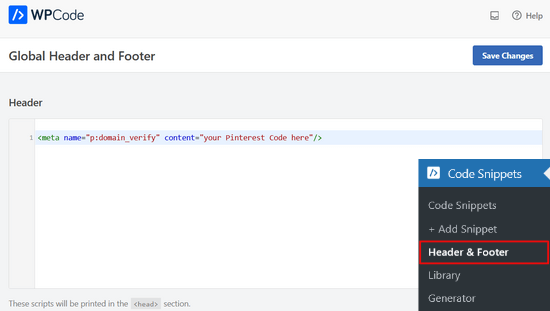
Depois que o código HTML for adicionado à seção de cabeçalho do seu site, você precisará voltar à tela do Pinterest e clicar no botão “Continue” (Continuar) na janela pop-up.
Agora, ele solicitará que você insira o URL do seu site e clique no botão “Verify” (Verificar).

Depois de fazer isso, você verá uma mensagem dizendo: “Verificação em andamento”.
Normalmente, o processo leva 24 horas, e você recebe um e-mail sobre a verificação do seu site.

É isso aí! Agora você verificou com êxito seu site WordPress no Pinterest.
Dica: se o Pinterest não conseguir verificar depois que você adicionar o código de verificação, isso significa que você precisa limpar o cache do WordPress.
Tutorial em vídeo
Guias especializados sobre o uso do Pinterest no WordPress
Esperamos que este artigo tenha ajudado você a saber como verificar seu site WordPress no Pinterest. Talvez você também queira ver alguns outros guias relacionados ao uso do Pinterest no WordPress:
- Como mostrar seus últimos pins do Pinterest nos widgets da barra lateral do WordPress
- Como ocultar imagens do Pinterest em suas postagens de blog no WordPress
- Como adicionar o botão “Pin It” do Pinterest em seu blog do WordPress
- A folha de dicas completa sobre mídia social para WordPress (atualizada)
- Melhores plug-ins de mídia social para WordPress
- Como aumentar o tráfego do Pinterest para seu blog
Se você gostou deste artigo, inscreva-se em nosso canal do YouTube para receber tutoriais em vídeo sobre o WordPress. Você também pode nos encontrar no Twitter e no Facebook.





Marian
I did as the article mentioned, and it has not worked. Not even after I cleared my cache.
WPBeginner Support
It would depend on the specific issue you are running into, is it not verifying or are you seeing a different error?
Admin
aga
Thank you so much!! I’ve been trying to do it for weeks and you made it so simple!
WPBeginner Support
Glad our guide could help
Admin
Iruoma
Hey,
Thanks for this info!
I used the AIOSEO and tried going back to my interest to confirm and it says no relevant meta tag was found. Do I have to wait some more to allow for verification?
Thank you.
WPBeginner Support
You would want to check that you’ve cleared any caching on your site as that is the most common reason for that message after adding the verification to your site.
Admin
Kelly Grace
I have Wordfence on my WP.org website and it gives me a warning when I try to add the HTML tag I copied from Pinterest. Is it safe to ignore that and proceed?
Taufiq Azad Siam
Can you please tell me why should I verify my WordPress website on Pinterest?
Please don’t get me wrong. I am a huge fan of this website. I just want to know the benefits.
WPBeginner Support
We would recommend taking a look at the beginning of our article where we cover what is gained from verifying your site
Admin
Eddie Morgan
Can I uninstall AIOSEO verifying pininterest
WPBeginner Support
Once the site is verified you can remove it from your site but AIOSEO is used for much more than only verifying your site on Pinterest.
Admin
Eddie Morgan
Thank you so much, I followed the steps and got the notification verification in progress. How will I know when the website has been successfully claimed? Is it the email they will send? or what changes will I see on Pinterest to know its been successfully claimed.
WPBeginner Support
It is normally an email, as we say in the article above
Salma
Hello!
Thank you for such helpful guides. Your guides are very thorough and helped me through a lot of complications I didn’t think I’d run through while making a blog. So, I just thought I’d thank you for putting in so much work.
WPBeginner Support
Glad our guides have been helpful
Admin
Laura
this was SO helpful. thank you for posting!!
WPBeginner Support
Glad our guide was helpful
Admin
Nesha
This video was so helpful thank you. I have been trying to do this in multiple ways for a while now and never succeeding. Working with your video I managed it in less than 5 minutes. Thank you for sharing!!
WPBeginner Support
Glad our guide was helpful
Admin
Chay
This was a lifesaver!!!! I’ve have been struggling with claiming my website foreverrr. Yoast really is the easiest way and I already had it. Thanks
WPBeginner Support
Glad our guide was helpful
Admin
Miles
I’m great at adventures, not so great at websites… You rock thank you would have never gotten this alone
WPBeginner Support
Glad our guide was helpful
Admin
Ashish Kumar Banchhor
Thankyou dear,
I was looking for this. thanks a lot
WPBeginner Support
Glad our guide was helpful
Admin
John
I was going to add your plugin but it’s saying it’s untested with my version of WordPress 5.5.1. (which is saying I’m running the latest version).
WPBeginner Support
For that warning, you would want to take a look at our article below:
https://www.wpbeginner.com/opinion/should-you-install-plugins-not-tested-with-your-wordpress-version/
The plugin should still be working and we’ll look into updating the tested number
Admin
John
Great thanks so much, appreciate your response. Thanks for all your guidance and content, it’s been so helpful as I continue to learn WordPress.
Bryce
Thanks !!
I have tried to do that many times but never succeeded.
WPBeginner Support
You’re welcome, glad our guide can help change that
Admin
Tasia
Your site is super helpful. I’ve come across it many times for answers to questions I’ve googled. Great work!
WPBeginner Support
Thank you, glad our content is helpful
Admin
Lydia
I have been trying to figure this out for a week! I should have come to WPBeginners in the first place, duh. The way you showed it in connection with Yoast was so easy, thanks.
WPBeginner Support
Glad our guide could make it easier for you
Admin
ajumohit
tq for the guidance. my website claimed within 15 minutes
WPBeginner Support
Glad our guide was helpful
Admin
Sanaz
I keep getting “Authorization Failed” after entering my website URL, does anyone know why this is happening?
WPBeginner Support
It would depend on where you are getting the error but the most likely reason would be if you hadn’t cleared all your caching we would recommend doing that to ensure Pinterest can see the tag properly
Admin
Marlene
I have claimed my website already and I accidentally deleted my header and footer plugin and now I’ve lost my meta tag for my claimed Pinterest account. I’m using SEO Yeost now. How do I find that meta tag again so I can input that into my SEO Pinterest section?
WPBeginner Support
Unless you edit the website claim on Pinterest, your site will remain claimed without you needing to include the tag
Admin
Lynn
I have followed the instructions but it never claims my website and after a couple of days I try again! Could there be another reason?
WPBeginner Support
You would want to ensure you’ve cleared all of your caching and that you don’t have a coming soon page up preventing Pinterest from seeing your code.
Admin
Emma
I came across this article when needing more information on getting my Pinterest business account up and running, this was really helpful and easy to follow, thank you very much.
I will be bookmarking your website to return to in the near future as I continue my learning
WPBeginner Support
Glad our article was helpful
Admin
Lungi
Thanks you, this was super easy to follow!
WPBeginner Support
You’re welcome, glad our guide was helpful
Admin
Michelle
Hi
I’ve done this, but after 22 hours or so Pinterest says it can’t find the meta data. Is it be because I have the coming soon page on? Or is security to high or something? If you can help. It happened with confirming gsuite email address aswel.
WPBeginner Support
That would be due to your coming soon page likely not including the meta information
Admin
Tracy Crites
Thank you so much for this!!! I was trying to figure out how to link Pinterest for the 4,000th time, and your tutorial is the first that made sense to me. You are a teacher at heart. It worked!
WPBeginner Support
You’re welcome, glad our guide could help make the process understandable
Admin
Shannon
Thank you so much! I’ve been avoiding this for years because it seemed way too hard!!
WPBeginner Support
You’re welcome, glad our guide could make the process manageable
Admin
Isaac Mutwiri
This made the whole process seem so simple. Thanks a lot.
WPBeginner Support
You’re welcome, glad we could simplify the process
Admin
Jesse
Helpful indeed…..
WPBeginner Support
Glad you found our guide helpful
Admin
Hannah
This was the most helpful walk through I found!
Thank you so MUCH!
WPBeginner Support
You’re welcome, glad our guide was helpful
Admin
Kristen
Thank you for the super simple walk through!
WPBeginner Support
You’re welcome
Admin
Mary
Do you need to have the premium/paid version of the Yoast plug-in? I don’t have the options you refer to in your step by step process. The only place I can input anything regarding social is through the wizard, and this only allows for your social site url.
WPBeginner Support
The method in this guide does not require the paid plugin, you may want to ensure your Yoast SEO is up to date and you should be able to see the options under SEO>Social in your wp-admin area
Admin
Candace Colt
Thanks for this concise video! I went through all kinds of confusing posts and finally found this! This solution worked. Pinterest leaves you hanging!
WPBeginner Support
Glad our guide was able to help
Admin
laura
Awesome, thank you so much for this! The instructions I found through WordPress did NOT work, so this was perfect.
WPBeginner Support
Glad our guide could be helpful
Admin
Nikki
Thank you! The step by step was so easy to follow.
WPBeginner Support
You’re welcome, glad our guide was helpful
Admin
Sharon
thank you so much, really appreciate. This was easy and simple
WPBeginner Support
You’re welcome, glad we could make the process easier for you
Admin
Madelynn
This was helpful. Thank you!
WPBeginner Support
You’re welcome
Admin
Saad Ali
Still having problems claiming my website, when I click save changes button after entering meta tag for pinterest, it directs me to 404 error page
WPBeginner Support
You would want to reach out to your hosting provider to ensure nothing on their end is causing this error.
Admin
Vanessa
This was so helpful and easy!! Thank you so much
WPBeginner Support
You’re welcome, glad our guide was helpful
Admin
Chrystal
Thank you for explaining this is clear, simple terms!
WPBeginner Support
You’re welcome
Admin
Denaye
Hello, could you do the html tag with a personal plan? I don’t have a business plan yet. I do I need a business or a premium plan to install hmtl?
WPBeginner Support
You would need to check with WordPress.com’s support for their currently allowed methods. Our tutorials are for WordPress.org sites:
https://www.wpbeginner.com/beginners-guide/self-hosted-wordpress-org-vs-free-wordpress-com-infograph/
Admin
Sushovita Nelson
I was really so lost and confused. I was going around in circles to get this done. I then found this page that is so beautifully explained, I am so thankful for the support you give others.
WPBeginner Support
Glad our content could be helpful
Admin
Tara
Hi there. I have been trying to claim my website for 3 days with no luck. I have literally tried every single way possible, but I just get a message after many hours telling me that they couldn’t find the HTML meta tag or the verification file. I am waiting on a reply from Pinterest. I don’t know what esle to do.
WPBeginner Support
Have you cleared all caching and reached out to your hosting provider to ensure they don’t have caching that would be showing the old page without the HTML tag?
Admin
Laura
Thank you so much! Very helpful!
WPBeginner Support
You’re welcome, glad our article was helpful
Admin
Abraar
Thanks wpbegineer, you are really helping us beginners a lot. Never stop your work.
WPBeginner Support
You’re welcome, we’ll certainly keep adding more content to our site
Admin
Celina
Thanks so much! This was much easier than uploading the HTML. Your post was very helpful.
WPBeginner Support
Glad our recommendation could help
Admin
Elizabeth
WP Beginner’s text version of how to claim your website helped me get further in the process than any of the similar how-to articles I’ve encountered on the internet. So, many thanks.
When I say I got further in the process, I mean that I nearly completed it but not quite. When I selected the Pinterest tab, entered the meta tag at the Pinterest confirmation window, and hit save changes, no box appeared, pop-up or otherwise. Any idea what I should do next?
WPBeginner Support
There shouldn’t be a popup from Yoast when you save normally but it should be added to your site. Once you clear your cache and give Pinterest 48 hours to recrawl your site it should be able to see the tag.
Admin
Elizabeth
Hi there
I’m not on a wordpress business plan, I think my plan’s called premium or personal (one step before business). Can I still verify my Pinterest account another way? The ways shown here don’t work for me, I don’t have yoast / seo link on my dashboard, and I don’t want to upgrade to a business plan at this stage just to enable plugins for this site verification.
Thanks in advance for any help you can offer.
WPBeginner Support
If you check WordPress.com’s support documentation they should let you know what options they have available currently
Admin
Keith
Hi I tried using both yoast and insert header footer widgets but both didn’t work. For yoast, there weren’t any options for SEO at all. For insert header footer widget, do I have to use it with elementor as I’m using that to build my website? Thanks.
WPBeginner Support
The insert headers and footers plugin is not a widget, it adds code to your header. You could check with Yoast if there is a conflict but the most common issue is if you have a caching plugin that is preventing the required code from being seen.
Admin
Brooke
Thanks so much for this! I’ve been putting off doing this because every time I try and figure out how to, I’m left frustrated! This tutorial was exactly what I needed!
WPBeginner Support
Glad our guide could be helpful
Admin
Corin
Hi, thanks for your post. Very informative! You wrote about claiming a website on Pinterest. Is there a way to unlink it? Thanks in advance.
WPBeginner Support
Unless I hear otherwise, there isn’t a method for unlinking at the moment other than closing the account.
Admin
Joy Lumu-Schmid
I am having trouble accessing the wp-admin dashboard to select and customize a theme. Is it possible to upgrade the plan through Pinterest? If so, how much would it be? I do not need the expensive Word press business plan; I am not Tech savvy. I just need to launch a simple blog and promote educational, health, hair and beauty products without copyright violation. I would be grateful for your wise counsel.
Kind regards
Joy
WPBeginner Support
Our tutorials are for WordPress.org site, on WordPress.com you would want to reach out to them for what is available: https://www.wpbeginner.com/beginners-guide/self-hosted-wordpress-org-vs-free-wordpress-com-infograph/
For WordPress.com their tools for this are usually in your site’s settings.
Admin