Ao administrar um site WordPress, é importante saber como os usuários se comportam e interagem com seu conteúdo. Cada clique, seja em um link ou em um botão, oferece insights valiosos sobre o comportamento do usuário, a eficácia do conteúdo e o desempenho geral do site.
Embora o rastreamento dessas interações possa parecer complexo, o WordPress oferece uma solução simples. Ajudamos muitos usuários a configurar o rastreamento em seus sites e vamos orientá-lo em um processo simples para rastrear cliques em links sem editar o código.
Você pode usar os insights para melhorar seu site, planejar suas estratégias de marketing e conteúdo, ver quais artigos funcionam melhor e ver onde as pessoas clicam mais.
Neste guia, mostraremos como rastrear facilmente os cliques em links e botões no WordPress.
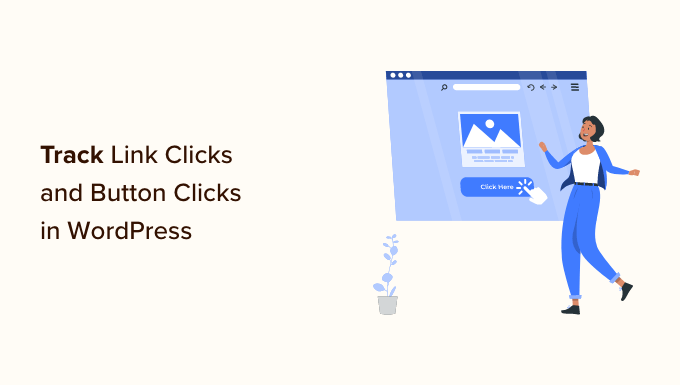
Por que você deve rastrear cliques em links e botões no WordPress?
Links e botões são duas das formas mais comuns de interação dos usuários com os sites na Internet. Esses elementos também levam os visitantes do site a fazer compras, inscrever-se e converter-se em clientes.
Acompanhar como os usuários interagem com diferentes elementos do seu site WordPress ajuda a saber o que está funcionando. Mais importante ainda, ajuda você a entender o que não está funcionando e o que precisa ser melhorado.
Por exemplo, se os usuários não estão clicando no botão “adicionar ao carrinho” em sua loja on-line, você pode investigar o que os impede de fazer isso. Outro ótimo exemplo são seus links de afiliados. Você pode rastrear quais links seus usuários clicam com mais frequência do que outros.
Esses insights podem ajudá-lo a tomar decisões baseadas em dados para o sucesso de seus negócios. Dito isso, vamos dar uma olhada em como rastrear cliques em um link no WordPress.
Dividimos este guia nas seções a seguir para que você possa acompanhá-lo facilmente:
Rastreamento de cliques em links e botões no WordPress usando o MonsterInsights
A melhor ferramenta para coletar dados de marketing em seu site é o Google Analytics. No entanto, apesar dos melhores esforços do Google, muitos iniciantes e até mesmo profissionais de marketing experientes o consideram um pouco intimidador.
É aqui que entra o MonsterInsights. Ele é o melhor plug-in do Google Analytics para WordPress que permite configurar corretamente o Google Analytics e tirar o máximo proveito dele.
O MonsterInsights vai além da simples adição de um script de rastreamento no rodapé. Ele adiciona automaticamente o rastreamento de eventos adequado a todos os links, botões, áreas de carrinho e muito mais. O mais importante é que ele também mostra relatórios legíveis por humanos no painel do WordPress.
O MonsterInsights tem uma versão gratuita, mas você precisará de pelo menos o plano Pro para aproveitar ao máximo todos os recursos avançados de rastreamento que ele oferece.
Para saber mais, consulte nossa análise detalhada do MonsterInsights.
A configuração do MonsterInsights é muito fácil.
Primeiro, você precisa instalar e ativar o plug-in MonsterInsights. Para obter mais detalhes, consulte nosso guia passo a passo sobre como instalar um plug-in do WordPress.
Após a ativação, você verá a tela de boas-vindas e o assistente de configuração. Basta clicar no botão “Launch the Wizard” (Iniciar o assistente) e seguir as instruções na tela para conectar seu site ao Google Analytics.

Se precisar de instruções detalhadas, consulte nosso tutorial sobre como instalar o Google Analytics no WordPress, que o guiará por toda a configuração.
Depois de configurar o MonsterInsights, você poderá retomar este tutorial. Agora que tudo está funcionando, vamos começar a configurar o rastreamento de cliques.
Rastreamento de links de afiliados no WordPress
Muitos editores da Web usam o marketing de afiliados para ganhar dinheiro on-line.
Como profissional de marketing de afiliados, você precisará saber como está o desempenho de seus links de afiliados. Obviamente, você pode acompanhar os ganhos de seus afiliados por meio de recursos de terceiros, mas isso não lhe dá uma visão precisa de como os usuários interagem com seus links de afiliados.
A maioria dos profissionais de marketing de afiliados usa um plug-in de camuflagem de links, como o ThirstyAffiliates. Isso permite que você crie links de afiliados mais curtos e gerencie todos os seus links dentro do WordPress.
Por exemplo, https://www.example.com/refer/awesomeproduct/.
O MonsterInsights facilita a configuração do rastreamento de links de afiliados no WordPress.
Basta ir para Insights ” Configurações e mudar para a guia “Editor”. A partir daí, você pode adicionar o caminho exclusivo do seu link de afiliado para iniciar o rastreamento.

Não se esqueça de clicar no botão “Save Changes” (Salvar alterações) para armazenar suas configurações.
Dentro de algumas horas, você poderá ver o desempenho do seu link de afiliado nos relatórios do Publisher, localizados no menu Insights ” Relatórios no WordPress.

Rastreamento de links de saída no WordPress
Os links de saída são links que apontam para sites externos. Eles também podem ser links de afiliados não divulgados, links para sites de parceiros ou outros sites de sua propriedade.
O MonsterInsights rastreia automaticamente todos os cliques nesses links de saída. Você pode visualizá-los visitando a página Insights ” Relatórios e acessando o relatório de Editores.

Dica profissional: se você perceber que está enviando muitos cliques para um site externo, entre em contato com ele para estabelecer uma parceria estratégica. Pode ser um patrocínio, uma promoção cruzada, uma parceria de afiliados, etc.
Para obter mais detalhes, consulte nosso guia sobre como rastrear links de saída no WordPress.
Rastreamento de comércio eletrônico no WordPress
Se você administra um negócio de comércio eletrônico usando o WooCommerce ou o Easy Digital Downloads, deve rastrear quais produtos recebem mais cliques.
O MonsterInsights vem com poderosos recursos de rastreamento de comércio eletrônico. Agora, é hora de ativar o rastreamento de comércio eletrônico no seu blog do WordPress.
Se você tentar configurar o rastreamento de comércio eletrônico manualmente, precisará editar o código de rastreamento, usar o Google Tag Manager ou ambos. O método manual pode ser complicado para iniciantes, e o menor erro pode bagunçar seu rastreamento e seus dados.
Com o add-on MonsterInsights eCommerce, o processo é muito simples. Tudo o que você precisa fazer é ativar o complemento e o plug-in configurará automaticamente o rastreamento de comércio eletrônico em seu site.
Primeiro, você precisa ir para a página Insights ” Addons. A partir daqui, você precisa instalar o complemento “eCommerce” para o MonsterInsights.

Depois disso, você precisa ir para a página Insights ” Configurações e mudar para a guia eCommerce.
A partir daqui, você pode ativar o rastreamento aprimorado de comércio eletrônico. O MonsterInsights detectará automaticamente seu plug-in de comércio eletrônico e o ativará para você.

Isso é tudo, você ativou com êxito o rastreamento de comércio eletrônico em seu site.
A melhor parte é que o MonsterInsights mostra o desempenho de sua loja on-line no painel do WordPress. Basta acessar Insights ” Relatórios e alternar para a guia eCommerce ” Visão geral.

Você verá uma visão geral das suas conversões de comércio eletrônico.
Além disso, você pode ver qual produto tem o melhor desempenho e ajuda a gerar a maior receita.
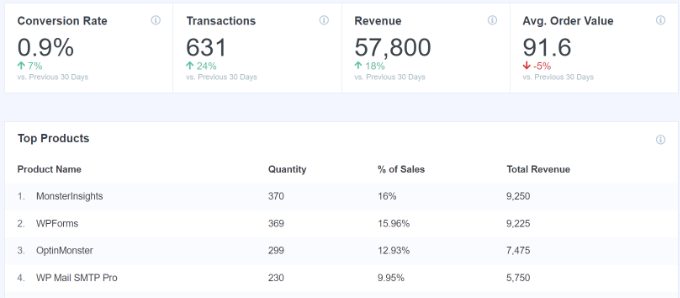
O relatório também o ajudará a encontrar suas principais fontes de referência, bem como as conversões e a receita exatas de cada fonte. Essas informações o ajudam a saber quais fontes de referência devem ser maximizadas e quais não estão indo bem.
Consulte nosso guia passo a passo sobre como configurar corretamente o rastreamento de comércio eletrônico no WordPress.
Rastreamento de downloads de arquivos no WordPress
Se você tem um site de associação que vende downloads digitais ou oferece conteúdo para download em seu site, o rastreamento de botões de download de arquivos o ajudará a descobrir como os usuários interagem com esses arquivos.
O MonsterInsights rastreia automaticamente os downloads de arquivos de tipos comuns, como documentos, planilhas, apresentações, PDFs e arquivos zip.
Você também pode adicionar outros tipos de arquivos que queira rastrear. Basta acessar a página Insights ” Configurações e, em seguida, alternar para a guia “Engajamento”.
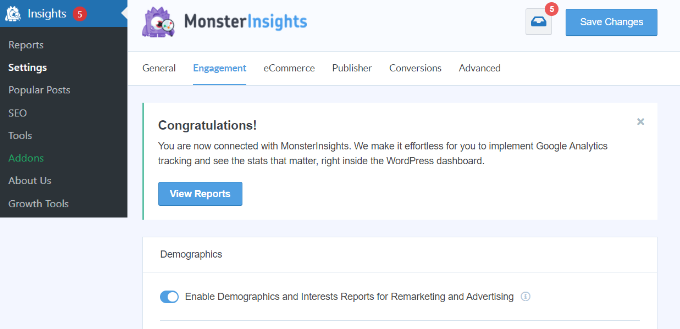
A partir daí, você precisará rolar para baixo até a seção File Downloads (Downloads de arquivos).
Aqui, você pode adicionar a extensão do tipo de arquivo que deseja rastrear.
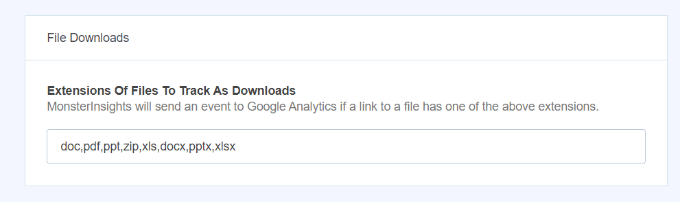
Você pode visualizar as estatísticas de download de arquivos visitando Insights ” Relatórios e alternando para a guia “Publisher”.
Depois disso, role para baixo até o relatório “Principais links de download” para ver quais arquivos recebem mais downloads.

Rastreamento de conversões de formulários no WordPress
Os formulários desempenham um papel importante no sucesso de qualquer site. Você usa formulários para um boletim informativo por e-mail, carrinho de compras, formulários de compra e pedido e todos os formulários de contato.
É importante entender como os usuários interagem com seus formulários, quais formulários obtêm mais conversões e quais formulários não estão recebendo atenção suficiente.
Vamos começar a rastrear formulários no WordPress usando o MonsterInsights.
Primeiro, você precisa ir até a página Configurações ” Complementos. A partir daí, instale o complemento “Forms”.

Uma vez ativado, o MonsterInsights detectará automaticamente os formulários em seu site e começará a coletar dados de interação. Ele funciona perfeitamente com todos os plug-ins de formulário populares do WordPress, como WPForms, Formidable Forms, Gravity Forms e outros.
Para visualizar os relatórios de formulário, você precisa ir para a página Insights ” Reports e mudar para a guia “Forms” (Formulários).

Para obter mais detalhes, consulte nosso guia sobre como configurar o rastreamento de formulários no WordPress.
Rastreamento de qualquer link personalizado no WordPress
Até agora, discutimos como rastrear automaticamente os cliques em botões e links em seu site. E se você quisesse rastrear um link específico em seu site WordPress e criar relatórios personalizados?
Felizmente, o MonsterInsights também facilita isso. É o chamado recurso de atribuição de link personalizado, e aqui está como você pode adicioná-lo a qualquer link em seu site. Basta adicionar seu link no seguinte formato:
1 | <a href="https://www.example.com" data-vars-ga-category="Call to action clicks" data-vars-ga-action="CTA link click" data-vars-ga-label="Homepage CTA clicks">My custom link</a> |
Esse link contém três novos atributos de link:
- data-vars-ga-category: Define uma categoria para seu link
- data-vars-ga-action: Descreve a ação que esse link executa
- data-vars-ga-label: Um rótulo para seu link que ajuda a identificá-lo
Para inserir o link em seu conteúdo, primeiro acesse o editor de conteúdo editando um post ou uma página. Em seguida, você precisará clicar nos três pontos para ver mais opções e selecionar a opção “Editar como HTML”.
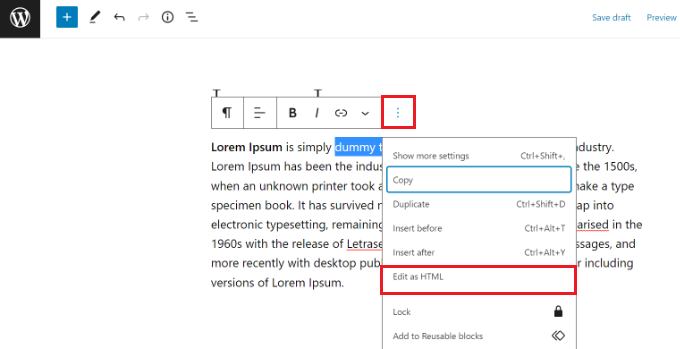
Isso mudará seu texto da visualização visual para a visualização HTML.
Agora, vá em frente e adicione seu link personalizado. Feito isso, basta atualizar ou publicar sua página ou post.
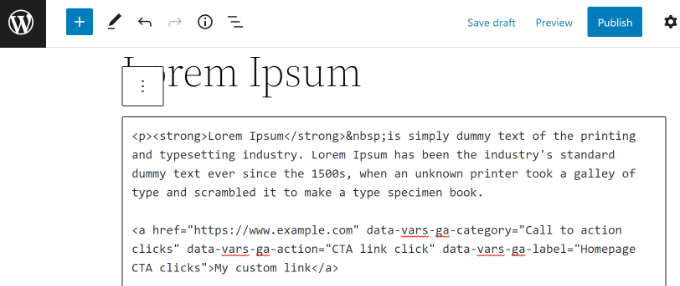
O MonsterInsights agora começará a rastrear seus links personalizados no Google Analytics.
Você pode encontrar seu relatório de rastreamento de links personalizados no Google Analytics acessando Relatórios ” Engajamento ” Evento: Nome do evento.
Por outro lado, você também pode visualizar os dados no Universal Analytics. Mas apresse-se e exporte seus relatórios, pois o Universal Analytics será encerrado em breve e todos os seus dados anteriores serão perdidos.
Você pode encontrar o relatório acessando a seção Comportamento ” Eventos “ Principais eventos.
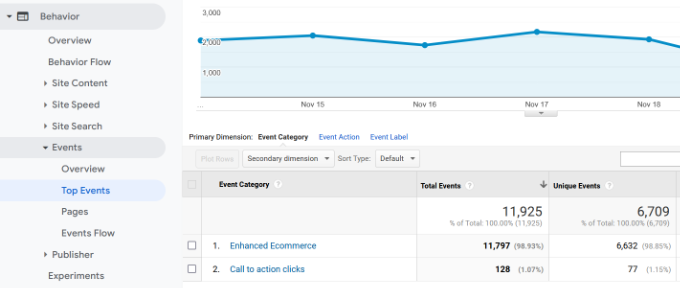
Esperamos que este artigo tenha ajudado você a aprender como rastrear cliques em links e botões no WordPress. Talvez você também queira ver nosso guia completo sobre SEO para WordPress e nossas escolhas de especialistas sobre os melhores serviços de marketing por e-mail para pequenas empresas.
Se você gostou deste artigo, inscreva-se em nosso canal do YouTube para receber tutoriais em vídeo sobre o WordPress. Você também pode nos encontrar no Twitter e no Facebook.





Rohit Singh
Thanks for sharing this tutorial. I was looking for how to track custom links on WordPress and this post helped me
WPBeginner Support
You’re welcome, glad our guide could help you
Admin
Mwesigwa Nekemia
This is an amazing article, well written, informative and i hope its gonna hrlp me on How to Track Link Clicks in WordPress
WPBeginner Support
Thank you, glad you found our article helpful
Admin
Michelle
Thank you for this informative article!!
WPBeginner Support
You’re welcome
Admin
Liviu Maxim
Cool! Interesting article…
WPBeginner Support
Thank you, glad you liked our article
Admin
Dawn
This is a good article and also a great example of pillar content.
WPBeginner Support
Glad you liked our article
Admin
Carl Joshua Chua
Thanks for this useful guide and info
WPBeginner Support
You’re welcome
Admin