SSL significa Secure Sockets Layer, uma tecnologia que mantém seguros os dados trocados entre seu site e os visitantes.
Por exemplo, ele protege dados confidenciais, como detalhes pessoais, senhas e informações de pagamento.
Proteger o seu site WordPress com SSL é fundamental para proteger os seus dados e aumentar a confiança do usuário.
Usamos SSL em todos os nossos sites para que possamos ter certeza de que os dados de nossos usuários estão seguros.
Neste artigo, mostraremos como proteger facilmente suas páginas do WordPress com SSL, passo a passo.
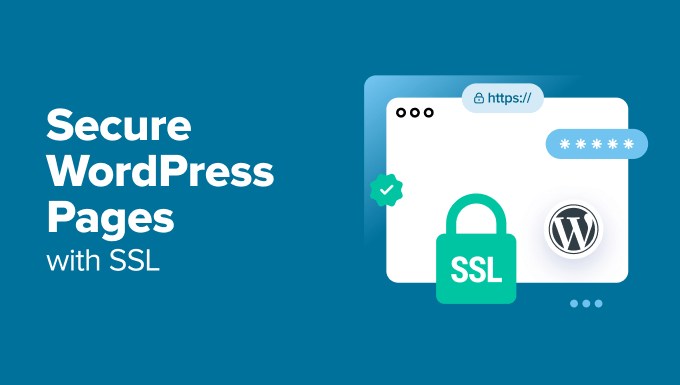
Por que usar SSL para proteger suas páginas do WordPress?
Um certificado SSL é essencial para qualquer site que lide com informações confidenciais, pois ele criptografa os dados transmitidos entre o site e os visitantes. Isso dificulta o acesso dos hackers a essas informações.
Ele também adiciona um cadeado HTTPS na barra de endereços do navegador para garantir aos visitantes que seu site é seguro, gerando confiança e credibilidade.

Além disso, mecanismos de pesquisa como o Google priorizam sites que usam SSL, o que lhe dá uma vantagem competitiva nos resultados de pesquisa.
Se você tiver uma loja on-line, também precisará adicionar um certificado SSL ao seu site, pois muitos gateways de pagamento exigem SSL para transações seguras.
Como obter um certificado SSL
Antes de proteger suas páginas com SSL, você precisará adquirir um certificado de uma autoridade como a GoDaddy ou a Cloudflare. Isso pode lhe custar cerca de US$ 50 a US$ 200 por ano.
No entanto, você também pode obter um certificado SSL gratuito com a Let’s Encrypt. Trata-se de uma autoridade de certificação sem fins lucrativos que permite que você obtenha um SSL gratuitamente.
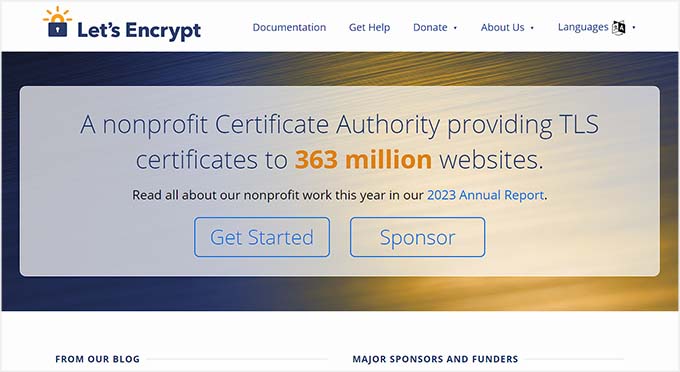
Em seguida, você precisará instalar o certificado SSL em seu servidor. Para obter detalhes sobre como fazer isso, consulte nosso guia sobre como mudar de HTTP para HTTPS.
Como alternativa, muitas empresas de hospedagem populares, como a Bluehost e a Hostinger, também oferecem um certificado SSL gratuito com todos os seus planos de hospedagem. Isso evitará o incômodo de instalar o certificado SSL por conta própria.
Para obter mais detalhes, consulte nosso tutorial sobre como obter um certificado SSL gratuito para seu site WordPress.
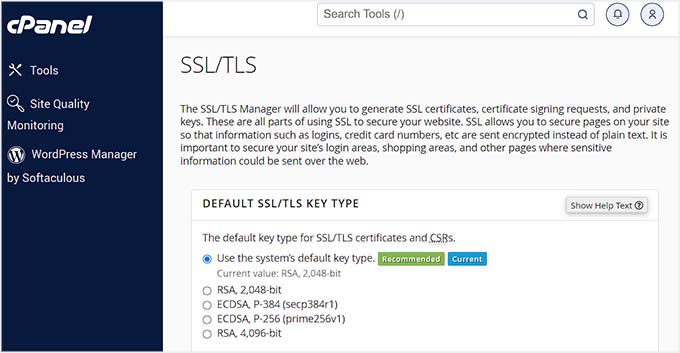
Dito isso, vamos dar uma olhada em como proteger facilmente suas páginas do WordPress com SSL.
Como proteger suas páginas do WordPress com SSL
Depois que o certificado SSL tiver sido configurado em seu servidor, você precisará instalar e ativar o plug-in Easy HTTPS Redirection. Para obter detalhes, consulte nosso tutorial sobre como instalar um plug-in do WordPress.
Após a ativação, visite a página Settings ” HTTPS Redirection no painel do WordPress e marque a opção “Enable automatic redirection to the HTTPS” (Ativar redirecionamento automático para HTTPS).
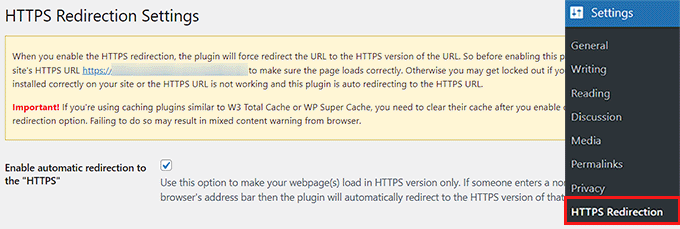
Depois disso, você pode selecionar “Whole domain” (Domínio inteiro) ao lado da opção “Apply HTTPS redirection on” (Aplicar redirecionamento HTTPS em). Isso protegerá todas as páginas do seu site WordPress com SSL.
No entanto, se quiser proteger apenas páginas específicas, como a página de pagamento ou a página de registro, marque a opção “A few pages” (Algumas páginas). Depois de fazer isso, adicione o URL da página à qual você deseja adicionar um certificado SSL.
Você também pode adicionar vários URLs clicando no botão “+”.

Em seguida, você deve marcar a opção “Force resources to use HTTPS URL”. Isso protegerá outros conteúdos em seu site, como imagens, vídeos, PDFs ou áudio.
Por exemplo, digamos que você tenha incorporado um vídeo em seu site com um URL não HTTPS. Essa configuração converterá automaticamente o link para HTTPS para tornar seu vídeo seguro.
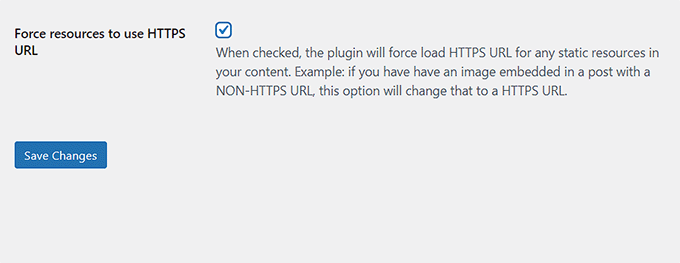
Quando terminar, clique no botão “Save Changes” (Salvar alterações) para armazenar suas configurações.
Agora, visite uma página em seu site WordPress que você protegeu com SSL. Aqui, você verá o aviso “Connection is secure” na parte superior, garantindo que suas configurações foram aplicadas.
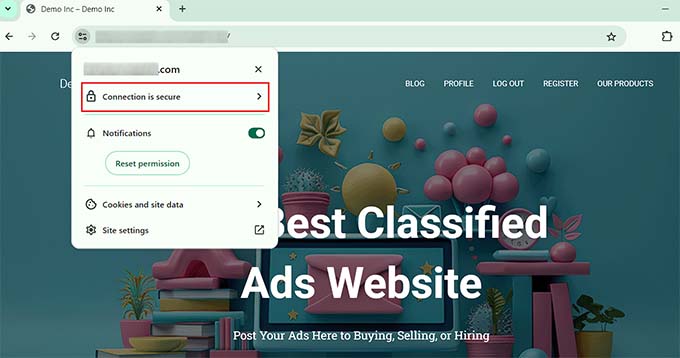
Bônus: Como corrigir erros comuns de SSL no WordPress
A mudança do seu site de HTTP para HTTPS com SSL pode, às vezes, causar erros inesperados que afetam negativamente a experiência do usuário.
Por exemplo, a mensagem de erro NET::ERR_CERT_INVALID pode ser mostrada aos usuários que visitam seu site com o Google Chrome. Esse aviso avisa aos usuários que a conexão deles com o seu site não é segura.

Basicamente, isso indica que o navegador da Web do usuário não aceitou o certificado SSL apresentado pelo site. O motivo mais comum para isso é um SSL expirado.
Nesse caso, basta entrar em contato com a Autoridade de Certificação ou com a empresa de hospedagem que emitiu o SSL e eles resolverão o problema para você.
Além disso, a mudança para HTTPS também pode causar o erro“Too Many Redirects” (muitos redirecionamentos). Isso pode acontecer se seu site criar acidentalmente vários redirecionamentos HTTPS para a mesma página, criando um loop.
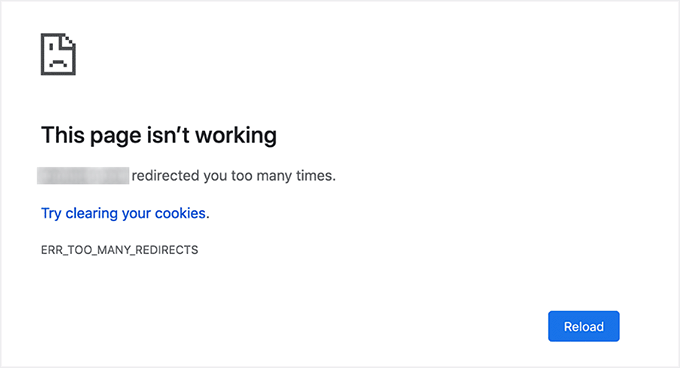
Você pode corrigir isso facilmente adicionando o seguinte código ao seu arquivo wp-config.php, logo antes da linha que diz: “That’s all, stop editing! Feliz blog”:
1 2 3 4 5 6 | define('FORCE_SSL_ADMIN', true);// in some setups HTTP_X_FORWARDED_PROTO might contain// a comma-separated list e.g. http,https// so check for https existenceif (strpos($_SERVER['HTTP_X_FORWARDED_PROTO'], 'https') !== false) $_SERVER['HTTPS']='on'; |
Para obter mais detalhes, consulte nosso tutorial passo a passo sobre como corrigir problemas comuns de SSL no WordPress.
Esperamos que este artigo tenha ajudado você a aprender como proteger suas páginas do WordPress com SSL. Talvez você também queira ver nosso guia para iniciantes sobre como adicionar SSL gratuito no WordPress com o Let’s Encrypt e nossa comparação entre TLS e SSL: o protocolo que você deve usar no WordPress.
Se você gostou deste artigo, inscreva-se em nosso canal do YouTube para receber tutoriais em vídeo sobre o WordPress. Você também pode nos encontrar no Twitter e no Facebook.





THANKGOD JONATHAN
I am a little confused here. Is setting up SSL for the main site and for pages different?
I mean do I need to set up SSL for my site and also set up for pages again differently?
WPBeginner Support
This is one of our older articles, it is better to set up SSL for the entire site.
Admin
Zaid Sparrow
I’m using SSL on my WordPress and i created a sub domain but i dont know why it’s redirecting sub domain to main website?
Saurabh
With premium SSL by godaddy statndard SSL certificate comes free.So may I know what actually is the difference.For e-commerce website should I use it only on checkout page or it can be used for all pages ?
ThirstyJon
This plugin author has not updated the plugin since March of 2013.
I noticed in the support forum for the https plugin that several people (including me) are having a problem with the plugin forcing the search form to be insecure.
This causes a note in Google Chrome that a form on the page is not secure.
Who is going to shop on a site that says a “form” is insecure?
The https plugin has a function that forces all pages that are not set to ssl to be non-ssl.
This is handy because I have at least one page on my site that will not work if the page is forced to ssl.
So I have to choose between having the search form OR having the one page work.
I am wondering if there is another plugin you could recommend that is actually kept up to date?
Jason C.
how about changing the images that are unsecure manually instead of using a plugin? I’ve done it before, but can’t for the life of me remember how I did it.
Fahad M Rafiq
After the Google announced that SSL is now a ranking factor. Everyone is rushing towards moving their website to HTTPS.
But most people do not realize there are many things people forget to do, like for example blocking HTTP pages from indexing and submitting HTTPS website to Google Webmaster tools again.
jx
Does it matter which plan I have with WordPress to utilize Https:
Jeff Dworkin
I am trying to use the bluehost Free Shared SSL Certificate.
I get a 404 error on any page that I for which I click “Secure Post”
Does anyone have any idea about what I may have set up incorrectly.
Dave
I have all the pages secure, but the home page is not. How do I secure the home page.
Thanks!!
lbbb2
what happens if the plugin is causing a redirect loop. I checked all my plug ins and the wordpress https was what is causing it am i using it too much or am I using it wrong I followed all of the instructions and still loops.
Tom
What was the time lapse between you getting your SSL cert and you installing the plugin? I had this same issue when I had purchased the SSL cert the time lapse between me going to sleep and getting up in the morning had rectified the problem.
I believe this has something to do with your hosting company setting up your domain with an SSL cert.
TLDR: Allow time for your cert to be correctly set up as it access CNAME records to do this which can cause issues.
Allen Resha
So I used this plugin. It works great, except my blog 404’s when I use any permalink structure other than default. All other pages work fine. If I take the Force SSL off of my home page and blog, it fixes the problem, but I want my homepage and my blog page (that lists my posts) to be secure.
What do you suggest? Help would be appreciated. I am testing on my site (which is being rebuilt), but I need it on a site for a social good project. This is really holding back my process! Your help would be greatly appreciated. I will show you much Twitter/Facebook/Google + and any kind of love you need!
Danny
I added the plugin as well as the Fix Non-SSL plugin and I still get the insecure data warning. Any suggestions?
Danny
Website URL http://www.vmatter.com
Lami
Thank you for this… you just saved my site!
Ariel Frailich
Hi! If memory serves (it’s been years), when you install a cert, you specify a folder to be secure. For WP, is this folder in the WP path or outside of it, and if outside, what has to be moved into it? Or should SSL be set up to include the whole site? Thank you for any info (or link to such) !
Editorial Staff
Using this plugin, you can secure specific pages or the entire site.
Admin
Ariel Frailich
Ah ha! Thank you!
Eric
I cant get the errors off of my page for some reason. https://hostpuppies.com/blog/contact-us/
Editorial Staff
You are getting this error because your SSL certificate is not trusted. Where did you purchase the SSL from? Are you sure that it is properly installed. Just purchasing the certificate doesn’t do anything. You have to make sure that it is installed on your server as well.
Admin
Bill Ray
Having secure pages is very important, especially if you are after donations.
Editorial Staff
Anytime you are collecting payments or confidential information, then it is best to have a secure encrypted page.
Admin
RichardC
Excellent post!
Too bad the plugin author can’t be bothered to write any docs.
Let’s hope he reads this article and asks permission to use it as the seed for a manual.
Good Job to Staff on this Article!!
Jon Tobey
I installed the plug in, but when I go to a page, I don’t see the “force SSL” box. However, I do see an HTTPS box below the Page Attributes button. Has the UI changed?
Editorial Staff
Yes the UI has been updated.
Admin
dalee
Is there a way to automatically do this? example using wp_insert_post() function then make the added post secure? without manually checking the checkbox?
Editorial Staff
We are pretty sure that the checkbox stores the value in post meta. You can insert post meta (i.e custom fields) by default.
https://www.wpbeginner.com/wp-tutorials/how-to-add-custom-fields-automatically-on-post-publish-in-wordpress/
Admin
Yogi
Thank you for the information. I was going to do the old ways by using .htaccess, but this definitely saves me tons of time.
Joshua
Thanks for the article. You really saved my butt. I could not figure the SSL out for the life of me. But after reading this I was able to get it working in 5min. High Five!
wmwebdes
I’ve just started looking at SSL certificates.
A client asked if I could set them up an eCommerce site, which I understand requires SSL for bank account details etc.
Thanks for a timely article.
MarkStanwyck
Nice
Titank
Thanks for sharing! Keep going