Você começou no Wix e construiu algo do qual se orgulha, mas agora se sente preso. Os recursos que você precisa são muito caros ou simplesmente não estão disponíveis, o que está limitando o crescimento do seu site.
A ideia de mover todo o seu site para o WordPress pode ser intimidadora. Sabemos que parece um desafio técnico enorme, especialmente quando o Wix não oferece um caminho de saída simples.
Mas aqui está a boa notícia: ajudamos milhares de leitores do WPBeginner a fazer essa transição exata. Refinamos o processo em uma série de etapas simples e gerenciáveis que garantem que nenhum do seu trabalho árduo seja perdido.
Neste guia, vamos guiá-lo por tudo, passo a passo. Cobriremos a configuração do seu novo site, a migração de todo o seu conteúdo e o direcionamento correto do seu antigo domínio para sua nova casa.

Após revisar várias maneiras de migrar do Wix para o WordPress, acreditamos que o método mais fácil é importar seus posts de blog via RSS.
Neste guia passo a passo, vamos guiá-lo pelo processo de transferência do seu site Wix para o WordPress. Dependendo de quantas páginas você tem no seu site Wix, a migração pode levar até uma hora.
Aqui estão os passos para migrar do Wix para o WordPress:
- Contrate Hospedagem Web para WordPress
- Configure Seu Novo Site WordPress
- Personalize o Design do Seu Site
- Importe Seus Posts de Blog do Wix para o WordPress
- Importe Suas Páginas do Wix para o WordPress
- Crie Seu Menu de Navegação Principal
- Redirecione o Wix para o WordPress
- Adicionar Plugins Essenciais do WordPress
- Perguntas Frequentes Sobre a Migração do Wix para o WordPress
Pronto para mudar do Wix para o WordPress? Vamos começar.
Passo 1: Contrate Hospedagem Web para WordPress
Para iniciar um blog WordPress, a primeira coisa que você precisará é de uma conta de hospedagem web para o seu site.
Hospedagem web é a casa do seu site na internet. É onde todos os seus arquivos e dados são armazenados.
Você também precisará de um nome de domínio (como www.seusite.com). Este é o endereço do seu site na internet.
Quando você usa o Wix, eles hospedam seu site para você, o que também é o motivo pelo qual é bastante limitado. Por outro lado, o WordPress é gratuito, então você precisará de um lugar para instalá-lo. É por isso que você precisa comprar hospedagem web e um nome de domínio.
Recomendamos fortemente que você use a Bluehost porque eles são um provedor de hospedagem recomendado oficialmente pelo WordPress.org.
Eles concordaram em dar aos leitores do WPBeginner um domínio gratuito e até 70% de desconto em hospedagem web ao usar nosso código de cupom especial Bluehost.
Isso significa que você pode começar por apenas $2.99 por mês!
Se você quiser ver mais opções, temos uma lista dos melhores provedores de hospedagem WordPress que você pode escolher.
Outras empresas que recomendamos são SiteGround e HostGator.
Dica de especialista: Escolher a hospedagem certa é uma das decisões mais importantes que você tomará. Na WPBeginner, usamos HostGator por muitos anos antes de mudar para SiteGround para lidar com nosso tráfego crescente. Ambas são excelentes opções para iniciar sua jornada no WordPress.
Neste tutorial, usaremos o Bluehost para capturas de tela e exemplos. Assim que você clicar no link do Bluehost acima, prossiga e clique no botão ‘Começar Agora’.

Em seguida, você terá que escolher um plano do Bluehost.
Sinta-se à vontade para escolher qualquer plano que melhor atenda às suas necessidades. Muitos usuários optam pelo plano Business. Você sempre pode fazer um upgrade para um plano superior no futuro, se necessário.
Assim que fizer sua escolha, clique em ‘Escolher Plano’.

Na próxima tela, você terá que escolher um novo nome de domínio ou conectar seu nome de domínio existente do Wix ao WordPress.
Se você não quiser lidar com esta etapa agora, pode clicar no botão ‘Escolher domínio depois’.
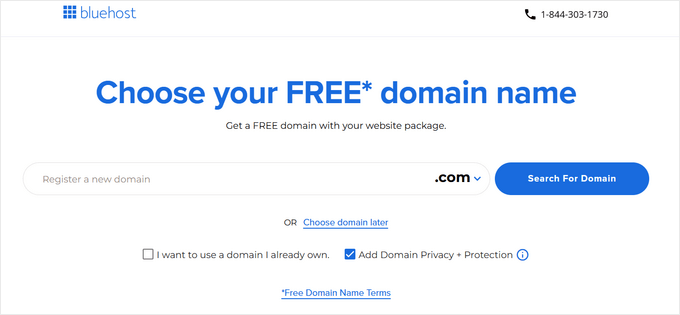
Em seguida, você verá a página do carrinho, que mostra o resumo do seu pedido. Simplesmente clique no botão ‘Continuar para o Checkout’ para prosseguir.
Agora, você pode inserir seus detalhes de conta e informações de faturamento.

Concluído o pagamento, a Bluehost enviará um e-mail com instruções para fazer login no painel de hospedagem.
Após fazer login no Bluehost, você pode navegar até a aba ‘Websites’ no painel. Você verá então que o Bluehost instalou seu novo site WordPress para você.
Prossiga e clique em ‘Editar Site’ para abrir sua área administrativa do WordPress.

Etapa 2: Configure seu novo site WordPress
Ao fazer login, você verá seu painel administrativo do WordPress:

Assim que você fizer login na área de administração do WordPress, é uma boa ideia configurar seus permalinks do WordPress.
Suas configurações de permalink determinarão o endereço de cada postagem do blog. Por exemplo, em vez de publicar uma postagem do blog para:
www.seublog.com/2017/10/titulo-da-postagem-do-blog
Você pode publicá-la em:
www.seublog.com/titulo-da-postagem-do-blog.
Você pode alterar suas configurações de permalink navegando para Configurações » Permalinks no seu painel do WordPress. Depois de selecionar a estrutura desejada, clique no botão ‘Salvar alterações’ na parte inferior.

Para mais detalhes sobre permalinks, você pode conferir nosso post sobre estruturas de URL amigáveis para SEO no WordPress.
Passo 3: Personalize o Design do Seu Site
Em seguida, você deve personalizar a aparência do seu site. É fácil fazer isso usando temas do WordPress.
Os temas do WordPress são semelhantes aos modelos do Wix, pois controlam a aparência e a exibição do seu site WordPress.
Existem milhares de temas gratuitos e pagos do WordPress disponíveis para você usar. Alguns temas são muito básicos e minimalistas, enquanto outros adicionarão muitos novos recursos ao seu site.

Como iniciante no WordPress, você pode querer começar com um tema simples e fácil de usar. Temos uma lista de temas simples do WordPress recomendados que você pode conferir para começar.
Assim que encontrar um tema que goste, você pode instalá-lo seguindo nosso guia sobre como instalar um tema WordPress.
Lembre-se, você pode facilmente mudar seu tema no futuro, então não precisa gastar muito tempo nesta etapa.
Você pode até usar o tema padrão do WordPress e iniciar o processo de migração, pois a parte mais importante é mover todo o seu conteúdo do Wix para o WordPress.
Etapa 4: Importar suas postagens do blog Wix para o WordPress
Nesta etapa, transferiremos suas postagens do blog Wix para o seu novo site WordPress.
O Wix é uma plataforma fechada e eles não fornecem uma maneira fácil para os usuários migrarem seu conteúdo para fora do Wix.
Mas ainda podemos automatizar o processo importando seu feed RSS do Wix, em vez de recriar cada postagem do blog manualmente.
Observação: Lembre-se de que este método RSS é fantástico para migrar o texto e as imagens dentro de suas postagens de blog. No entanto, ele não transferirá o design do seu site Wix, a estrutura das páginas ou o conteúdo de aplicativos especiais do Wix (como Lojas Wix ou Agendamentos). Você recriará esses elementos nas próximas etapas.
Para começar, você precisará baixar seu arquivo RSS do Wix.
Você pode localizar o arquivo adicionando /feed.xml ou /blog-feed.xml ao URL do seu site Wix.
Se você não tem um domínio personalizado com o Wix, poderá encontrar seu feed RSS em nomedeusuario.wixsite.com/nomedoblog/feed.xml ou nomedeusuario.wixsite.com/nomedoblog/blog-feed.xml, onde "nomedeusuario" é seu nome de usuário do Wix e "nomedoblog" é o nome do seu blog.
Se você tem um domínio personalizado como www.seublogwix.com, poderá encontrar seu feed RSS em www.seublogwix.com/feed.xml ou www.seublogwix.com/blog-feed.xml.
Após navegar para o URL correto, você deverá ver uma página cheia de código.
Clique com o botão direito em qualquer lugar da página e clique em 'Salvar como' para salvar o arquivo em seu computador.
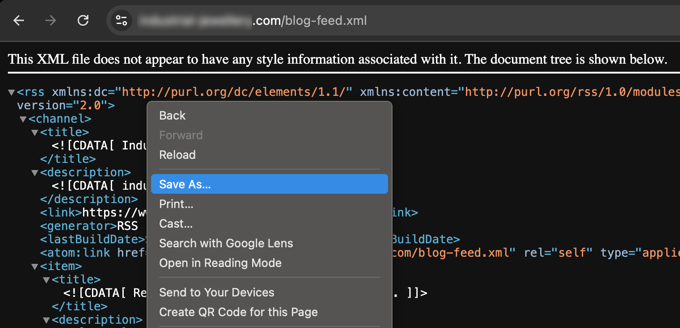
Agora que você tem seu arquivo RSS, pode fazer login no seu painel do WordPress e clicar em Ferramentas » Importar.
Em seguida, clique no link 'Instalar agora' sob o cabeçalho RSS.

Após alguns segundos, você verá um link na parte superior da página para 'Executar importador'.
Clique no link.

Em seguida, você precisa clicar no botão 'Escolher arquivo' e selecionar o arquivo feed.xml que está salvo em seu computador.
Uma vez selecionado, você pode clicar no botão 'Carregar arquivo e importar'.
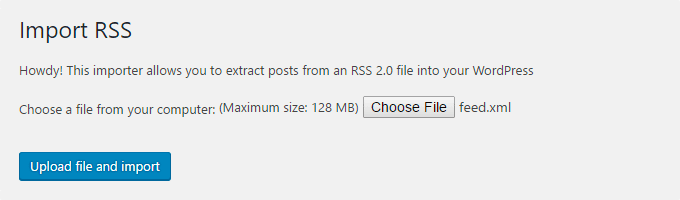
Se você tiver muitas postagens de blog para importar, isso pode levar vários minutos para importar todas elas.
Quando terminar, você verá uma mensagem de confirmação.

Para verificar suas postagens de blog e garantir que foram exportadas corretamente do Wix, você pode navegar para Posts » Todas as Postagens e clicar em ‘Visualizar’ abaixo de cada postagem.
Assim:
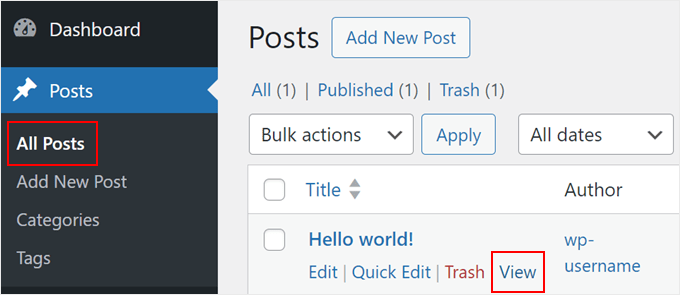
Neste ponto, o conteúdo das suas postagens de blog foi transferido, mas há um problema: as imagens em suas postagens ainda estão hospedadas no Wix.
Felizmente, há uma maneira fácil de corrigir isso e mover suas imagens para o WordPress.
Tudo o que você precisa fazer é instalar e ativar o plugin Auto Upload Images.
Plugins são como aplicativos para WordPress que permitem adicionar novos recursos. Temos um guia passo a passo sobre como instalar um plugin do WordPress.
Após instalar e ativar o plugin, você precisará salvar novamente cada postagem que contém imagens, e o plugin importará as imagens dentro dela.
Seria demorado editar cada postagem uma por uma, mas temos um truque útil que você pode usar para salvar rapidamente todas as postagens do WordPress de uma vez.
Simplesmente vá para a página Posts » Todas as Postagens e clique no botão ‘Opções de Tela‘ no topo.
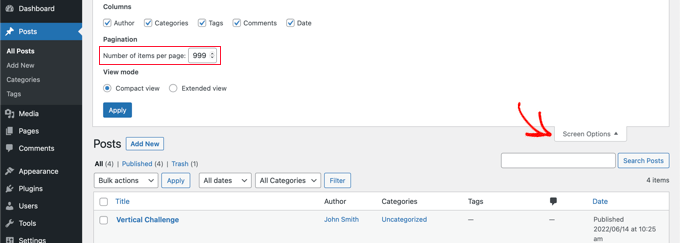
Você precisa aumentar o número para 999 no campo ‘Número de itens por página’ e clicar no botão ‘Aplicar’.
O WordPress recarregará a página e, desta vez, mostrará 999 postagens por vez.
Em seguida, você precisa selecionar todas as suas postagens e, em seguida, selecionar ‘Editar’ no menu de ações em massa.
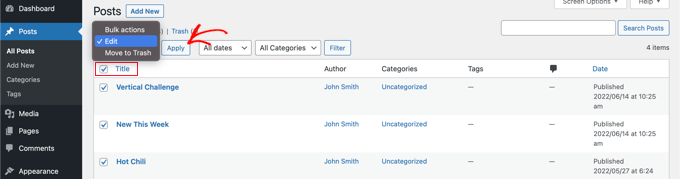
Depois disso, você precisa clicar no botão ‘Aplicar’.
O WordPress mostrará uma caixa de edição rápida com todas as postagens selecionadas.
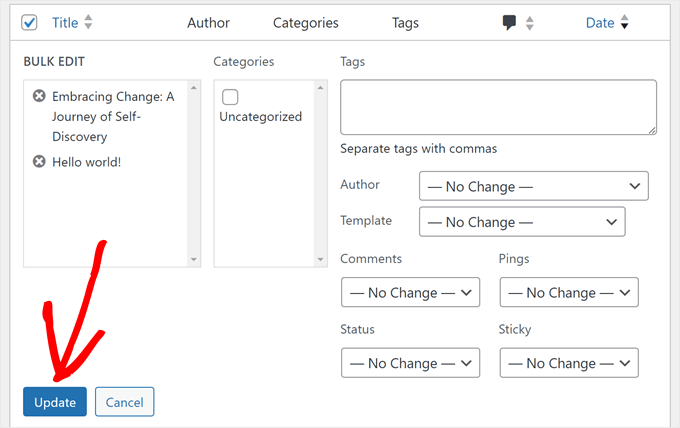
Você só precisa clicar no botão ‘Atualizar’, e o WordPress atualizará todas as suas postagens.
Veja nosso guia sobre importar imagens externas no WordPress para instruções mais detalhadas.
Etapa 5: Importe suas páginas do Wix para o WordPress
Depois de importar sua postagem do blog, em seguida, precisaremos transferir suas páginas do Wix para o seu site WordPress.
O Wix não oferece nenhuma maneira automatizada de fazer isso, então teremos que recriar cada página no WordPress uma por uma.
Primeiro, você pode navegar até a página do Wix que deseja transferir para o WordPress. Destaque todo o conteúdo (exceto o título da página). Em seguida, você pode clicar com o botão direito e clicar em ‘Copiar’.
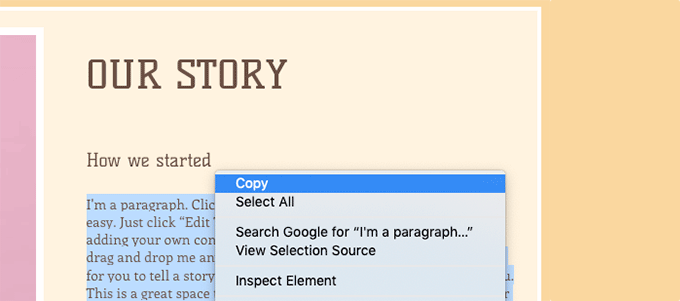
Depois disso, você precisa fazer login no seu painel do WordPress e navegar até Páginas » Adicionar Nova para recriar a página.
Na parte superior da página, você pode digitar o título da página. Em seguida, você pode clicar com o botão direito e clicar em ‘Colar’ para recriar o conteúdo.
Para obter ajuda com a estilização de suas páginas, você pode conferir nosso artigo sobre adicionar novas postagens ou páginas no WordPress.
Quando terminar de estilizar sua página, você pode clicar no botão ‘Publicar’ para publicar sua página em seu novo site WordPress.
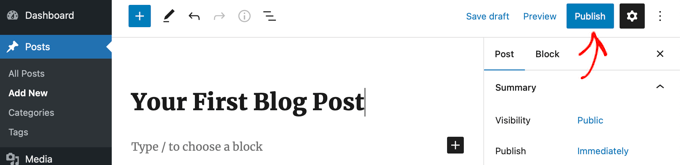
Embora você possa seguir o método acima para todas as páginas baseadas em texto, ele não funcionará para certas páginas como sua página de contato. Você precisará instalar um plugin de formulário de contato como WPForms para criá-lo.
Por que confiar no WPBeginner? Usamos o WPForms em nosso próprio site para tudo, desde nosso formulário de contato principal até pesquisas e formulários de feedback de usuários. É o construtor de formulários mais amigável para iniciantes e poderoso disponível para WordPress.
Temos um guia passo a passo sobre como criar um formulário de contato simples se você quiser instruções práticas.
Agora que você converteu todo o seu conteúdo, é uma boa ideia visualizar cuidadosamente suas postagens e páginas para garantir que tudo esteja funcionando corretamente e com a aparência esperada.
Etapa 6: Crie seu menu de navegação principal
Em seguida, você vai querer garantir que seus visitantes possam navegar facilmente pelo seu novo site usando seu menu principal.
Você pode criar um menu de navegação indo em Aparência » Menus. Digite um nome para o seu menu e clique em um dos botões 'Criar Menu'.
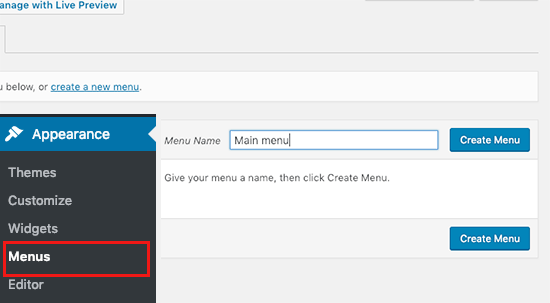
Em seguida, você pode selecionar as páginas que deseja adicionar ao seu menu principal e clicar no botão 'Adicionar ao Menu'. Quando tiver adicionado todas as páginas desejadas, selecione a posição do menu.
Finalmente, clique no botão azul 'Salvar Menu' à direita.
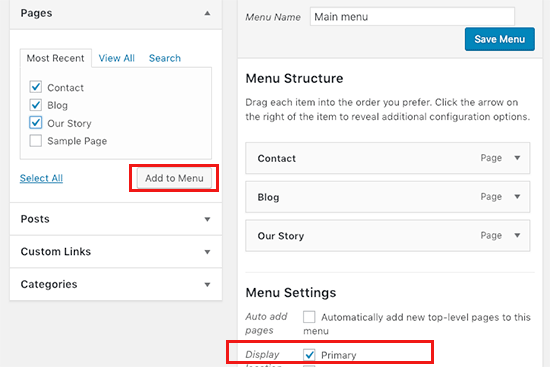
Agora seu menu foi criado e está ativo em seu site. Para mais detalhes sobre como criar menus, você pode ler nosso guia sobre como adicionar um menu de navegação personalizado no WordPress.
Etapa 7: Redirecionar Wix para WordPress
Seu novo site WordPress está completo e você está pronto para informar seus leitores sobre sua mudança.
É importante não apenas anunciar sua mudança para seus leitores, mas também configurar o redirecionamento adequado.
Você quer que todos os visitantes do seu site antigo cheguem exatamente à mesma página no novo site. Isso também informará aos mecanismos de busca que seu site antigo mudou para um novo local.
Normalmente, isso é feito com algo chamado 'redirecionamento 301'. No entanto, como o Wix é uma plataforma fechada, não podemos configurá-los diretamente. Temos uma ótima solução alternativa.
Usaremos um simples trecho de código para criar um 'mapa de encaminhamento'. Este código diz ao navegador de um visitante: 'Esta página mudou. Aqui está o novo endereço.' É uma maneira eficaz de guiar tanto seus usuários quanto os mecanismos de busca para sua nova casa WordPress.
Observação: Você só pode redirecionar usuários para seu novo site WordPress se tiver um domínio personalizado no Wix.
Infelizmente, se você estava usando um subdomínio do wixsite, não poderá redirecionar usuários para seu site WordPress. Recomendamos vincular seu novo site na página inicial do seu antigo site Wix para redirecionar usuários para o WordPress.
Primeiro, você precisa abrir um editor de texto simples como o Bloco de Notas e colar este código:
const redirects = {
"/old-about-page": "/about-us/",
"/old-contact-page": "/contact/",
"/blog/an-old-post": "/an-old-post/"
};
const currentPath = window.location.pathname;
if (redirects[currentPath]) {
window.location.href = redirects[currentPath];
}
Este código cria um mapa de redirecionamento simples. Você só precisa preenchê-lo com suas URLs antigas e novas.
Para cada página que você deseja redirecionar, você adicionará uma linha dentro da seção redirects = { ... };. Aqui está o formato:
"/sua-url-antiga-da-pagina-wix": "/sua-nova-url-da-pagina-wordpress/",
- A parte à esquerda entre aspas é o caminho da sua antiga página Wix (tudo depois do
.com). - A parte à direita entre aspas é o caminho da página nova correspondente no seu site WordPress.
Você precisará adicionar manualmente uma linha para cada URL que deseja encaminhar. Quando terminar, você precisará salvar este arquivo como redirects.js.
Em seguida, você precisará fazer o upload deste arquivo para o diretório /js/ do seu tema WordPress usando um cliente FTP. Você pode ler nosso artigo sobre como fazer upload de arquivos usando FTP para instruções passo a passo.
Se o seu tema não tiver um diretório /js/, você precisará criar um.
Agora você precisa editar o arquivo functions.php do seu tema ou usar o plugin WPCode (recomendado) e adicionar este código no final do arquivo:
function wpb_wixjs () {
wp_enqueue_script( 'wixredirect', get_stylesheet_directory_uri() . '/js/redirects.js', array(), '1.0.0', true);
}
add_action('wp_enqueue_scripts', 'wpb_wixjs');
Não se esqueça de salvar suas alterações.
Isso é tudo, agora você pode tentar visitar um URL do seu antigo site Wix para ver o redirecionamento em ação.
Observação: Embora este método JavaScript seja a melhor maneira de redirecionar de uma plataforma fechada como o Wix, é importante ficar de olho no seu SEO. Instalar um plugin poderoso como o All in One SEO ajudará você a monitorar a saúde do seu site, otimizar suas novas páginas e garantir que os mecanismos de busca atualizem seu índice com seus novos URLs o mais rápido possível.
Por último, não se esqueça de informar seus leitores sobre seu novo endereço. Você pode fazer isso anunciando sua mudança nas redes sociais, escrevendo um post no blog sobre isso e enviando um aviso para sua newsletter por e-mail.
Etapa 8: Adicionar Plugins Essenciais do WordPress
Plugins do WordPress permitem que você adicione mais funcionalidades ao seu site. Plugins funcionam como aplicativos do Wix. Existem centenas de plugins disponíveis, gratuitos e pagos. Você pode conferir nosso arquivo de artigos sobre os melhores plugins do WordPress se não tiver certeza por onde começar.
Temos também uma lista dos plugins essenciais do WordPress para todos os sites.
Se você está procurando um construtor de páginas com arrastar e soltar no estilo Wix, recomendamos usar um dos melhores plugins de construtor de páginas WordPress com arrastar e soltar como o SeedProd.
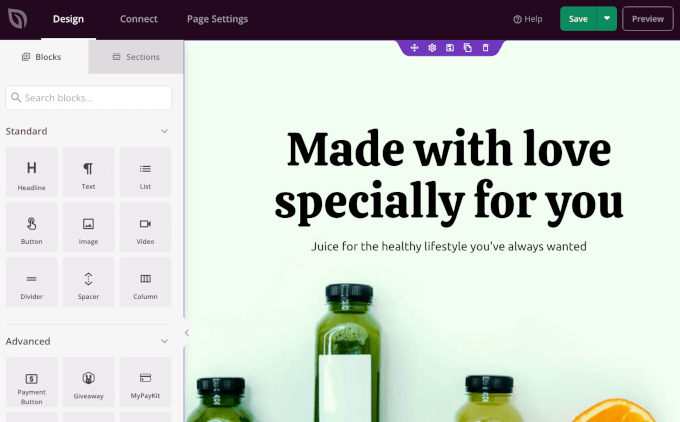
Ele permite que você personalize totalmente o design do seu site sem nenhum código. É isso!
Por que Confiar no WPBeginner? Nós mesmos usamos o construtor de arrastar e soltar do SeedProd para criar temas personalizados e páginas de destino para muitos de nossos outros negócios, como WPForms e Duplicator. É incrivelmente poderoso e fácil de usar.
Migrei do Wix para o WordPress, e agora?
Parabéns por migrar seu site com sucesso do Wix para o WordPress! Você deu um grande passo em direção a ter mais controle e flexibilidade sobre seu site.
Mas a jornada não termina aqui. Para garantir que seu novo site WordPress esteja totalmente otimizado e funcionando sem problemas, considere explorar estes recursos:
- Guia Definitivo de Migração do WordPress para Iniciantes (Passo a Passo) – Mesmo que você tenha concluído sua migração, este guia oferece insights valiosos sobre verificações e otimizações pós-migração que você pode querer realizar.
- Checklist Definitivo de Migração de SEO para WordPress (Para Iniciantes) – Garanta que o SEO do seu site não seja afetado após a migração. Este checklist ajuda você a manter e melhorar seus rankings nos motores de busca em sua nova plataforma WordPress.
- Guia para Iniciantes da WPBeginner – Esta coleção abrangente de artigos cobre tudo o que você precisa saber como iniciante em WordPress. Da configuração básica a personalizações avançadas, este recurso ajudará você a aproveitar ao máximo seu novo site WordPress.
Perguntas Frequentes Sobre a Migração do Wix para o WordPress
Sabemos que a troca de plataformas pode gerar muitas dúvidas. Abaixo, respondemos a algumas das perguntas mais comuns que ouvimos de usuários que estão migrando do Wix para o WordPress.
1. Posso manter meu nome de domínio ao mudar do Wix para o WordPress?
Sim, com certeza. Se você comprou seu nome de domínio do Wix, precisará transferi-lo para seu novo provedor de hospedagem. Se você o comprou de um registrador de terceiros como a Network Solutions, basta atualizar suas configurações para apontar para sua nova conta de hospedagem WordPress.
2. Perderei minhas classificações nos motores de busca após migrar para o WordPress?
A migração de qualquer site pode afetar temporariamente o SEO, mas você pode minimizar o impacto. Como o Wix não permite redirecionamentos 301 padrão, usamos o método baseado em JavaScript mostrado na Etapa 7 para apontar seus URLs antigos para os novos. Isso funciona como um endereço de encaminhamento para motores de busca como o Google.
Embora um redirecionamento 301 direto seja sempre preferido pelos profissionais de SEO, este é o melhor método disponível para migrar do Wix. Usar um plugin poderoso como o All in One SEO em seu novo site WordPress ainda é crucial. Ele o ajudará a otimizar seu novo conteúdo e monitorar suas classificações para garantir que tudo volte aos trilhos rapidamente.
3. Quanto custa migrar do Wix para o WordPress?
O custo principal é para hospedagem web e um nome de domínio. Usando nosso desconto exclusivo, você pode começar com um provedor como Bluehost por apenas US$ 2,99 por mês, que inclui um nome de domínio gratuito. O próprio software WordPress é gratuito, e você pode encontrar milhares de temas e plugins gratuitos para começar.
4. O WordPress é realmente melhor que o Wix?
Embora o Wix seja ótimo para iniciantes, o WordPress oferece muito mais flexibilidade e controle. Você tem acesso a mais de 59.000 plugins, pode personalizar qualquer tema que desejar e tem a propriedade completa do seu conteúdo. Isso o torna uma solução muito melhor a longo prazo para o crescimento do seu site.
Esperamos que este tutorial tenha ajudado você a mudar de Wix para WordPress sem complicações. Você também pode querer conferir nossa lista dos melhores plugins de migração para WordPress e nosso guia sobre como mover do Weebly para WordPress.
Se você gostou deste artigo, por favor, inscreva-se em nosso Canal do YouTube para tutoriais em vídeo do WordPress. Você também pode nos encontrar no Twitter e no Facebook.





Emma
Olá! Quero transferir meu blog Wix para o WordPress. Eu estava em um estágio muito inicial com minha página Wix (comprei o domínio há apenas dois dias) e ainda não tinha publicado meu site Wix.
Li que, devido à "Política de Bloqueio de 60 Dias da ICANN", não é possível transferir um domínio dentro de 60 dias de:
Registro do domínio
Alteração das informações de contato do registrante
Transferência do seu domínio entre diferentes provedores de domínio
Dito isso, o que devo fazer nesse meio tempo? Devo continuar editando meu site WordPress para que em 60 dias eu possa transferir o domínio e ele esteja pronto? Qualquer ajuda seria apreciada!
WPBeginner Support
Normalmente, você deve ter a opção de alterar os nameservers do seu domínio para apontar para seu novo provedor de hospedagem enquanto você não puder transferir o domínio, e isso permitiria que seu novo site fosse exibido em seu domínio.
Admin
Vaiva
Olá, obrigado pelo artigo informativo. Tenho um blog no Wix, mas parece que todos recomendam mudar para o WP. Não estou muito inclinado a seguir todos esses passos técnicos, então estou pensando, como tenho apenas 8 entradas de blog, posso simplesmente me inscrever na Bluehost com meu domínio atual no Wix e copiar e colar o conteúdo para o site WordPress em vez de usar o RSS? Depois de feito, é só excluir a conta Wix? Meu domínio ainda funcionaria e os usuários que usam o domínio atual ainda chegariam ao meu site? Obrigado!
WPBeginner Support
Você certamente poderia fazer isso se quisesse. Desde que você configure seu domínio corretamente, os visitantes do seu site ainda poderão acessá-lo.
Admin
Kevin
Logo de cara tenho um problema. Se eu abri minha nova conta usando o domínio que já possuo no Wix, como posso começar a trabalhar na construção do site WordPress se o domínio ainda estiver ativo no Wix?
WPBeginner Support
Suas opções seriam apontar seu domínio para seu novo host, onde seus visitantes veriam tudo, usar o endereço temporário do seu provedor de hospedagem para configurar o site, se eles tiverem um, ou alterar seu arquivo hosts, o que mostramos como fazer em nosso artigo abaixo:
https://www.wpbeginner.com/wp-tutorials/how-to-move-wordpress-to-a-new-host-or-server-with-no-downtime/#changehostfile
Admin
Faheem
Olá,
XML obtendo apenas 21 posts, enquanto o site Wix tem 70 posts. Como obter todos em XML?
WPBeginner Support
Você pode tentar executar sua importação novamente para garantir que ela não esteja expirando, causando seu problema.
Admin
Ankit
Olá,
“Nota: Esses redirecionamentos não redirecionarão os motores de busca e não são muito amigáveis para SEO.”
Então, basicamente, mudar para WP do Wix não trará nenhum benefício se o único propósito for ter um controle melhor sobre os aspectos de SEO do site de alguém?
WPBeginner Support
Os motores de busca precisarão rastrear seu conteúdo novamente e você recuperará seu ranking com o tempo. Mudar para WordPress para ferramentas de SEO ainda é um motivo válido.
Admin
Tara
Olá.
Estou tentando migrar do Wix para o WP
Meu domínio está registrado na GoDaddy e tenho 19 posts no blog no Wix.
Então, basicamente, tenho que comprar hospedagem, digamos, da BlueHost, depois fazer login no WP através da BlueHost, transferir os posts do blog via feed RSS e então a parte sobre redirecionamento NÃO fez sentido algum?
Como posso usar o mesmo domínio com uma nova hospedagem enquanto ainda estou conectado ao Wix?
Tudo isso pode ser feito em 1 dia?
O /feed.xml inclui TODOS os posts do blog?
WPBeginner Support
Redirecionar garante que qualquer pessoa que tente visitar a página antiga seja direcionada para sua nova página.
Você pode usar o mesmo domínio se desejar.
Depende do site e do indivíduo para quanto tempo uma transferência levaria.
Normalmente, todas as postagens seriam incluídas.
Admin
Tara
Ok, obrigado,
então eu não preciso fazer nada de redirecionamento se eu estiver usando o mesmo nome de domínio?
WPBeginner Support
Ainda recomendamos configurar redirecionamentos ao usar o mesmo domínio
sara k
Olá. Estou tendo um problema com a importação de RSS para o WordPress. Concluo as etapas de upload e ele me dá um prompt: “Houve um erro crítico em seu site. Verifique a caixa de entrada de e-mail do administrador do seu site para obter instruções”
Ainda não recebi nenhum e-mail na minha caixa de entrada de administrador e não tenho certeza para onde ir a partir daqui. c
Você pode me ajudar?
WPBeginner Support
Para esse erro específico, você vai querer dar uma olhada no nosso guia abaixo.
https://www.wpbeginner.com/wp-tutorials/how-to-fix-the-wordpress-white-screen-of-death/
Admin
Cath Boome
Posso usar o mesmo nome de domínio para o meu novo site WordPress e depois simplesmente fechar meu antigo site Wix assim que meu novo site estiver funcionando? Eu não tenho um blog no Wix, apenas um site.
WPBeginner Support
Yes, you can
Admin
melanie
Olá, obrigado por postar isso. Estava ótimo até que tentei editar com o Elementor. Recebo “A visualização não pôde ser carregada.” Já tentei desativar quaisquer novos plugins. Acho que o Wix está causando o problema. Como posso remover o RSS que inseri?
WPBeginner Support
Para esse erro, você deve entrar em contato com o Elementor, pois o conteúdo importado normalmente não é a raiz do problema.
Admin
Aimee
Continuo recebendo a mesma mensagem ao tentar importar:
Erro fatal: Erro não capturado: Chamada para a função indefinida set_magic_quotes_runtime() wp-content/plugins/rss-importer/rss-importer.php
O site está passando por dificuldades técnicas. Por favor, verifique sua caixa de entrada de e-mail do administrador do site para obter instruções.
WPBeginner Support
Pelo que vi no plugin RSS Importer, esse é um erro devido ao PHP 7 sobre o qual eles foram notificados.
Admin
Alan
Você não precisa manter sua fonte online fazendo este passo?
WPBeginner Support
Dependeria de qual etapa você está se referindo, para as imagens o plugin de upload automático de imagens é o que traz as imagens do Wix
Admin
Jaimee Saliba
In other words, there’s no easy way to migrate. That was, in fact, helpful to know.
WPBeginner Support
Esperançosamente, plataformas como o Wix tornarão a movimentação de conteúdo mais fácil no futuro, mas por enquanto, nosso artigo deve ajudar a facilitar o processo
Admin
Belinda
Atualmente, estou tentando migrar um cliente de um site Wix com um domínio .com para um site WordPress com um domínio .com.au (negócio australiano). Portanto, mover o conteúdo do site antigo não foi realmente um problema.
Minha pergunta se refere à Etapa 7: Redirecionar Wix para WordPress. Estou realmente confuso sobre como salvar um arquivo .js no site WordPress funcionará tecnicamente para redirecionar o site Wix? O redirect.js não deveria ir para o site Wix para que ele possa redirecionar o tráfego para o novo site WP?? Encontrei o mesmo artigo no hostinger.com e ele diz o mesmo, então não tenho certeza se são uma cópia, mas não entendo como isso funcionaria. Esta é a parte em que estou travado, redirecionando as URLs antigas .com para as novas URLs .com.au.
Agradeço suas sugestões.
WPBeginner Support
Essa etapa é para usuários que tinham um domínio personalizado. Se eles tivessem, o domínio personalizado apontaria para o site WordPress quando seus visitantes tentassem acessar seu domínio e o código conectaria suas páginas à página de substituição em seu site WordPress.
Admin
Samantha Prigge
Olá,
Obrigado pelo post. Definitivamente me deu um bom ponto de partida. No entanto, o truque do feed/xml não funciona com o novo blog do Wix. Então, fiz o que outra pessoa mencionou nos comentários e coloquei um botão de RSS no menu da minha página inicial e publiquei meu site. Isso me deu acesso à URL do RSS.
Em seguida, segui todos os passos sugeridos neste artigo – mas depois de fazer o upload do arquivo xml no WordPress, recebi apenas uma tela em branco em Importar RSS. Nada mais aconteceu. Fiz isso várias vezes – ainda nenhuma notificação de 'concluído' ou posts de blog aparecendo.
Quaisquer outras sugestões seriam apreciadas.
WPBeginner Support
Obrigado por compartilhar o que está funcionando para você. Se o seu conteúdo está sendo adicionado ao seu site toda vez que você carrega o arquivo, então seu site pode ter conteúdo suficiente que está travando a importação enquanto você tenta importar. Certamente continuaremos a trabalhar em métodos mais fáceis para permitir a exportação.
Admin
Shawna
Estou tentando obter o código RSS usando /feed.xml no final do meu URL, mas continua aparecendo "Erro 404". Vi em outra página sobre a migração para o WordPress que aparentemente o Wix tem uma nova plataforma de blog e /feed.xml não funciona mais... então, o que eu faço agora?
WPBeginner Support
Até onde sabemos, o método /feed.xml ainda está funcionando. Você pode querer entrar em contato com o suporte do Wix para ver se eles têm alguma declaração sobre isso.
Admin
Cathy Brockway
Ao tentar importar, recebo este erro fatal: Uncaught Error:
WPBeginner Support
Dependeria do restante dessa mensagem de erro, mas você pode tentar executar a importação novamente.
Admin
Kayla Zadel
Nada acontece para mim quando tento importar meu feed RSS no WordPress. Tenho tentado /blog-feed.xml e /feed/xml. Por favor, ajude! Agradeço antecipadamente!
WPBeginner Support
Certamente analisaremos outros métodos para importar o conteúdo caso o RSS não funcione.
Admin
Reshef Shire
O bit RSS ainda parece não estar funcionando, existe uma solução alternativa para isso?
WPBeginner Support
No momento não, mas certamente analisaremos alternativas
Admin
manisha
informação muito útil que você deu neste artigo. bom trabalho
WPBeginner Support
Thank you
Admin
DEEPAK RATHOR
Esse é um Ponto Muito Bom, este Artigo é muito Útil e informativo. Obrigado por Compartilhar
WPBeginner Support
Thank you
Admin
Henry Obilor
Esta é uma análise longa e profunda sobre a migração do Wix para o WordPress.
Adorei a forma como você detalhou, até um leigo conseguiria entender.
Obrigado pela Ótima análise
WPBeginner Support
Thank you
Admin
Vincent Tobiaz
Mais problemas com o artigo, nem mesmo o feed está funcionando. Recebendo erro. Parece que isso pode não funcionar mais * Novo recurso de Blog adicionado ao menu principal fora do editor recentemente pode ter algo a ver com isso.
Erro fatal: Uncaught Error: Call to undefined function set_magic_quotes_runtime() in /home/XYZ/public_html/clients/XYZ/wp-content/plugins/rss-importer/rss-importer.php:72 Stack trace: #0 /home/XYZ/public_html/clients/lyonssnyder/wp-content/plugins/rss-importer/rss-importer.php(178): RSS_Import->get_posts() #1 /home/XYZ/public_html/clients/XYZ/wp-content/plugins/rss-importer/rss-importer.php(204): RSS_Import->import() #2 /home/XYZ/public_html/clients/XYZ/wp-admin/admin.php(311): RSS_Import->dispatch() #3 {main} thrown in /home/XYZ/public_html/clients/ZYX/wp-content/plugins/rss-importer/rss-importer.php on line 72
WPBeginner Support
Obrigado por nos informar sobre isso, certamente investigaremos. Alguns usuários estão afirmando que o erro pode ser devido à função ter sido depreciada em versões mais recentes do PHP
Admin
Eric
Tendo a mesma mensagem de erro fatal. Existe alguma solução alternativa ou correção ainda? Obrigado.
Vincent Tobiaz
Para mim não foi /feed.xml
Usei este artigo para fazer um botão RSS e pré-visualizei minha página, e era /blog-feed.xml
Vi que outra pessoa mencionou que /feed.xml não funcionou para ela, então pensei em poupar alguém destes passos.
WPBeginner Support
Thanks for sharing this
Admin
Kayla Zadel
Oi Vincent,
Seu post foi extremamente útil, embora eu não consiga importar nenhuma das versões /blog-feed.xml ou /feed.xml no WordPress através do recurso de Importação RSS. Você teria alguma dica neste momento?
Obrigado!
Vincent Tobiaz
Crie um botão RSS aleatório em
qualquer página do seu site usando o widget com este artigo:
https://support.wix.com/pt/article/adicionar-e-configurar-um-botão-rss-para-o-seu-blog
Em seguida, copie o link para o qual ele aponta e você poderá remover o botão depois.
Jess
Oi!
Preciso de um pouco de ajuda – somos donos do nosso domínio e atualmente temos nosso site no Wix. No entanto, quero transferi-lo para o WordPress sem ter que desativá-lo primeiro. Então, estou usando um domínio temporário para replicar o site no WordPress. Assim que terminar, como faço para transferi-lo para o domínio original que usamos atualmente no Wix?
WPBeginner Support
Oi Jess,
Primeiro, você apontaria seu domínio Wix para o seu servidor de hospedagem WordPress.
Atribua o domínio à pasta onde você instalou o WordPress. Peça ajuda ao seu provedor de hospedagem se não tiver certeza de como fazer isso.
Use o plugin Velvet Blues Update URLs para substituir os URLs na sua instalação do WordPress.
Admin
Amy
Olá, estou seguindo estas instruções, mas quando se trata de carregar arquivo e importar, nada acontece depois. Você pode me ajudar, por favor???
Kayla Zadel
Você conseguiu resolver isso? Obrigado!
Sylver
posso fazer meu antigo domínio Wix redirecionar automaticamente para meu novo site WordPress? ou como posso transferir meu domínio Wix para redirecionar para meu domínio WordPress?
Rebu
O design não será o mesmo do WIX após a migração, certo?
WPBeginner Support
Sim, isso está correto.
Admin
Attilio Massa
Eu tenho um site de comércio eletrônico hospedado no Wix e muito recentemente descobri todas as limitações que enfrento ao continuar com este provedor. Uma das principais desvantagens é que você não pode usar um feed RSS, o Wix não o suporta, então não posso migrar para um provedor melhor. O Wix também não suporta backup do site, o que significa que se eles fossem hackeados ou falissem, todos nós perderíamos nossos negócios.
Eu li no suporte do Google sobre duplicar e clonar meu site, e é possível fazer isso, embora com algumas desvantagens.
Atualmente, estou baixando meu site para o meu desktop e depois para fazer o upload para outro provedor e configurar redirecionamentos 301. A única coisa que não tenho certeza é como transferir o domínio, que é o nome da minha marca.
Sylver
Não consigo encontrar o plugin RSS no meu WordPress, preciso baixar um plugin?
WPBeginner Support
Olá Sylver,
Sim, é um importador que você pode baixar na página Ferramentas » Importar na área administrativa do WordPress.
Admin
Aggelos
Olá, tenho uma pergunta estranha. Estou usando uma conta do Gmail relacionada a um domínio que comprei através do Wix. É o clássico “Info@meudominio.com”. Quero mover meu domínio para o WordPress, mas não tenho certeza se posso manter o endereço de e-mail, já que o comprei através do Wix. É possível fazer isso? E se sim, como?
WPBeginner Support
Olá Aggelos,
Por favor, entre em contato com o suporte do Wix e eles poderão ajudá-lo melhor. Tecnicamente, você é o proprietário do nome de domínio e pode movê-lo para qualquer empresa de hospedagem que desejar. Depois de mover o nome de domínio, você pode configurar os registros MX para conectá-lo ao Gsuite ou Gmail.
Admin
Anna
Olá,
Estou tentando seguir estes passos para mover meu site para o WordPress, mas o passo 2 das suas instruções não é o que o Bluehost está oferecendo. Não há opção para instalar o WordPress. Eles permitem que você personalize tudo no WordPress através do site deles. A plataforma parece a mesma, mas não é uma instalação de um programa. Agora, estou um pouco em pânico que este tutorial não terá o resultado final que eu precisava...
WPBeginner Support
Oi Anna,
Você ainda pode continuar o tutorial a partir de 'Depois de ter instalado o WordPress...' e tudo funcionará da mesma forma. Espero que isso ajude.
Admin
Harley
Você descobrirá que nada é fácil e funciona como você pensa que deveria.
Bruce Lynn
O Wix introduziu um “Novo Wix” em julho de 2017 que não suporta RSS. Alguma abordagem alternativa para usar um Feed RSS?
Lynne Sagen
Sim, vim aqui com a mesma pergunta –
Opções (sempre há uma manual) além do RSS que não está funcionando no Wix no momento.
Obrigado,
Davis
Obrigado pelo artigo! Na verdade, estou no processo de migração do Wix para o WordPress – meu único problema é que não tenho certeza de como migrar meu e-mail hospedado pelo Google (através do G suite)?
Gostaria de migrar para um G suite independente, não comprado através do Wix (parceria) – alguma sugestão?
Saudações!
WPBeginner Support
Olá Davis,
Se você registrou seu nome de domínio através do WIX, então você pode gerenciar suas configurações de DNS lá ou transferir seu nome de domínio para um registrador diferente. Basicamente, você só precisará adicionar registros DNS ao seu nome de domínio para que ele funcione com o Gsuite. Você pode fazer isso editando as configurações de DNS do seu domínio.
Admin
Davis
Obrigado pela resposta! Comprei meu domínio separadamente do Wix, na Namecheap.
Devo criar uma nova conta do Google Suite (já que a atual está 'rotulada' como conta parceira do Wix) e alterar as configurações de DNS na Namecheap de acordo? Desculpe, estou um pouco confuso aqui...
Michael
Em relação à importação do RSS. Assim que eu clico em "upload file" e "import", nada acontece, ele simplesmente desaparece.
Versão do WP 4.9.1
Amy
Olá, tenho o mesmo problema. Eu clico em carregar e importar e nada acontece. Você conseguiu resolver o problema com o qual estou tendo tantos problemas?
Kella
Fico tão feliz que este artigo exista, senão eu estaria totalmente perdida!
Cheguei à fase de transferência de imagens e fiquei presa. O plugin “Import External Images” não aparece no diretório do WordPress, pelo que posso dizer, e a sua página inicial diz que ele não é atualizado há mais de 2 anos e pode não ser compatível com versões mais recentes do WordPress.
Descobri outro plugin baseado no primeiro, chamado “important external attachments”, mas ele tem apenas cerca de 20 avaliações, e o WordPress diz que ele não foi testado com as versões mais recentes.
Você tem outras recomendações de plugin? Devo baixar o arquivo zip do primeiro plugin da sua página inicial e depois extrair os arquivos para o WordPress? Devo arriscar o mais novo?
Mithun Laha
Tenho um site no Wix. Quero mudar do Wix para o WordPress. Comprei o domínio e a hospedagem do Wix. Minha pergunta é: após a migração, o domínio e a hospedagem expirarão?
WPBeginner Support
Olá Mithun,
Você pode usar seu domínio até a data de renovação. Depois disso, você pode renovar seu domínio ou movê-lo para seu novo provedor de serviços de hospedagem.
Quanto à hospedagem, você precisa entrar em contato com o suporte deles para mais esclarecimentos. Você deve conseguir hospedar seu site Wix pelo período pelo qual pagou.
Admin
Keith Wong
Obrigado pelo seu artigo. Se eu criar um fórum com usuários se cadastrando no WIX, posso migrar a base de usuários para o WordPress sem precisar que meus usuários criem uma nova conta? Idealmente, se eu quiser mudar, meus usuários notarão alguma coisa?
Obrigado!
Josephine
Este é simplesmente o melhor guia para converter seu site. Obrigado pela ajuda!!
Steve Staloch
Um "A" pelo esforço, mas seu método de transferir o site do Wix para o WP simplesmente não funciona. O nomedosite.com/feed.xml retorna "não encontrado."
Palavra para os espertos: a menos que você esteja abrindo uma barraca de limonada online, fique longe do WIX!!! Passei muitas horas em desenvolvimento apenas para encontrar um monte de bugs com Java Script. É o mais básico que existe.
Josephine
Oi Steve,
Eu acabei de fazer isso com meu site – e funcionou perfeitamente (www.website.com/feed.xml).
Mas acho que você está certo em relação ao uso do WIX..
Kristie
Olá! Se eu transferir do Wix para o Wordpress, minhas antigas imagens e posts do Wix ainda terão alta qualidade?
Luciana Moraes
Hi! Thank you so much for this post!
I am planning to switch from Wix to Wordpress at the end of the year, so I have saved this article and will use it later.
Tenho algumas perguntas:
1 – Perderia as estatísticas das várias páginas e posts, mesmo que eu os nomeasse exatamente da mesma forma)?
2 – Já tenho uma conta Wordpress.org e uma conta Bluehost, então é possível começar a trabalhar nas etapas 2 a 6 e deixar a redirecionamento e a publicação real do blog para o final?
3 – O termo “redirecionamento” me confunde (não sou programador, então, por favor, tenha paciência!). Pelo que entendi, assim que a nova estrutura e o conteúdo estiverem prontos e transferidos, tudo o que preciso fazer é associar meu domínio ao novo site. Isso está correto? Depois disso, cancelarei minha conta Wix Premium para este blog. O domínio e os nomes das páginas/posts serão os mesmos. Correto? Onde meu entendimento está falhando?
Obrigado pela sua ajuda!
WPBeginner Support
Olá Luciana,
1. Se você estiver usando um domínio personalizado (por exemplo, wpbeginner.com) e o Google Analytics, você não perderá essas estatísticas se continuar usando o mesmo domínio no Bluehost.
2. Sim, é possível começar a partir da etapa 2
3. Se você estiver usando o mesmo domínio, basta garantir que a estrutura do seu URL seja exatamente a mesma que era no Weebly.
Admin
Heather Kay
Não consigo passar da etapa do Feed RSS do Wix. Quando digito, não há código. Apenas os posts do blog em trechos. Acho que eles tornaram isso impossível agora. Tentei das duas maneiras. Sem código.
Christina
O RSS do Wix só pega os últimos 50 posts do blog. Você conhece alguma maneira de obter os posts anteriores? Estou movendo um site com 138 posts, e você nem consegue obter o HTML dos posts do blog do Wix para copiá-los e colá-los individualmente.
WPBeginner Support
Olá Christina,
Você pode pegar 50 posts, depois ir ao seu site e mover esses posts para rascunhos. Em seguida, repita o processo. Lembre-se que o importador do WordPress é inteligente o suficiente para não importar duplicatas. Portanto, você pode executá-lo quantas vezes quiser com vários arquivos.
Admin
Praveen Kumar
Olá Syed, Este procedimento converte o modelo atual do WiX para um modelo do WordPress? Se não, existe alguma maneira de usar/converter modelos do WiX para serem usados no WordPress?
WPBeginner Support
Olá Praveen,
Não, não tem. Você precisará contratar um desenvolvedor de temas para criar um para você ou você pode começar com um tema do WordPress que se pareça com ele.
Admin
Kevin
Não estou encontrando RSS nas ferramentas do WordPress. As outras opções não conseguem fazer o upload do arquivo de blog .XML.
Onde mais posso encontrar RSS ou o que mais posso fazer?
WPBeginner Support
Ei Kevin,
Você precisa visitar a página Ferramentas » Importar. Lá você verá uma lista de importadores, incluindo RSS.
Admin
Kevin
Estes são os Importadores que estou vendo em Ferramentas >> Importações:
Blogger
Blogroll
Conversor de Categorias e Tags
GoDaddy Quick Blogcast
Israblog
LiveJournal
Movable Type e TypePad
My Opera
Posterous
Storylane
Tumblr
WordPress
Xanga
Avinash
não há opção disponível para importar feed RSS, a opção Importar RSS também não está disponível.
por favor, sugira uma maneira possível.
Dom
O tamanho máximo do arquivo é 64MB. Meu arquivo é de 242 KB. Recebo uma mensagem de erro ao importar para o WordPress Erro fatal: Uncaught Error:
steph
Acho que este post será muito útil, se eu pudesse passar da primeira etapa! Instalei o WordPress (via Bluehost), ele me diz que a instalação foi bem-sucedida e me dá as credenciais e me envia um e-mail, mas quando clico no URL de administrador, não funciona, então não consigo fazer login no WordPress! quando clico no URL, ele diz erro 404 página não encontrada.
ajuda! o que estou fazendo de errado?
qualquer ajuda é muito apreciada
abby fichtner
Obrigado por esta informação! No entanto, o feed RSS só volta a fevereiro deste ano, mas o site tem cerca de 300 posts de blog. Como consigo todos eles? Obrigado!
valerio
Obrigado pessoal, tenho um problema com o feed... quando adiciono feed.rss ao URL do site Wix, ele mostra apenas os últimos 50 posts de blog... como posso incluir todos os posts (mais de 200) dentro do feed?
Nicole
Were you able to find a solution to this? I am having the same problem
B. T. Thedford
Supostamente consegui o WordPress com o pacote de hospedagem comprado da Network Solutions/Who Is, mas isso indica que preciso pagar mais para ter algum uso. O que, se é que alguma coisa, eu perdi?
Lucas Crane
Esta é uma ótima maneira de apresentar o WordPress. Li muitos outros artigos enquanto estou migrando para uma carreira em desenvolvimento web. Este artigo não apenas explica as nuances e truques do WordPress, mas também explica como facilitar a transferência de plataformas anteriores. Esta é uma tarefa muito real e pode custar mais do que criar um site totalmente novo. Obrigado pela caminhada simples e fluida.