Você está procurando corrigir o problema da barra de administração ausente no WordPress?
A barra de administração é uma barra flutuante que aparece em todas as páginas do seu site quando você está logado. Ela possui atalhos úteis que levam você a diferentes seções da área de administração do WordPress.
Neste artigo, mostraremos como você pode corrigir o problema da barra de administração ausente no WordPress, passo a passo.
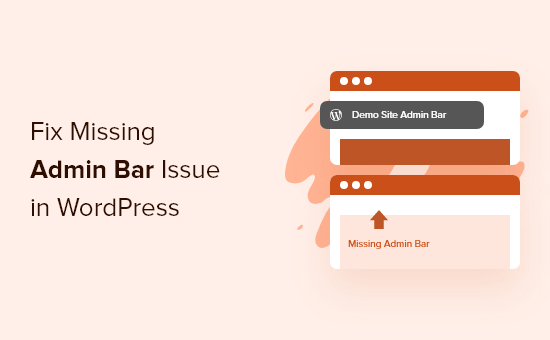
O Que é o Problema da Barra de Administração Ausente no WordPress?
Para a maioria dos sites WordPress, a barra de administração fica sempre no topo da tela quando você está logado. Mas, quando os usuários estão enfrentando o problema da barra de administração ausente, ela será substituída por uma barra branca no topo da tela.
Isso pode ser muito inconveniente, pois você precisa ir ao seu painel de administração do WordPress (WP admin) sempre que quiser editar posts e páginas, responder a comentários, alterar configurações de plugins e realizar outras ações. Isso significa que usuários logados não podem fazer coisas facilmente do front-end do seu site.
O problema da barra de administração ausente geralmente é causado por temas mal codificados, conflitos de plugins e perfis de usuário que não estão configurados corretamente.
Dito isso, vamos dar uma olhada em algumas maneiras de corrigir o problema da barra de administração ausente no seu site. Simplesmente use os links rápidos abaixo para ir direto para o método que você deseja tentar:
- Corrigir Barra de Administração Ausente Verificando as Configurações do Perfil do Usuário
- Corrigir Barra de Administração Ausente Verificando os Arquivos do Tema do WordPress
- Corrigir Barra de Administração Ausente Verificando Problemas de Plugin do WordPress
- Recursos Adicionais para a Barra de Administração do WordPress
Método 1: Corrigir a Barra de Administração Ausente Verificando as Configurações do Perfil do Usuário
Uma das correções mais fáceis para o problema da barra de administração do WordPress é verificar as configurações do seu perfil de usuário do WordPress. Existe uma configuração que permite desativar a barra de administração para usuários específicos.
Isso pode ter sido desativado por engano ou desabilitado por outro usuário em seu site.
Para verificar isso, basta ir em Usuários » Perfil no seu painel de administração do WordPress e, em seguida, localizar a opção ‘Barra de Ferramentas’.
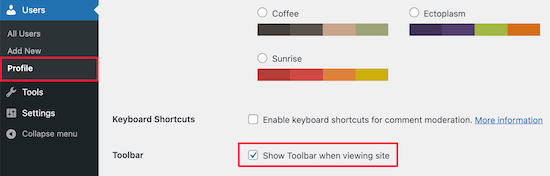
Você precisa garantir que a caixa que diz ‘Mostrar Barra de Ferramentas ao visualizar o site’ esteja marcada.
Em seguida, clique no botão ‘Atualizar Perfil’ na parte inferior da página para salvar suas configurações.
Método 2: Corrigir a Barra de Administração Ausente Verificando os Arquivos do Tema do WordPress
Outra razão comum para a barra de administração ausente é quando o seu tema do WordPress está faltando a função wp_footer.
Primeiro, você vai querer voltar para um tema padrão. Isso ajudará você a ver se o seu tema atual está causando o problema.
Basta ir em Aparência » Temas no seu painel do WordPress, passar o mouse sobre uma das opções de tema padrão e, em seguida, clicar em ‘Ativar’.
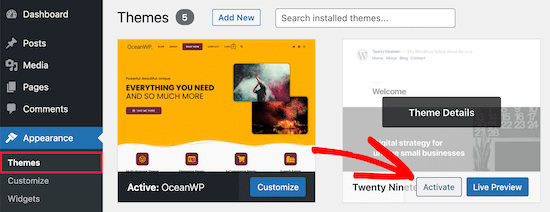
Se a barra de administração aparecer, então você sabe que há um problema com o seu tema WordPress existente.
Agora, volte para o seu tema original e crie um backup completo do WordPress para que você possa restaurar seu site se algo der errado.
Depois disso, você deve se conectar ao seu site WordPress usando um cliente SFTP/FTP ou o aplicativo Gerenciador de Arquivos no painel da sua conta de hospedagem WordPress.
Para mais detalhes, você pode consultar nosso guia para iniciantes sobre como usar FTP para fazer upload de arquivos para WordPress.
Em seguida, vá para a pasta do tema do seu site, que está localizada dentro de wp-content/themes/seu-nome-de-tema, e encontre um arquivo chamado footer.php.
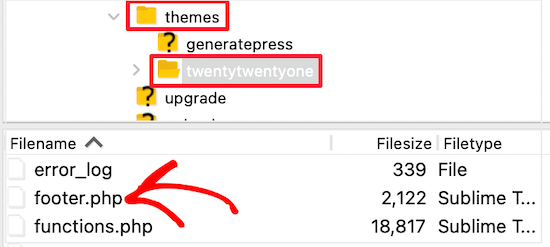
Depois disso, você precisa abrir o arquivo no seu editor de texto preferido e rolar até o final do arquivo para ver se você tem este código antes da tag de fechamento <body>:
<?php wp_footer(); ?>
Se você não tiver isso, precisará adicionar o código e fazer o upload do arquivo salvo de volta para o seu servidor.
Verificando o Arquivo Functions.php em Busca de Linha de Código Adicionada
Outro motivo para o erro de barra de administração ausente é que ela está sendo ocultada pelo arquivo functions.php do seu tema. Este trecho de código pode ter sido adicionado pelo desenvolvedor do seu tema.
Para corrigir isso, você precisa abrir seu arquivo functions.php e procurar o seguinte trecho de código no arquivo e excluí-lo.
add_filter( 'show_admin_bar', '__return_false' );
Depois disso, você só precisa salvar o arquivo e fazer o upload de volta para a pasta de temas do seu site.
Método 3: Corrigir Barra de Administração Ausente Verificando Problemas de Plugins do WordPress
Um conflito de plugin ou um plugin mal codificado também pode estar causando o problema da barra de administração ausente no WordPress.
Primeiro, você precisa descobrir qual plugin está causando o problema. Para fazer isso, navegue até Plugins » Plugins Instalados para acessar a página de plugins ativos.
Em seguida, você precisa selecionar todos os plugins e, em seguida, selecionar 'Desativar' no menu suspenso 'Ações em Massa'.
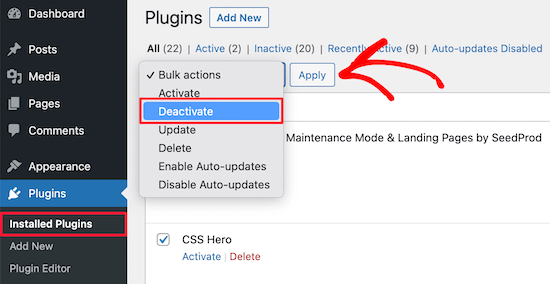
Em seguida, clique no botão 'Aplicar' para desativar todos os plugins.
Depois disso, você pode ir um por um e clicar no botão 'Ativar' abaixo de cada plugin.
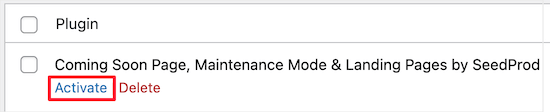
Se você ativar um plugin e ele fizer com que a barra de administração desapareça, você precisará desativá-lo e encontrar um substituto. Para mais ideias, veja nossa lista de plugins essenciais do WordPress para sites de negócios.
Finalmente, outro problema pode estar causando o desaparecimento da barra de administração. Se nenhuma das soluções acima funcionou, você pode ativar a depuração para que o WordPress mostre avisos e notificações que estavam ocultos antes.
Para fazer isso, você precisa abrir seu arquivo wp-config.php e localizar a linha de código que diz:
define('WP_DEBUG', false);
Em seguida, você precisa mudar 'false' para 'true'.
Isso lhe dará pistas sobre o que está causando o problema, para que você possa solucionar o WordPress e resolver o problema.
Para mais detalhes, veja nosso guia para iniciantes sobre como solucionar erros do WordPress.
Recursos Adicionais para a Barra de Administração do WordPress
Se você precisar de mais ajuda com a barra de administração do WordPress, aqui estão outros tutoriais que você pode conferir:
- O que todos deveriam saber sobre a Barra de Administração do WordPress
- Como Desativar a Barra de Administração do WordPress para Todos os Usuários, Exceto Administradores
- Como Corrigir o Menu de Navegação do WordPress Aparecendo Abaixo da Barra de Administração
- Como corrigir a falta do editor de temas no painel do WordPress
- Como Adicionar Links de Atalho Personalizados à Barra de Ferramentas do WordPress
Esperamos que este artigo tenha ajudado você a corrigir o problema de ‘barra de administração do WordPress não aparecendo’. Você também pode querer ver nosso guia sobre como adicionar um centro de notificações no administrador do WordPress ou nosso guia completo sobre erros do WordPress.
Se você gostou deste artigo, por favor, inscreva-se em nosso Canal do YouTube para tutoriais em vídeo do WordPress. Você também pode nos encontrar no Twitter e no Facebook.





kzain
Eu estava começando a entrar em pânico quando a barra de administração desapareceu. As instruções passo a passo tornaram muito fácil de corrigir.
Eu verifiquei meu perfil de usuário primeiro, e descobri que eu tinha escondido acidentalmente a barra de ferramentas. Correção simples, grande alívio! Obrigado pelo guia claro.
Jiří Vaněk
Eu também encontrei o problema do painel de administração ausente no WordPress. Foi causado por um plugin de cache, como descobri mais tarde, o que é uma ocorrência bastante comum. Isso foi efetivamente resolvido desabilitando o cache para usuários logados (na função de administrador). Portanto, como dica, é uma boa prática verificar as configurações de cache dos plugins, especialmente para garantir que não haja conflitos. Quase todo plugin de cache oferece uma opção para desabilitar o cache para usuários administradores, o que impede que o painel de administração desapareça.
Ravi
O Método 3 Funcionou! O plugin “Simple event planner” estava causando os problemas, muito obrigado.
WPBeginner Support
You’re welcome, glad our guide could help
Admin
photoMaldives
Thanks for all your excellent tuts – they have proved invaluable over the years.
And good news for us that you are often featured high up in google rankings.
For this particular issue, I had installed a security plugin that was limiting login by country – my admin bar was disappearing cos I was logged out!
WPBeginner Support
Thanks for sharing, its always good to double check if there is a simple reason behind the bar going missing. Glad to hear you were able to find what was causing it on your site
Admin
Elliott Rodgers
Brilhante! Provavelmente me poupou horas de trabalho. Pelo menos me ensinou algo novo.
WPBeginner Support
Glad our guide was helpful
Admin
Sam
Eu tive esse problema. A barra de ferramentas aparecia e desaparecia aleatoriamente enquanto eu navegava pelas páginas. Eu recarreguei o cache com força e parece ter resolvido por enquanto.
Clint D.
Meu problema foi causado por um plugin. Esqueci que havia desabilitado a barra de administração através do plugin, White Label CMS.
Acabei de perder cerca de uma hora com isso. Espero que isso ajude outra pessoa.
WPBeginner Support
Thanks for sharing this should someone else run into a similar issue
Admin
Carsten Legaard
Agora ela sumiu de novo, a barra de administração, como aconteceu tantas vezes ao longo dos anos. Eu tenho o footer.php certo, mas a barra de administração ainda não aparece.
O que mais poderia estar com defeito?
WPBeginner Support
Talvez você queira verificar nas suas configurações de usuário para ver se está desabilitado lá.
Admin
Sarah Delta T
Work !!! Thanks
WPBeginner Support
Glad our guide was helpful
Admin
Eszter
Tive o mesmo problema, tentei muitas sugestões, mas a solução foi uma linha no functions.php: show_admin_bar (false); . O valor 'true' resolveu o problema!
WPBeginner Support
Fico feliz que você conseguiu encontrar o problema e obrigado por compartilhar sua solução
Admin
Dora
Obrigado, Eszter! Isso resolveu o problema para mim.
andy
este homem merece uma medalha
Malo
Obrigado!! funcionou na primeira tentativa.
WPBeginner Support
Glad our recommendation was helpful
Admin
Joshua
Tive que reativar o tema padrão e depois trocá-lo de volta e isso resolveu meu problema.
WPBeginner Support
Thanks for sharing what solved the issue for you
Admin
Michael G. Brattland
Recentemente, nas últimas duas semanas, minha Barra de Administração do WordPress desapareceu em todas as páginas, exceto em cerca de meia dúzia das minhas 560 páginas do site WordPress Elegant Themes DIVI e DIVI Builder. Tentei todas as correções postadas aqui e descobri que minha alteração do URL da página da web nas configurações para aproveitar o certificado de segurança fornecido pelo meu provedor de internet, tornando o endereço https em vez de http, causou esse problema. Mudei de volta para um URL http e isso resolveu, permitindo que a Barra de Administração do WordPress voltasse em todas as 560 páginas. Meu provedor de internet está usando PHP 5.4 e eu tenho o WordPress 5.1 mais recente. Pensei em compartilhar. Isso tem sido um grande desafio para resolver. Espero que meu provedor de internet possa me informar o motivo.
WPBeginner Support
Você também pode querer verificar com seu provedor de hospedagem para garantir que o certificado SSL foi adicionado corretamente.
Admin
Fátima
Obrigado! Funcionou!
Tim Helmer
Você pode querer desativar o CDN e o W3 Total enquanto faz edições.
Isso me permite ver a barra de edição e também ver as alterações que faço em tempo real.
O Cloudflare volta a funcionar sozinho após 3 horas, então não se preocupe. O W3 Total precisa ser reativado... Modo de visualização: em Configurações gerais
Okereke Divine
A melhor solução que funcionou para mim é criar um novo usuário e, se o problema se repetir, limpar o cache.
Cory
Muito obrigado pela resposta rápida.
Kaleel
Perfect Solution
Harry W
Tentei todos estes. Nada. A barra de administração ainda não está aparecendo. Faço login e volto direto para deslogado.
Só consigo acessar o painel através de um link direto.
Alguma sugestão? O “serviço” da Bluehost é inexistente.
Federico Mastrianni
Verifique a configuração ‘Admin Bar Menu’ em Yoast SEO>General>Features. Deve estar definida como “OFF”.
Deepak
Muito obrigado. Você salvou meu dia (y)
Ayoola Adesoye
Resolvido. Obrigado pessoal.. Vocês são o motivo pelo qual o WordPress ainda existe até hoje. Vocês acabaram de salvar minha renda. Minha pergunta, por favor. Eu uso o Jetpack stat para ver minhas estatísticas da web, e também uso o Google Analytics, mas ambos não mostram as mesmas estatísticas. O Jetpack pode mostrar, por exemplo, 200, enquanto o Google mostrará 300. E o engraçado é que, no cpanel do meu Hostgator, posso ver as estatísticas do meu site, e ele também não mostra as mesmas estatísticas. Por favor, ajudem, estou confuso.
Ionut
Para quem usa WP Fastest Cache, adicione em exclude/exclude css, os seguintes css:
admin-bar.min.css, dashicons.min.css
Pelo menos para mim essa foi a solução – espero que ajude
SiGa
@IONUT – obrigado por salvar meu dia deixando essa dica aqui. A barra de administração não estava aparecendo apenas no Edge, adicionar essas regras no WPFC resolveu. Nunca teria pensado nisso!
Todd
Isso também funcionou para mim. Obrigado.
Pharid Ali
Está funcionando..
Obrigado..
Omar
como você fez isso, tentei várias vezes e não consigo resolver, você poderia me ajudar por favor
Chris
Olá e obrigado pelo post. Tenho a mesma mensagem de “bloqueado” no meu site
Adicionei a parte como descrito e ela aparece quando olho os arquivos, no entanto, ela não aparece no site real. Olhando o código fonte lá, consigo ver o código inserido pelos plugins.
Eu também verifiquei com meu provedor one.com e eles não conseguem replicar o problema, funciona para eles usando minha conta. Então, reformatei meu PC para garantir que não seja um problema de navegador, o problema ainda está acontecendo. Também tentei o tema padrão e desabilitei todos os plugins, bem como adicionei código ao arquivo htaccess.
Alguma ideia do porquê isso está acontecendo?
Obrigado
Chris
Arreche Lim
Basta adicionar outra conta de usuário, foi a maneira mais fácil de resolver o problema.
Eddie P
Isso foi tão fácil. Obrigado
sadatia
Meu site está
De repente, descobri que a minha barra de administração (usuário logado) está aberta para todos os visitantes.
É horrível. Preciso de uma solução.
Arinze Prince
Por favor, me ajude
Quando tento fazer login pela área frontal do site, insiro minhas credenciais e clico em fazer login. A página é atualizada e eu não estou logado. A barra de administração não aparece e não consigo acessar partes do site restritas a membros.
Quando faço login via wp-admin, consigo fazer login normalmente. Vou para o painel de administração do back-end. No entanto, quando, enquanto estou logado no wp-admin, navego para o site principal (kmtc.be), ele ainda mostra que não estou logado. A barra de administração não aparece, não consigo acessar partes do site restritas a membros – apesar de estar logado. Estou pensando que há algum tipo de falha entre o back-end e o front-end do site.
Quando desativo todos os plugins, o problema persiste. Quando mudo o tema E desativo os plugins, ainda assim não consigo fazer login. Fiz uma substituição de todos os arquivos do WordPress e do tema – ainda não consigo fazer login pela área frontal.
A ajuda será muito apreciada!
Fernando Santos
Se nada do que foi mencionado no post funcionar, tente alterar o Endereço do WordPress (URL) e o Endereço do Site (URL) em Configurações > Geral, adicionando ou removendo o www.
Se funcionar, você pode voltar a alterar depois.
Funcionou para mim!
Raphael
Valeu cara! Isso resolveu meu problema.
Parece que uma reescrita de URL no banco de dados não foi concluída e, após fazer o que você instruiu, ele é atualizado e tudo volta ao normal. Simples assim.
Valeu meu caro! abs!
Paul
Isso resolveu para mim. Nada mais neste tópico ajudou, mas isso resolveu.
Obrigado por isso. Devidamente anotada esta correção!
JohnSmith
Isso funcionou para mim também, embora eu tenha mudado o http para https.
Michael Warren
No meu caso, foi um conflito de CSS escondendo o texto da barra do wpadmin. Mas não CSS das folhas de estilo do tema ou de plugins. Foi uma extensão do Chrome chamada Stylebot adicionando CSS conflitante que escondeu alguns dos itens.
Mesh
Solução perfeita… era exatamente o que eu estava procurando.. muito obrigado por este post
Silver Knight (Greg)
Notei que havia algum código de script abaixo da chamada wp_footer(). Movi essa linha de código para abaixo do script e minha barra de administração voltou.
Obrigado pela informação.
Greg
Behdad Lotf
nenhuma dessas soluções funcionou para mim! algo estranho aconteceu com meu site quando faço login, não consigo ver a barra de administração e também as postagens da grade do visual composer não carregam, elas não mostram nada. Tenho que admitir que no meu servidor anterior eu não tinha esse problema, o problema pode ser causado por algo relacionado ao servidor para o qual me mudei recentemente?
korkiat
Obrigado.
Wayan Adika
muito obrigado, estou tentando construir um tema WordPress do zero e descobri que a barra de administração está faltando, então pesquisei na internet por uma solução e encontrei seu site e corrigi o problema colocando o código no rodapé. Mais uma vez, muito obrigado
Terry
Obrigado por postar isso! No entanto, depois de tentar essas sugestões, descobri que meu problema eram as configurações de endurecimento do plugin de segurança Sucuri, que não desapareceram mesmo quando o plugin foi desativado, mascarando assim o plugin como o problema quando tentei essa etapa de solução de problemas que você listou. Tive que reativar o plugin e "desendurecer" as configurações para resolver o problema. (Não tenho certeza de qual item específico endurecido fez o truque, pois apenas reverti tudo para o estado original.) Isso também resolveu o problema que estávamos tendo com o editor visual não funcionando bem, a propósito. Configuração de segurança excessivamente zelosa! Estou compartilhando isso caso alguém esteja arrancando os cabelos como eu e desejando que uma pesquisa tivesse trazido à tona essa questão em particular que não foi facilmente descoberta.
santanu chowdhury
Obrigado por este tutorial...
John O'Brien
O que fazemos se a linha JÁ ESTIVER lá? Verifiquei meu arquivo e tudo está OK. A coisa estranha sobre o meu site de desenvolvimento com o qual estou brincando é que, se eu for para a página INICIAL, a barra de administração desaparece. Se eu navegar para qualquer uma das outras páginas, a barra de administração volta. O que está causando isso?
Andre
Eu mudei para o tema pai novamente e funcionou. Vale a pena tentar mudar de tema.
pete
no meu caso foi por causa de um plugin de cache (fastest cache). Não tenho 100% de certeza por quê, mas foi sobre problemas de cache.
Hajrullah
Obrigado pela sua solução simples, você é o melhor
Rajat
Obrigado pelo blog… Isso me poupou muita dor de cabeça e me ajudou a resolver meu problema de barra de administração ausente.
Cara
SOCORRO! Não consigo descobrir o que há de errado com este tema… Estou principalmente apenas alterando o CSS, pois é um tema que construí e usei em outros sites WordPress antes sem problemas. O e estão nos lugares certos. Verifiquei se este problema existia com os outros temas pré-instalados e ele existe! Então pensei que talvez fossem plugins… Desativei, depois deletei todos os meus plugins. Nada. Estou sem sorte e não tenho ideia do que fazer agora. Alguma ideia? Obrigado!
Lee
Depois de muitas horas perdendo a cabeça, eu consertei : ) estúpido wp_footer() xD
Christine
Gênio. Apenas garantir que a caixa estava marcada funcionou para mim! Foi estranho porque estava funcionando perfeitamente e de repente parou, mas muito feliz por você ter me mostrado onde olhar primeiro!
emeka
funcionou como um encanto… você é o melhor!
Jan vD
Tive o mesmo problema, tentei muitas sugestões, mas então descobri que havia uma linha branca no cabeçalho. Remover a linha branca resolveu.
Chukwuma
Olá, muito obrigado por fazer este post, mas infelizmente no meu caso a barra de administração aparece apenas para usuários com funções de administrador. Usuários com funções como gerente de loja não veem a barra de administração no front-end, mas veem a barra de administração no back-end. Existe uma solução possível para este problema?
RaMGoN GaLLaGHeR
Olá, obrigado, resolvi este problema em Painel > perfil do usuário > Barra de Administração > ver barra de administração
shams
Obrigado @RAMGON GALLAGHER
Lenyman
Funcionou para mim! Obrigado.
Redrambles
Também seria útil mencionar que você pode desativar seus plugins renomeando as pastas em sua pasta de plugins, via FTP. (Eu geralmente coloco um sublinhado no início do nome, como '_akismet').
A 'barra de administração desaparecendo' aconteceu comigo recentemente e eu não conseguia fazer login no painel com o sufixo 'wp-admin' na URL. Desativei os plugins do site via FTP e consegui voltar ao painel para fazer o resto.