Se você já viu um erro 503 de serviço indisponível e não tem ideia de como ele ocorreu, você não está sozinho. O problema do erro 503 é que ele não fornece nenhuma pista sobre a causa, o que o torna extremamente frustrante para os iniciantes.
No passado, também vimos isso em nossos próprios sites e em outros sites. De acordo com nossa experiência, não há uma solução rápida para resolver o erro. No entanto, você pode seguir etapas simples, como desativar todos os plug-ins do seu site, reverter para um tema padrão ou reinstalar o WordPress para corrigir o erro 503.
Neste artigo, mostraremos a você como corrigir o erro 503 service unavailable no WordPress.
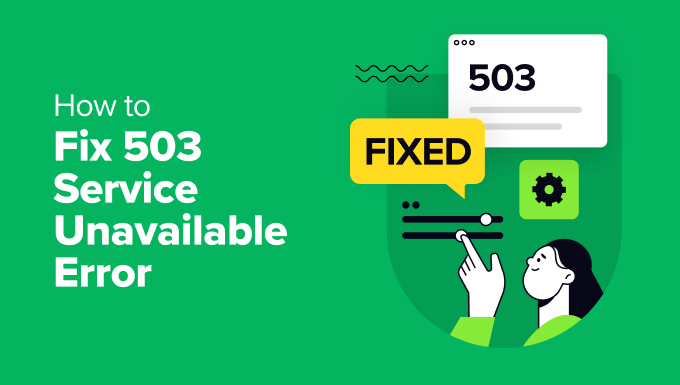
O que é o erro 503 Service Unavailable?
Um erro 503 de serviço indisponível indica que o servidor do seu site não pode atender a nenhuma solicitação devido a sobrecarga ou manutenção.
O erro 503 ocorre quando seu servidor da Web não consegue obter uma resposta adequada de um script PHP. Esse script PHP pode ser um plug-in do WordPress, um tema ou um trecho de código personalizado com comportamento inadequado.
Todas as empresas de hospedagem WordPress oferecem uma quantidade fixa de recursos para cada conta de hospedagem. Para sites em hospedagem compartilhada, esse limite não pode suportar o uso intenso de recursos do servidor.
Se o erro for causado por uso intenso, uma falha no servidor ou um ataque DDoS, ele poderá desaparecer automaticamente em alguns minutos. No entanto, se for causado por um código incorreto em seu site, ele continuará ocorrendo, a menos que você encontre e desative o código que o está causando.
Dito isso, vamos dar uma olhada em como corrigir facilmente os erros 503 de serviço indisponível no WordPress.
Correção do erro 503 Service Unavailable no WordPress
Como mencionamos acima, esse erro é causado quando o servidor da Web não consegue obter uma resposta adequada de um script PHP em execução em segundo plano.
Para corrigi-lo, desativaremos todos os scripts PHP desnecessários, um a um, até que o erro seja resolvido.
Vamos começar.
1. Desativar todos os plug-ins do WordPress
Todos os seus plug-ins do WordPress são scripts PHP, portanto, a primeira coisa que você precisa fazer é desativar todos os plug-ins do WordPress.
Como não é possível fazer login no painel do WordPress devido ao erro 503, você precisará se conectar ao seu site usando um cliente FTP ou o Gerenciador de arquivos no cPanel.
Se estiver usando um cliente FTP, basta conectá-lo ao seu site. Para obter mais detalhes, consulte nosso guia sobre como usar o FTP para fazer upload de arquivos no WordPress.
Depois de conectado, basta acessar a pasta /wp-content/. Em seguida, clique com o botão direito do mouse na pasta “plugins” e renomeie-a para “plugins-old”.

Em seguida, você precisa criar uma nova pasta e nomeá-la como plugins.
Agora, você precisa visitar seu site do WordPress para ver se isso resolveu o erro.
Se sim, isso significa que um plug-in instalado em seu site estava causando o erro. As etapas acima desativaram todos os plug-ins do WordPress.
Para descobrir qual plug-in estava causando o problema, você pode ir para a pasta /wp-content/. A partir daí, clique com o botão direito do mouse na pasta de plug-ins vazia e selecione a opção “Excluir”.

Depois disso, você precisa renomear a pasta plugins-old para plugins. Isso fará com que todos os plug-ins instalados anteriormente fiquem disponíveis para o WordPress. No entanto, esses plug-ins permanecerão desativados.
Você precisa acessar a área de administração do WordPress e depois ir para a página de plug-ins. Você pode ativar seus plug-ins um a um e visitar páginas diferentes em seu site depois de ativar cada plug-in. Continue fazendo isso até encontrar o plug-in que está causando o erro 503.
Se esta etapa resolver seu problema, não será necessário seguir o restante das instruções desta página. Caso contrário, você pode passar para a próxima etapa.
Para obter mais detalhes, consulte nosso guia sobre como desativar todos os plug-ins quando não for possível acessar o wp-admin.
2. Mudar para um tema padrão do WordPress
Se a desativação dos plug-ins não resolver o problema, a próxima etapa seria mudar para um tema padrão do WordPress. Isso desativará seu tema atual do WordPress.
Primeiro, você precisa se conectar ao seu site WordPress usando um cliente FTP ou o Gerenciador de arquivos no cPanel. Depois de conectado, vá para a pasta /wp-content/themes/.

Em seguida, localize o tema do WordPress ativo no momento e faça o download para o computador como um backup.
Para fazer isso, basta clicar com o botão direito do mouse na pasta com o nome do tema do seu site e clicar na opção “Download”.

Depois de fazer o download dos arquivos do tema, você pode ir em frente e excluí-los do servidor.
Agora, se você já tiver um tema padrão como o Twenty Twenty-Four instalado, ele será ativado automaticamente. Caso contrário, você poderá instalar um tema padrão em seu site.
Verifique minuciosamente seu site para ter certeza de que o erro 503 service unavailable foi resolvido.
3. Reinstale o WordPress com uma nova cópia
Se ainda estiver enfrentando erros 503 no site do WordPress depois de desativar os plug-ins e alterar o tema do site, talvez seja necessário reinstalar o WordPress.
Esse método geralmente é necessário se um dos arquivos principais do WordPress for corrompido ou modificado. Como resultado, isso pode interferir na funcionalidade do seu site e causar um erro 503 de serviço indisponível.
Antes de reinstalar o WordPress, é melhor criar um backup de seu site. Dessa forma, você poderá reverter para o estado anterior e recuperar seus dados caso algo dê errado.
Você pode seguir nosso guia passo a passo sobre como desinstalar e reinstalar o WordPress para obter mais detalhes.
4. Faça upgrade dos recursos do servidor
Também é possível que os recursos do servidor do seu site não consigam atender a todas as solicitações. Nesse caso, vale a pena atualizar seu plano de hospedagem de site e verificar se ele resolve o erro 503.
No entanto, antes de prosseguir com o processo de atualização, seria melhor entrar em contato com o provedor de hospedagem e descobrir o que está causando o erro 503.
Se for devido à falta de recursos do servidor, você poderá escolher o provedor de hospedagem mais rápido ou mudar para um pacote de preço mais alto com sua empresa de hospedagem existente.
Lembre-se de escolher um servidor de site com mais armazenamento e velocidade. Ele deve ser capaz de lidar com cargas de alto tráfego sem demora.
Se estiver usando a hospedagem compartilhada do WordPress, considere mudar para uma solução de hospedagem gerenciada. Além disso, você deve procurar o cache integrado, que ajudará a aumentar o desempenho do seu servidor.
Recursos adicionais para correção de outros erros do WordPress
Aqui estão alguns recursos adicionais para outros erros do WordPress que você pode encontrar ao executar seu site:
- Como corrigir ERR_NAME_NOT_RESOLVED no WordPress (passo a passo)
- Como corrigir o erro interno do servidor 500 no WordPress
- Como corrigir o erro crítico no WordPress (passo a passo)
- Como corrigir o erro de servidor DNS que não está respondendo no WordPress
- Como corrigir o erro ERR_CONNECTION_RESET no WordPress
- Como corrigir facilmente o erro This Site Can’t Be Reached no WordPress
- Como corrigir o erro “WordPress Database Error Disk Full” (Erro de banco de dados do WordPress: disco cheio)
- Como corrigir o erro Ajax 400 (Bad Request) do administrador do WordPress
Esperamos que este artigo tenha ajudado você a saber como corrigir o erro 503 service unavailable (serviço indisponível) no WordPress. Talvez você também queira ver nossa lista definitiva dos erros mais comuns do WordPress e o guia definitivo sobre o que é o erro 414 request URI too long e como corrigi-lo.
Se você gostou deste artigo, inscreva-se em nosso canal do YouTube para receber tutoriais em vídeo sobre o WordPress. Você também pode nos encontrar no Twitter e no Facebook.





mohadese esmaeeli
Hello, thank you for this excellent article. I have realized that malicious plugins in WordPress and the use of improperly coded plugins consistently contribute the most to the occurrence of the 503 error on hosting. Not installing plugins from the WordPress repository can result in a worse impact, as some individuals download plugins from unreliable sources, leading to the installation of problematic WordPress plugins due to the presence of malicious or outdated code, resulting in the 503 error.
WPBeginner Support
If you are installing plugins from non-trustworthy sources then you certainly can run into this error from those plugins.
Admin
Anumit Jooloor
This resolved my 503 issue. Thanks very much.
WPBeginner Support
You’re welcome, glad it was helpful!
Admin
karma tsheten
@Wpbeginner Mine worked Now,
Solution: I checked for PHP version from Cpanel, PHP Version was 7.3 so i update PHP Version to 8.2 and now my site is all good.
Thank you Team
karma tsheten
I tried both renaming Plugins folder and and renaming theme folder still same not working for me.
WPBeginner Support
In that situation you would want to reach out to your hosting provider to ensure there are no errors on the hosting’s end.
Admin
Gerlof
Thanks. Worked great!!
WPBeginner Support
You’re welcome, glad our guide was helpful!
Admin
Bency
Hi,
I got the 503 error when I visit the website, but if I reload the page, the error has gone. How can I fix the error?
WPBeginner Support
In that case, you would want to check with your hosting provider and let them know about the issue to see if they can look into the error from their end.
Admin
Josh
Holy cow it actually worked. I don’t get it but I can see my sight and admin page. I’m not even tech savvy but I’m glad to see some good results. Thanks a ton!!
WPBeginner Support
Glad our guide could help fix the error
Admin
Chandan Chaudhari
I reinstalled a fresh WordPress but 503 error is till there. I don’t know what to do Please, help me.
karma tsheten
Check for your PHP version from Cpanel-PHP setting and Change PHP version to latest (8.2) Mine worked after changing PHP Version
Andy
Thank you for the article. Over the past 3 months, the 503 error has been on my site 5 times. Now I think that I need to change hosting in order to avoid problems in the future.
lainie
i followed your steps of renaming plug in folder as old plugins and then renaming it back to just plugins and none of my plugins show up in the dashboard and i tried reinstalling one and received an error that wordpress could not create directory please help
WPBeginner Support
There’s a chance the permissions changed when you renamed it, you would want to take a look at our guide below for the most likely method for fixing this:
https://www.wpbeginner.com/beginners-guide/how-to-fix-file-and-folder-permissions-error-in-wordpress/
Admin
Diane
Hi my issue is i don’t have access to the cpanel but can access the dashboard for my wordpress how do i solve this 503 error from here
WPBeginner Support
If you don’t have access to your cPanel, reach out to your hosting provider and they should be able to assist.
Admin
Magnus
I had this problem, well still having under specific circumstances. I tried everything: updated php, disabled some plugins, increased memory. And after all that I noticed that when I close admin panel for one of my websites, I have two websites on the same hosting, error stops. When I login into two admin panels simultaneously the problem appears. Any advice on how to solve this?
WPBeginner Support
You would want to reach out to the support for your specific hosting to see if you are hitting a resource limit or something similar as the most likely cause.
Admin
Katy Durnford
I have error 503 on my news feed at my site. How can I mend it please. I had to delete some plugins. It cleared 503 error on my fiction page, but I still have it showing on news feed. I have contacted my hosts, who gave me more memory, but then it show error 503. On deleting plugins made no change.
WPBeginner Support
If the recommendations in our article did not work, we would recommend reaching out to your hosting provider for them to ensure there are no errors on the hosting end.
Admin
Paul Jolley
Have to add my thanks to the 36 others to date for this support post.
My site was getting slower and slower after a recent plug-in update both loading and when accessing pages / posts within my Admin area.
Thinking it was my PC or Internet connection I logged out. Then things really got worrying for this beginner as I couldn’t log back in. Having installed a 2 factor authentication plug-in by the time the log in page loaded the verification access code had expired and I was locked out.
Following the steps above, (just to disabling all Plug-ins stage, thankfully), cured both access, page load speeds and no, (currently after 3 hours testing), 503 service unavailable errors.
BIG THANK YOU to all at WP Beginner.
Like others below you are my first “go to” resource for all things WordPress.
WPBeginner Support
You’re welcome, glad our recommendations were able to help
Admin
Ravi
Thanks mate.. it worked.. what i did is just made a new folder named as Plugins and copied plugins one by one to it it worked for me..
WPBeginner Support
Glad you were able to find a solution to your issue
Admin
Stefan
The actual reason I received this error, is not listed here. To everybody reading this: Before you go through all the steps above, check the following first!
After I updated my plugins I started receiving this error. Apparently, some of the newer plugins don’t work as well with older versions of PHP! I logged-in to cpanel and changed the PHP version of my site to 7.0.
In my case, 7.0 solved the error for me, but earlier as well as some later versions DID NOT.
WPBeginner Support
Thank you for sharing what solved the error for you
Admin
Babatunde Peter oluwatimileyin
Wow! Great! I followed this article and find out that it was caused by one of my plugins.. But it one of the most important plugins I got.. If I install and activate it back. Would this error happen again?
WPBeginner Support
You can reinstall it to see if the error continues and if so you would want to reach out to the plugin’s support for them to know about the error.
Admin
Aziz
Thanks a million! You saved my life. I deactivated my plugins via cpanel as you mentioned and it worked. Jetpack plugins turned out to be the cause of that trouble since the last update.
WPBeginner Support
Glad our guide could help
Admin
Sven
In my case the issue was caused by me using my registered emailaddress instead instead of user name at the login prompt. Dunno why, because it used to work in the past. But anyway, using the user name at the login prompt solved it for me.
WPBeginner Support
Thanks for sharing what solved the issue for you
Admin
Ellie
WOW, that was it for me too!! Thank you so much for sharing this!!
Saddam Kassim
I read many solutions for fixing 503 error like your one and few other blogs and I tried to rename plugins with an underscore at the end but still not getting the issue resolved. In case if none of the solutions works then what is the last option to follow?
WPBeginner Support
You would want to use the steps in the troubleshooting section of contacting your hosting provider for what they can see on their end as well as possibly reuploading the WordPress files.
Admin
mojtaba
I uninstall theme after that i install the latest version of my theme and website got alive again.
Thanks.
WPBeginner Support
Thanks for sharing your solution
Admin
Sudeesh
When I tried to contact Go Daddy, they were asking me to customize the content but on average my page memory is of 50KB, and all the plugins were removed from wordpress. Im using Avada Theme do I need to switch back to the basic theme?
WPBeginner Support
You would want to try disabling the theme to see if it could be a conflict with the theme and your site in which case you could reach out to the theme’s support for their assistance.
Admin
Martha
I increased php version and got the 503 error. By increasing the wp memory limit my site was restored.
define( ‘WP_MEMORY_LIMIT’, ‘256M’ );
As per https://www.wpbeginner.com/wp-tutorials/fix-wordpress-memory-exhausted-error-increase-php-memory/
Stefan Pabst
In my case, there was an active spam filter that blocked various POST requests. Just had to turn off the filter to remove the 503 error.
Matt
Hi Guys,
Before you go for clean install go and disable SSL setup on your hosting/plugins.
Solves many 503 admin-ajax process errors!
Worked for my “add media” issues
Mariska
Deactivate Plugins did not work, delete theme did not work.
Still working on this, but in the meantime. After (downloading and) deleting the theme, my site did not go to the default theme and is now blanc. How can I re-install the old theme so that even if I cannot login to the admin page, my site will still be visible?
marlene ytterland
It was my brand new theme! I just couldn’t…! Thank you soooo so much!!
Armando
Hi,
I had 503 error and just logged in the WP admin panel it solved the problem. This happened with to different sites at different time.
Do you know something about it? I can’t find anything about this.
Thanks
Alex Seidanis
This should be titled “How to locate the root cause of a 503 error in WordPress”, as it only provides hints to pinpoint what causes the error, but no rectification advise. My root cause was woocommerce; now what?
Jennifer W
Contact your webhost! I just did that and they fixed the problem. I was having an issue with Woocommerce too and they just changed a version in cPanel. Good luck!
Mark
What did they change? PHP version? I’m having some similar issues and I’m thinking it’s coming from woocommerece too…
WPBeginner Support
It was likely a php version change, if you reach out to your hosting provider they should be able to assist.
James
Same here… what next?
Musthafa PA
Hello,
I can upload and install a theme using ftp or c panel. But how can i activate the theme if i am facing error 503. I can not access the dashboard as you know.
Ene Sorin
Issue seems to be that hosting providers after migration keep PHP version of 5.3 for compatibility.
Change to higher and should work.
Vivek Athalye
Thanks Ene. This solved my problem.
Kiley Hernandez
I noticed this issue on a couple of sites. Even after replacing all the WP core files. I noticed that the official WP zip is missing critical files. I just downloaded the alternate .tar file just under the big blue download button and it worked.
Krzysiek Dróżdż
So basically your advice is to potentially destroy all the site, since you have no idea what dependencies there were and what will get destroyed after these operations… That’s a really great advice, I guess…
WPBeginner Support
Hey Krzysiek,
Renaming or deactivating WordPress plugins does not destroy a website or delete any data. Once a user finds the culprit, they can activate all their plugins and find a replacement for the one causing the issue.
However, if the issue persists, then a fresh install is necessary. Again, reinstalling WordPress files doesn’t affect the data stored in the database or images stored in the uploads folder.
Admin
Jeremy grates
I have also seen cases where it could be a maintenance plugin as well while you are working k n a website. This also will also result in a 503 error
Rushikesh Thawale
Hello,
Thank you for this Wonderful website. Whenever I get any problem on WordPress, I come to your site for finding the solution.
Thank you for awesome service.