Recentemente, um de nossos leitores nos perguntou como exibir páginas secundárias de uma página do WordPress. Essa é uma pergunta que recebemos com bastante frequência no WPBeginner e destaca uma necessidade comum de melhorar a navegação no site e a experiência do usuário.
Se você organizar seu site WordPress com páginas pai e filho, talvez queira exibir as páginas ou subpáginas filho na página pai principal. Isso ajuda os usuários a ver facilmente todas as informações disponíveis em uma seção específica e a navegar rapidamente para os subtópicos relevantes.
Talvez você também queira mostrar o link da página principal em cada subpágina para facilitar a navegação, criando um efeito semelhante ao de uma trilha de navegação. Essa navegação simplificada evita que os usuários se percam nas profundezas do seu site e aprimora a experiência geral de navegação.
Neste artigo, mostraremos como exibir facilmente uma lista de páginas secundárias para uma página principal no WordPress.

Quando você precisa mostrar uma lista de páginas secundárias?
O WordPress vem com dois tipos de post padrão chamados posts e páginas. As postagens são o conteúdo do blog e geralmente são organizadas com categorias e tags.
As páginas são conteúdos únicos ou independentes que são perenes, como a página “Sobre nós” ou a página “Fale conosco”, por exemplo.
No WordPress, as páginas podem ser hierárquicas, o que significa que você pode organizá-las com páginas pai e filho. Por exemplo, talvez você queira criar uma página Product (Produto) com páginas secundárias para Features (Recursos), Pricing (Preços) e Support (Suporte).
Para criar uma página secundária, siga nosso guia sobre como criar uma página secundária no WordPress.
Depois de criar as páginas pai e filha, talvez você queira listar as páginas filhas na página pai principal.
Agora, uma maneira fácil de fazer isso é editar manualmente a página principal e adicionar uma lista de links individualmente.

No entanto, você precisará editar manualmente a página principal sempre que adicionar ou excluir uma página secundária. Não seria melhor se você pudesse simplesmente criar uma página secundária e ela apareceria automaticamente como um link na página principal?
Dito isso, vamos dar uma olhada em outras maneiras dinâmicas de exibir rapidamente uma lista de páginas secundárias na página principal do WordPress. Mostraremos três métodos para que você possa escolher o que for melhor para você:
Método 1. Exibir páginas secundárias na página principal usando um plug-in
Esse método é mais fácil e recomendado para todos os usuários.
Primeiro, você precisa instalar e ativar o plug-in Page-list. Para obter mais detalhes, consulte nosso guia passo a passo sobre como instalar um plug-in do WordPress.
Após a ativação, você precisa editar a página principal e simplesmente adicionar o seguinte shortcode onde deseja exibir a lista de páginas secundárias.
[subpáginas]
Agora você pode salvar sua página e visualizá-la em uma nova guia do navegador. Você perceberá que ela exibe uma lista simples com marcadores de todas as páginas secundárias.

Se desejar, você pode adicionar algumas CSS personalizadas para alterar a aparência da lista. Aqui estão alguns exemplos de CSS que você pode usar como ponto de partida.
1 2 3 4 5 6 7 | ul.page-list.subpages-page-list { list-style: none; list-style-type: none; background-color: #eee; border: 1px solid #CCC; padding: 20px;} |
Depois de aplicar seu CSS personalizado, você pode visualizar a página principal. Esta é a aparência em nosso site de teste do WordPress.

O plug-in fornece vários parâmetros de shortcode que permitem definir a profundidade, excluir páginas, número de itens e muito mais. Para obter detalhes, consulte a página do plug-in para obter a documentação detalhada.
Método 2. Listar páginas filhas de uma página pai usando o código
Esse método é um pouco avançado e requer que você adicione código ao seu site WordPress. Se você nunca fez isso antes, dê uma olhada no nosso guia sobre como copiar e colar código no WordPress.
Para listar páginas secundárias em uma página principal, você precisa adicionar o seguinte código em um plug-in de snippets de código ou no arquivo functions.php do seu tema:
1 2 3 4 5 6 7 8 9 10 11 12 13 14 15 16 17 18 19 20 | function wpb_list_child_pages() { global $post; if ( is_page() && $post->post_parent ) $childpages = wp_list_pages( 'sort_column=menu_order&title_li=&child_of=' . $post->post_parent . '&echo=0' );else $childpages = wp_list_pages( 'sort_column=menu_order&title_li=&child_of=' . $post->ID . '&echo=0' ); if ( $childpages ) { $string = '<ul class="wpb_page_list">' . $childpages . '</ul>';} return $string; } add_shortcode('wpb_childpages', 'wpb_list_child_pages'); |
Na WPBeginner, sempre recomendamos adicionar código no WordPress com o plug-in WPCode.
O WPCode permite que você adicione facilmente códigos personalizados sem editar os arquivos do tema, para que você não precise se preocupar com a quebra do site.

Primeiro, você precisa instalar e ativar o plug-in gratuito WPCode. Para obter instruções passo a passo, consulte este guia sobre como instalar um plug-in do WordPress.
Depois que o plug-in for ativado, navegue até Code Snippets ” Add Snippet no painel do WordPress. A partir daí, passe o mouse sobre a opção “Add Your Custom Code (New Snippet)” (Adicionar seu código personalizado (novo snippet)) e clique no botão “Add Custom Snippet” (Adicionar snippet personalizado).

Em seguida, você precisa escolher “PHP Snippet” como o tipo de código na lista de opções exibida na tela.

Em seguida, adicione um título para seu snippet, que pode ser qualquer coisa que o ajude a lembrar para que serve o código.
Agora, basta colar o código acima na caixa “Code Preview” (Visualização de código).
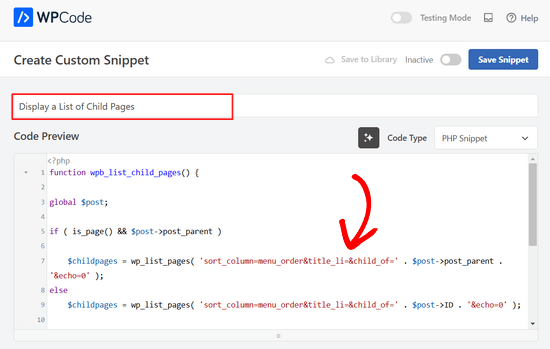
Depois disso, basta alternar a chave de “Inativo” para “Ativo” e clicar no botão “Salvar snippet” na parte superior da página.

Esse código primeiro verifica se uma página tem um pai ou se a própria página é um pai.
Se for uma página pai, ela exibirá as páginas filhas associadas a ela. Se for uma página filha, ela exibirá todas as outras páginas filhas de sua página pai.
Por fim, se essa for apenas uma página sem nenhuma página filha ou pai, o código simplesmente não fará nada. Na última linha do código, adicionamos um shortcode para que você possa exibir facilmente páginas secundárias sem modificar os modelos de página.
Para exibir páginas secundárias, basta adicionar o seguinte shortcode em uma página ou widget de texto na barra lateral:
[wpb_childpages]
Não se esqueça de salvar suas alterações e visualizá-las em uma guia do navegador. É assim que aparece em nosso site de teste.

Agora você pode estilizar essa lista de páginas usando algum CSS personalizado. Aqui estão alguns exemplos de código CSS que você pode usar como ponto de partida.
1 2 3 4 5 6 7 | ul.wpb_page_list { list-style: none; list-style-type: none; background-color: #eee; border: 1px solid #CCC; padding: 20px;} |
Método 3. Exibição dinâmica de páginas infantis sem nenhum código curto
O uso de códigos de acesso é conveniente, mas o problema com eles é que você terá que adicionar códigos de acesso em todas as páginas que tenham páginas pai ou filho.
Você pode acabar tendo códigos de acesso em muitas páginas e, às vezes, pode até se esquecer de adicioná-los.
Uma abordagem melhor seria editar o arquivo de modelo de página em seu tema, para que ele possa exibir automaticamente as páginas secundárias.
Para fazer isso, você precisa editar o modelo main page.php ou criar um modelo de página personalizado em seu tema.
Você pode editar o tema principal, mas essas alterações desaparecerão se você alterar ou atualizar o tema. Por isso, seria melhor criar um tema filho e fazer as alterações no tema filho.
Em seu arquivo de modelo de página, você precisa adicionar esta linha de código onde deseja exibir as páginas secundárias.
1 | <?php wpb_list_child_pages(); ?> |
Isso é tudo. Seu tema agora detectará automaticamente as páginas secundárias e as exibirá em uma lista simples.
Você pode personalizar os estilos com CSS e formatação. Aqui está um exemplo de como o site da OptinMonster mostra a página principal e as subpáginas:

Esperamos que este artigo tenha ajudado você a listar páginas filhas para uma página pai no WordPress. Talvez você também queira ver nosso guia sobre as páginas mais importantes a serem criadas em um novo site do WordPress e nossa comparação dos melhores construtores de páginas do WordPress do tipo arrastar e soltar para criar layouts personalizados sem nenhum código.
Se você gostou deste artigo, inscreva-se em nosso canal do YouTube para receber tutoriais em vídeo sobre o WordPress. Você também pode nos encontrar no Twitter e no Facebook.





Denise
For third level pages (grandchild), I want to show the same menu that is seen on the child pages (all the child links of the parent). With this snippet, when on a grandchild page, I only see the other grandchild pages in the menu. How would this code need to be modified to show the all child links even when on grandchild pages?
vicky
how to get child page ids not the granchild ids…………….pls help im a bigginner
Meredith L
I’m relatively new to blogging and I recently switched over to the Kale WordPress theme. I have been trying to do page attribute pages (under the parent page Recipes) so I can have separate categories for appetizers, desserts, etc. Everything seems to go through on the admin part but then on the site itself there are no page attributes/drop down form the Recipes category. What am I doing wrong? It is all set to public so I’m not sure what the problem is.
Daves
Thank you for this code. But I don’t want this to be shown on the homepage (static page), just on the parent pages only. Please how can it be done?
Thank you.
Boris Budeck
I am using Generatepress Theme (created a child theme from it for customizing) and I can’t get this to work. The shortcode is displayed in the output page, it seems it is not even ercognized as being a shortcode. I use Elementor widgets and neither text nor shortcode widgets work.
Any idea of how to make it work when using elementor widgets?
WPBeginner Support
Hi Boris,
Please try adding this code to your theme’s functions.php file or a site-specific plugin.
add_filter('widget_text','do_shortcode');1-click Use in WordPress
Admin
Frederic
a great post, it’s exactly what I’m looking for since many hours ! and it works like a charm, just adding the code in the function.php of the theme then adding the short code in the page where I want the sub pages to appear, and voilà!!!
wonderful, thanks a lot for your generosity !!
WPBeginner Support
Hi Frederic,
Glad you found it useful You may also want to subscribe to our YouTube Channel for more WordPress video tutorials.
You may also want to subscribe to our YouTube Channel for more WordPress video tutorials.
Admin
Mariano
Hi!
Thanks for the code. How can I display the featured image of each child page?
Ron
Like with so many of the snippets we find, one has to go through all the comments in order to get it to work. What’s wrong with testing what you write?
Alicia
Can you do a drop down menu for parent/child pages on wordpress.com, or does it have to be the .org version?
Razvan
What if I want to display child posts, not child pages?
Rudy
Using this code ends up displaying the parent page along with the child pages, which is redundant. As I understand it, what we really need is to display only the child pages, not the parent page. Any suggested modification that can do this?
Michael Feske
Great, but it works not
add_shortcode is correct or must it be add_filter https://www.wpbeginner.com/wp-tutorials/how-to-use-shortcodes-in-your-wordpress-sidebar-widgets/ ?
with add_shortcode is error Fatal error: Uncaught Error: Call to undefined function add_shortcode()
with add_filter is no error but it works nort
Milos
On plugins update, for some strange reason I always get an error:
Fatal error: Cannot redeclare wpb_list_child_pages() (previously declared in …/wp-content/themes/pagelines/functions.php:25) in …/wp-content/themes/pagelines/functions.php on line 34
Jeffrey Fry
How can you also display the date of the child page?
ethann
Hello great article,
Can you please help me creating a dropdown of child pages in parent page.I need this functionality for one of my wordpress project and i am totally newbie to wordpress.
Alex
Am I the only one that cannot get it to work?
I have the following structure
About
— Page 1
— Page 2
— Page 3
When on the “About” or a child page (1, 2 or 3) I would like to have a list with my parent page (About) and all children (1, 2, 3) – Anyone got that working?
Thanks!
Kendra
OMG sorry this is annoying Please ignore my other posts. Didn’t realize you couldn’t paste code into the comments.
I was NOT able to get it to work with wpb_list_child_pages();
I WAS able to get it to work with echo do_shortcode( ‘[wpb_childpages]’)
And to get the title of the parent page, i inserted this above the child page list:
$current = $post->ID;
$parent = $post->post_parent;
$grandparent_get = get_post($parent);
$grandparent = $grandparent_get->post_parent;
PHP if ($root_parent = get_the_title($grandparent) !== $root_parent = get_the_title($current)) {echo get_the_title($grandparent); }else {echo get_the_title($parent);
Jean Bishop
I am using this code and it works great. Is it possible to also display categories in menus along with pages?
Michelle
Hi,
I want to do the following
Parent page must be either for sale and or for rent
Then I want the child for example a province (gauteng) to link to the for sale and the for rent parent.
How do I do that?
Michelle
Zakhar
How can i create shortcode with param, for example, [wpb_childpages id=”1″], where id=”1″ is an id of parent page?
Strand
Hi,
Is it possible to limit the links to a specific number such as maximum 12 child pages?
Thanks
Aander
Thank you,
Could you explain, please, how can I organize child pages in drop down list that would be accessible through the parent page? (I don’t want the visitors could see all child pages in a form of a blogroll.)
I.e., on the parent page I want to create drop down list (listbox) to which child pages would be added in predefined order (say in alphabetical order). After reading Introduction a visitor can proceed by choosing any page from the list at her wish (child pages has no logical connection so in any case she will search the exact page).
Is ‘my dream’ realizable?
Thank you again.
Quantum-mecha
How do I add pagination for Child Page?
Thanks!
Astrid
Hi WPBeginner Staff,
I used the code you guys provided with the “short code option” and it worked (links to child pages). However, I wanted to use the permanent option, and that didn’t work.
When I added this line of code [ ] the parent page returns a 500 error and no child pages are displayed at atll.
What am I doing wrong?
On a side note if I wanted to display and excerpt with its respective image how would I go about it? Thanks!
Astrid
I was able to figure this out.
I added the code snippet then added this shortcode [wpb_childpages] to the parent page where I wanted the child pages displayed. Awesome!
Now in order to display excerpts and an image would I use the same queries– just like posts under a category.
Thanks in advance
Jade
Hey I was wondering what you meant by ‘query’? How exactly did you get the excerpts and images to display in the parent page?
Thanks!
Mehar
Really useful. Thank you.
Pradeep
Could someone confirm that the example page used in this tutorial http://optinmonster.com/how-it-works/ uses this feature or not? To me it looks like it they are using tabs, instead of child pages.
If I’m right, could someone direct me to a resource to get that feature, as I’m desperately looking for a fluid solution like the one they have in that page?
Many thanks,
Pradeep
Andrew Roberts
For the non-shortcode option, you might want to let users know they need to either change
return $string;toecho $string;orin their page template echo out the function
echo page_list_child_pages();Thanks to Erik for pointing this out above
Meredith Adams
Thank you!
Gaby
Thank you! I was wondering why the code wouldn’t work…
Howard
Hi, I can get this to work when I am visiting my domain with a subdirectory (e.g – example.com/home) but when viewing the site without this (example.com) the list of sub pages is not listed. Can anyone point me as to where I am going wrong?
Thanks in advance – very new to WordPress.
Emily Jennewein
How do you get this function to display the parent page itself at the top of the list along with the list of child and grandchild pages? On the child pages it does not list the parent page.
Michael
how can i customized this to just display the child page of a specific page?
Yester
How do u add a active class on the current ?
Jenny
Is there now a plugin that can do same ?
and also can we decide where the box with submenus pages will go in any are of the page not just top of page? Using a plugin
WPBeginner Staff
Yes it can be used for custom post types. Like this:
function wpb_list_child_pages() {
global $post;
if ( 'movie' == get_post_type() && $post->post_parent )
$childpages = wp_list_pages( 'post_type=movie&sort_column=menu_order&title_li=&child_of=' . $post->post_parent . '&echo=0' );
else
$childpages = wp_list_pages( 'post_type=movie&sort_column=menu_order&title_li=&child_of=' . $post->ID . '&echo=0' );
if ( $childpages ) {
$string = '' . $childpages . '';
}
return $string;
}
add_shortcode('wpb_childpages', 'wpb_list_child_pages');
Daniela
This is great! Is there a way to do the same for Custom Post Types that have child posts?
Caroline
Also wondering!
If anyone knows, please help!
dpc
Is there a way to modify this in order to print custom post type child posts on a custom post type post page? Thanks, it is very handy!
Sokeara
It’s very greate for me! Anyways I would like to know how can I display title and thumbnail of child page to parent page.
Ashley Bell
Hi, I have the same query. I really like how the list is styled on the Beginners Blueprint page but I have no idea how to start. Can someone recommend an article to read or give some advice, thanks.
Razvan Zamfir
Hello!
Nice snippet, but how do I list only grandchild pages?
Thank you!
amitabha197
There is an error in the pages which are not having child pages so I have slightly modified
if( count($childpages) != 0 ) {
$string = ” . $childpages . ”;
}
instead of
if( $childpages ){
$string = ” . $childpages . ”;
}
WPBeginner Staff
In order to execute a shortcode in WordPress templates you need to add it like this:
Matt Rock
I couldn’t get the template code “wpb_list_child_pages();” to work, but echo shortcode did the trick. Cheers!
Erik
Just change the “return $string” to “echo $string” (this will print out the pages).
fariha
thanks, it worked
Coen Siebenheller
I’ve added the code to the functions.php and when i add the [wpb_childpages] shortcode in side my text it works. But when try to add to one of my templates it doesn’t show a thing. Anybody knows what i’m doing wrong?
Elena Rapisardi
Great explanation!!
Is there a way to display always the parent pages?
Quin
This is brilliant, thanks.
Is there a way to adapt it so the Parent displays the Grandchild, and not the Child?
Dejan
Great function , thanks !
Richelly Italo
The great idea, thanks dude.
Steph
Can you tell us how to stop the list at the first level? I’d like to show all the subpages of that parent, but not the subpages’ children. Thanks.
Stefan
Just add &depth=1
sort_column=menu_order&title_li=&child_of=’ . $post->post_parent . ‘&echo=0&depth=1
Martin Capodici
Great. I love this idea of a site plugin and seeing the code you are adding (so you know it is clean and doesn’t do bad stuff) rather than relying on some plugin that could be installing anything.
For something as simple as listing child pages I agree it should be part of a larger plugin rather than just one plugin otherwise you end up with so many plugins it is hard to keep track.
Rishi Gangoly
This is great. I had a page on my website called “Services” and was manually linking the sub-pages, but not any more. Awesome. Thanks for this tip. Worked like a charm and did exactly what I was doing manually.
Bojan
This is great! Putting it in a plugin is great feature and great opportunity to extend functionality by adding:
– child page featured image (as thumbnail)
– child Title
– rest of the meta (author, date, comment count)
– styling in columns maybe
and so on
This way, we would have almost complete Portfolio plugin – portfolios made of Pages rather than just made of custom post types.
Thank you..
Ivica
The Best plugin for displaying child pages on a sidebar for those who want even faster and “cleaner” child-pages-navigation:
http://wordpress.org/plugins/child-page-navigation/
yousef mayeli
hi there
thanks it was very useful . but if you could show it by video it was very more useable.as tyler moor would do
thanks
yousef
Nancy
This is great! I have a lot of manually added links to child pages, and this is going to make maintaining our site MUCH easier. I’ve just been testing in my development environment, and I’d like to tweak the function a little bit, so that on a child page, when the shortcode is included, all of the children of the same parent are listed EXCEPT for the currently displayed page. I’m really still learning PHP, so while I’ll be trying to figure this one out on my own, I’d welcome any assistance in making that change to the code.