Você já se sentiu sobrecarregado com trackbacks e pings em seu site WordPress?
Trackbacks e pingbacks notificam você que outro blog linkou para o seu conteúdo e vice-versa. No entanto, spammers frequentemente abusam desse recurso enviando trackbacks e pings de sites de spam.
Na WPBeginner, entendemos a frustração. É por isso que estamos aqui para guiá-lo no processo de desativar trackbacks e pingbacks em suas postagens existentes do WordPress. Vamos lá!
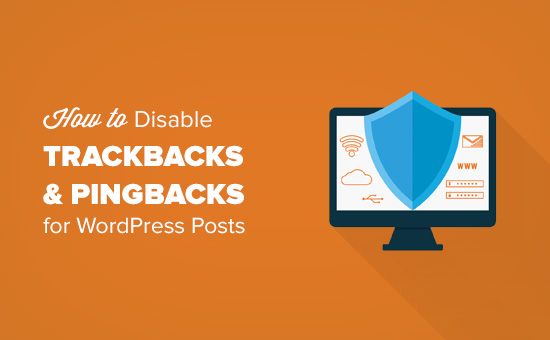
Por que desativar Trackbacks e Pings no WordPress?
Nos primórdios do blogging, trackbacks e pingbacks permitiam que os blogs se notificassem sobre links.
Vamos imaginar que você escreva um artigo e link para uma página importante no blog do seu amigo. Seu blog enviará automaticamente um ping para o blog dessa pessoa.
Esse pingback aparecerá na fila de moderação de comentários do blog dela com um link para o seu site. No entanto, spammers e ladrões de conteúdo também podem usar esse recurso para enviar trackbacks e pings falsos, o que pode prejudicar seu SEO.
Você pode desativar o recurso de trackbacks e pingbacks indo em Configurações » Discussão no painel do WordPress. Em seguida, basta desmarcar a caixa ao lado de ‘Permitir notificações de links de outros blogs (pingbacks e trackbacks) em novas postagens.’
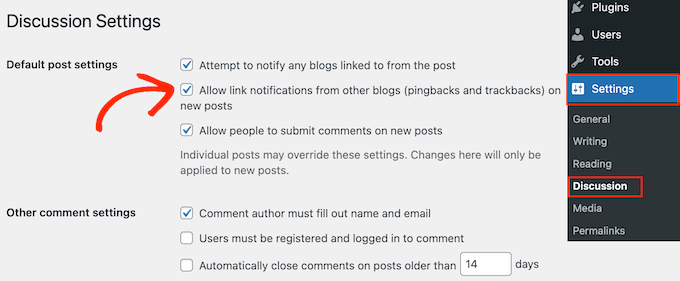
Lembre-se de que esta configuração desabilita apenas pingbacks e trackbacks para quaisquer novos artigos que você publicar. Todas as suas postagens antigas ainda terão pingbacks e trackbacks ativados.
Vamos para a próxima parte para desabilitar facilmente pingbacks e trackbacks em postagens existentes do WordPress.
Desabilitar Pingbacks e Trackbacks para Postagens do WordPress
A maneira mais fácil de desabilitar pingbacks e trackbacks em todo o seu site WordPress é usando o recurso de edição em massa.
Primeiro, você precisará alterar as configurações de paginação para que todas as suas postagens apareçam na mesma tela.
Para fazer isso, vá para Posts » Todos os Posts e clique no botão Opções de Tela no canto superior direito da tela.
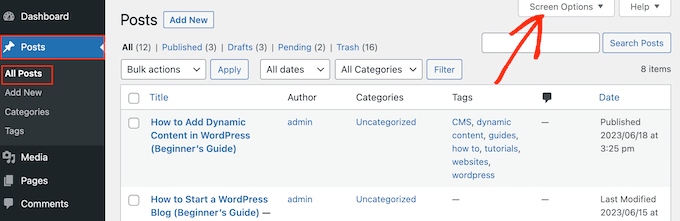
Por padrão, o WordPress exibe 20 posts por página.
Para alterar isso, basta digitar um novo número na caixa 'Número de itens por página'. Como você deseja atualizar todas as suas postagens do WordPress, recomendamos digitar um número alto, como 999.
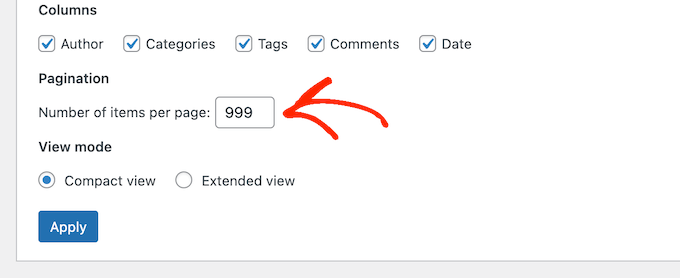
Depois disso, clique no botão 'Aplicar' para recarregar a lista de posts.
Agora, você pode selecionar todas as postagens marcando a caixa ao lado de 'Título'.
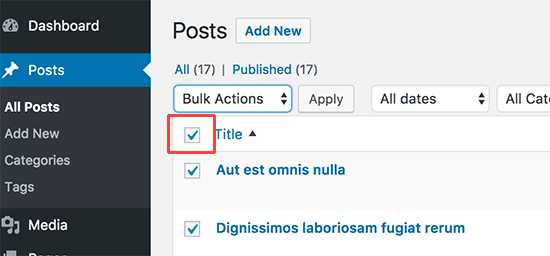
Depois disso, abra o menu suspenso que mostra 'Ações em Massa' por padrão e selecione 'Editar'.
Em seguida, basta clicar em 'Aplicar'.
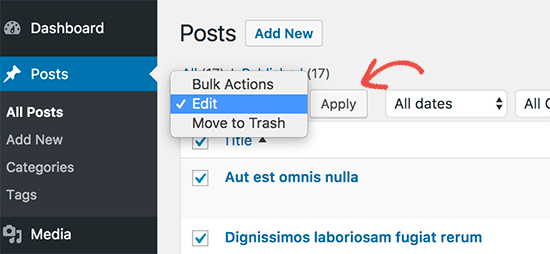
O WordPress agora mostrará as configurações de edição em massa para todas essas postagens.
Simplesmente abra o menu suspenso 'Pings' e selecione 'Não permitir'.
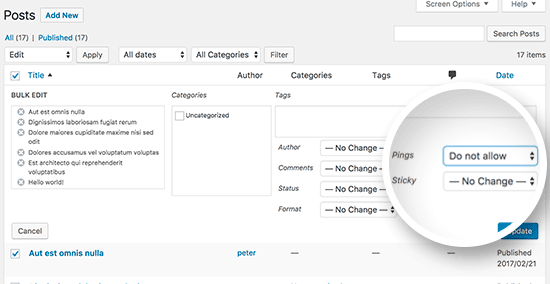
Finalmente, clique no botão 'Atualizar' para salvar suas alterações e desabilitar pings e trackbacks no WordPress.
Se você tiver mais de 999 posts no seu blog WordPress, você precisará visitar a próxima página e repetir o processo.
Esperamos que este artigo tenha ajudado você a aprender como desativar facilmente trackbacks e pings em posts existentes do WordPress. Você também pode querer ver nossa lista das melhores ferramentas gratuitas que todo blogueiro deveria usar, ou conferir nosso guia sobre como gerar rapidamente mais de 100 ideias de posts para blog.
Se você gostou deste artigo, por favor, inscreva-se em nosso Canal do YouTube para tutoriais em vídeo do WordPress. Você também pode nos encontrar no Twitter e no Facebook.





kzain
Obrigado, segui seu conselho. Ótima dica para gerenciar comentários! Desativar trackbacks e pings parece uma maneira útil de reduzir a desordem de comentários, especialmente para sites que não dependem muito deles. O processo de edição em massa parece eficiente para lidar com posts existentes.
Jiří Vaněk
Estou perguntando da perspectiva de um spammer porque ainda não entendi essa funcionalidade. Então, quando eu moderei comentários que precisam passar por aprovação, não é melhor ter trackbacks e pingbacks ativados porque eles não chegarão ao site sem aprovação e, pelo menos, terei uma visão geral de quem está me linkando, onde e como?
WPBeginner Support
O problema de permitir trackbacks como esse seria que poderia haver pessoas tentando fazer spam nas suas seções de comentários principalmente para incluir um link.
Admin
Jiří Vaněk
Entendo, então principalmente, se entendi corretamente, quando eu desativar essa função, não atrairei desnecessariamente spammers para inserir algo no meu site que não deveria estar lá. Isso faz sentido. Finalmente estou começando a entender melhor pingbacks e trackbacks. Obrigado pelo esclarecimento.
Oni
Olá,
talvez eu não entenda completamente, então, por favor, desculpe esta pergunta:
1) desativar pingback e trackback do WordPress não me impede de alguém escrevê-los de volta: é isso? Se sim, se alguém escrever algo que me cite, eu nunca verei (não que isso seja um problema, estou apenas tentando entender).
2) Comentários em aprovação geralmente não são mostrados nas páginas (isso é verdade?): como a fila de aprovação de comentários afeta o SEO de um site?
WPBeginner Support
Alguém ainda seria capaz de escrever sobre e linkar para o seu site com trackbacks e pings desativados no site, você pode normalmente usar ferramentas de análise para verificar sites que estão linkando para o seu site sem precisar usar trackbacks e pingbacks.
Comentários aguardando aprovação não afetariam o SEO do seu site e não apareceriam na página até que você aprove o comentário.
Admin
Moe Morales
Obrigado por esta dica! Economizou-me MUITO tempo! Saúde!
WPBeginner Support
You’re welcome, glad our guide was helpful
Admin
lin
Isso não funcionou. Ainda está aparecendo em minhas postagens de blog existentes na parte inferior.
Eu o atualizei nas configurações e os "PINGS" estão desativados em todas as postagens também.
WPBeginner Support
Desativá-los impediria que fossem adicionados, você precisaria remover pings anteriores pelo que parece que você está querendo.
Admin
John Zimmer
Muito útil. Instruções claras e concisas que fizeram o trabalho de forma eficiente.
Obrigado!
WPBeginner Support
Fico feliz que nosso guia tenha sido útil!
Admin
Zack
Obrigado por este guia ótimo e detalhado, ele me poupou muito estresse porque eu estava recebendo muitos pingbacks. Com este guia, consegui consertar.
WPBeginner Support
Que bom que nosso guia pôde ajudar!
Admin
Patrick Kamau
Muito obrigado por este artigo. Fiquei estressado com esses pingbacks por um bom tempo. Eu os desativei em novos artigos, mas eles continuavam chegando. Agora sei que foi por causa dos posts antigos. Segui os passos do seu ensaio e agora espero que eles desapareçam para sempre.
Obrigado.
WPBeginner Support
De nada, fico feliz que nosso guia pôde ser útil!
Admin
Steve
Não tenho certeza se você indicou, mas se um trackback for encontrado em uma postagem (ou página) usando seu método de Edição (que agora será alterado para ser desautorizado), isso alterará a data atualmente exibida para a postagem (ou página)? Eu não gostaria que a data original da postagem indicasse de repente a data em que executei esta Edição, pois isso bagunçaria a ordem cronológica das postagens.
WPBeginner Support
Alterar o trackback através do método no artigo não deve afetar a data de publicação da postagem.
Admin
Dianne
Thanks so much! I never knew about bulk editing. This really helped
WPBeginner Support
Glad we could help
Admin
katie
Olá! Existe alguma maneira de permitir pingbacks, mas não exibi-los nos comentários? Ou isso anula o propósito de permiti-los em primeiro lugar. Desculpe se for uma pergunta boba, sou novo nisso tudo. Obrigado!
WPBeginner Support
Para fazer isso, você precisaria excluir os pingbacks em seus comentários, momento em que achamos que seria melhor impedi-los completamente.
Admin
Stephanie
Fiz os passos corretamente, mas quando volto para garantir que tudo está salvo. A seção "ping" não permanece em "não permitir". Volta a ser como era antes. Por quê?
WPBeginner Support
Você gostaria de começar seguindo nosso guia de solução de problemas abaixo:
https://www.wpbeginner.com/beginners-guide/beginners-guide-to-troubleshooting-wordpress-errors-step-by-step/
Admin
Eduardo
Incrível!! Muito obrigado
WPBeginner Support
You’re welcome
Admin
Timur
Olá, como posso ativar os pings em artigos mais antigos?
Tenho muitos artigos e mencionei que desativei a opção “Tentar notificar qualquer blog vinculado a partir do artigo” e agora quero que isso seja pingado para o meu artigo. Ativei essa opção, mas nada mudou com as postagens antigas.
Atenciosamente/
WPBeginner Support
Você precisaria usar o segundo método no artigo para habilitar pings nas postagens mais antigas
Admin
Tor
ah, legal. Tenho uma postagem de blog que os spammers estão atacando há uma semana. obrigado!
WPBeginner Support
You’re welcome, glad our guide could help
Admin
Babak Fakhamzadeh
Tenho alguns milhares de posts. Se eu definir meu tamanho de página para mais de 30, o Wordpress retorna um 'página não encontrada' após enviar a edição em massa e esperar um tempo.
Eu realmente não quero fazer isso 100 vezes com um tamanho de página de 20.
Então, existe um plugin ou outro método que possa me ajudar a fazer isso?
WPBeginner Support
Infelizmente, não um que recomendaríamos no momento, você pode entrar em contato com seu provedor para aumentar seu tempo máximo de execução ou tentar: https://www.wpbeginner.com/wp-tutorials/how-to-increase-the-maximum-file-upload-size-in-wordpress/
Admin
Babak Fakhamzadeh
Obrigado pela rápida resposta.
Asif
Eu apliquei este tutorial, bem como https://www.wpbeginner.com/wp-tutorials/how-disable-self-pingbacks-in-wordpress/, mas os comentários de pingback ainda estão visíveis no meu blog. Você poderia me ajudar a me livrar deles?
WPBeginner Support
Esses pingbacks provavelmente são mais antigos e aprovados. Você terá que encontrá-los e excluí-los visitando a página de comentários na área de administração do WordPress.
Admin
Jean LeFebvre
Obrigado, segui seu conselho. Trabalhei tanto para me livrar do spam na minha vida e quase o deixei voltar novamente por não saber o que era!
Wayne Shufelt
Só queria agradecer por este tutorial. Recebi um trackback em um dos posts do meu site outro dia e não tinha certeza do que era. Pensei que poderia ser algo que eu não deveria abrir, então o deletei.
Agora segui suas instruções e desativei essa capacidade no WordPress.
Então, obrigado novamente,
Wayne
Barbara
Muito obrigado por isso. Meu site estava sendo invadido por trackbacks.
Brown Smith
Olá, se eu desativar o trackback, o SEO juice continuará passando? Estou realmente preocupado com meu blog, acabei de desativá-lo depois de ler este post.
WPBeginner Support
Olá Brown,
Desativar trackbacks não afeta o SEO do seu site.
Admin
Tim Romero
Obrigado. Isso foi de grande ajuda.
JD Lasica
Seria bom saber em qual versão do WordPress isso funciona. Vou atualizar porque não estou vendo a opção de Edição em Massa. Obrigado!
WPBeginner Support
Olá,
Este tutorial foi escrito especificamente para sites auto-hospedados WordPress.org. Por favor, veja nosso guia sobre a diferença entre WordPress.org auto-hospedado vs blog gratuito WordPress.com.
Admin
Tony Wang
Ótimo artigo, mas desabilitar pings em páginas na edição em massa não parece funcionar, não há opção de “ping”. Isso é verdade ou estou perdendo alguma coisa? Então agora preciso desativar os pings em cada página individual existente? Comecei a receber um monte de spam de ping.
john
Obrigado pela explicação. Os meus já estavam desativados, pois foram configurados por outra pessoa / ou desligados como padrão. Este artigo explica por que eles estão desligados. O que também é útil é saber como fazer uma edição em massa, eu nunca usei esse recurso antes, pois, felizmente, minha configuração foi feita corretamente desde o início e é um site WordPress moderno com segurança atualizada, plugins seguros e uma configuração de servidor segura que também ajuda. Mas você nunca pode ter certeza demais e vale a pena tomar essa medida de desabilitar pingbacks, etc… No entanto, você deve manter seus sitemaps atualizados e enviá-los para incluir novos artigos. Este é o método moderno para atualizar os motores de busca. Outros blogueiros descobrem os links externos para seus sites e vice-versa usando ferramentas como as ferramentas do Google Webmaster.
Ricardo Ribeiro
Infelizmente, na última etapa deste tutorial, recebo
URI de Solicitação Muito Grande
O comprimento do URL solicitado excede o limite de capacidade deste servidor.
priya
Todos os seus artigos que li até agora parecem ser para sites auto-hospedados. Por favor, ajude-me a encontrar alguns artigos úteis para o meu site de blog WordPress.
Brian
Oi Priya,
WordPress é uma ferramenta gratuita para ajudar a criar sites ou blogs. Ele vem em alguns sabores diferentes. Existe o WordPress auto-hospedado e o WordPress.com, que é hospedado. Ambos ainda são WordPress.
Aqui está um artigo que explica a diferença:
https://www.wpbeginner.com/beginners-guide/self-hosted-wordpress-org-vs-free-wordpress-com-infograph/
Se você quiser ajuda especificamente com o WordPress.com (hospedado), aqui está um ótimo ponto de partida:
Espero que isso ajude!
Tammi
Exatamente a solução que eu estava procurando, obrigado WPBeginner!
Ravi sharma
Postagem Realmente Incrível e Útil
Christabel Hilda
Isso foi útil