Recentemente, recebemos de um leitor uma pergunta que ouvimos com bastante frequência por aqui: “Como faço para desativar a API REST em meu site WordPress?” E, sinceramente, essa é uma preocupação válida.
Quando a versão 4.4 do WordPress foi lançada com a API REST JSON, ela abriu um mundo de possibilidades para os desenvolvedores.
No entanto, para muitos proprietários de sites que não precisam desses recursos avançados, a API pode parecer um acréscimo desnecessário que pode expor o site a riscos de segurança.
Neste artigo, mostraremos a você como desativar facilmente a API REST JSON no WordPress.

Por que desativar a API REST JSON no WordPress?
Não há como negar que a API traz muitos benefícios para os desenvolvedores do WordPress. A API facilita muito a recuperação de dados usando solicitações GET, o que é útil para quem está criando aplicativos com o WordPress.
Dito isso, é possível que isso abra seu site para uma nova frente de ataques DDoS. Também pode consumir muitos recursos e tornar seu site WordPress mais lento.
Desativar a API REST JSON é semelhante a desativar o XML-RPC, que muitos administradores de sites desativam em seus sites WordPress apenas por segurança.
Mostraremos a você dois métodos para desativar facilmente a API JSON REST no WordPress. Basta usar os links rápidos abaixo para ir para o método que você deseja usar:
Método 1. Desativação da API REST JSON no WordPress com código (recomendado)
Quando se trata de alterar a funcionalidade do WordPress, o uso de trechos de código geralmente é a melhor abordagem. No entanto, editar diretamente o arquivo functions.php do seu tema pode ser arriscado e pode danificar seu site se não for feito corretamente.
É por isso que recomendamos o uso do plug-in WPCode para desativar a API REST JSON no WordPress.
Esse método torna seguro e fácil adicionar código personalizado no WordPress, sem editar o arquivo functions.php do seu tema. Dessa forma, não há risco de cometer um erro e danificar seu site.

Além disso, o WPCode vem com uma biblioteca de código integrada que inclui trechos de código verificados para solicitações de recursos populares, como desativar a API REST, desativar o XML-RPC e muito mais. Isso evita que você tenha que instalar vários plug-ins de uso único.
Para começar, você precisa instalar e ativar o plug-in gratuito WPCode. Para obter instruções passo a passo, leia nosso guia sobre como instalar um plug-in do WordPress.
Observação: a versão gratuita do WPCode tem tudo o que você precisa para adicionar facilmente códigos personalizados no WordPress. Mas, se você quiser recursos avançados, como uma biblioteca de snippets em nuvem privada, snippets específicos para páginas e dispositivos, revisões de código e muito mais, poderá fazer upgrade para o WPCode Pro.
Depois que o plug-in for ativado, acesse Code Snippets ” Library no painel do WordPress.
Em seguida, procure o snippet “Disable WordPress REST API” (Desativar API REST do WordPress) e clique no botão “Use snippet” (Usar snippet).

O plug-in adicionará automaticamente o código e selecionará o método de inserção adequado.

Tudo o que você precisa fazer é alternar a chave de “Inativo” para “Ativo”.
Em seguida, clique no botão “Update” (Atualizar).

É isso aí. Agora a API REST JSON está desativada em seu site WordPress.
Método 2. Como desativar a API REST JSON no WordPress com um plug-in
Você também pode desativar facilmente a API REST JSON com a ajuda de um plug-in dedicado.
A primeira coisa que você precisa fazer é instalar e ativar o plug-in Disable REST API. Para obter mais detalhes, consulte nosso guia passo a passo sobre como instalar um plug-in do WordPress.
O plug-in funciona imediatamente e não há configurações a serem definidas.
Após a ativação, o plug-in retornará forçosamente um erro de autenticação para todas as solicitações de API de fontes que não estejam conectadas ao seu site.
Isso impedirá efetivamente que solicitações não autorizadas usem a API REST para obter informações de seu site.
Você pode testar isso visitando a página http://example.com/wp-json. Certifique-se de fazer logout da área de administração do WordPress primeiro ou alterne seu navegador para o modo de navegação anônima.
Não se esqueça de substituir example.com por seu próprio nome de domínio. Você verá esta mensagem, indicando que as solicitações da API REST estão bloqueadas.

Isso é tudo, você desativou com êxito as solicitações não autorizadas da API REST em seu site do WordPress.
Método alternativo: Desativando links da API REST no WordPress com código
Em vez de desativar a API REST do WordPress, você pode optar por desativar apenas os links da API REST. Isso oculta os pontos de extremidade da API do código-fonte do seu site WordPress sem desativar completamente a API REST.
Com esse método, você pode aumentar a segurança tornando os endpoints mais difíceis de serem encontrados e, ao mesmo tempo, manter todos os recursos do WordPress funcionando normalmente. É uma escolha popular entre os desenvolvedores, pois adiciona segurança sem quebrar temas ou plug-ins que precisam da API REST para funcionar.
Para fazer isso, você precisa instalar e ativar o plug-in WPCode. Se precisar de ajuda, consulte nosso tutorial sobre como instalar um plug-in do WordPress.
Após a ativação, vá para Code Snippets ” Library no painel do WordPress.
A partir daí, procure o snippet “Disable REST API Links” (Desativar links da API REST). Quando o encontrar, passe o mouse sobre ele e clique no botão “Usar snippet”.
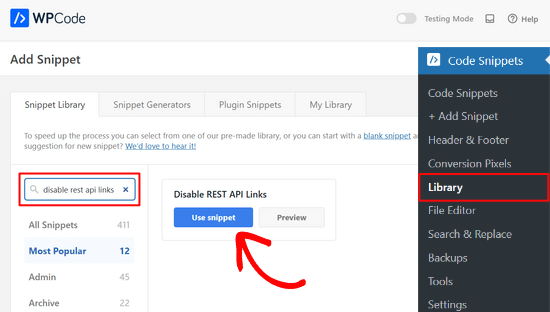
Depois disso, o WPCode adicionará automaticamente o trecho de código e selecionará o método de inserção adequado.
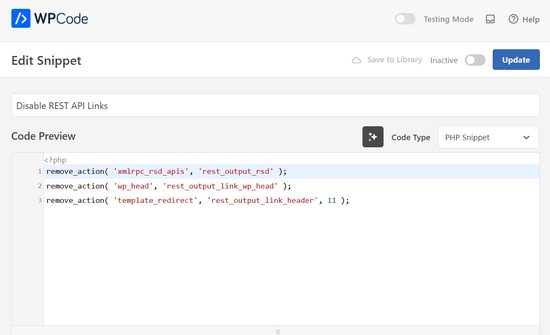
Agora, tudo o que você precisa fazer é mudar o botão de alternância de “Inativo” para “Ativo”.
Por fim, clique no botão “Update” (Atualizar).

É simples assim. Agora, os links da API REST serão desativados em seu site do WordPress.
Esperamos que este artigo tenha ajudado você a aprender como desativar a API REST JSON no WordPress. Os usuários preocupados com a segurança também podem querer conferir estas dicas sobre como proteger a área de administração do WordPress ou ver nossas escolhas esperadas dos melhores plug-ins de backup do WordPress.
Se você gostou deste artigo, inscreva-se em nosso canal do YouTube para receber tutoriais em vídeo sobre o WordPress. Você também pode nos encontrar no Twitter e no Facebook.





RJW
I’d try the disable plugin in Dev environment before production, I found installing it broke some features
WPBeginner Support
If you have many different plugins and tools and have a testing environment then it would definitely be good to test new plugins and how they interact with your site.
Admin
Ricky
Similar to an above commenter, I’ve noticed the “wp-json” request when using Pingdom and other testing sites. Unfortunately, mine takes over 10 seconds (Yes really!!) to load it. This pushes my overall website load time and I can’t figure out how to fix this. The plugin doesn’t change it at all. Any suggestions?
Janice
How do I know if I actually have JSON API on my website?
This article about removing it is good – if I need it – but I have often been alarmed by certain warnings only to find that they’ve not even applicable to me.
WPBeginner Support
Hey Janice,
If you are using a self-hosted WordPress.org site, then you do have JSON REST API available on your website.
Admin
Logan Cale
I hate adding yet another plugin to do a simple tasks, and I found that we can disable this functionality by adding the following code snippet to the functions.php file.
add_filter(‘rest_enabled’, ‘_return_false’);
add_filter(‘rest_jsonp_enabled’, ‘_return_false’);
Margarit Koka
Thank you bro, your answer is what I was looking when visiting this page.
Bobby C.
Thank you! Straight to the point.
Hari
I was looking for this code, it worked, thanks, I don’t prefer adding plugins.
Michael
Thanks for your help. There is no ‘add new’ option in my plugins.
WPBeginner Support
You are probably using WordPress.com. Please see our guide on the difference between self hosted WordPress.org vs free WordPress.com blog.
Admin
Lynne
Thank you! Spot on worked for me
worked for me
J.L.
Is this just for self hosted blogs or including free blog sites? Per mostly all plug ins…etc are done for you when you’re not self hosted
PS I’m not subscribing…just want a response
WPBeginner Support
This is for self hosted WordPress.org sites only.
Admin
Elaine
How can I check if my site has Rest API. I turned off a lot of extras when I first set it up but now don’t know where to look to see if it’s there. Not keen to download a plugin unnecessarily.
WPBeginner Support
Hey Elaine,
You can check if rest is api is enabled on your site by visiting the url like this example.com/wp-json. Make sure you are signed out of WordPress before doing that. If you see lots of information in plain text, then this means REST API is enabled on your site. Follow the above instructions to turn it off
Admin
Saransh Jain
What about the option to disable json rest api in Jetpack plugin?
Ken Dowling
Is disabling REST API suitable for e-commerce sites such as WooCommerce? My understanding is that WooCommerce uses REST-API quite a bit.
Further, my buyers do not have to login to buy, so what happens to the transaction when a REST API call is rejected?
Regards, Ken
D. Joe Chaffin
Plug-in makes no difference for me in WP 4.7.2. With the plugin activated or disabled, the example.com/wp-json (with my domain replacing “example”) pages gives a massive list of settings for my site.
D. Joe Chaffin
Hmmmm. Now that I look at it, I only see the list in Safari, while Chrome and Firefox for Mac show the expected message specified in this post.
WPBeginner Support
Hi,
Make sure you are logged out of WordPress admin area or use incognito mode before testing the example.com/wp-json page. The plugin disables access to the page only for unauthorized users. As an administrator you will still be able to see it.
Admin
D. Joe Chaffin
Embarrassed… You are right, of course.
Audra Carpenter
Hey Guys,
First off thanks so much for what you do! I’ve learned so much about WordPress from you and sent a ton of folks your way!!
Ok, I installed the plugin, but I am not seeing what you suggest above? I have a full screen of information…?
Thoughts?
Thanks!
WPBeginner Support
Hi Audra,
Please logout or use incognito window to test. The plugin only disables access for non-logged in users.
Admin
Treasure
I followed these steps, but when I went to check it with the example etc., I got 2 pages of code, not the response showed above. Hmmm, don’t know what to do.
Treasure
Alright, I did it again and got the right message. Thanks!
Doug Nix
When I ran the test I think it failed, as I got a boatload of data on screen. Any idea what might have not worked? I installed the plugin as described…
Doug Nix
Works perfectly when I check using an incognito window. Thanks for the explanation regarding authorised vs unauthorised or anonymous users.
Laura Zielke
Worked perfectly. Thank you!
Karl
Thanks for the tip as well as for the hook to disable XMLRPC.
Is there a chance for a filter hook for the REST API as well?
Andrew
When I check the speed of my site using pingdom.com, the first html entry that tried to load shows the link as mydomain.com/wp-json and it has over 2 seconds of “wait” time. Is this the same as what this article is talking about? I’m hesitant to simply disable it since I would assume it will be used in the future. Any idea why it would add a 2+ second delay to loading anything on the page?
Stephen Cronin
Hmm, the REST API is going to become the standard way for plugins and themes to make Ajax calls back to the server from the front end, replacing admin-ajax, so I wouldn’t be disabling it… Hopefully they will fail gracefully, but you will almost end up missing some functionality.
Also, if you really want to protect against DDoS attacks, you better disable html as well!
reza
ver 50,000 WordPress websites have been hacked due to a major security vulnerability that was discovered in the WordPress REST API.
Jim S Smith
OUCH!
That’s disturbing to know. I have noticed a LOT of access attempts in my site’s logs.
What’s more,
I think the folks at WordPress could have done a little better in letting the users decide how much, if at all, they want the REST API exposed.
Again,
More of this, “The developers know MORE about the user’s needs than the user does!” – I also was not too happy about being forced to support EMOJI and remote-loaded fonts from fonts.google.com, even though my sites do not use them!
The REST API may be a boon for (some) actual web-application developers, but what about the rest of us who will not very likely use this? ? ?
Kasey
How likely is it that a plugin will be using this functionality. Just for example would contact forms be utilizing this? Not keen on turning it off in case it breaks anything.
WPBeginner Support
The plugins will most likely notify you if they will be using it and you have it turned off.
Admin