Já se perguntou por que os visitantes passam apenas alguns segundos no seu site WordPress antes de voltar?
Um motivo negligenciado é a má funcionalidade de busca. Se os usuários não conseguem encontrar rapidamente o que procuram, eles sairão, muitas vezes sem interagir ou converter.
Por padrão, a busca integrada do WordPress é bastante limitada. Ela não reconhece erros de digitação, sinônimos ou contexto, o que torna mais difícil para as pessoas descobrirem seu melhor conteúdo.
É aí que entra a Busca do Google.
O poderoso mecanismo de busca do Google oferece resultados rápidos e relevantes; o tipo que seus visitantes estão acostumados. Ele é inteligente o suficiente para entender a intenção, corrigir erros de ortografia e exibir conteúdo que a busca do WordPress pode perder completamente.
Após testar vários métodos, encontramos uma maneira rápida e confiável de configurá-la. Neste guia, mostraremos como adicionar a Busca do Google ao seu site WordPress – sem configuração complicada. 🧑💻

Por que usar a Busca do Google no WordPress?
O recurso de busca padrão do WordPress não é muito útil e muitas vezes falha em encontrar resultados relevantes para as consultas dos usuários. Isso força muitos proprietários de sites a procurar alternativas.
Você pode usar um plugin de busca WordPress popular. No entanto, o problema é que você ainda precisa gerenciar esse plugin, e ele terá um impacto nos recursos do seu servidor.
Por outro lado, você pode usar o recurso de busca confiável e poderoso do Google. É gratuito, permite limitar a busca apenas aos seus sites e pode ser executado a partir do seu site WordPress.
Além disso, a pesquisa do Google é rápida, os usuários já confiam na marca e você não precisará mantê-la ou atualizá-la. Você pode até permitir que os usuários pesquisem sites externos no Google, se necessário.
Dito isso, mostraremos como adicionar facilmente uma pesquisa de site do Google ao seu site WordPress. Aqui estão todas as coisas que compartilharemos neste guia:
- Como Adicionar Pesquisa do Google a um Site WordPress
- Alternativa: Use o SearchWP para Criar um Formulário de Pesquisa Incrível
- Perguntas Frequentes: Como Adicionar Pesquisa do Google a um Site WordPress
- Tutorial em Vídeo: Como Adicionar Pesquisa do Google a um Site WordPress
Vamos começar.
Como Adicionar Pesquisa do Google a um Site WordPress
Você pode facilmente adicionar a Pesquisa do Google ao seu site WordPress visitando o site do Google Programmable Search Engine.
A partir daqui, clique no botão ‘Começar’.

Isso o direcionará para a página ‘Criar um novo mecanismo de pesquisa’, onde você deve adicionar um nome para o formulário de pesquisa que você está prestes a criar.
Em seguida, selecione a opção ‘Pesquisar sites ou páginas específicas’ na seção ‘O que pesquisar?’ e adicione a URL do seu site WordPress.
Agora, a Pesquisa de Site do Google indexará apenas o conteúdo disponível em seu site. No entanto, se você quiser que o Google mostre resultados de pesquisa de outros sites também, você pode escolher a opção ‘Pesquisar em toda a web’.

Em seguida, role para baixo e ative a opção ‘Pesquisa de Imagens’ para permitir que seu formulário de Pesquisa Google indexe imagens em seu site. Recomendamos esta opção se você vende fotos online, tem um site de fotografia ou mantém um blog de viagens.
Depois disso, você também pode ativar o interruptor ‘Safe Search’ para que os usuários não vejam resultados inadequados para suas consultas.
Quando terminar, clique no botão ‘Criar’.

O Google agora gerará seu código de ID do mecanismo de pesquisa para você.
A partir daqui, basta copiar o código e colá-lo em um aplicativo Bloco de Notas ou editor de texto simples.

Agora, você deve visitar seu painel do WordPress e editar os arquivos do seu tema para adicionar a pesquisa ao <body> do seu site. No entanto, isso pode ser arriscado, e o menor erro pode quebrar seu site.
É por isso que recomendamos usar o WPCode em vez disso. É o melhor plugin de snippets de código para WordPress do mercado que torna seguro e fácil adicionar código personalizado.
Algumas de nossas marcas parceiras usam o WPCode para adicionar e gerenciar trechos de código personalizados em seus sites. Tem funcionado excepcionalmente bem para eles, e você pode encontrar mais informações em nossa análise detalhada do WPCode.

💡 Observação: O WPCode tem um plano gratuito que você pode usar para este tutorial. No entanto, a atualização para a versão pro lhe dará acesso a mais recursos, como lógica condicional inteligente, uma biblioteca na nuvem de trechos de código e muito mais.
Primeiro, você precisa instalar e ativar o plugin WPCode. Para instruções detalhadas, consulte nosso guia para iniciantes sobre como instalar um plugin do WordPress.
Após a ativação, visite a página Code Snippets » + Add Snippet na barra lateral de administração do WordPress. Aqui, clique no botão ‘+ Add Custom Snippet’ na opção ‘Add Your Custom Code (New Snippet)’.
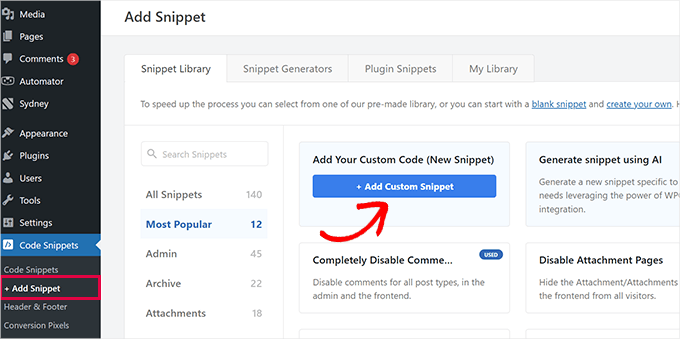
Isso o levará à página ‘Create Custom Snippet’, onde você pode digitar qualquer nome que desejar para o trecho. Em seguida, selecione ‘Universal Snippet’ como o tipo de código no menu suspenso à direita.
Depois de fazer isso, basta colar o ID do Google Search Engine na caixa ‘Code Preview’.

Em seguida, role para baixo até a seção ‘Insertion’ e selecione o modo ‘Auto Insert’. Após a ativação, o formulário de pesquisa do Google será adicionado automaticamente ao seu site.
Depois disso, você pode expandir o menu suspenso ‘Localização’ para escolher onde deseja exibir sua caixa de pesquisa.
Por exemplo, se você quiser exibir o formulário de pesquisa no topo de todos os seus posts e páginas, então você pode selecionar a opção ‘Inserir antes do post’.

Em seguida, role de volta para o topo e mude o interruptor ‘Inativo’ para ‘Ativo’.
Finalmente, clique no botão ‘Salvar Snippet’ para armazenar suas configurações.

Você adicionou com sucesso um formulário de pesquisa do Google Sites manualmente.
Agora você pode visitar seu blog WordPress para vê-lo em ação.

Alternativa: Use o SearchWP para Criar um Formulário de Pesquisa Incrível
Se você achar difícil adicionar a Pesquisa de Sites do Google ao seu site ou estiver procurando por uma alternativa, você pode usar SearchWP, o melhor plugin de pesquisa WordPress do mercado.
Veja como funciona: Este plugin substitui automaticamente o formulário de pesquisa padrão e permite que os usuários encontrem o que precisam em todo o seu site. Testamos extensivamente este plugin e você pode explorar seus recursos em nossa análise detalhada do SearchWP.
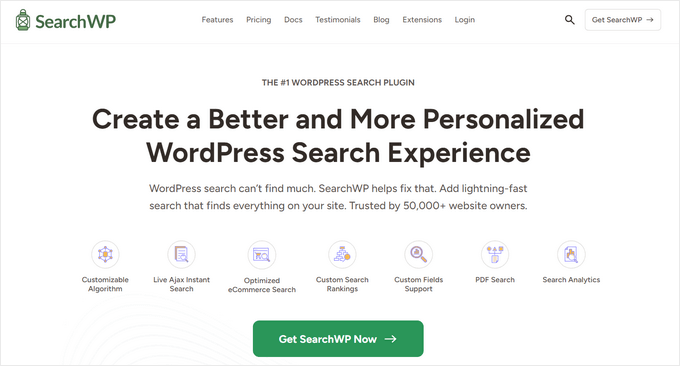
O SearchWP permite que você crie uma escala de relevância personalizada para ajustar o algoritmo de pesquisa.
Você também pode tornar qualquer parte do seu site pesquisável, incluindo PDFs, tipos de postagem personalizados, mídias, página de arquivos do blog, comentários do blog, produtos WooCommerce, e mais.
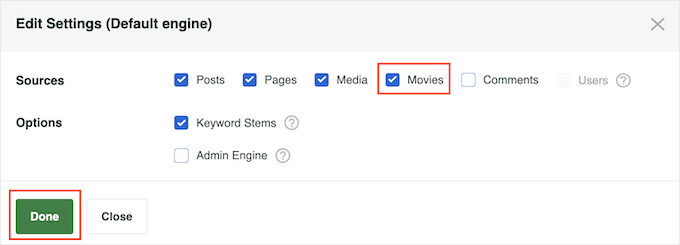
Se você tem um site multilíngue, então você também pode criar uma pesquisa multilíngue com o plugin.
No entanto, você deve ter em mente que, ao contrário da Pesquisa Google, o plugin só pode indexar e mostrar resultados para o conteúdo disponível em seu site. Para mais detalhes, você pode ver nosso tutorial sobre como melhorar a pesquisa do WordPress com SearchWP.
Perguntas Frequentes: Como Adicionar Pesquisa do Google a um Site WordPress
Se você ainda não tem certeza se a Pesquisa Google é adequada para o seu site WordPress, não se preocupe. Aqui estão algumas das perguntas mais comuns que ouvimos dos usuários:
Quanto custa adicionar a Pesquisa Google a um site WordPress?
Adicionar a Pesquisa Google ao seu site WordPress é totalmente gratuito. Dito isso, se você quiser personalização extra ou recursos avançados, pode haver alguns custos dependendo das ferramentas que você escolher usar.
Preciso de habilidades de codificação para adicionar a Pesquisa Google?
Na verdade não. Você pode simplesmente seguir os passos deste guia, pois fornecemos um trecho de código funcional que você pode copiar e colar no WPCode. É uma maneira simples e amigável para iniciantes de adicionar a Pesquisa Google sem editar os arquivos do seu tema.
Posso personalizar a aparência da Pesquisa Google no meu site?
Sim, você pode estilizar para combinar com a marca do seu site. O Mecanismo de Pesquisa Programável do Google oferece opções para ajustar a aparência dos resultados.
E se eu quiser remover a Pesquisa Google mais tarde?
É fácil! Você pode desativar o trecho de código ou removê-lo usando as configurações do seu plugin a qualquer momento.
Tutorial em Vídeo: Como Adicionar Pesquisa do Google a um Site WordPress
Não gosta de ler instruções? Sem problemas! Criamos um tutorial em vídeo útil que o guiará pelo processo:
Esperamos que este artigo tenha ajudado você a aprender como adicionar facilmente a Pesquisa Google a um site WordPress. Em seguida, você também pode querer ver nossos guias para iniciantes sobre:
- Como Tornar os Comentários de Posts de Blog Pesquisáveis
- Como Excluir Páginas Específicas, Autores e Mais da Pesquisa do WordPress
- Como Personalizar a Página de Resultados de Pesquisa no WordPress
- Como Adicionar Capacidade de Pesquisa por Voz ao Seu Site WordPress
- Como Melhorar a Busca do WordPress Usando Amazon CloudSearch
- Como Corrigir a Busca do WordPress que Não Funciona
- Como Ver Análises de Busca no WordPress
Se você gostou deste artigo, por favor, inscreva-se em nosso Canal do YouTube para tutoriais em vídeo do WordPress. Você também pode nos encontrar no Twitter e no Facebook.





Hajjalah
Gostaria de adicionar a pesquisa do Google ao meu blog porque parece ser muito rápida e precisa, mas não quero que meus usuários vejam “aprimorado pelo Google” no campo de pesquisa. Gostaria de colocar meu próprio conteúdo para que o recurso pareça ter sido criado puramente no meu blog. Isso é possível?
WPBeginner Support
Nas configurações de aparência das opções do mecanismo de pesquisa, existem algumas escolhas que você pode usar, dependendo do que você deseja fazer!
Admin
Ivo
Olá, obrigado pelo método bem explicado. O único problema que tive foi depois de ativar e salvar o trecho, fui levado para uma página: “403 Forbidden Access to this resource on the server is denied!”. Como, acho que tenho que fazer algo no meu cPanel ou tenho que entrar em contato com o provedor de hospedagem para corrigir isso?
Atenciosamente
WPBeginner Support
Você pode entrar em contato com seu provedor de hospedagem ou tentar os passos em nosso guia abaixo!
https://www.wpbeginner.com/wp-tutorials/how-to-fix-the-403-forbidden-error-in-wordpress/
Admin
Dennis Muthomi
Ótimo guia!
Encontrar informações relevantes rapidamente em um site WordPress pode ser frustrante com a pesquisa padrão. Tenho considerado integrar o Google Programmable Search Engine ou o plugin SearchWP para melhorar a experiência de pesquisa para meus visitantes.
Estou inclinado ao SearchWP para um melhor controle sobre a relevância, mas estou curioso se alguém tem dicas para otimizar seu desempenho em sites maiores?
WPBeginner Support
Dependeria do tamanho do site, o SearchWP tem documentação no site do plugin para suas diferentes recomendações de tamanho de site.
Admin
Jiří Vaněk
Testei o SearchWP e posso recomendá-lo para sites maiores também. Testado especificamente em um site com mais de 1300 artigos e muitas categorias.
Jiří Vaněk
Isso parece uma alternativa muito útil à pesquisa clássica do WordPress. Isso também tem algum impacto na melhor indexação do site?
WPBeginner Support
A indexação do seu conteúdo seria tratada por coisas como plugins de SEO, essas opções de pesquisa não afetariam sua indexação.
Admin
Cammy
Existe uma maneira de configurá-lo para que os resultados da pesquisa sejam exibidos em uma página personalizada do meu site – ou seja, a página de resultados da pesquisa ou uma com o cabeçalho e rodapé do meu site?
WPBeginner Support
É isso que o plugin deveria permitir se entendermos corretamente o que você está procurando
Admin
Ram
Como substituir a pesquisa do tema do WordPress pela Pesquisa Personalizada do Google em vez de adicionar um widget?
WPBeginner Support
Isso dependeria do seu tema. Se você entrar em contato com o suporte do seu tema, eles deverão ser capazes de ajudar.
Admin
Josh
Como você fez para que o ícone de pesquisa do WordPress no cabeçalho mostrasse os resultados da pesquisa do Google? É exatamente isso que estou tentando fazer e parece impossível com o meu nível de habilidade. Um tutorial seria ótimo, mas tenho certeza de que não seria tão fácil dar um tutorial sobre algo assim. Obrigado por este artigo, no entanto!
WPBeginner Support
Se o seu tema não tiver a opção de adicionar um widget de pesquisa ao seu cabeçalho, você deve entrar em contato com o suporte do seu tema para saber como adicioná-lo ao seu tema específico.
Admin
Josh
Na verdade, descobri 10 minutos depois de enviar meu comentário, é claro. Envolveu duas partes de código do Google. Um código substituiu o que estava no meu arquivo searchform.php, enquanto o outro código foi colocado na página de resultados da pesquisa. Super fácil, mas agora só tenho que personalizar a aparência para que fique melhor com o meu tema.
Obrigado e cumprimentos,
J
WPBeginner Support
Glad you were able to figure it out
Ruhul Mashbu
Quando insiro o ID do mecanismo do Google, o plugin cria automaticamente uma página onde o resultado da pesquisa será exibido. Mas o que eu preciso é mudar o link da página onde o resultado da pesquisa será exibido. Como posso fazer isso?
Yohan Perera
Estou usando o Plugin WP Google Search. Fiquei tão frustrado porque não conseguia fazer o ícone de pesquisa aparecer. Sua dica de personalizar a caixa de pesquisa através do painel no Google Custom Search resolveu o problema.
Graham FB
Artigo legal, mas o que eu queria era ter a caixa de pesquisa personalizada no centro de uma página em branco, como se fosse uma página de pesquisa do Google. Encontrei o plugin Blank Slate que dá a página em branco, mas não tenho certeza de como centralizar e limitar a largura da caixa de pesquisa por código ou shortcode, alguma ideia??
Saurabh Saneja
Thanks wpbeginner your articles have always helped me a lot. I wanted to do it manually because that way wherever I have search form it’ll be replace by custom google search and your article did work for me as always
Quando tentei pela primeira vez não funcionou porque registrei o site como http(s) ou não incluí o código dentro de uma div, então realmente me deu um trabalho. De qualquer forma, sou muito grato pela sua ajuda!!
Thanks again
Dwi Okta N
ah.. use o plugin. Acabei de saber disso.
obrigado pela informação..
Craig
Descobri. Minha página de resultados de pesquisa ainda não tinha sido publicada.
Craig
Funciona exatamente como eu quero, pesquisando em 2 sites diferentes, desde que eu esteja logado no WP Admin. Assim que não estiver mais logado no WP Admin, recebo
Não Encontrado
Desculpe, mas a página que você solicitou não pôde ser encontrada. Talvez uma busca ajude.
Que passo eu perdi?
Dibyandu Pal
Não tenho muita ideia sobre web design e personalização adicional. Estou aprendendo sobre blogs no WordPress há 5 meses e acho que pode ser devido a um problema ao publicar sua página de resultados de pesquisa. Existe uma opção de visibilidade no modo de edição de página. Se essa página estiver privada ou protegida por senha, esse problema que você mencionou pode ocorrer. Se estiver assim, torne-a pública.
Ankit Yadav
Funciona muito bem.
Koala
Thank you very helpful!
Stacey
O Google Search pode ser usado em sites internos da empresa?
Se sim, como isso é feito?
Shri
O método de plugin funciona bem para mim. Mas estou tentando substituir a funcionalidade de busca da barra de menu nativa do tema pelo CSE. Apenas a busca nativa do WordPress. Portanto, o método de edição manual do searchform.php deve funcionar para mim.
Mas depois de editar o searchform.php, meu widget de busca desaparece da barra lateral. Estou usando o tema Colormag da themegrill.
Procurando ajuda.
Também estou ansioso para ver o que foi mencionado no comentário acima, mas este site está offline agora. Tentei buscá-lo na Wayback Machine, mas não consegui encontrá-lo em suas impressões passadas.
Dana
Acontece o mesmo comigo quando colo esse código no searchform.php. Não tenho certeza se isso é adequado, pois o searchform.php por padrão é um formulário HTML. O código copiado do Google Custom Search é uma tag JavaScript... isso deveria funcionar??
Waleed Younas
Tópico realmente útil, como sempre.
Estou usando um Plugin no meu Site. Como posso excluir anúncios dos Resultados de Pesquisa?
Jackson
Olá Wpbeginner,
Isso funcionou perfeitamente! O método manual é tão incrível quanto você escreveu. O Google Custom Search agora está aparecendo no meu site!
Muito obrigado.
Claire Brotherton
Você só pode implementar a pesquisa personalizada quando o site estiver no ar e indexado pelo Google? Se estiver oculto ou protegido por senha, ele pode ser adicionado então?
WPBeginner Support
Pode ser adicionado, mas não será possível exibir nenhum resultado.
Admin
Claire Brotherton
That’s what I thought. Thanks for your reply!
Susanna
Estou tentando adicionar a Pesquisa Google com o Plugin ao meu site. Cheguei à etapa em que devo colar o ID do mecanismo de pesquisa na página de configurações do WP Google Search. Minha página de configurações não parece ter nenhum lugar onde eu possa fazer isso. Você pode me dizer onde o ID deve ser colado e como ele é chamado?
Obrigado.
fdecicco
a maneira manual de fazer isso é mal descrita e uma perda total de tempo. Se você vai fazer algo, faça direito ou não faça nada.
WPBeginner Support
Se você está tendo dificuldades em usar o método manual, tente o primeiro método. É mais fácil adicionar a Pesquisa Google com a ajuda de um plugin. Se você precisar fazer isso manualmente, por favor, nos diga qual parte não está clara e tentaremos explicá-la aqui.
Admin
saajan bedi
Adicionar Pesquisa Google manualmente não funciona (estou usando o tema colormag), você precisa atualizar o artigo
phil davis
Ao usar este plugin de pesquisa, poderei ver um relatório sobre quais palavras foram digitadas na caixa para pesquisar?
Quero saber o que as pessoas estão pesquisando, para que eu possa criar conteúdo com base na pesquisa delas.
Ameer Shaik
Atualizei pelo método do plugin. Apenas o botão de pesquisa não está sendo exibido corretamente. Por favor, sugira (O texto “Pesquisar” está deslocado para baixo, apenas a parte superior está visível). Por favor, sugira
Bruno Bezerra
Ferramenta linda! Ter um campo de busca é mais que necessário.
Jennifer
Outro tutorial incrível – eu nem sabia que era possível usar a Pesquisa Google assim! Agora tenho isso funcionando no meu site, muito obrigado!
Imran Khan
Bom post, muito útil e fácil de entender. Também criei minha barra de pesquisa personalizada seguindo seus passos. Obrigado por compartilhar este ótimo post conosco.
Angelo
Oi!
Temos que escolher entre as 5 opções de fonte disponíveis ou podemos importar uma fonte que gostemos mais?
wiziwiz
como configurá-lo para que os resultados, ao serem clicados, abram na área de conteúdo?
wiziwiz
caso contrário, obrigado e ótimo post
Eric Kazda
Alguém pode me dizer por que esta é uma pesquisa mais benéfica do que usar o formulário de pesquisa padrão do WordPress? Existem implicações de SEO? Eu só não tenho certeza por que alguém usaria isso em vez da pesquisa padrão.
Adam Connell
Eu geralmente acho que sempre que pesquiso um tópico em um site e ele está usando a pesquisa padrão do WordPress – obtenho resultados MUITO ruins.
Eles carecerão de relevância.
Ao usar a pesquisa personalizada do Google, você não obterá nenhum benefício de SEO, mas seus leitores acharão mais fácil encontrar o que procuram.
Priti
Em "Pesquisar pelo Google", como especificamos nosso ID de pesquisa do Google? No widget, não precisamos manter o ID do mecanismo de pesquisa do Google?
Carol Long
Oi – você pode me dizer por favor como remover isso? Acabei de ver que apareceu em todas as minhas páginas e não quero isso de forma alguma!
Muito obrigado
Richard Bishop
Olá, e obrigado por criar esta postagem e vídeo. Eu realmente achei útil em termos de fornecer melhores resultados de pesquisa para o meu site WarCraft Press.
No entanto, eu diria que você deveria ter apontado no início da lição que existem 2 maneiras de realizar esta tarefa. Eu fiz isso uma vez sem o plugin, depois percebi que havia um plugin para isso.
Dito isso, obrigado novamente por uma ótima lição e certamente aguardo futuras lições!
Kombear
WarCraft Press
cowboy Mike
Olá,
Eu vi você recomendar a edição de arquivos wp e arquivos de template de tema wp como você fez neste artigo para o arquivo searchform.php.
Minha preocupação é que, quando houver uma atualização de tema ou atualização do WordPress, as alterações no searchform.php sugeridas aqui não serão perdidas após, por exemplo, uma atualização de tema?
Boas trilhas, Mike
Shahadat Hossain
posso usar a caixa de pesquisa personalizada do Google e a caixa normal do WP juntas no meu site. ou terei que usar apenas uma caixa de pesquisa entre essas duas caixas de pesquisa
WPBeginner Support
Você pode usar ambos se quiser. Isso será um pouco confuso para os usuários, no entanto.
Admin
Nasser
Como fazer uma barra de pesquisa que se integre ao Google? Não apenas uma pequena janela como a Pesquisa Personalizada do Google. Funcione exatamente como a pesquisa do Google.
Obrigado.
Caroline
Os resultados da pesquisa abrem em uma nova janela, como posso abri-los em meu search.php?
Ramesh Tatipigari
Olá,
Quero adicionar a barra de pesquisa do Google a cada postagem do meu site WordPress ou quero adicionar a barra de pesquisa do Google abaixo do menu principal, você poderia me ajudar com isso.
boooka
meus termos de pesquisa não podem ser vistos. o que aconteceu
Day Milovich
prefiro mudar completamente a pesquisa do WordPress com o mecanismo de pesquisa personalizada do Google para obter mais tráfego do Google.
Rahul Yadav
Olá, gostaria de saber como usar a pesquisa personalizada do Google em menus como você usa...
Vipul Behl
Obrigado pelo tutorial, consegui criar uma pesquisa para o meu blog.
Javed Ahmadzai
Well, I have done the same procedure. my theme does not contain searchform.php i created it but it contain searchresults.php i think its theme’s search. but after creating the searchform.php and pasting the code there. another search widget not appeared. Only sahifa search which is theme’s so please can you tell me what the problem.
tony greene
Isso não funciona para sites Genesis com temas filhos.
Raghu
Olá, eu gostaria de saber se posso usar o Google Custom Search para o meu portal de intranet. Eu configurei a Wikipédia para uso interno e gostaria de integrar o Google Custom Search para isso, no entanto, não estou obtendo resultados quando integro.
Então a pergunta é: O Google Custom Search é destinado apenas a sites públicos?
Rajnish
Really helpful post. I integrated search box for my Website successfully. Thanks WPBeginner
Chris
Olá, segui exatamente estes passos para o meu site WordPress, mas a caixa de pesquisa não aparece em lugar nenhum. Não há erros de .js no console. Coloquei uma borda ao redor da div que a contém e a borda aparece, mas não há nada dentro dela. Colei o código que gerei do Google dentro de searchform.php. Como teste, também tentei colar o código do Google em uma página de teste, mas ainda sem sucesso.
Alguma ideia para solucionar problemas?
WPBeginner Support
Chris, tente regenerar o código criando um novo mecanismo de pesquisa personalizado.
Admin
Deepak Singh
Você pode me guiar como podemos adicionar Pesquisa Personalizada em um tema filho do Genesis? Tentei muitos tutoriais, mas nenhum deles funciona.
WPBeginner Support
Genesis é um framework de tema, você deve verificar a documentação deles ou usar os fóruns de suporte.
Admin
Joy Baker
Ops. Acho que o formulário requer tags pre ou algo assim.