Imagine poder adicionar coisas novas ao seu site WordPress, como apresentações de slides, formulários de contato ou até mesmo listas especiais, apenas digitando um código simples. Esse é o poder dos códigos de acesso.
Você verá que muitos plug-ins e temas do WordPress podem usar códigos de acesso para adicionar recursos extras ao seu site. Muitos de nossos leitores nos perguntam qual é a melhor maneira de adicioná-los a seus posts, páginas e barra lateral.
Neste artigo, mostraremos como usar códigos de acesso em seu site WordPress, passo a passo. Mostraremos até mesmo como criar códigos de acesso personalizados se você quiser ser realmente criativo.
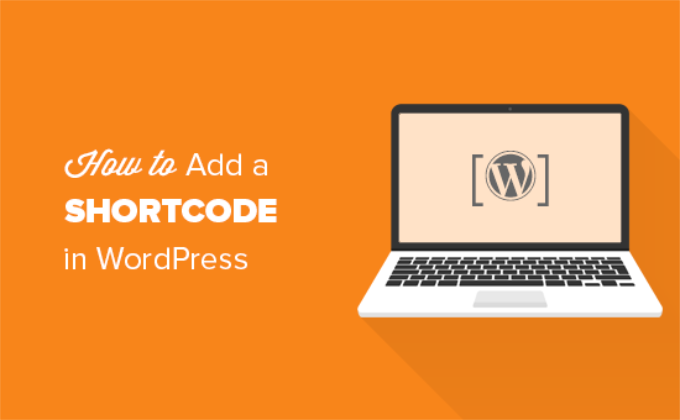
O que são códigos curtos?
Os códigos de acesso no WordPress são atalhos de código que ajudam você a adicionar conteúdo dinâmico a posts, páginas e widgets da barra lateral do WordPress. Eles são exibidos dentro de colchetes como este:
[myshortcode]
Para entender melhor os códigos de acesso, vamos dar uma olhada no histórico do motivo pelo qual eles foram adicionados em primeiro lugar.
O WordPress filtra todo o conteúdo para garantir que ninguém use o conteúdo de posts e páginas para inserir códigos maliciosos no banco de dados. Isso significa que você pode escrever HTML básico em suas postagens, mas não pode escrever código PHP.
Mas e se você quisesse executar algum código personalizado dentro das suas postagens para exibir postagens relacionadas, anúncios em banner, formulários de contato, galerias ou qualquer outra coisa?
É aqui que entra a API Shortcode.
Basicamente, ele permite que os desenvolvedores adicionem seu código dentro de uma função e, em seguida, registrem essa função no WordPress como um shortcode, para que os usuários possam usá-lo facilmente sem ter nenhum conhecimento de codificação.
Quando o WordPress encontrar o shortcode, ele executará automaticamente o código associado a ele.
Vamos ver como adicionar facilmente códigos de acesso às suas postagens e páginas do WordPress. Você pode usar os links abaixo para ir para o método de sua preferência.
- Adding a Shortcode in WordPress Posts and Pages
- Adding a Shortcode in WordPress Sidebar Widgets
- Adding a Shortcode in Old WordPress Classic Editor
- Adding a Shortcode in WordPress Theme Files
- Adding a Shortcode in Block Theme Files With the Full-Site Editor
- Creating Your Own Custom Shortcode in WordPress
- Shortcodes vs. Gutenberg Blocks
Adição de um código curto em posts e páginas do WordPress
Primeiro, você precisa editar o post e a página em que deseja adicionar o shortcode.
Depois disso, você precisa clicar no botão de adicionar bloco “+” para inserir um bloco de Shortcode.
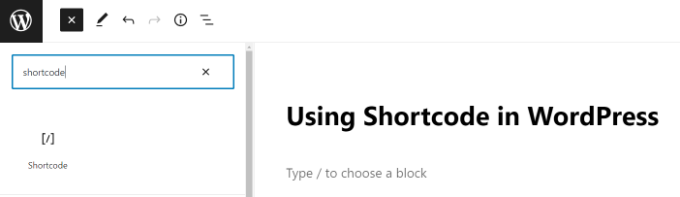
Depois de adicionar o bloco Shortcode, basta inserir seu shortcode nas configurações do bloco.
O shortcode será fornecido por vários plug-ins do WordPress que você pode estar usando, como o WPForms para formulários de contato ou o OptinMonster para marketing por e-mail.
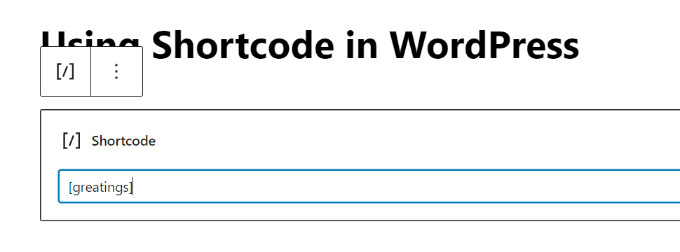
Para saber mais sobre como usar blocos, consulte nosso tutorial do Gutenberg para obter mais detalhes.
Agora você pode salvar seu post ou página e visualizar suas alterações para ver o shortcode em ação.
Adição de um código curto nos widgets da barra lateral do WordPress
Você também pode usar códigos de acesso nos widgets da barra lateral do WordPress.
Basta acessar a página Appearance ” Widgets e adicionar um bloco de widget “Shortcode” a uma barra lateral.

Agora, você pode colar seu shortcode na área de texto do widget.
Não se esqueça de clicar no botão “Update” (Atualizar) para armazenar as configurações do widget.
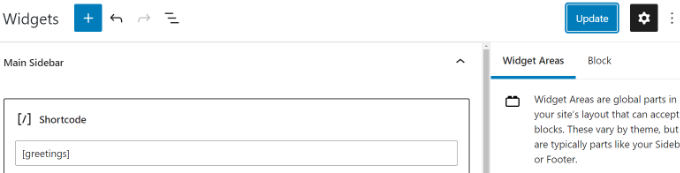
Depois disso, você pode visitar seu site do WordPress para ver a visualização ao vivo do shortcode no widget da barra lateral.
Adição de um código curto no antigo editor clássico do WordPress
Se você ainda estiver usando o antigo editor clássico do WordPress, veja como adicionar códigos de acesso às suas postagens e páginas do WordPress.
Basta editar o post e a página em que você deseja adicionar o shortcode. Você pode colar o shortcode em qualquer lugar dentro do editor de conteúdo onde deseja que ele seja exibido. Apenas certifique-se de que o shortcode esteja em sua própria linha.
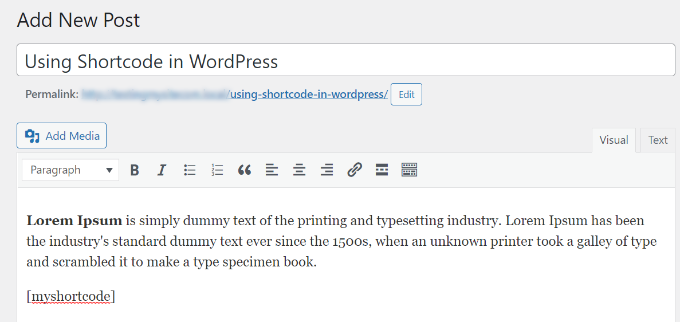
Não se esqueça de salvar suas alterações. Depois disso, você pode visualizar sua postagem e página para ver o shortcode em ação.
Adição de um código curto nos arquivos de tema do WordPress
Os códigos de acesso devem ser usados em posts, páginas e widgets do WordPress. No entanto, às vezes, você pode querer usar um shortcode em um arquivo de tema do WordPress.
O WordPress facilita essa tarefa, mas você precisará editar os arquivos de tema do WordPress. Se você nunca fez isso antes, consulte nosso guia sobre como copiar e colar código no WordPress.
Basicamente, você pode adicionar um shortcode a qualquer modelo de tema do WordPress simplesmente adicionando o seguinte código:
1 | <?php echo do_shortcode('[your_shortcode]'); ?> |
O WordPress agora procurará o shortcode e exibirá sua saída no modelo do tema.
Adição de um código curto em arquivos de tema de bloco com o Full-Site Editor
Se estiver usando um tema de bloco, será mais fácil adicionar códigos de acesso nos arquivos de tema do WordPress usando o editor de site completo.
Você pode acessar essa ferramenta selecionando Appearance ” Editor no painel do WordPress.
Por padrão, você verá o modelo inicial do seu tema e poderá alternar para outros modelos selecionando a opção “Templates”.
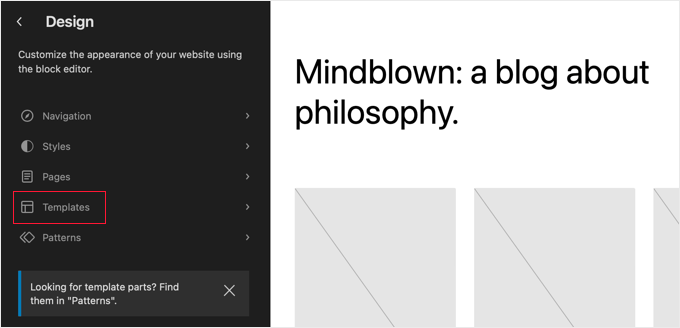
Depois de escolher um modelo, você pode começar a editá-lo clicando no painel direito do editor. O editor agora preencherá a tela.
Agora você pode clicar no ícone de inserção de bloco “+” e procurar o bloco de shortcode. Depois disso, basta arrastá-lo para o modelo e digitar o shortcode que deseja usar.
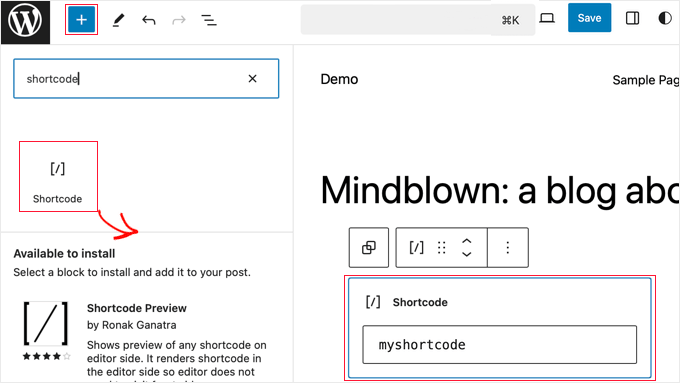
Não se esqueça de clicar no botão “Save” (Salvar) na parte superior da tela para armazenar suas alterações.
Criando seu próprio código de acesso personalizado no WordPress
Os códigos de acesso podem ser muito úteis quando você deseja adicionar conteúdo dinâmico ou código personalizado dentro das postagens e páginas do WordPress. No entanto, se você quiser criar um shortcode personalizado, será necessário ter alguma experiência em codificação.
Se você se sente à vontade para escrever código PHP, aqui está um exemplo de código que pode ser usado como modelo:
1 2 3 4 5 6 7 8 9 10 11 | // function that runs when shortcode is calledfunction wpb_demo_shortcode() { // Things that you want to do.$message = 'Hello world!'; // Output needs to be returnreturn $message;}// register shortcodeadd_shortcode('greeting', 'wpb_demo_shortcode'); |
Nesse código, primeiro criamos uma função que executa um código e retorna o resultado. Depois disso, criamos um novo shortcode chamado ‘greeting’ e dissemos ao WordPress para executar a função que criamos.
Você pode adicionar esse código ao arquivo functions.php do seu tema manualmente ou usar um plug-in de snippet de código como o WPCode.
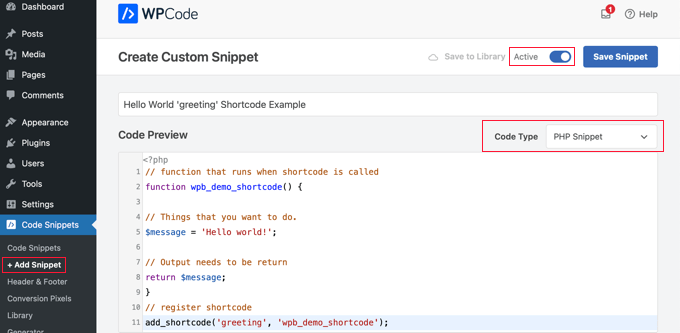
Para obter mais detalhes, consulte nosso guia para adicionar código personalizado no WordPress sem quebrar nada.
Depois de fazer isso, você pode adicionar esse shortcode a seus posts, páginas e widgets usando o seguinte código:
[saudação]
Ele executará a função que você criou e mostrará o resultado desejado.
Agora, vamos dar uma olhada em um uso mais prático de um shortcode.
Neste exemplo, exibiremos um banner do Google AdSense em um shortcode:
1 2 3 4 5 6 7 8 9 10 11 12 13 14 15 16 17 18 19 20 21 | // The shortcode functionfunction wpb_demo_shortcode_2() { // Advertisement code pasted inside a variable$string .= '<script async src="//pagead2.googlesyndication.com/pagead/js/adsbygoogle.js"></script><ins class="adsbygoogle" style="display:block; text-align:center;" data-ad-format="fluid" data-ad-layout="in-article" data-ad-client="ca-pub-0123456789101112" data-ad-slot="9876543210"></ins><script> (adsbygoogle = window.adsbygoogle || []).push({});</script>'; // Ad code returnedreturn $string; }// Register shortcodeadd_shortcode('my_ad_code', 'wpb_demo_shortcode_2'); |
Não se esqueça de substituir o código do anúncio por seu próprio código de anúncio.
Agora você pode usar o shortcode [my_ad_code] em seus posts, páginas e widgets da barra lateral do WordPress. O WordPress executará automaticamente a função associada ao shortcode e exibirá o código do anúncio.
Shortcodes vs. Blocos do Gutenberg
Os usuários nos perguntam com frequência sobre as diferenças entre os códigos de acesso e os blocos do Gutenberg.
Basicamente, os blocos permitem que você faça o mesmo que os códigos de acesso, mas de uma forma mais fácil de usar.
Em vez de exigir que os usuários adicionem um shortcode para exibir conteúdo dinâmico, os blocos permitem que os usuários adicionem conteúdo dinâmico dentro de posts/páginas com uma interface de usuário mais intuitiva. Muitos plug-ins populares do WordPress passaram a usar blocos em vez de códigos de acesso porque são mais fáceis de usar para iniciantes.
Reunimos uma lista dos plug-ins de bloco Gutenberg mais úteis para o WordPress que você pode querer experimentar.
Se quiser criar seus próprios blocos personalizados do Gutenberg, você pode seguir nosso tutorial passo a passo sobre como criar blocos personalizados do Gutenberg no WordPress.
Esperamos que este artigo tenha ajudado você a aprender como adicionar um shortcode no WordPress. Talvez você também queira ver nosso guia sobre como criar um tema personalizado do WordPress sem escrever nenhum código e nossa seleção de especialistas dos melhores plug-ins de arrastar e soltar do construtor de páginas do WordPress.
Se você gostou deste artigo, inscreva-se em nosso canal do YouTube para receber tutoriais em vídeo sobre o WordPress. Você também pode nos encontrar no Twitter e no Facebook.





Andrew Wilson
Hi Guys,
Is it possible with this plugin to create a unique QR Code for users that sign up to your website?
i.e. a person registers on the website, and as part of that process the back-end creates a unique QR Code for that user which if scanned by a third party takes them to their profile on the website?
WPBeginner Comments
You can create QR codes using this guide:
https://www.wpbeginner.com/plugins/how-to-generate-and-add-qr-codes-in-wordpress/
To create it automatically in the way you mentioned may require custom code.
Moinuddin Waheed
This is very helpful for making our own custom short codes.
I have been using short codes for a while and have thought of making my own short codes to use but was not aware about the process.
I have a bit of coding knowledge and can easily make shortcodes through php functions.
Thanks for the guide.
WPBeginner Support
You’re welcome, glad our guide was helpful
Admin
Jiří Vaněk
Thank you for the detailed instructions. I was able to add the shortcode to Gutenberg but could not use it as a php code. At the same time, it is evidently that simple. A bit smarter again thanks to wpbeginner.
Mohammed
In Example2 How did you define this shortcode ‘my_ad_code’ thought you didn’t define it as a function?
WPBeginner Support
That is added with the code add_shortcode at the bottom of the example
Admin
Mohammed
❤️❤️
Appreciate for the best Article
Josh
One picture says “greatings” instead of “greetings”
WPBeginner Support
Thank you for pointing that out, it works as a good reminder to make sure you spell your shortcodes correctly
Admin
Maya
Thanks for sharing such a detailed article keep up the good work!
WPBeginner Support
You’re welcome, glad you found our guide helpful!
Admin
abuzar
your guidence is very easy to learn. thanks you
WPBeginner Support
You’re welcome!
Admin
Hugh
Thanks for the great article. Works like a charm. However, although it is explained on the page link provided in the article, it may have been helpful to many readers if you had reiterated that to create shortcodes yourself (‘How to Create Your Own Custom Shortcode’ section of the article), you simply add the example code provided or your own code to the theme’s (or child theme’s) ‘functions.php’ file. Thanks again!
WPBeginner Support
Thank you for that feedback!
Admin
Hafed benchellali
Thank you for this great article!
WPBeginner Support
You’re welcome!
Admin
Susan Benfatto
Thank you for your tutorial, it was very useful
WPBeginner Support
Glad it was helpful
Admin
Rohmah Azim
Hi
Can you tell me how I can add shortcode to my header?
WPBeginner Support
You would need to use the method for the theme files from this article and add it to your theme’s header file.
Admin
David
-Hi, you know if its possible to add a box fixed for example with a shortcode inside? TNX
WPBeginner Support
That would depend on the plugin you are using for the shortcode.
Admin
Tihomir
Hi All
in one of my pages I am using this shortcode [product_category category=’jeans’ number=’1000′ per_page=’1000′] . It shows 1000 products of the chosen category jeans. What I can add to this code to make this 1000 products appear same like on product category page or by with a load more button?
Jose Rodriguez
English translation –> but something happens when I add the shortcode and then some text, it turns out that this text is inside the html of the shortcode in the frontend, how can I avoid that?
loganathan
I am creating an own theme, the problem is that theme does no support shortcode. can anyone help me to enable shortcode functionality for my theme.
Ihsan
thanks for sharing such a nice article..
i want to know how we can use php and html both in short code… waiting for good response thanks…
Melissa Lowe
I installed a Mailchimp for WordPress shortcode ..pasted it at the end of the text version of my document/article & no form was created & this is what it said…..MailChimp for WordPress error: There is no form with ID 0, perhaps it was deleted?
Ashkan
What for $atts in that function ?
Helena
Hi,
I have a widget by the homepage sidebar from a multisite installation and want to have 1 widget (only one) from this sidebar working at the subsites.
It is a text widget with a picture, this picture links to an online ebook.
Do you think I can use this to have it done?
Many thanks!
Vinayak Ganiger
The wp form shortcode is not working in pages but it works fine in posts. My website is vinstechs.com. In my website page named Projects is their, in that the shortcode is not working.
What’s the solution for this, please reply with solution.
Meryl
I have a slightly more complex question.
I’m using a theme with a theme options panel.
I want to use a shortcode inside one of those options.
However the output is just the [shortcode] text. Is there specific syntax I can use or does it differ from theme to theme? It’s taking forever to get answers from the theme dev.
Mayank Jain
Perfect beginner explanation!
Vikash Ahlawat
Very helpful post to create our own plugin.
hirak das
Hi i am having a problem with [login_widget] shortcode.when i inserted this code to any page/post on wordpress i only get the text but not the login form…i am using login widget with shortcode plugin…please help…
Armen
This doesn’t work if you’re trying to place another shortcode within the shortcode you’re creating.
Say I had a shortcode like [jpshare] and I wanted to place it along with other stuff into another shortcode function like in this article to add to the posts, how would you do that?
Mike
No mention in the article WHERE to add the shortcode. Back to Google for a better tutorial.
Drew
It clearly stated the code goes into “functions.php”. If you’re not sure how to use the shortcode, it goes anything you add text.
Ihatewordpress
Hello,
As you can tell from my name I’m very frustrated right now with wordpress.
>>This last part is simple, just add the [adsense] shortcode in the HTML or Visual views of the Post or Page content editor.<<
Not even a tiny clue how to do that – would you be willing to expand on this? Thank you
WPBeginner Support
WordPress uses shortcodes to add functionality into posts and pages. Like in this tutorial if you wanted to display advertisement code, then you will create a shortcode for it. Once you have created a shortcode you can use it in your posts and pages. Create a new post or edit an existing one and add your shortcode with square brackets in the post content area, like [adsense].
Admin
Brock
I installed Popup manager plugin for newsletter subscribers. I got the popup to appear by following your suggestion of putting the shortcode in a comment on my main page. This works but only if a person expands my first comment to read the entire thing. Where/how do I paste the shortcode to get the popup to appear when someone visits my page without requiring them to do anything else? I’m trying to find something in the template customization options but nothing is standing out.
Patty
Please help me understand if this is using a shortcode plugin properly. I need to display the date of the last update to a post or page to stop Google structured errors. I am using default 2014 only with plugins. I found a shortcode plugin named “Last Updated Shortcode” that seems to do what I need. I am wondering if this is what I do.
I would install the plugin, and then activate the plugin. Then on the page/post I would Edit page/post, and at the bottom of the post (or anywhere else if I prefer) add the shortcode. So I would literally type [lastupdated] The last updated date should then appear, correct???
And hopefully, Google will be happy and stop emailing notices of structured errors.
WPBeginner Support
Yes. We are not sure about how it will affect your SEO though. You may want to take a look at how to display the last updated date of your posts in WordPress.
Admin
Larry Leek
I’m guessing using the short codes for things like countdown timers is is only for wordpress.org or self hosted wp users correct?
WPBeginner Support
Yes.
Admin
Anibal
Hi I’m having trouble with the short code [tpe mylang lang=’es, en’] I know WP has recently changed this shortcode replacing the old [tp mylang=”yes” lang=”es, en” ] for the new one, but I’ve done the replacement and I still get to a 404 Nothing found error page, whenever I click on a link with this code. Any Ideas?
WPBeginner Support
You are probably using Transposh plugin. Please contact the plugin support, they would be able to help you better.
Admin
Akshat Verma
can you recommend any good shortcode plugin for wordpress 4.2
Steve
I am having trouble figuring out how to add code comments to a page with just shortcode in it. I’ve tried HTML & PHP comment tags and when added the shortcode doesn’t work anymore. The reason I would like to comment the code is that I would like to document information about the shortcode in the page I call it from ( I may not be the site admin forever).
WPBeginner Support
WordPress will strip out PHP or HTML comments in post editor. If you were using Edit Flow, then you could leave a note below the post. Right now you can switch to Text editor and leave HTML comment, but as soon as some user views the post in visual editor it will be stripped out again.
Admin
Steve
It strips out the comments AND puts in a blank line for each comment. I put the comments below the shortcode and that works fine.
Thanks for helping me understand what was going on.
Michael
When I add shortcode to posts, whether it be in the middle of an article or at the end, the actual element always appears at the top of the post, any idea why?
Malte
Same here! How to fix that?!
Malte
Okay… Use return instead of echo and everything is k!
James Newman
@MALTE – I have the same issue. Can you clarify which file needs to be edited? I looked at the .php files for the plugin and could not find any echo statements to replace.
Thanks!
WPBeginner Staff
Simply copy [rx_aeolus_three_cols] and paste it in a WordPress page. Save your page and then preview it. However, you will first have to create your portfolio in the plugin. Otherwise you will not see anything, because there is nothing for the plugin to display.
Usha
I have downloaded a plug-in ‘Aeolus portfolio’ for the WordPress 3.9.2 running Twenty Eleven theme. I have been given the following shortcodes in the plug-in setting:
[rx_aeolus_three_cols]-Displays all portfolio as three columns.
[rx_aeolus_two_cols]-Displays all portfolio as two columns.
[rx_aeolus_one_col]-Displays all portfolio as one column.
Can anyone help as to how these short code can be incorporated in a page. I am new to WP plugins and badly need help.
Thanks
Usha
Sweetbreeze Tornado
What if you want to add a button with shortcode?
Dan
Thanks! This thread helped me a lot.
Just in case someone else lands in here and need to use a more complex HTML/PHP code structure inside a shortcode, this is an example using some aditional options from the WordPress Shortcodes API documentation:
Place this (and modify as needed) inside your functions.php:
http://pastie.org/9454401
Then you just use this shortcode inside your WordPress content
[mycustomshortcode]
Greetings!
Rob
You’re the man! This is exactly what I needed. Thank you.
WPBeginner Staff
You can add this code in your theme’s functions.php file.
Aymen Benzarti
HI
I’m beginner and this is my first time with wordpress
so the first question when i tried this tutorial is in which file i have to write this code ?
Nidesh
Hi,
Could you please tell me whether i have to put short codes to a particular page if i want any particular plugin to be displayed in that particular page.
E.g. I’ve installed Collabpress plugin. And i don’t see it’s UI in the front end of my site. So do i have to insert any shortcode to a page for it to be displayed?
WPBeginner Support
Nidesh, yes you will be using shortcodes to do that. Please check out our guide on using Collabpress
Admin
Christina
I would like to add the subscribe shortcode to my side menu. How do I do this?
Amber T
I am just a little confused… where am I embedding this shortcode.
I have a columns plugin that provided the shortcode with a click of a buton, not sure if I have to take the code and embed it in my html.
please help.
thanks in advance!
WPBeginner Support
just put the shortcode in your post content. Click on the preview button to see how it looks before publishing your post.
Admin
Carol Manser
Really? Easy? Simple? This website is great but it says it is for beginners. I’ve been using WordPress for 2 years and yet I did not understand it at all. It’s quite annoying the way geeks always bang on about how easy something is and then write something totally incomprehensible to ordinary humans – just like every Math teacher I ever had.
OK, write an article that can only be understood by geeks – fine, but please don’t keep telling me how easy it is
output? string? content editor – where is it? define a function? I wish you would because I don’t know what it is.
“This function is pretty straightforward – it just returns my Google Adsense code as a string” –
a string of what? etc etc. Just saying….
WPBeginner Support
We totally agree with you that sometimes when writing we may feel that we have explained everything clearly for beginners, but a beginner level user may still not be able to understand it. This is why we have comments and we will be happy to explain it to you more
A shortcode is a short+code. WordPress allows you to generate shortcodes for your programing code blocks called
functions. Since a user can not write programming code in the Post Editor when writing a new post. The shortcodes provide users a way to add those programming codes into a post without writing the full code in post editor.When WordPress finds a shortcode in a post like this:
[my_shortcode]
It then executes the programming code associated with that particular shortcode.
The example given in the article above, creates a function get_adsense. When this function is executed it outputs the adsense code. We hope this explains it for you. Let us know if you have any more questions.
Admin
Stacy
Or the instructions are 3 lines and your wondering where are the rest of the instructions????
Przemek
Totally, agree. I struggled to understand most of it, too.
Alan Murray
Can I use a shortcode on a Standalone HTML page to link to a page on my blog?
If so how do I embed it? Does the file need to be a PHP file?
I can’t seem to find anywhere on the net providing information on using sortcode outside WordPress pages or posts.
WPBeginner Support
Alan, shortcodes are a WordPress feature the page should be a WordPress page in order to execute the shortcode.
Admin
DavidA
Do you know, how to add a shortcode on a website from an other website WordPress? (multisite)
Thx
WPBeginner Support
yes by creating a network wide plugin all blogs on the multisite can share the shortcode.
Admin
Lucy
Very good one!
John Rose
Clear and concise. Thank you so much. – John
Luke Ward
Hello, thank you for this, it’s helped a lot.
However I would like to know how to add more than one adsense in as a shortcode.
eg [adsense1] – displays one advert [adsense2] displays a different advert.
Thanks!
Editorial Staff
Follow the same process. Change the word adsense with adsense1.
Admin
Luke Ward
Thank you, sorry for the noob question!
Also I have another problem now, I’m using this code to add adsense which works with responsive designs using javascript. You can see the code I’m using in the link below…
http://www.labnol.org/?p=25252
When this is added in after reuturn’ – nothing is displayed.
Hope you can help with this problem as I cannot seem to find out how anywhere.
Thanks
Editorial Staff
The issue is with the syntax.
Paul
Just came across this as I’m looking to add my own shortcodes, I can understand the function part of it, but which document do you include the “hook up”
“add_shortcode(‘adsense’, ‘get_adsense’); line”
that would be helpful to me
Thanks
Editorial Staff
You add that right after the function part.
Admin
Patrick
I’m clueless and am trying to create a short code to insert the blog’s owner’s user name. Any ideas?
Editorial Staff
Write a function that outputs the username. Then put that function in the shortcode output. Unfortunately, we do not write custom codes like those on requests.
Admin