Organizar o conteúdo do WordPress é fácil com categorias e tags. Mas, ao longo de anos de criação de sites WordPress, aprendemos que as categorias e tags padrão nem sempre são suficientes para criar a estrutura de conteúdo perfeita.
É aí que entram as taxonomias personalizadas. Com as taxonomias personalizadas, você pode criar suas próprias maneiras de classificar e agrupar o conteúdo.
Nós os usamos para organizar tudo, desde ingredientes de receitas até listagens de imóveis, e eles oferecem controle e flexibilidade incríveis sobre como suas publicações, produtos ou qualquer outro conteúdo são categorizados.
Neste guia, vamos orientá-lo sobre como criar taxonomias personalizadas no WordPress, quer você use um plug-in ou prefira fazê-lo manualmente.

O que é uma taxonomia do WordPress?
Uma taxonomia do WordPress é uma forma de organizar grupos de posts e tipos de posts personalizados.
Por padrão, o WordPress vem com duas taxonomias chamadas categorias e tags. Você pode usá-las para organizar as publicações do seu blog.
No entanto, se você usar um tipo de post personalizado, as categorias e as tags poderão não parecer adequadas para todo o conteúdo.
Por exemplo, você pode criar um tipo de post personalizado chamado “Books” (Livros) e classificá-lo usando uma taxonomia personalizada chamada “Topics” (Tópicos). Em seguida, você pode adicionar termos de tópicos como “Aventura”, “Romance”, “Horror” e outros tópicos de livros que desejar.
Isso permitiria que você e seus leitores classificassem e filtrassem facilmente os livros por tópico.
As taxonomias também podem ser hierárquicas, o que significa que você pode ter tópicos principais ou pais como “Ficção” e “Não ficção”. Em seguida, você teria subtópicos, ou filhos, em cada categoria.
Por exemplo, a categoria principal “Ficção” poderia ter “Aventura”, “Romance” e “Horror” como filhos.
Agora que você já sabe o que é uma taxonomia personalizada, vamos aprender a criar taxonomias personalizadas no WordPress.
Embora a criação de taxonomias personalizadas seja poderosa, há muito a ser abordado. Para ajudá-lo a configurar isso corretamente, criamos um índice simples abaixo:
Pronto? Vamos começar!
Criação de taxonomias personalizadas com um plug-in (a maneira mais fácil)
A primeira coisa que você precisa fazer é instalar e ativar o plug-in Custom Post Type UI. Para obter detalhes, consulte nosso guia sobre como instalar um plug-in do WordPress.
Neste tutorial, já criamos um tipo de post personalizado e o chamamos de “Books”. Portanto, certifique-se de que você tenha criado um tipo de post personalizado antes de começar a criar suas taxonomias.
Em seguida, vamos acessar CPT UI ” Add/Edit Taxonomies (Adicionar/Editar taxonomias ) na área de administração do WordPress para criar sua primeira taxonomia.
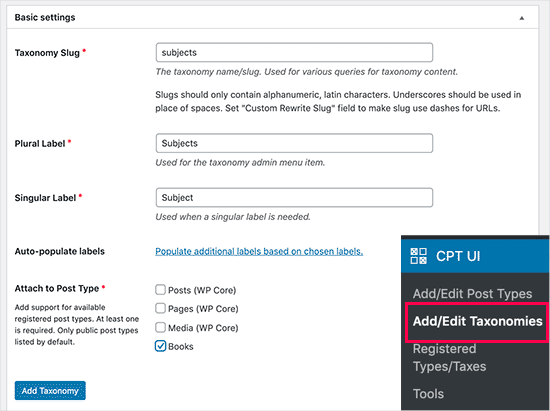
Nessa tela, você precisará fazer o seguinte:
- Crie o slug de sua taxonomia (isso será incluído em seu URL)
- Criar o rótulo plural
- Criar o rótulo singular
- Preenchimento automático de rótulos
Sua primeira etapa é criar um slug para a taxonomia a ser usada no URL e nas consultas de pesquisa do WordPress. Observe que um slug só pode conter letras e números, e será automaticamente convertido em letras minúsculas.
Em seguida, você preencherá os nomes no plural e no singular da sua taxonomia personalizada.
A partir daí, você tem a opção de clicar no link ‘Populate additional labels based on chosen labels’ (Preencher rótulos adicionais com base nos rótulos escolhidos). Se você fizer isso, o plug-in preencherá automaticamente o restante dos campos de rótulo para você.
Agora, você pode rolar para baixo até a seção “Additional Labels” (Rótulos adicionais).
Nessa área, você pode fornecer uma descrição do seu tipo de postagem.
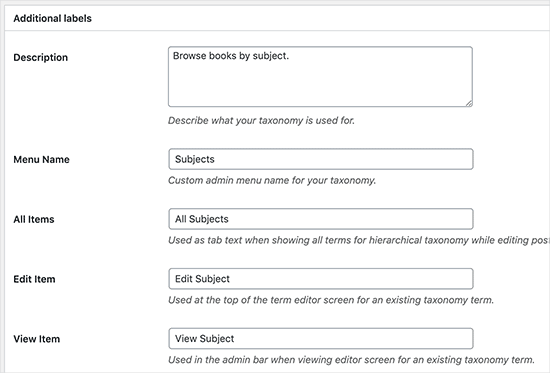
Esses rótulos são usados no painel do WordPress quando você edita e gerencia o conteúdo dessa taxonomia personalizada específica.
Em seguida, temos a opção de configurações. Nessa área, você pode configurar diferentes atributos para cada taxonomia que criar. Cada opção tem uma descrição detalhada do que faz.
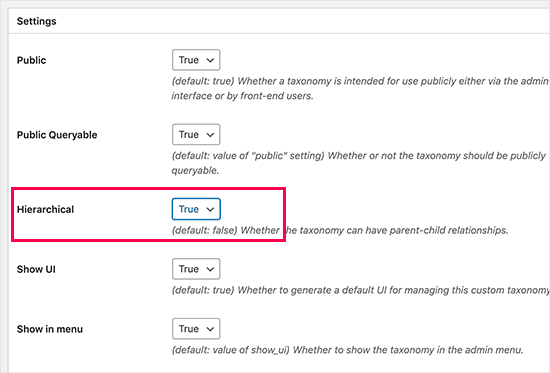
Na captura de tela acima, você verá que optamos por tornar essa taxonomia hierárquica.
Isso significa que nossa taxonomia “Assuntos” pode ter subtópicos. Por exemplo, um assunto chamado “Ficção” pode ter subtópicos como “Fantasia”, “Suspense”, “Mistério” e outros.
Há muitas outras configurações mais abaixo na tela do painel do WordPress, mas você pode deixá-las como estão para este tutorial.
Agora você pode clicar no botão “Add Taxonomy” (Adicionar taxonomia) na parte inferior para salvar sua taxonomia personalizada.
Depois disso, você pode editar o tipo de postagem associado a essa taxonomia no editor de conteúdo do WordPress para começar a usá-la.
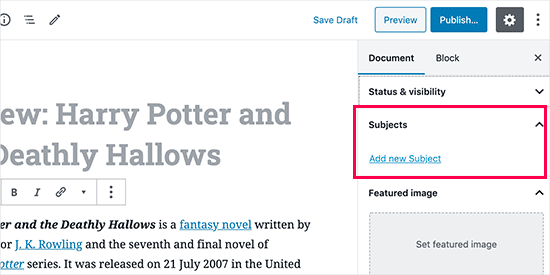
Criação manual de taxonomias personalizadas (com código)
Esse método requer que você adicione código ao seu site WordPress. Se você nunca fez isso antes, recomendamos que leia nosso guia sobre como adicionar facilmente trechos de código no WordPress.
Não recomendamos a edição direta dos arquivos do WordPress porque qualquer pequeno erro pode danificar todo o seu site. É por isso que recomendamos que todos usem o WPCode, o plug-in de snippet de código mais fácil e seguro disponível.
Para começar, você precisará instalar e ativar o plug-in gratuito WPCode. Para obter instruções detalhadas, consulte nosso guia passo a passo sobre como instalar um plug-in do WordPress.
1. Criação de uma taxonomia hierárquica
Vamos começar com uma taxonomia hierárquica que funciona como categorias e pode ter termos pai e filho.
Depois de instalar e ativar o WPCode, você pode navegar até Code Snippets ” + Add Snippet no painel do WordPress.
A partir daqui, passe o mouse sobre “Add Your Custom Code (New Snippet)” e clique no botão “+ Add Custom Snippet”.

Em seguida, você precisa selecionar um tipo de código na lista de opções que aparece na tela.
Para este tutorial, escolha “PHP Snippet”.

Em seguida, você será levado à página “Create Custom Snippet” (Criar snippet personalizado).
Comece inserindo um nome para seu novo trecho de código, que pode ser qualquer coisa que o ajude a lembrar para que serve o código.
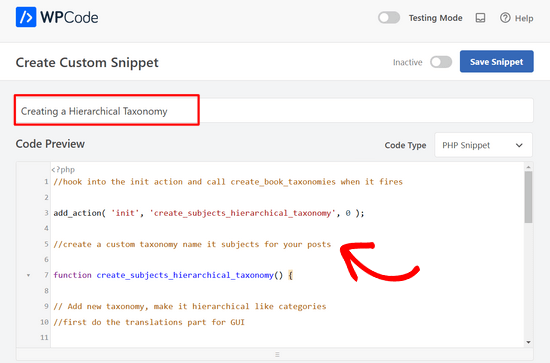
Depois disso, basta colar o código a seguir na área “Code Preview” (Visualização de código):
1 2 3 4 5 6 7 8 9 10 11 12 13 14 15 16 17 18 19 20 21 22 23 24 25 26 27 28 29 30 31 32 33 34 35 36 37 | //hook into the init action and call create_book_taxonomies when it fires add_action( 'init', 'create_subjects_hierarchical_taxonomy', 0 ); //create a custom taxonomy name it subjects for your posts function create_subjects_hierarchical_taxonomy() { // Add new taxonomy, make it hierarchical like categories//first do the translations part for GUI $labels = array( 'name' => _x( 'Subjects', 'taxonomy general name' ), 'singular_name' => _x( 'Subject', 'taxonomy singular name' ), 'search_items' => __( 'Search Subjects' ), 'all_items' => __( 'All Subjects' ), 'parent_item' => __( 'Parent Subject' ), 'parent_item_colon' => __( 'Parent Subject:' ), 'edit_item' => __( 'Edit Subject' ), 'update_item' => __( 'Update Subject' ), 'add_new_item' => __( 'Add New Subject' ), 'new_item_name' => __( 'New Subject Name' ), 'menu_name' => __( 'Subjects' ), ); // Now register the taxonomy register_taxonomy('subjects',array('books'), array( 'hierarchical' => true, 'labels' => $labels, 'show_ui' => true, 'show_in_rest' => true, 'show_admin_column' => true, 'query_var' => true, 'rewrite' => array( 'slug' => 'subject' ), )); } |
Não se esqueça de substituir o nome da taxonomia e os rótulos no snippet por seus próprios rótulos de taxonomia. Você também notará que essa taxonomia está associada ao tipo de postagem Books (Livros). Você precisará alterar isso para o tipo de postagem com o qual deseja usá-la.
Em seguida, role a tela para baixo e verifique se as opções “Auto Insert” (Inserção automática) e “Run Everywhere” (Executar em todos os lugares) estão selecionadas na caixa de inserção.
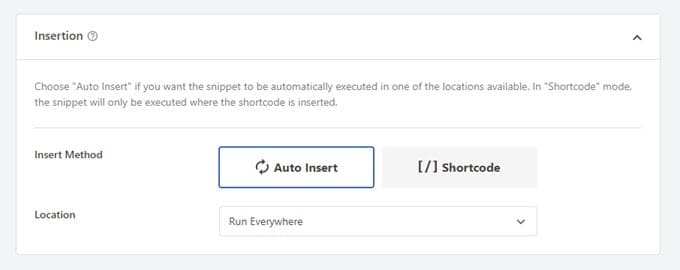
Agora, você pode rolar de volta para a parte superior da página e alternar o botão de “Inativo” para “Ativo”.
Por fim, clique no botão “Save Snippet” (Salvar snippet) para ativar suas alterações.

2. Criação de uma taxonomia não hierárquica
Para criar uma taxonomia personalizada não hierárquica, como tags, você usará o WPCode e seguirá exatamente as mesmas etapas acima.
No entanto, você usará este código:
1 2 3 4 5 6 7 8 9 10 11 12 13 14 15 16 17 18 19 20 21 22 23 24 25 26 27 28 29 30 31 32 33 34 35 36 37 38 39 | //hook into the init action and call create_topics_nonhierarchical_taxonomy when it fires add_action( 'init', 'create_topics_nonhierarchical_taxonomy', 0 ); function create_topics_nonhierarchical_taxonomy() { // Labels part for the GUI $labels = array( 'name' => _x( 'Topics', 'taxonomy general name' ), 'singular_name' => _x( 'Topic', 'taxonomy singular name' ), 'search_items' => __( 'Search Topics' ), 'popular_items' => __( 'Popular Topics' ), 'all_items' => __( 'All Topics' ), 'parent_item' => null, 'parent_item_colon' => null, 'edit_item' => __( 'Edit Topic' ), 'update_item' => __( 'Update Topic' ), 'add_new_item' => __( 'Add New Topic' ), 'new_item_name' => __( 'New Topic Name' ), 'separate_items_with_commas' => __( 'Separate topics with commas' ), 'add_or_remove_items' => __( 'Add or remove topics' ), 'choose_from_most_used' => __( 'Choose from the most used topics' ), 'menu_name' => __( 'Topics' ), ); // Now register the non-hierarchical taxonomy like tag register_taxonomy('topics','books',array( 'hierarchical' => false, 'labels' => $labels, 'show_ui' => true, 'show_in_rest' => true, 'show_admin_column' => true, 'update_count_callback' => '_update_post_term_count', 'query_var' => true, 'rewrite' => array( 'slug' => 'topic' ), ));} |
Observe a diferença entre os dois trechos de código. Na função register_taxonomy(), o valor do argumento hierárquico é definido como true para a taxonomia do tipo categoria e false para taxonomias do tipo tags.
Além disso, na matriz de rótulos para taxonomias não hierárquicas, adicionamos null para os argumentos parent_item e parent_item_colon, o que significa que nada será mostrado na interface do usuário para criar um item pai ou uma taxonomia que possa ter subtópicos.
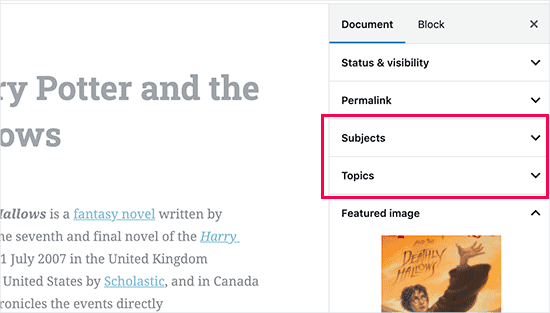
Novamente, não se esqueça de editar o código para incluir seus próprios rótulos de taxonomia personalizados.
Exibição de taxonomias personalizadas
Agora que criamos taxonomias personalizadas e adicionamos alguns termos, seu tema do WordPress ainda não os exibirá.
Para exibi-los, você precisará adicionar código ao seu tema ou tema filho do WordPress. Especificamente, esse código deve ser adicionado aos arquivos de modelo em que você deseja exibir os termos.
Você pode adicionar manualmente esse snippet aos arquivos do seu tema, como single.php, content.php, archive.php ou index.php. Para descobrir qual arquivo você precisa editar, consulte nosso guia de hierarquia de modelos do WordPress para obter instruções passo a passo.
No entanto, se não for feito corretamente, isso pode danificar seu site, por isso recomendamos mais uma vez o uso do plug-in gratuito WPCode.
Você precisará adicionar o seguinte código onde deseja exibir os termos:
1 | <?php the_terms( $post->ID, 'topics', 'Topics: ', ', ', ' ' ); ?> |
Em seguida, basta seguir as etapas acima para colar o snippet no WPCode.
Mas, em Inserção, você deve clicar no menu suspenso ao lado de “Localização” e selecionar onde deseja exibir a taxonomia, como antes da postagem, depois dela ou até mesmo entre parágrafos.
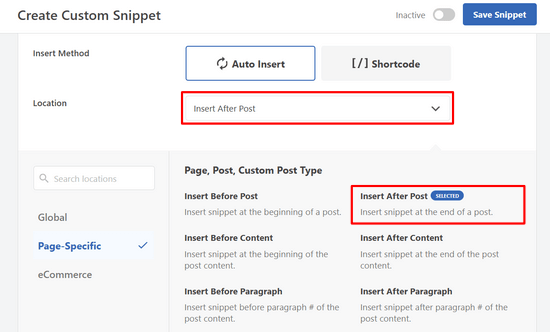
Para este tutorial, selecionaremos “Insert After Post” (Inserir após a postagem).
Você pode ver na imagem abaixo como ela aparecerá em seu site ativo.
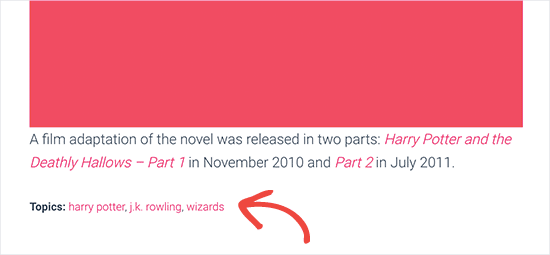
Adição de taxonomias para posts personalizados
Agora que você sabe como criar taxonomias personalizadas, vamos colocá-las em prática com um exemplo.
Vamos criar uma taxonomia e chamá-la de “Não ficção”. Como temos um tipo de post personalizado chamado ‘Books’, é semelhante ao modo como você criaria um post de blog comum.
No painel do WordPress, você pode navegar até Books ” Subjects para adicionar um termo ou assunto.
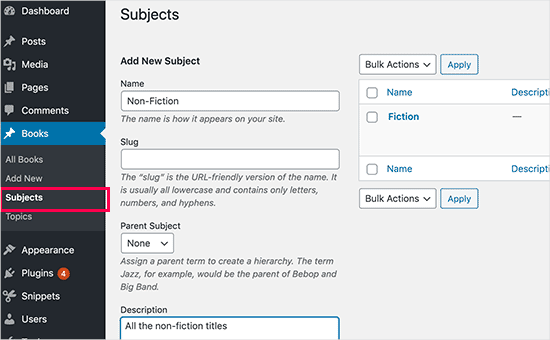
Nessa tela, você verá 4 áreas:
- Nome
- Lesma
- Pais
- Descrição
No campo de nome, você escreverá o termo que deseja adicionar. Você pode pular a parte do slug e fornecer uma descrição para esse termo específico.
Por fim, clique no botão “Add New Subject” (Adicionar novo assunto) para criar sua nova taxonomia.
Seu termo recém-adicionado deverá aparecer na coluna da direita.
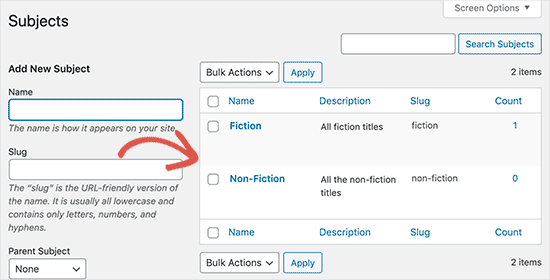
Agora, você tem um novo termo que pode ser usado nas postagens do seu blog. Você também pode adicionar termos diretamente ao editar ou escrever conteúdo nesse tipo específico de post.
Basta acessar Books ” Add New para criar uma postagem.
No editor de postagens, você encontrará a opção de selecionar ou criar novos termos na coluna da direita.
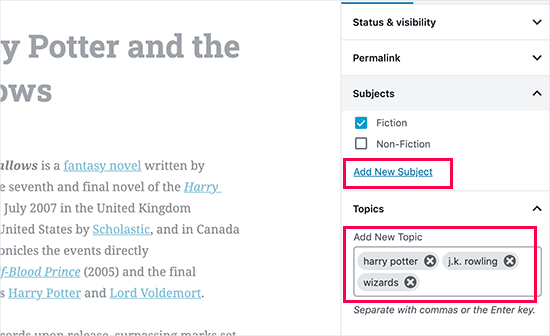
Depois de adicionar os termos, você pode ir em frente e publicar o conteúdo.
Todas as suas postagens arquivadas sob esse termo poderão ser acessadas em seu site usando seu próprio URL. Por exemplo, as postagens arquivadas sob o assunto “Ficção” apareceriam no seguinte URL:
https://example.com/subject/fiction/
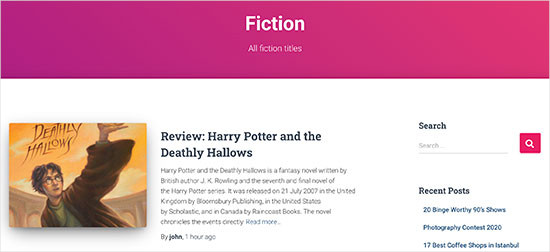
Adição de taxonomias personalizadas ao menu de navegação
Agora que você criou taxonomias personalizadas, talvez queira exibi-las no menu de navegação do seu site.
Vá até Appearance ” Menus e selecione os termos que deseja adicionar na guia de taxonomia personalizada que aparece no lado esquerdo da tela.
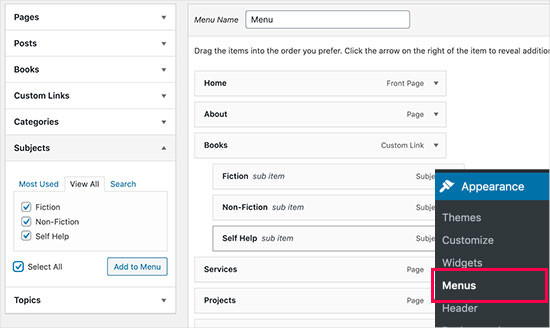
Não se esqueça de clicar no botão “Save Menu” para salvar suas configurações.
Agora você pode visitar seu site para ver o menu em ação.

Para obter mais detalhes, consulte nosso guia passo a passo sobre como criar um menu suspenso no WordPress.
Tutorial em vídeo
Se preferir assistir e aprender a criar taxonomias personalizadas, confira nosso tutorial em vídeo:
Bônus: Leve as taxonomias do WordPress mais longe
As taxonomias personalizadas permitem que você faça muitas coisas. Por exemplo, você pode exibi-las em um widget da barra lateral ou adicionar ícones de imagem para cada termo.
Você também pode criar taxonomias personalizadas e permitir que os usuários se inscrevam em termos individuais. Dessa forma, seus leitores só receberão atualizações sobre o conteúdo específico que interessa a eles.
Se quiser personalizar o layout de suas páginas de taxonomia personalizada, você pode consultar o SeedProd. Ele é o melhor construtor de páginas e de temas do WordPress do tipo arrastar e soltar que permite criar layouts personalizados sem qualquer codificação.
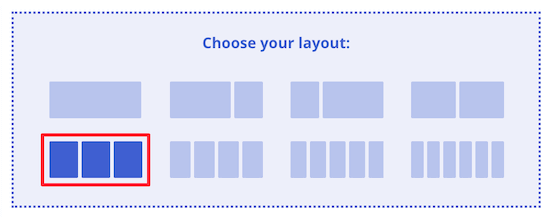
Para saber mais, consulte nosso artigo sobre como criar uma página personalizada no WordPress.
Esperamos que este artigo tenha ajudado você a aprender como criar taxonomias personalizadas no WordPress. Talvez você também queira ver nossos guias sobre como adicionar imagens de taxonomia (ícones de categoria) no WordPress e como alterar, mover e excluir corretamente as categorias do WordPress.
Se você gostou deste artigo, inscreva-se em nosso canal do YouTube para receber tutoriais em vídeo sobre o WordPress. Você também pode nos encontrar no Twitter e no Facebook.





joe barrett
Don’t forget to add ‘show_in_rest’ => true,
if you want to use your custom items in rest api to $args
WPBeginner Support
Thanks for sharing this for those wanting to add this functionality.
Admin
Michael Morad-McCoy
I tried putting this in a site-specfic plug-in and get the following in a box at the top:
y() expects parameter 1 to be a valid callback, function ‘create_topics_hierarchical_taxonomy’ not found or invalid function name in /home2/kaibabpr/public_html/wp-includes/class-wp-hook.php on line 286
Warning: Cannot modify header information – headers already sent by (output started at /home2/kaibabpr/public_html/wp-includes/class-wp-hook.php:286) in /home2/kaibabpr/public_html/wp-admin/includes/misc.php on line 1198
as this is the first time I tried this, I’m at a loss.
WPBeginner Support
You may want to ensure your site-specific plugin is a php file after you added the code as sometimes your operating system can try to edit the file type.
Admin
Naji Boutros
Do you have a different plugin to recommend?
Ajeet singh
this is very helpful tutorial …..thnks a lot.
Suresh
Thanks for sharing this code. I used non-hierarchy code, and admin part is working fine. I have created a separate template as well like taxonomy-[taxoName]-.php But while trying to access the URL, giving HTTP error 500. I have tried multiple things, like new cache starts, permalink re-save, new .htaccess and memory increase. even then page is not working. kindly help
Rabby
WOW, Amazing and helpful details. I’ve created my custom taxonomy using manual rules. Thanks
Joseph Peter
Hi,
than you for this useful information, iam new to wordpress and i wanted to know the meaning thats i landed here, it was actually helpful.
Best Regards
Joseph Peter
Cindi Gay
I used the code for adding a tag to a custom post type. Luckily Topics is exactly the label I needed so all I needed to change was post to lesson (I am modifying the LifterLMS lesson post type).
Now I want to display the tags. I tried using the default WordPress Tag Cloud but it does not change to the newly added tag. It continues to show all my post tags even when I choose Topics
Is there a step I am missing? How do I display the new tag: Topics?
Ero
Taxonomies don’t behave exactly like default posts’ categories. They don’t appear in the URL (especially for nested taxonomies). Is there any way to set a custom taxonomy associated to a custom post type to behave like posts’ categories ?
Rangan Roy
I have used this code in my gallery custom post type for category support. It shows the name of the category but when i click on the category name it shows 404:error not found. Please help me to solve it. I want the category posts to show on my archive.php page.
Utshab Roy
I got this same problem that you are facing. The way I solved it is very easy. Go to your permalink settings and click the save button. Refresh the page. This simple step will save the issue.
Carol
This worked! Thank you so much.
Russell
Hi, I created custom meta box with new category. I can also show it to the post page. But when I click to the newly created category item it gives a 404 page. I wan it to work like tags, default category or author. So that If I click it shows all the post under that category.
Olivier
Hello,
I am new to WordPress and coding in general. This tutorial is very well explained, thank you.
However I don’t understand how to display the terms of my taxonomy on my pages.
Where do I have to go to “Add this single line of code in your single.php file within the loop” ?
Thank you for your help
Best,
Olivier
Azamat
Thank you so much for this great tutorial!
I created custom taxanomy on my website dedicated to books and now I’m able to filter books by authors!
James Angel
The trouble with some plugins is that they may not be compatible with all themes. I have found that it pays to have a qualified developer do his/her part and test and troubleshoot any Web site alteration after adding a plugin or updating WordPress to a newer version to ensure everything works as it should.
paul
Man you are a legend,
i struggled 3 days to get this, which i found in many websites, but not as clear as this.
Thanks!
WPBeginner Support
Hey Paul, glad you found it helpful. Don’t forget to follow us on Facebook for more WordPress tips and tutorials.
Admin
Rangan Roy
I have used this code in my gallery custom post type for category support. It shows the name of the category but when i click on the category name it shows 404.php page. Please help me to solve it. I want the category posts to show on my archive.php page.
Ayla
I’ve created a custom post type and a taxonomy to go with it, but when I create a custom post and add tags to it they don’t show up like normal tags do on normal posts. How do I get them to display at the bottom of the post like normal so people can click on them and find more like it?
Thank you!
-Ayla
WPBeginner Support
You will need to create a new template to display your custom post type and edit that template to show your custom taxonomy.
Admin
Giulia
Hi everybody! First of all thank you for this article!
I’ve found that “Simple Taxonomies” plugin is kind of out of date, since it hasn’t been updated since 2 years…. do you have any other plugin to suggest to create custom taxonomies?
thanks
Giulia
Mario
I’m not the author of this post, but I use “Custom Post Type UI” to create custom taxonomies. With 300k installs, I’m pretty sure this plugin is as close as you can get to industry standard.
Hope this helps!
Ryan Hall
Amazing. thank you!
Ryan
How do you disassociate the posts with the “regular” categories?
WPBeginner Support
Please see our guide on how to merge and bulk edit categories and tags in WordPress.
Admin
Sunny
Hello,
The description is not prominent by default; however, some themes may show it. But still show on front.
How to hide taxonomy description from front ?
I want to add description on taxonomy but i don’t want they show on front .
Please tell me about what i can do.
Thank You
ajax
How do one automate the population of the taxonomy value with the value in a custom field.
Charles Hall
The article is OK, but the video is very poor. The sound quality is bad, she talks way too fast, obvious things are elaborated on but the explanation of what you’re doing and why is missing, as is the other content in the lower portion of the article.
Jennifer
I am working on a WordPress website. I created categories using a plugin called “Categories Images”. One of the categories is named “Videos” so there is one folder/category that is supposed to show videos but images. The problem is, because the plugin is designed to upload images only, the YouTube videos do not show up. How can I edit the PHP files (create a custom taxonomy, edit single.php, edit taxonomy-{taxonomy-slug}.php, etc.) so that the post can show and play YouTube videos??
Jamie Wallace
If you want more control over how things are pulled from the backend to the frontend look into using the Advanced Custom Fields plugin. This is a plugin for developers (so some code is involved) but its very powerful for things like what you ask
Muhammad
Hi I have followed the manual way of creating custom taxonomy and i just used Ads/Ad instead of Topics/Topic . But i don’t see any custom taxonomy in post editor though i checked the custom taxonomy form Screen Options.
though the custom taxonomy(Ads) is showing in admin submenu under Posts.
Muhammad
Here is my code snipped in functions.php file
_x( ‘Ads’, ‘taxonomy general name’ ),
‘singular_name’ => _x( ‘Ad’, ‘taxonomy singular name’ ),
‘search_items’ => __( ‘Search Ads’ ),
‘all_items’ => __( ‘All Ads’ ),
‘parent_item’ => __( ‘Parent Ad’ ),
‘parent_item_colon’ => __( ‘Parent Ad:’ ),
‘edit_item’ => __( ‘Edit Ad’ ),
‘update_item’ => __( ‘Update Ad’ ),
‘add_new_item’ => __( ‘Add New Ad’ ),
‘new_item_name’ => __( ‘New Ad Name’ ),
‘menu_name’ => __( ‘Ads’ ),
);
// Now register the taxonomy
register_taxonomy(‘ads’,array(‘post’), array(
‘hierarchical’ => true,
‘labels’ => $labels,
‘show_ui’ => true,
‘show_admin_column’ => true,
‘query_var’ => true,
‘rewrite’ => array( ‘slug’ => ‘ad’ ),
));
}
?>
Robert Herold
How to show the number of posts on taxonomy-{taxonomy-slug}.php?
Robert Herold
How can I display my custom taxonomies list like the category list
WPBeginner Support
Please see our guide How to display custom taxonomy terms in WordPress sidebar widgets.
Admin
Robert Herold
Wow! Thanx! Superb!!!!!! :))
Abdul Rauf Bhatti
Hy Dear WPBEGINNER SUPPORT,
I have learned many things in this tutorial next time will you please elaborate functions parameter which you have used some time i got in trouble or confused with parameters.
Thanks a lot Nice tutorial 5 rating
WPBeginner Support
Thanks for the feedback, we will try to improve our code explanation in the future.
Admin
lee
Is there a way to get multiple custom taxonomy to use the same slug or same url? Please show us how if you or anyone knows.
pdepmcp
It may sound obvious, but…remember to refresh the permalink cache or you can waste some hours trying to figure out why archive pages don’t work…
Ilya
Thank you very much!!!
I wasted hours in debug mode, but cannot determine why my permalink redirects to 404 page! But after flushing “permalink cache” all works fine.
Thank you again!
winson
Hello.
How can I get a different Posts Link? I mean I want to get 2 different links after I published a New Post.
E.G:
Category Name – > Facebook (theme template A)
Topic Name – > Twitter (theme template B)
Then I submit a post to these 2 Categories. I want get 1 link for “Facebook” and 1 Link for “Twitter”.
Best Regards
foolish coder
how to create single pages / templates for taxonomies?
I mean like single.php not like category.php
Alex
Try taxonomy.php ()
WPBeginner Staff
Yes, you can do that.
fatima
what if we want to create more than 2 taxonomies, categories style (hierarchy true)
Aalaap Ghag
I’m building a site which has multiple item thumbnails, each of which leads to a page with multiple images for that item (i.e. product). Are taxonomies the way to go or should I be looking at something else?
leona
Hi This is a great tutorial. But what if I want to display a custom taxonomies as posts in my menu? for instance I have a custom post type called ‘poems’ and custom taxomies classic, modern, new wave. each poem post is assigned one of these taxonomies. In the menu I want to see a menu entitled poems with 3 subheadings (classic, modrn, new wave). Each will display only the poems tagged with one taxonomy. Is this possible?
angel1
This is great! How do I create “related posts” for the custom taxonomy?
I’m assuming I need to put a conditional php code to display related posts for the new custom taxonomy to appear only when it’s a new taxonomy post and to hide when it is a basic category/tag post since they are both sharing the same content.php file.
Any suggestions would be greatly appreciated.
SteveMTNO
I used the code above to create the custom taxonomy – everything worked great. The field was added to all of my posts, and I populated it accordingly.
I’m using the “Taxonomy Dropdown Widget” plugin – that works too.. sort of.
The dropdown is populated correctly, but when you click on one of the items to display those posts, I get a 404. However the plugin works for displaying tags.
Any ideas? I’ll be happy to post my code, just wasn’t sure if I paste it in here or somewhere and link to it here instead.
Let me know.. thanks!
SteveMTNO
Ruben
Go to Setting > Permalinks > Save Changes
(don’t need to make any changes, this just rewrites your .htaccess file so the link works)
This step should be included in the post?
David
Bad tutorial. You just expect people to copy/paste the code and don’t explain how it works.
WPBeginner Support
No, we don’t want people to just copy paste the code, we want them to study it and modify if they want.
Admin
Cletus
Hi, can you recommend a different taxonomy plugin that works?
Even a premium version, the one you’ve posted hasn’t been updated in months and the author seems to have done one.
WPBeginner Support
The plugin works great, and the author has 19 other plugins. It also has great reviews and we have personally tested and used it. However, if you would still like to try some other plugin, then you can look at GenerateWP which will allow you to generate the code for your custom taxonomy. You can then paste this code in your theme’s functions.php file or a site-specific plugin.
Admin
Dineshkumar
I am beginner using classifieds wordpress theme my taxonomy list is not working correctly
when i select country it shows correct bt when i select state it shows state list with city list when i select city i doesnot show below the parent how can i solve it without using plugin please help me
Joe
This is probably a newbie question, but I can’t find the answer anywhere. I want to display the hierarchical path of each page at the top of the page. This page for example has “WPBEGINNER» BLOG» TUTORIALS» HOW TO CREATE CUSTOM TAXONOMI…” at the top and each item is a link. I lack the web vocabulary to know what this is called. If anyone can tell me what terms to search for to figure out how to do this that would be excellent.
WPBeginner Support
Joe these are called breadcrumbs. You can add breadcrumbs to your site using Yoast’s WordPress SEO Plugin. You can also search for breadcrumbs on WordPress plugin directory to find other plugins.
Admin
Mark
I was getting 404 after manually setting up a custom taxonomy with your instructions and code. For anybody else who does, below is the solution I found on Codex.
“If your site uses custom permalinks, you will need to flush your permalink structure after making changes to your taxonomies, or else you may see a “Page Not Found” error. Your permalink structure is automatically flushed when you visit Settings > Permalinks in your WordPress dashboard. “
SteveMTNO
I was getting the same 404 issue after making the taxonomy change. Flushing the permalinks worked perfectly.. thanks!
Pepper
Hi,
thank you so much for your awesome tutorials!
Jordan
Hello, thank you for the great article.
Is there anyway to create a page for a custom taxonomy?
Right now my custom taxonomy is called “issue” and I want to display all issue 1 posts on the home page. The problem is, the link looks like this example.com/issue/1 which is fine. Except that there is no way to make wordpress register this as the home page
Thanks
WPBeginner Support
You can replace your default index template with home.php inside home.php add this line just before the loop
$query = new WP_Query( array( ‘issues’ => ‘issue 1’ ) );
Admin
Keisa
How can I display each taxonomy on separate pages?
For example//
PSDS (page)
—Vampire Diaries
——–Elena Gilberts
——–Stephen
——–Damon
——–Klaus
—Teen Wolf
——–Derek Hale
——–Scott McCall
——–Stiles Stilinski
——–Lydia Martin
How could I display each character on their own page using taxonomies?
I used “psd_categories” for the taxonomy, then I added “Teen Wolf” as a category.
I found a way to display links to the show’s page, but I have no idea on how to display all posts under each characters name…
I’m extremely new to this so please bare with me lol.
Can I send an email perhaps? >.<
WPBeginner Support
If you are using permalinks then you should automatically have separate pages for each term in a taxonomy.
For example if you create a taxonomy called characters, and mark some posts with term Stephen, then those posts will appear on
http://example.com/characters/stephen/
Admin
JNorell
The archive-{taxonomy-slug}.php template did not work for me in WordPress 3.6 .. it needs to be taxonomy-{taxonomy-slug}.php instead (see http://codex.wordpress.org/Template_Hierarchy).
Thanks for the tutorial, it was helpful!
Editorial Staff
Fixed it Thanks
Thanks
Admin
Kiki
Is there a way to make the categories not hyperlinks? I just want them listed. I don’t want them to link anywhere.
Photoreview
Then consider creating custom fields instead of custom taxonomies.
Azis
thanks for the easy-to-understand tutorial
and could you help me to insert those custom taxonomies into the post class? like, for example… when we put a category named ‘tutorial’ into the post, the category would normally get inserted in the post class as ‘category-tutorial’, right? but it seems the example from this article doesn’t do that.
Once again, thanks for this great article.
P.S: I choose the manual way to create the custom taxonomies, since I prefer not to use additional plugins for my site if possible.
Robby Barnes
Hello and thanks for this information.
I am using the Responsive Child Theme on WP 3.5.1 on DreamHost.
I am building a WordPress site for a small print publication. I am trying to get my WordPress pages (not posts) to display the names of authors of articles that are on the pages. I installed the Simple Taxonomy plugin and created a custom taxonomy. I set it to work on pages and media, but not on posts. Using the widget for Simple Taxonomies I was able to have the author names show up on the right sidebar.
The custom taxonomy shows up on the Edit Page admin panel and seems to permit me to select authors to associate with a page… But, after updating the page the authors don’t appear on the HTML page.
I followed your suggestion and pasted some code into what I believe is the Loop (not sure if pages have the loop) and it didn’t change anything.
I would appreciate any suggestions for dealing with this. / Robby, Seattle, USA
Editorial Staff
The pages do have loop, and yes you would have to paste the code to make sure the taxonomy appears on the HTML page. Email us the page.php file or where you added the code. Use our contact form.
Admin
Mattia
Hi, in the code example, I am missing how you link the “topic” custom taxonomy to the “books” custom post type… Should I replace “post” with “books”?
Editorial Staff
Yes that is correct.
Admin
Arpit
How can i target categories of taxonomy?
Just like i want to execute a function when products of only Books > Fiction category is shown…