A área de administração do WordPress é como a sala de controle do seu site. Se os hackers invadirem, eles poderão alterar as configurações, roubar dados ou até mesmo bloquear você. É por isso que mantê-la segura é uma das coisas mais inteligentes que você pode fazer.
Já vimos muitos proprietários de sites enfrentarem ameaças à segurança sem perceber a vulnerabilidade da área de administração. Ataques de força bruta, injeções de malware e logins não autorizados são mais comuns do que você imagina.
A boa notícia? Você não precisa ser um especialista em segurança para proteger seu site. Alguns ajustes simples podem tornar muito mais difícil a entrada de invasores.
Neste guia, compartilharemos dicas e hacks essenciais para proteger sua área de administração do WordPress. Essas etapas o ajudarão a manter seu site seguro, seus dados protegidos e sua mente tranquila.
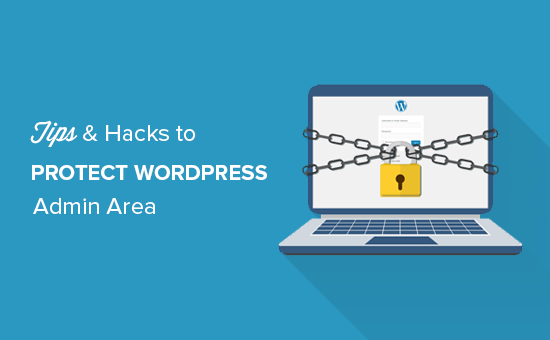
Abordaremos várias dicas, e você pode usar os links rápidos abaixo para alternar entre elas:
- Use a Website Application Firewall
- Password Protect WordPress Admin Directory
- Always Use Strong Passwords
- Use Two Step Verification on WordPress Login Screen
- Limit Login Attempts
- Limit Login Access to IP Addresses
- Disable Login Hints
- Require Users to Use Strong Passwords
- Reset Password for All Users
- Keep WordPress Updated
- Create Custom Login and Registration Pages
- Learn About WordPress User Roles and Permissions
- Limit Dashboard Access
- Log out Idle Users
1. Use um firewall
Um firewall monitora o tráfego do site e impede que solicitações suspeitas cheguem ao seu site.
Embora existam vários plug-ins de firewall para WordPress, como o Wordfence, recomendamos o uso do Cloudflare.
É o maior e mais poderoso firewall baseado em nuvem para proteger seu site.
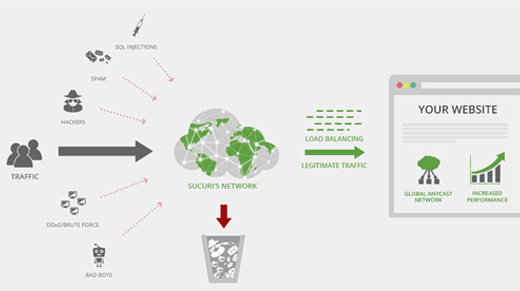
Todo o tráfego do seu site passa primeiro pelo proxy em nuvem da Cloudflare, que analisa cada solicitação e impede que as suspeitas cheguem ao seu site.
Isso evita que seu site seja alvo de possíveis tentativas de invasão, phishing, malware e outras atividades mal-intencionadas. Para obter instruções de configuração passo a passo, consulte nosso artigo sobre como configurar a CDN gratuita da Cloudflare para seu site.
Outra ótima opção é o Sucuri, que usamos anteriormente. Para obter mais detalhes, consulte nosso artigo sobre por que mudamos da Sucuri para a Cloudflare.
2. Proteger o diretório de administração do WordPress com senha
Outra dica que descobrimos ser extremamente eficaz é adicionar proteção por senha ao diretório de administração do WordPress.
Por padrão, a área de administração já está protegida por sua senha do WordPress. No entanto, adicionar proteção por senha ao diretório de administração acrescenta outra camada de segurança à sua página de login.
Primeiro, é necessário fazer login no painel do cPanel da hospedagem na Web do WordPress e clicar no ícone “Password Protect Directories” (Diretórios protegidos por senha) ou “Directory Privacy” (Privacidade do diretório).
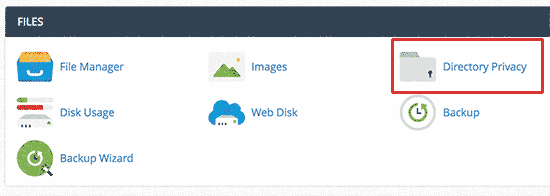
Em seguida, você precisará selecionar sua pasta wp-admin, que normalmente está localizada dentro do diretório /public_html/.
Na tela seguinte, você precisa marcar a caixa ao lado da opção “Password protect this directory” (Proteger este diretório com senha) e fornecer um nome para o diretório protegido.
Depois disso, clique no botão “Salvar” para definir as permissões.
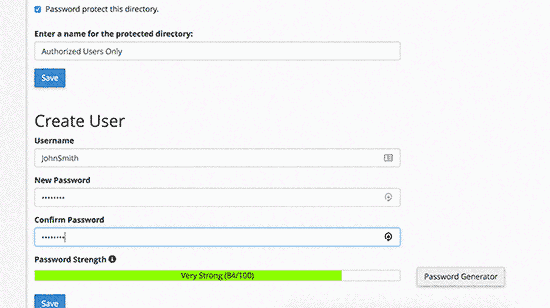
Em seguida, é necessário clicar no botão voltar e criar um usuário. Será solicitado que você forneça um nome de usuário/senha e, em seguida, clique no botão “Save” (Salvar).
Agora, quando alguém tentar visitar o diretório de administração do WordPress ou wp-admin em seu site, será solicitado a inserir o nome de usuário e a senha.
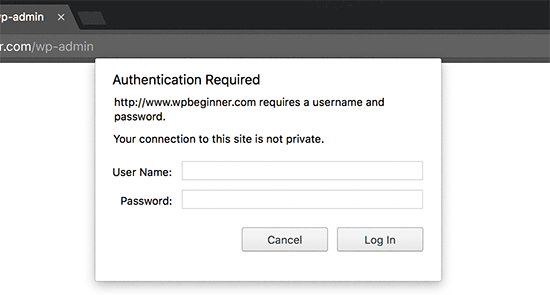
Para obter instruções mais detalhadas, consulte nosso guia sobre como proteger com senha o diretório de administração do WordPress (wp-admin).
3. Use sempre senhas fortes
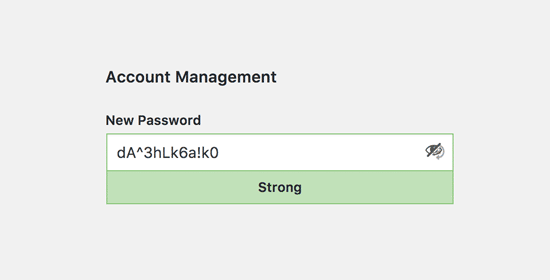
Vimos usuários usando palavras de dicionário simples como senhas e algumas eram muito pequenas e fáceis de adivinhar.
Sempre use senhas fortes para todas as suas contas on-line, inclusive para o site do WordPress. Recomendamos o uso de uma combinação de letras, números e caracteres especiais em suas senhas. Isso torna mais difícil para os hackers adivinharem sua senha.
Os iniciantes sempre nos perguntam como lembrar todas essas senhas.
A resposta mais simples é que você não precisa. Existem alguns aplicativos gerenciadores de senhas realmente excelentes que você pode instalar no seu computador e telefone.
Para obter mais informações sobre esse tópico, consulte nosso guia sobre a melhor maneira de gerenciar senhas para iniciantes no WordPress.
4. Use a verificação em duas etapas na tela de login do WordPress
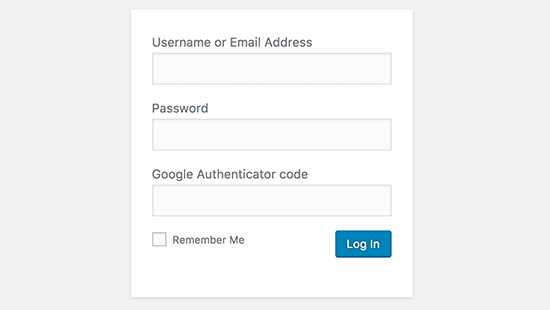
A verificação em duas etapas, também conhecida como verificação de dois fatores, autenticação de dois fatores ou 2FA, acrescenta outra camada de segurança às suas senhas.
Usamos a proteção 2FA não apenas em nossos sites WordPress, mas em todas as nossas contas em que a opção 2FA está disponível.
Em vez de usar apenas a senha, ele solicita que você insira um código de verificação gerado pelo aplicativo Google Authenticator no seu telefone.
Mesmo que alguém consiga adivinhar sua senha do WordPress, ele ainda precisará do código do Google Authenticator para entrar.
Para obter instruções detalhadas passo a passo, consulte nosso guia sobre como configurar a verificação em duas etapas no WordPress usando o Google Authenticator.
5. Limitar tentativas de login
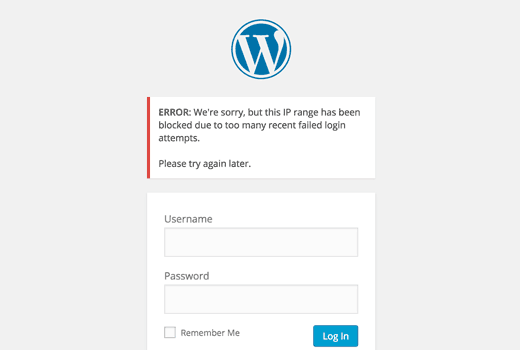
Por padrão, o WordPress permite que os usuários digitem as senhas quantas vezes quiserem. Isso significa que alguém pode continuar tentando adivinhar sua senha do WordPress inserindo combinações diferentes. Isso também permite que os hackers usem scripts automatizados para decifrar senhas.
Para corrigir isso, você precisa instalar e ativar o plug-in Limit Login Attempts Reloaded. Após a ativação, vá para a página Settings ” Login Lockdown para definir as configurações do plug-in.
Para obter instruções detalhadas, consulte nosso guia sobre por que você deve limitar as tentativas de login no WordPress. Para saber mais sobre o plug-in, você também pode conferir nossa análise detalhada do Limit Login Attempts.
6. Limitar o acesso de login a endereços IP
Outro truque que funciona muito bem é quando todos os usuários com acesso à área de administração têm endereços IP fixos. Basicamente, você pode restringir o acesso à área administrativa limitando-o a endereços IP específicos.
Basta adicionar este código ao seu arquivo .htaccess:
1 2 3 4 5 6 7 8 9 10 11 12 | AuthUserFile /dev/nullAuthGroupFile /dev/nullAuthName "WordPress Admin Access Control"AuthType Basic<LIMIT GET>order deny,allowdeny from all# whitelist Syed's IP addressallow from xx.xx.xx.xxx# whitelist David's IP addressallow from xx.xx.xx.xxx</LIMIT> |
Não se esqueça de substituir os valores xx por seu próprio endereço IP. Se você usa mais de um endereço IP para acessar a Internet, certifique-se de adicioná-los também.
Para obter instruções detalhadas, consulte nosso guia sobre como limitar o acesso ao administrador do WordPress usando .htaccess.
7. Desativar dicas de login
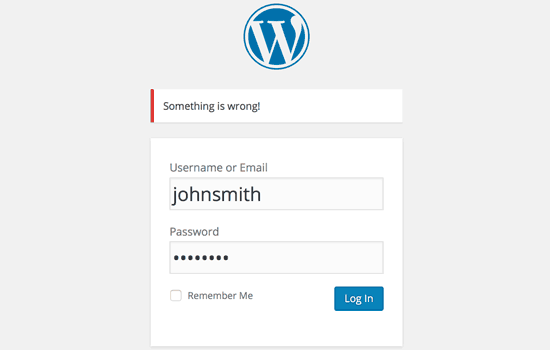
Em uma tentativa de login com falha, o WordPress mostra erros que informam aos usuários se o nome de usuário estava incorreto ou a senha. Essas dicas de login podem ser usadas por alguém para tentativas maliciosas, como ataques de força bruta.
Você pode ocultar facilmente essas dicas de login adicionando o seguinte código ao arquivo functions.php do seu tema ou usando um plug-in de snippets de código como o WPCode (recomendado):
1 2 3 4 | function no_wordpress_errors(){return 'Something is wrong!';}add_filter( 'login_errors', 'no_wordpress_errors' ); |
Para obter mais detalhes, consulte nosso guia sobre como adicionar código personalizado no WordPress sem danificar seu site.
8. Exija que os usuários usem senhas fortes
Se você tiver um site WordPress com vários autores, esses usuários poderão editar suas contas de usuário e usar uma senha fraca. Essas senhas podem ser quebradas e dar a alguém acesso à área de administração do WordPress.
Para corrigir isso, você pode instalar e ativar o plug-in SolidWP. Em seguida, siga as etapas do nosso guia completo sobre como forçar senhas fortes nos usuários do WordPress.
9. Redefinir senha para todos os usuários
Está preocupado com a segurança da senha em seu site WordPress multiusuário? Você pode facilmente pedir a todos os seus usuários que redefinam suas senhas.
Primeiro, você precisa instalar e ativar o plug-in Emergency Password Reset. Após a ativação, vá para a página Usuários ” Redefinição de senha de emergência e clique no botão “Redefinir todas as senhas”.
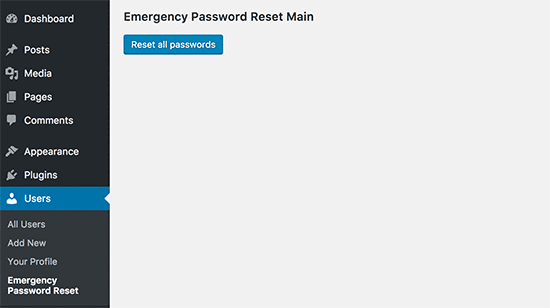
Para obter instruções detalhadas, consulte nosso guia sobre como redefinir as senhas de todos os usuários no WordPress
10. Mantenha o WordPress atualizado
O WordPress lança frequentemente novas versões de software. Cada nova versão do núcleo do WordPress contém importantes correções de bugs, novos recursos e correções de segurança.
O uso de uma versão mais antiga do WordPress em seu site o deixa exposto a explorações conhecidas e possíveis vulnerabilidades. Para corrigir isso, você precisa se certificar de que está usando a versão mais recente do WordPress.
Para saber mais sobre esse tópico, consulte nosso guia sobre por que você deve sempre usar a versão mais recente do WordPress.
Da mesma forma, os plug-ins do WordPress também são atualizados com frequência para introduzir novos recursos ou corrigir problemas de segurança e outros. Certifique-se de que seus plug-ins do WordPress também estejam atualizados.
Observação: Você prefere deixar sua manutenção do WordPress para os profissionais? Nossos serviços de manutenção WPBeginner podem cuidar de tudo, desde atualizações até remoção de malware, para que você possa se concentrar apenas na administração do seu site.
11. Criar páginas personalizadas de login e registro
Muitos sites WordPress exigem que os usuários se registrem. Por exemplo, sites de associação, sites de gerenciamento de aprendizado e lojas on-line precisam que os usuários criem uma conta.
No entanto, esses usuários podem usar suas contas para fazer login na área de administração do WordPress. Isso não é um grande problema, pois eles só poderão fazer coisas permitidas por sua função de usuário e seus recursos.
No entanto, isso o impede de limitar adequadamente o acesso às páginas de login e registro, pois você precisa dessas páginas para que os usuários se inscrevam, gerenciem seus perfis e façam login.
A maneira fácil de corrigir isso é criar páginas personalizadas de login e registro para que os usuários possam se inscrever e fazer login diretamente no seu site.
Para obter instruções detalhadas passo a passo, consulte nosso guia sobre como criar páginas personalizadas de login e registro no WordPress.
12. Saiba mais sobre funções e permissões de usuário do WordPress
O WordPress vem com um sistema avançado de gerenciamento de usuários com diferentes funções e recursos de usuário. Ao adicionar um novo usuário ao seu site WordPress, você pode selecionar uma função de usuário para ele. Essa função de usuário define o que ele pode fazer no seu site WordPress.
A atribuição de funções de usuário incorretas pode dar às pessoas mais recursos do que elas precisam. Para evitar isso, você precisa entender quais recursos vêm com as diferentes funções de usuário no WordPress.
Para saber mais sobre esse tópico, consulte nosso guia para iniciantes sobre funções e permissões de usuário do WordPress.
13. Limitar o acesso ao painel do WordPress
Alguns sites do WordPress têm determinados usuários que precisam acessar o painel e outros que não precisam. No entanto, por padrão, todos eles podem acessar a área de administração.
Para corrigir isso, você precisa instalar e ativar o plug-in Remove Dashboard Access. Após a ativação, vá para a página Settings ” Dashboard Access e selecione quais funções de usuário terão acesso à área de administração do seu site.
Para obter instruções mais detalhadas, consulte nosso guia sobre como limitar o acesso ao painel de controle no WordPress.
14. Fazer logout de usuários ociosos
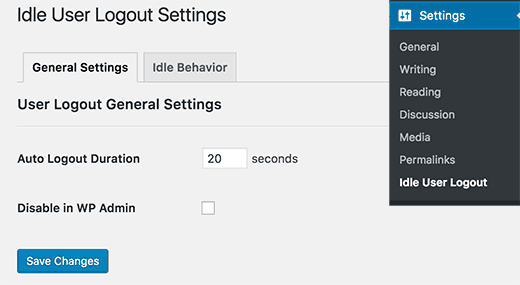
O WordPress não faz o logout automático dos usuários até que eles façam o logout explicitamente ou fechem a janela do navegador. Isso pode ser uma preocupação para sites WordPress com informações confidenciais. É por isso que os sites e aplicativos de instituições financeiras fazem o logout automático dos usuários se eles não estiverem ativos.
Para corrigir isso, você pode instalar e ativar o plug-in Inactive Logout. Após a ativação, vá para a página Configurações ” Logout inativo e insira o tempo após o qual deseja que os usuários sejam desconectados automaticamente.
Para obter mais detalhes, consulte nosso artigo sobre como fazer logout automático de usuários inativos no WordPress.
Esperamos que este artigo tenha ajudado você a aprender algumas novas dicas e hacks para proteger sua área de administração do WordPress. Talvez você também queira ver nosso guia passo a passo definitivo de segurança do WordPress para iniciantes e nossas escolhas de especialistas dos melhores plug-ins de segurança do WordPress.
Se você gostou deste artigo, inscreva-se em nosso canal do YouTube para receber tutoriais em vídeo sobre o WordPress. Você também pode nos encontrar no Twitter e no Facebook.





Danang Sukma
Thanks for your post.
Im using password protect for my wp-admin folder in cpanel, is it enough?
mby
uh what a useful info guys, it can help surely!!
thanks for posting! ^_^
anthony
This is great information which I will be implementing ASAP!I have already experienced having my blog hacked so have been worried about these issues.Many thanks!!
shoaib hussain
man m moving from one post to the other in your blog and m loving it it.thnx a lot.guess i’ll have to subscribe now.
tzutzu
AWESOME post!! Thank you for this info
Marlin
Thanks Nice list this will surely help to secure wordpress admin panel.
Abhilash Thekkel
Very useful tips. Thank you
Jessica
I’m currently learning wp development. I want to make a ecommerce site with wordpress using the WP e-Commerce plugin. Does anyone know if these tips will keep my ecommerce site secure.
Editorial Staff
Make sure that you have SSL Protection on your e-commerce site for all transactions. These are only to protect your admin area.
Admin
Ursula Comeau
Wow – this is an AWESOME post! Thank you so much for sharing all this information – and some great plugins as well!
In a world where security has become top priority, these are very important things to be aware of with a WordPress installation. Really appreciate your transparency and willingness to share this information! I’ll be tweeting this one.
Lilia
The problem with plugins is that they’re not always compatible with every version, and they aren’t always updated.
Editorial Staff
Most plugins are compatible with newer versions, and if the developer decides to leave development of the plugin, others often pick up and create a plugin with fixes for the future releases. You just have to stay active in the community.
Admin
Smashing Themes
Seriously guys, change your site name to WP ROCKER, you guys rock hard. I installed three plugins to protect my admin panel after reading this great post.
Dagmar
There are also some paid plugins – i.e. “WP Secure” which also claims it is going to make your WP secure from hackers. It also works on the summary of couple of the principles above – i.e. custom made login page, one IP confirmation etc.
Is it worthy to purchase? = anybody knows if it is easier to use for non-techie than some of the above mentioned?
Editorial Staff
If you can do the work for free then what is the point in paying?
Admin
iHacks
Link to WordPress Firewall Plugin?
Editorial Staff
It is working now.
Admin
Kjetil
Hi
Thanks a lot for your tips.
Regarding tip 8, I wonder how to insert the code
`add_filter(’login_errors’,create_function(’$a’, “return null;”));`
What is the complete function to use?
I’d like to try since I already use AskApache Password Protect and that plugin is incompatible with Secure WordPress.
Thanks,
Kjetil
– http://www.dolcevita.no
Editorial Staff
You go to functions.php and insert that code. Thats all if we understand your question clearly. If this has not answered it, then please reply to the comment and we will surely take a look at it.
Admin
Robinoz
Thanks for this invaluable information. I’ve just suffered a malware attack that put my blog off line for a day or two while I had my WordPress programmer sort it out. Ver inconvenient.
I’ll be implementing some of the suggestions you’ve made in the next day or so.
Robinoz
http://www.e1jobs-blog.com (All About Jobs blog”
secure server
good tips for securing wordpress. as time goes we are going to see hosts either become more stringent and secure or cms packages need to implement on install a few more security initiatives.
abbie
Hi. You’ve written a very good post.
I’ve rewrote this great post in Indonesian language.

I really hope you dont mind.
Editorial Staff
We have sent you an email regarding this. We do not allow full article translation. Please summarize it and link to our article if your users want to read the full tips.
Admin
abbie
Thanks for your response.
I’ll revise my post.
Arie
Hi there..
I want to ask something for you.
Besides i has to use askimet, captcha word, storng psswrd, is any other way for hacker to sabotage our web.
Thats my question, please repp to my mail
Regards,
Arie
Editorial Staff
Yes, if your host has vulnerabilities, then the hacker can get you down as well.
John Macpherson
It took me a few minutes to work this one out but you have the wrong kind of quotes around this function
add_filter(’login_errors’,create_function(’$a’, “return null;”));
It should be:
add_filter(‘login_errors’,create_function(‘$a’, “return null;”));
Other than that, great post.
jakesjohn
What you can from Wp-PreventCopyBlogs WordPress Plugin
1.Track the visitors who try to copy your content.
2.Record the ip of the user who tries to do fraudulent copy with their landing url of your site and referral url.This can help you to do necessary measures if you notice something bad.
3.Enable Message displayed to your user upon user’s choice.
4.Disable Selection of you text and Right Click for users depending on the option.
Srecko Bradic
I must congratulate with this excellent article!!! To be honest I know for some tips but some very important info was unknown for me until now!
Keep on good work
Soxialize
Excellent post! Will be testing several of the security tips you provided. Thanks for putting all this together!
Heather
Brilliant post, I think I’ll sleep better tonight!
Henry
Regarding #6, if you use the following .htaccess file you will be able to login from other locations in a two-step process. This requires you to add a htpasswd file (read your server documentation).
AuthUserFile ‘some htpasswd file’
AuthGroupFile /dev/null
AuthName “WordPress Admin Access Control”
AuthType Basic
order deny,allow
deny from all
Require valid-user
# whitelist Syed’s IP address
allow from xx.xx.xx.xxx
# whitelist David’s IP address
allow from xx.xx.xx.xxx
# whitelist Amanda’s IP address
allow from xx.xx.xx.xxx
# whitelist Muhammad’s IP address
allow from xx.xx.xx.xxx
# whitelist Work IP address
allow from xx.xx.xx.xxx
Satisfy Any
The “require valid user” and “satisfy any” lines will force the Apache Server to request a Username and Password before you can access the WordPress Login screen. Please DO NOT use the same Username and Password in the htpasswd file that you use for your WordPress access, or you will defeat the purpose of the extra level of security.
Editorial Staff
Thanks for the suggestion. Post updated with a link to this way as well
Admin
Laura
Thanks for the great article. I’m looking forward to making my own blog more secure.
A.rnaud
I just made a French translation of your article on my blog (http://bit.ly/19V6YU)
thanks for the tips !
Editorial Staff
Thanks for the translation
Admin
Constantine
Hi, I have been blogging for 3 years. My blog got hacked in June 2009 and google banned for 30 days, my pageviews immediately slide from 800 a day to less than 100 a day.
I highly recommend installing wordpress firewall plugin. The plugin will send your an email every time someone tries to hack your blog together with the hackers IP address. The plugin detects and blocks strange requests, redirecting the attack to the homepage.
On monday i got an email of six attempted hack attempts over the weekend. The hacker tried the admin page three times when that failed he tried searching wordspew plugin which i dont use.
To all newbies good luck
Editorial Staff
Thanks for suggesting this one. Its now added in the post
Admin
Renee Fischer
Once a hack is successful the bot or human hacker will keep your data and keep retrying your website files looking for a way back in. they will continue to be relentless. if they have happened to hack your email or computer or server they will keep going until they have hacked everything you touch. they are like cockroaches that found crumbs that led to your house.
Dirk
In reality 2., 7. and 11. (if not hardened) are the most important things. The other things are nearly unnecessary
Typhoon
Real a very useful article. I tweeted it.
By the way I want to ask one thing; How does Stealth Login works for guest authors?
Editorial Staff
You give them the special URL that you created if you trust them enough. For the most part, guest authors should not even be allowed in the admin panel unless they are authors of your site. If someone has written multiple posts for your site then they can be trustable so you can give them the special url /login or /googlogin or whatever you created.
Most top blogs take guest posts via email and if those guest authors become regular authors, only then they are allowed in the admin panel.
Admin
Misao
Thank you! Very helpful article. I will try your tips and hacks on some of my blogs.
sriganesh
very useful. :geek: thanks for sharing. i will spred this surely
:geek: thanks for sharing. i will spred this surely
Yves
Hi
Nice list! You may want to add the nice “One time Password” plugin for WordPress:
http://wordpress.org/extend/plugins/one-time-password/
quicoto
Thanks for the tips
Tim
Great tips.
For the involved readers there is an inaccuracy in #6.
“The downside to this hack is that if you ever want to access the admin panel from some other place, you won’t be able to do so unless you add that extra IP in your .htaccess file.”
If the ip-address you allow is a box you can can SSH into, you can SSH tunnel through it (I use foxyproxy, because it makes the switch very easy). Also, if you are using nginx instead of apache you can evaluate the URI w/ regular expressions to block everything from wp-app.php to wp-trackback.php (or selectively choose which ones you do not want to block). I cover this @ http://www.phrison.com/securing-arbitrary-uris/ but it is not for the unexperienced.
I have a large collection of tin-foil hats.
Editorial Staff
You are correct.
Warning: New users don’t try this at all. This is for experienced users only.
Admin
SaigonNezumi(Kevin)
Thanks for this piece. I have been waiting for an article like this. Adding a couple of your tips will help secure my WP sites.
Thanks again.
Editorial Staff
You are welcome Let us know which one you use and your thoughts on the process of implementing it.
Let us know which one you use and your thoughts on the process of implementing it.
Admin
Dana DeFazio
I’m wondering if there is something comparable for my blog because it is a WordPress.com site and also I have a new blog at danaddiamond.BlogSpot.com
Editorial Staff
WordPress.com does not allow you to have a lot of privileges but with their server, you are safe for the most part.
Admin
Tinh
Excellent tips and hacks, I only applied 6 of 11 tips you suggested, let me try the rest
Jo
This site is a happy new find for me (FYI,thanks to @Problogger on Twitter), and I’m looking forward to further exploration. This article is the kind of tight, clear writing that is too rare these days. Thanks for some genuinely helpful information.
Editorial Staff
We are glad that you like our site, and we are also very glad that Darren found the article useful enough to tweet it. We hope you follow us on twitter so you can stay up to date with all the nice tutorials.
Admin
Marc
Wow – I’m fairly new to WP and had no idea there were so many gateways for hackers. I’m sure they won’t find their way in after adding a few of these.
Thanks.
Roger Duck
WordPress security is a growing issue and these steps are critical for securing a WordPress site. Beefing up security helps the entire community as well as your own site to take time to implement these ideas. Well done.
Rob
And to protect all your hard work / security features from your clients….
http://wordpress.org/extend/plugins/hide-admin-panels/
James Morrison
A good list of vital tips to secure your site. I particularly like #8 I’ve never done this before but will from now on!
Regarding #7 – Remove ‘admin’ username:
I don’t remove the admin username, I create a new admin account then change the ‘admin’ users account type to subscriber.
That way, even if someone does crack the password it’s a useless account. If you remove it, someone can register that username…
Kathlene
Qwerstion for James Morrison. Can you explain a bit more what you are saying and how to do it?
For the staff, I have tried a number of times to get a number for the akisnet plugin and cannot seem to come by one. How is one obtained.
Very nice post. I will be implementing these directly. I had one of my blogs hacked twice in 30 days once.
Thanks for the great info.
James Morrison
Follow these steps:
1.) Create a new user account with admin access (eg ‘James’)
2.) Sign in with new account to WP Admin
3.) Edit ‘admin’ users’ account and change access to subscriber
That way if someone tries to compromise the admin account and succeeds they still can’t do anything bad to your site.
To get an akismet key you need to sign up for one at http://www.wordpress.com
Hope this helps!
Mathdelane
You can always change the default “admin” username to anything you wish via phpMyadmin database. Here’s my post about it as well as my experience about blog hacking and security:
http://softwarecritics.info/open-source/blogosphere-alert-prevent-your-wordpress-blogs-from-being-hacked/
Cheap Sites
Thank you for all the suggestions, I’m working on a few big projects and this will certainly help once the blogs are up and running.
First time here and I’m loving the blog, good job!
Dan
Editorial Staff
Glad that you like it here. Feel free to make any suggestions if you ever have a question, or would like some specific topic covered at WPBeginner.
Admin
Flow Interactive
Good tips. You can also move your wp_config.php file outside of the web root to provide an extra layer of security.
Editorial Staff
Yes you can do that, but in this article we were only talking about WordPress Admin Panel not the entire site in general. There are many other ways to protect your site entire WordPress blog.
Admin
Shabayek
But what if you allow your blog visitors to register, and force them to log on before posting comments?
Editorial Staff
Then you cannot use the IP protect and others, but you should still use limit lockdown, not use admin username, and semisecure login.
Admin
Gerald Weber
I use the limit loggin requests to my ip address. This mean that anyone that attempts to access http://www.domainname.com/wp-admin that is not making the request from my ip address will simply get a 404 page.
Blogspot to wordpress
Hey very useful post.
MOst INteresting IDeas blog
Useful post for my blog.
Dreyer
A helpful list. Will be giving these a go. Better paranoid than sorry.
Rafi
Hey this is a wonderful collection of tips and hacks, very useful. I recommend every WP blogger to go through the list and follow the steps as well as any other useful resources available elsewhere. After all we have NOT set up our blogs so someone shall take control of our lives. Damn.
Thanks for sharing, WPBeginner.
Sergej Müller
Link to WordPress AntiVirus Protection?
Editorial Staff
No matter how much you proofread, some thing are always missed. Glad we have users like you. Link added. Thanks again.
Admin
Lolic
What about aksimet and captcha systems?