Os temas filhos permitem que você faça alterações e personalize seu tema do WordPress sem nunca editar o tema principal. Isso permite que você continue a receber atualizações do tema sem perder suas alterações. Recentemente, um de nossos leitores nos perguntou como ele poderia usar seu tema filho no site de sua esposa. Neste artigo, mostraremos como você pode usar seu tema filho em outro site do WordPress.

Tutorial em vídeo
Se você não gostar do vídeo ou precisar de mais instruções, continue lendo.
Primeiros passos
Os temas filhos são a maneira mais segura de personalizar e fazer alterações em um tema do WordPress. Dê uma olhada em nosso artigo sobre como criar um tema filho do WordPress para saber mais sobre temas filhos.
Os temas filhos são totalmente portáteis e você pode usá-los em quantos sites quiser. Você pode baixá-los e instalá-los em outro site do WordPress. Você pode até mesmo enviar seu tema filho para o diretório de temas do WordPress para que outros o utilizem, caso ele atenda a determinados padrões.
Antes de mover seu tema filho, talvez seja interessante dar uma olhada em nossa lista de verificação de coisas que você deve fazer antes de mudar seu tema do WordPress e como mudar corretamente os temas do WordPress. Esses artigos lhe darão uma ideia geral sobre as configurações específicas do tema que você precisa observar.
Por último, mas mais importante, certifique-se de que você tenha um backup completo do WordPress de ambos os seus sites antes de executar qualquer ação.
Como mover um tema filho do WordPress
A primeira coisa que você precisa fazer é conectar-se ao seu site usando um cliente FTP e navegar até o diretório /wp-content/themes. Em seguida, baixe as pastas do tema filho e do tema pai em seu computador.
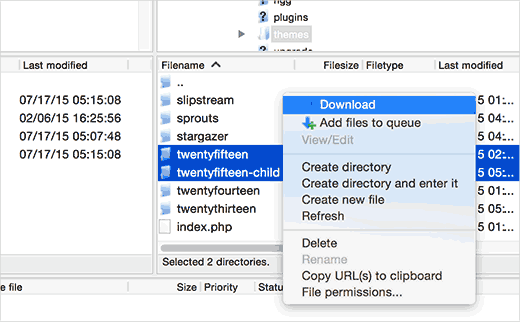
A próxima etapa é conectar-se ao site do WordPress em que você deseja instalar o tema filho usando o cliente FTP. Navegue até o diretório /wp-content/themes/ e carregue as pastas do tema filho e do tema pai que você baixou anteriormente para o novo site.
Agora, faça login na área de administração do site em que deseja instalar o tema filho e acesse Appearance ” Themes. Você poderá ver os temas pai e filho instalados lá.
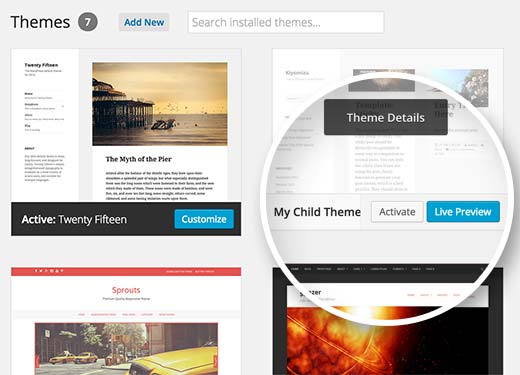
Clique no botão de visualização ao vivo abaixo do tema filho para garantir que tudo esteja funcionando conforme o esperado. Quando estiver satisfeito, você poderá ativar com segurança o tema filho em seu novo site do WordPress.
Esperamos que este artigo tenha ajudado você a aprender como usar seu tema filho em outro site do WordPress. Talvez você também queira ver nossa lista selecionada a dedo com esses 43 belos temas gratuitos para blogs do WordPress.
Se você gostou deste artigo, inscreva-se em nosso canal do YouTube para receber tutoriais em vídeo sobre o WordPress. Você também pode nos encontrar no Twitter e no Facebook.





Joshua Mad
I see that’s how you install a child theme but I cant see to overwrite the code of the parent theme. I have installed a black theme with the correct labels and names, but still things will not change. Am i missing something? Can you show me an example of a child theme in use not how to install?
Ritul
If I m exporting my divi child theme will my content lost?
cris pey
hi there,
thanks for the tutorial! my question is, don’t we need to change various url’s and links to correspond with the new site before uploading to a different domain? so could benefit from some sort of migration plugin?
i’m about to do this and am stuck between conflicting ideas on the best way to go about it. i like your ideas best so i hope you can answer this for me and everything then goes smoothly….
thank you very much!
cris
WPBeginner Support
If your child theme is properly coded, then it should not have any direct links. If it does have direct links, instead of WordPress functions to fetch relevant URLs, then you will need to fix that.
Admin
Hemang Rindani
WordPress is a great CMS that comes with set of frameworks, themes, modules and plugins to implement any complex business requirements. It is a flexible platform that allows a CMS developer to customize any functionality according to the requirements. A child theme in WordPress allows a developer to inherit all the functionality, features, and the code of the parent theme without making any changes to the parent theme itself. This feature helps to create a theme that is most suitable to a business without compromising on security. For large organization with multiple websites, WordPress provides an option to use the same child theme with other websites to better the consistency among different websites. The child themes can be modified further as per the requirements. I feel this to be a great feature that even CMS development companies can adopt to deliver websites with great features.
Sue Loncaric
Thank you for the information. I actually have a wordpress child theme and I used the child themify plugin. However, the theme Bouquet I’m using won’t seem to save any changes I make in the child theme. Any suggestions? I would really appreciate any assistance you could give. I’m not that tech savvy which may be a problem.
WPBeginner Support
Some WordPress themes do not work well as parent theme. Please contact your theme support.
Admin
Felicia
Thanks for posting this. This post helped me out a lot. It makes changing themes a lot eaiser.
Felicia
Thanks for posting this. It really helps guide you through the process, making it much easier.
Tony Franco
Hello!
Nice information, Thanks!
Please, if i have some plugin updates, is there a way to test the updates firstly at child theme?
How would this works, is it possible?
Thanks and Regards,
Tony
WPBeginner Support
You can setup a local install on your computer (Windows | Mac)for testing purposes.
Admin