Você se preocupa com a possibilidade de perder suas personalizações ao atualizar o tema do seu site WordPress?
Um dos melhores aspectos do WordPress é a facilidade de personalização. Mas, infelizmente, há uma grande chance de você perder algumas de suas alterações ao atualizar o tema.
Já vimos isso acontecer muitas vezes, em que os usuários do WordPress se dedicaram de corpo e alma à personalização de seus sites, apenas para ver essas alterações desaparecerem após uma atualização rotineira do tema. Felizmente, podemos ajudá-lo a evitar esse problema e manter suas personalizações seguras.
Neste artigo, mostraremos como atualizar facilmente um tema do WordPress sem perder a personalização.
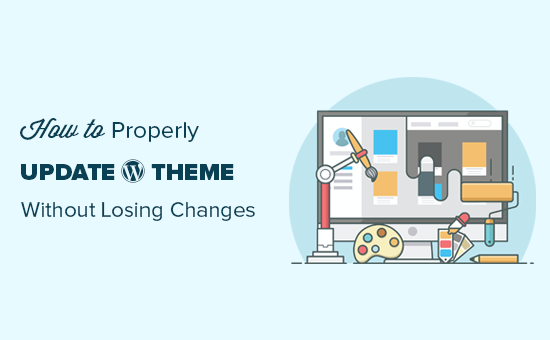
Como funcionam as atualizações de tema no WordPress
O WordPress vem com um sistema avançado para instalar atualizações não apenas para o próprio WordPress, mas também para plug-ins e temas.
Seu site WordPress verifica regularmente se há atualizações e as exibe na página Dashboard ” Updates.
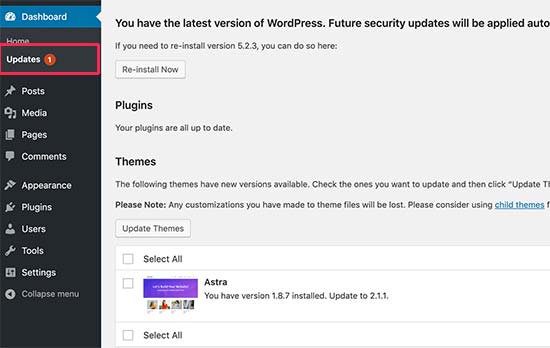
Quando uma atualização de tema estiver disponível, você também verá uma notificação na página Appearance ” Temas.
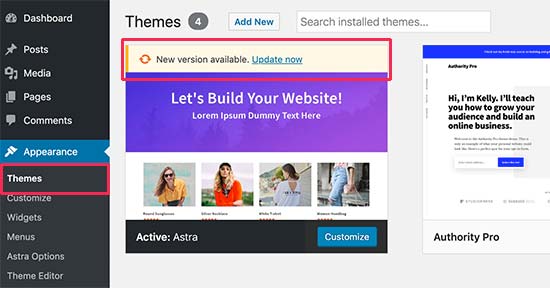
As atualizações são realmente importantes para a segurança e o desempenho de seu site WordPress. Além da segurança e das correções de bugs, os desenvolvedores de temas também podem introduzir novos recursos com essas atualizações.
Você pode simplesmente clicar no botão “Atualizar agora” para instalar a nova versão.
Em seguida, o WordPress fará o download do pacote do tema, descompactará e substituirá os arquivos antigos pela versão mais recente.
Isso substituirá todos os arquivos de tema antigos em seu site. Se você adicionou manualmente um código personalizado aos arquivos de tema do WordPress, perderá essas alterações.
Dito isso, vamos dar uma olhada em quais alterações de tema são seguras e quais personalizações serão apagadas.
Quais personalizações podem ser perdidas durante a atualização do tema?
Há várias maneiras de personalizar um tema do WordPress. Algumas dessas personalizações de temas são seguras porque suas alterações são armazenadas no próprio banco de dados do WordPress.
Personalizações que você não perderá durante uma atualização de tema
Você não perderá nenhuma alteração feita por meio do personalizador de tema integrado do WordPress, que pode ser acessado na página Appearance ” Customize (Aparência ” Personalizar ).
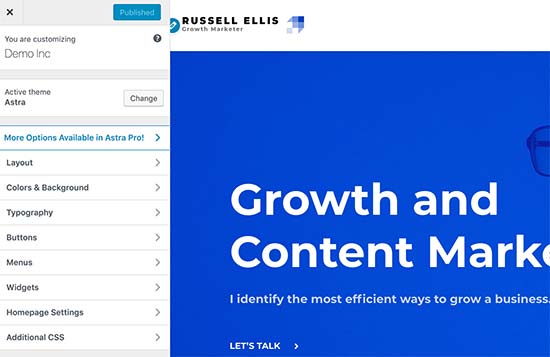
O personalizador de temas permite que você modifique o tema do WordPress e armazene todas as alterações no banco de dados do WordPress. Você pode alterar a imagem do cabeçalho, as cores, o layout, o CSS personalizado e muito mais.
Seus widgets e menus de navegação do WordPress também não são afetados pelas atualizações do tema.
Temas populares do WordPress, como Astra e Ocean WP, agora vêm com plug-ins complementares. Esses plug-ins são usados para adicionar recursos extras ao seu tema. Todas as alterações feitas no tema usando esses plug-ins complementares também não são afetadas por uma atualização do tema.
Se você personalizar o layout do WordPress usando um construtor de páginas do WordPress, como SeedProd, Divi ou Beaver Builder, essas alterações não serão afetadas.
Quaisquer outros recursos que você tenha adicionado ao seu site usando um plug-in também estão seguros. Por exemplo, seus formulários de contato do WordPress, o Google Analytics, pop-ups de boletins informativos por e-mail e muito mais.
Personalizações que você perderá durante uma atualização de tema
O que você perderá são as alterações feitas diretamente nos arquivos do seu tema.
Por exemplo, você pode ter adicionado código ao arquivo functions.php do seu tema ou adicionado estilo CSS ao arquivo de folha de estilo do seu tema(style.css). Essas alterações serão perdidas porque os arquivos serão sobrescritos quando o tema for atualizado.
O mesmo ocorrerá se você tiver feito alterações em qualquer um dos modelos do tema, como index.php, header.php e footer.php. Esses arquivos também serão sobrescritos e você perderá suas alterações.
No entanto, se você adicionar código ao seu site WordPress usando um plug-in de trechos de código, não perderá essas personalizações.
É por isso que sempre recomendamos o WPCode. Ele permite que você adicione facilmente códigos personalizados diretamente do painel do WordPress. Esses trechos de código são executados como se estivessem em seus arquivos de tema, mas tornam suas personalizações à prova de futuro.

O WPCode também facilita o gerenciamento de todo o seu código personalizado a partir de uma tela central. Assim, você nunca precisará se preocupar em perder um snippet ou cometer um erro.
Você pode começar a usar a versão gratuita do WPCode para preparar suas personalizações de site para o futuro. Para obter mais detalhes, consulte este guia sobre como adicionar facilmente códigos personalizados no WordPress.
Agora que sabemos quais alterações serão apagadas, vamos falar sobre como preservá-las durante uma atualização de tema.
Método 1: Usar um plug-in Code Snippets para preservar as personalizações (recomendado)
Se você adicionou código personalizado aos arquivos do tema do WordPress, a maneira mais fácil de salvá-lo é movê-lo para o plug-in WPCode antes de atualizar o tema.
Para começar, vá para Appearance ” Theme File Editor no painel do WordPress.
Em seguida, navegue até a barra lateral na coluna da direita e clique no arquivo functions.php para abri-lo no editor.
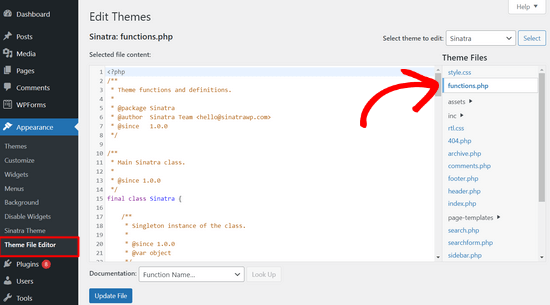
A partir daí, você precisa localizar onde adicionou anteriormente o código personalizado, que geralmente fica no final do arquivo. Depois de encontrar o código personalizado, copie-o e cole-o em um editor de texto simples em seu computador, como o Bloco de Notas.
Em seguida, você precisa instalar e ativar o plug-in gratuito WPCode. Se precisar de ajuda, consulte nosso tutorial sobre como instalar um plug-in do WordPress.
Depois que o plug-in for ativado, vá para Code Snippets “ Add Snippet no painel do WordPress. Em seguida, passe o mouse sobre a opção “Add Your Custom Code (New Snippet)” (Adicionar seu código personalizado (novo snippet)) e clique no botão “Add Custom Snippet” (Adicionar snippet personalizado).

Depois disso, selecione “PHP Snipept” como o tipo de código na lista de opções que aparece na tela.

Agora, copie um dos trechos de código que você salvou no computador na etapa anterior e cole-o na caixa Code Preview (Visualização de código).
Você também pode adicionar um título para seu snippet na parte superior da página para ajudá-lo a lembrar para que serve o código.
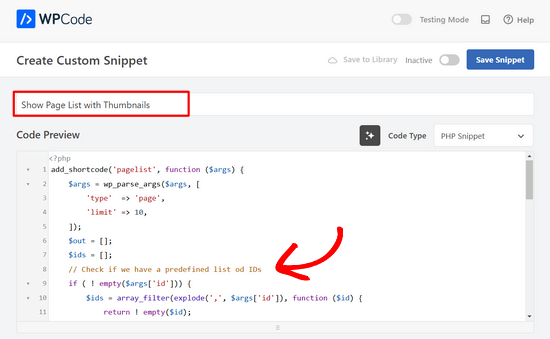
Depois disso, basta alternar a chave na parte superior da página de “Inativo” para “Ativo” e clicar no botão “Salvar snippet”.

O plug-in carregará automaticamente o código em seu site do WordPress.
Observação: você precisa repetir esse processo para cada um de seus trechos de código personalizados.
Você também pode seguir etapas semelhantes para mover quaisquer personalizações do arquivo header.php e do arquivo footer.php para o plug-in WPCode. Para obter instruções passo a passo, consulte nosso guia sobre como adicionar código de cabeçalho e rodapé no WordPress.
Depois de adicionar todos os seus trechos de código ao WPCode, eles estarão preparados para o futuro e você poderá atualizar o tema com segurança sem perder suas personalizações.
Método 2: Criar um tema filho para preservar as personalizações
Um tema filho é um tema do WordPress que herda a funcionalidade, os recursos e o estilo de outro tema do WordPress, o tema pai. Você pode personalizar o tema filho sem fazer nenhuma alteração no tema pai.
Como suas alterações são armazenadas no tema filho, você pode atualizar o tema pai com segurança sem perder suas personalizações. Neste tutorial, criaremos um tema filho e moveremos todas as suas personalizações para ele.
Você pode criar o tema filho usando um plug-in ou um código. Consulte nosso guia para iniciantes sobre como criar um tema filho do WordPress e crie um agora. O tema que você precisa atualizar deve ser o tema pai.
Não ative o tema filho ainda. Faremos isso no final deste tutorial.
Se você usar o método de código para criar um tema filho, deverá criá-lo em uma pasta em seu computador. Se usar o método de plug-in, será necessário fazer o download da pasta do tema filho para o computador na próxima seção.
Download de pastas de temas em seu computador
A primeira coisa que você precisa fazer é conectar-se à sua conta de hospedagem do WordPress usando um cliente FTP.
Depois de conectado, vá para a pasta /wp-content/themes/ e faça o download da pasta do tema para o computador.
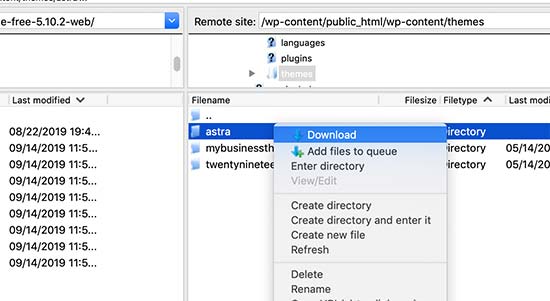
Essa pasta será o backup de seu tema e de suas personalizações. Mais tarde, copiaremos suas personalizações dessa pasta para a pasta do tema filho.
Se você criou um tema filho usando o método de plug-in na seção anterior, deverá fazer o download da pasta dele para o computador da mesma forma.
Agora precisamos fazer o download da atualização do seu tema. Você deve visitar o site do tema e fazer o download da versão mais recente em seu computador. Depois disso, você precisará localizar o arquivo zip do tema e extraí-lo.
Agora você deve ter três pastas de temas em seu computador: a nova versão atualizada do tema, a versão antiga personalizada do tema e o tema filho que acabou de criar.
Cópia de personalizações para o tema filho
Em seguida, precisamos identificar todas as alterações que você fez no tema para que possamos copiá-las para o tema filho. A maneira mais fácil de fazer isso é comparar os arquivos do tema antigo e do novo.
Você precisará usar um software de comparação de arquivos para ver a diferença entre a versão nova e a antiga de cada arquivo. Recomendamos que os usuários do Windows usem o WinMerge, os usuários do Mac usem o Kaleidoscope e os usuários do Linux usem o Meld.
Abra o software de comparação de arquivos e arraste a versão atualizada do tema para o painel esquerdo e a versão personalizada antiga para o esquerdo. O software destacará todos os arquivos que foram alterados ou adicionados.
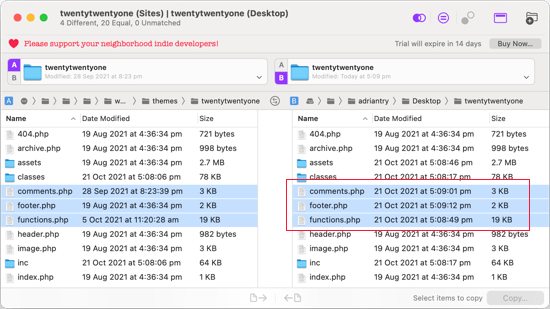
Com exceção de functions.php e style.css, você deve copiar os arquivos destacados no painel direito para a pasta do tema filho.
Seu tema filho já tem seus próprios arquivos functions.php e style.css, portanto, precisamos lidar com eles de forma diferente. Você precisará copiar todas as alterações feitas nesses arquivos e colá-las na parte inferior dos arquivos do tema filho.
Primeiro, abra as versões atualizada e antiga do arquivo functions.php em seu software de comparação. Você precisa copiar o texto destacado da versão personalizada e copiá-lo para a área de transferência.
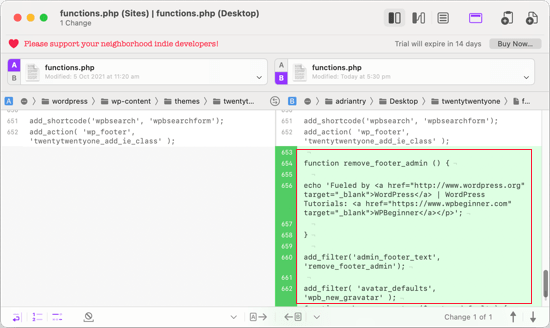
Em seguida, você deve colar o texto na parte inferior do arquivo functions.php do seu tema filho. Certifique-se de salvar o arquivo depois de fazer isso.
Se o arquivo style.css do seu tema tiver sido alterado, você precisará repetir o processo com esse arquivo.
Carregamento das pastas de tema e tema filho atualizadas
Depois de copiar suas alterações no tema filho, você estará pronto para carregar o tema atualizado e o tema filho em seu site.
Basta conectar-se ao seu site usando o cliente FTP e ir para a pasta /wp-content/themes/. Depois disso, você deve selecionar a pasta do tema atualizado e a pasta do tema filho e carregá-las em seu site.
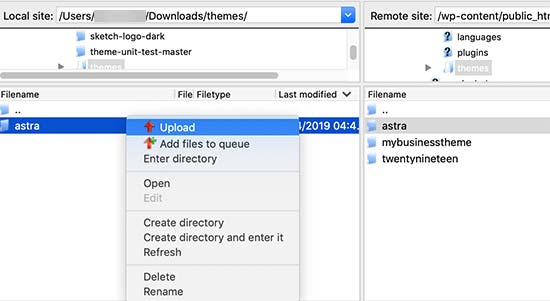
Seu cliente FTP o avisará de que os arquivos com o mesmo nome já existem. Você precisa escolher “Overwrite” para garantir que os arquivos de tema antigos sejam substituídos pelas versões atualizadas.
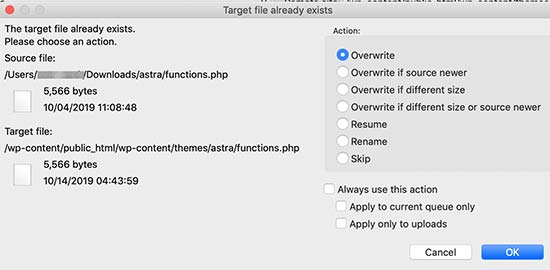
Importação das configurações do personalizador de temas
Mencionamos no início deste artigo que as personalizações feitas com o personalizador de temas do WordPress não são armazenadas em seu tema e, portanto, ainda não foram adicionadas ao tema filho.
Teremos de adicioná-las agora. Usaremos um plug-in para exportar as configurações do personalizador de temas do tema pai e depois importá-las para o tema filho.
A primeira coisa que você precisa fazer é instalar e ativar o plug-in Customizer Export/Import nos dois sites para os quais deseja exportar/importar. Para obter mais detalhes, consulte nosso guia passo a passo sobre como instalar um plug-in do WordPress.
Em seguida, precisamos exportar as configurações do personalizador do tema principal. Com o tema principal ainda ativo, você precisa acessar a página Themes ” Customize (Temas ” Personalizar ).

Em seguida, você precisa clicar no painel Exportar/Importar para visualizar suas configurações e, depois, clicar no botão Exportar.

O plug-in agora exportará as configurações do personalizador e as enviará para o seu computador em um arquivo .dat.
Em seguida, você deve ativar o tema filho. Basta navegar até Appearance ” Themes e clicar no botão “Activate” (Ativar) abaixo do tema filho.
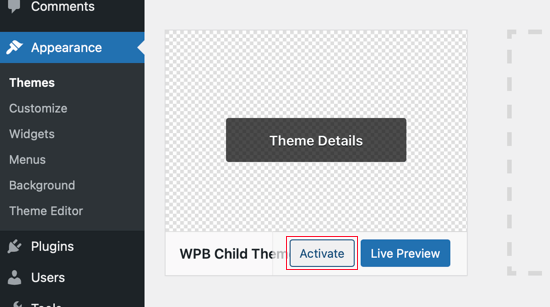
Depois disso, você precisa retornar à página Appearance ” Customize (Aparência ” Personalizar ) e clicar no painel Export/Import (Exportar/Importar).
Você deve clicar no botão “Choose file” (Escolher arquivo) para selecionar o arquivo que exportou anteriormente. Também é necessário marcar a caixa ao lado da opção “Download and import image files?” para importar o cabeçalho e outros arquivos de imagem.
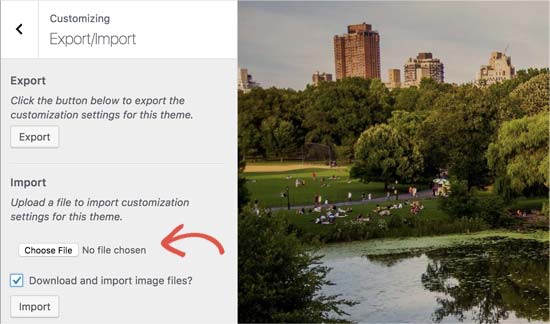
Em seguida, você deve clicar no botão “Importar” para iniciar o upload. O plug-in importará as configurações do personalizador de seu arquivo de exportação.
Quando terminar, você poderá visualizar suas alterações no personalizador e, em seguida, clicar no botão “Save & Publish” (Salvar e publicar) para que essas alterações sejam aplicadas.
Agora você transferiu todas as suas personalizações para o tema filho. No futuro, você poderá atualizar o tema pai sem precisar passar por essas etapas novamente.
Esperamos que este artigo tenha ajudado você a atualizar seu tema do WordPress sem perder a personalização. Se você se deparar com algum problema, consulte nosso guia sobre os erros mais comuns do WordPress e como corrigi-los. Talvez você também queira dar uma olhada em nossa lista dos melhores criadores de temas para sites do WordPress.
Se você gostou deste artigo, inscreva-se em nosso canal do YouTube para receber tutoriais em vídeo sobre o WordPress. Você também pode nos encontrar no Twitter e no Facebook.





Jiří Vaněk
Can I try changing the template, saying that if I don’t like the new one, I’ll go back to the original one and nothing will happen? Or will I lose the changes I made and have to redo them? This means that I upload a new template, set it up on the website and then go back to the original one. Will the website remain unchanged in its original state, or will I lose some modifications?
WPBeginner Support
For most themes you should keep the majority of your changes but it would depend on the specific theme for if anything is lost.
Admin
Jiří Vaněk
Thank you for answer. So I will always prefer to make a backup of the website when changing the template.
arjun
great man, i was trying from long time, but your article did in only 2 minutes.
WPBeginner Support
Glad our article was able to help!
Admin
Jared
Hi,
I have a WordPress Theme and a Child theme.
My child theme is activitad and I work from this.
Now my question If there is an update for the parent I always update this.
Do new functions etcetera also transfer to the child?
In other words, do I have to update my child theme as well.
On this particular website I use astra. if I click details the parent has version 3.9.4
the child however 1.0.0.
Is this something I need to be worried about?
WPBeginner Support
If the child theme is only for your customizations then it does not need to be updated, it would have all of the updates from the parent theme and you would not need to worry about it.
Admin
Max
Hello,
thank. you for the article. What do you think about this strategy:
1. Clone site via cpanel
2. Do all the updates
3. Fix problems if necessary,
4. If all works fine – just connect domain on this new cloned site.
What do you think?
WPBeginner Support
You can follow that method as well and we even have a guide on creating a staging site here that can be used for a beginner friendly method to do the process
https://www.wpbeginner.com/wp-tutorials/how-to-create-staging-environment-for-a-wordpress-site/
Admin
Daniel okinda
I want to do some customisation to my theme.
I’ve never done this before and want to know what I need to do
to make sure that I will not lose my future updates
Michael Reed
Good article as always. Since it was written though there are a number of good child theme creator plugins (or older ones updated and now that function well). I’ve chosen for the first time to use a child theme, after years of doing stuff the hard way. We’ll see how it goes
Kiira
Hi,
If I want to switch to using a child theme after I have already used and customised the parent theme, Is there a way to keep all my theme settings and customisations and bring them to the child theme? Hopefully that’s clear enough
WPBeginner Support
It would depend on the customizations added to your site. In that case, it would be best to create a staging site to test the changes.
Admin
WPBeginner Support
If you didn’t manually edit the theme’s code then you shouldn’t need to worry about this.
Admin
Michelle
Hi, Thank you for the article! Quick question- if I use the customizations to update my theme do I still need to follow all of these multiple steps? I thought changes made in customizations were safe from any changes with a theme update?
Andrea
Thanks a lot for the clear piece of information. However, even though I have a child theme activated, when I update the theme (currently I am testing it on a staging environment) I still lose all customization. What am I doing wrong?
Not super clear on what the update procedure should be when using a child theme. I have even tried to copy paste all code from old child theme into the new child theme in the updated environment, without any result.
WPBeginner Support
If you’re already using a child theme then you would want to ensure anything added in your functions.php is added as a custom plugin instead to prevent losing it rather than creating an additional child theme for your current child theme.
Admin
Tom
Thank you for the information. However, I did not see the download option on my Cpanel. It’s just copy, move. I cant download the themes. I want to know if Cpanel does not have access to that.
WPBeginner Support
You would want to reach out to your hosting provider to see if they have something custom specifically set up for their hosting.
Admin
Jop
Unfortunately I’ve just updated my wordpress theme thus overwriting all additional codes included in the functions.php file. As this was a lot of code, is there any way to recover this? Help is much appreciated.
WPBeginner Support
Only if you or your hosting provider has a backup of the file before your update.
Admin
Shraddha Kulkarni
Excellent Information.
WPBeginner Support
Thank you
Admin
Dr Amandeep Sandhu
Thanks for sharing this useful information..!
WPBeginner Support
You’re welcome
Admin
Nancy
I’m still having trouble understanding the best thing to use overall between child themes, WordPress customizer additional css or css plugins. My question is, would there be any problem creating a child theme, even if I never end up using it, just having it there in case the need arose, and still using css customizer or css plugins. Just to cover all bases. Thanks.
WPBeginner Support
There should be no problems with creating a child theme to have/use on your site while using the customizer or plugins depending on your preference.
Admin
Marwen
I am wondering over the following: I have created a child theme to an existing theme. I have installed it, but since then I have added some changes via additional CSS. I would also like to change something in the functions.
I want to add the CSS changes to my child theme, and then update the child theme. If I want to replace the whole child theme via WordPress dashboard, I loose all my settings (disable and remove child theme and then add new version). Could I just replace the functions.php and style.css via the FTP without loosing settings etc. or is there another way to update the child theme?
WPBeginner Support
If you wanted you could update the files using FTP
Admin
Gursehaj Singh
Hello WP Beginner , I have made a WordPress site recently thanks all to your youtube videos. I was looking for updating my website with Google Adsense and some other edits but not figuring out how to edit them .I tried using the editor and editing the theme php files but I couldn’t edit it and it gave out some error saying uploading files through SFTP can help. Can you help me out in this matter.???
Thanks in Advance
Gursehaj Singh
Laura
I have bought a theme in my name as a new customer, but i am trying to use it on a different site that needs the update, i have admin details and can get access to the site but struggling to link my new theme to it ?? help
Kaylee
Once I have made customizations to my child theme will the changes transfer when I update it or will I need to back it up somehow?
WPBeginner Support
Hi Kaylee,
Your child theme will not have any updates. You will still get updates for the parent theme. Updating parent theme will not affect your child theme.
Admin
Maria Ivanova
I definitely will use this on my template upgrade. Thanks
Felipe
Hi Guys,
If I make changes to a child theme using the WordPress Customizer or for example using the Storefront Powerpack extension (of course, for a Storefront theme) will I lose the changes when my theme is updated? I understand that when a theme is updated I lose all the customization but what about using the WordPress Customizer or Powerpack (Storefront) or Design Palette Pro (Genesis)? Thank you very much for your help!!
WPBeginner Support
Hi Felipe,
If you are using a child theme you will not lose those changes. Customizer changes are stored locally so they are not affected by updates to your theme.
Admin
John
To apply updates properly, do I first have to deactivate my child theme, and reactivate my parent theme? Or can I just apply the updates from within the activated child theme?
Thanks.
WPBeginner Support
Hi John,
You can update your parent theme without deactivating child theme.
Admin
Esther Roche
Hi guys! I always use your site for reference when having doubts about WordPress.
And today, it seems I can’t find an answer to my question right away. Perhaps you could write a post about this thing that is going round in my head:
What happens when you have a free wordpress theme installed in your web and the theme creators stop updating it? How does this impact the future performance and functioning of the site?
I guess that for a few months or even years, nothing important will happen to the site an it will not be affected too much. But I wonder what happens, for example, if with new versions of WordPress there could be a danger.
Thanks for your response!
Esther
WPBeginner Support
Hi Esther,
If a theme hasn’t been updated, then you can reach out to theme authors. You can ask them if they are still maintaining the theme. If they are not planning to release an update, then you should look for another theme to switch.
Admin
Ravi Jordan
Can i just directly update the theme, last time i have updated the theme, directly i just copied and and pasted my updated theme in the folder. nothing happens to my website everything was perfectly running.
today again there is an update for my theme, i am thinking to do the same, as i have kept a copy of my customized code that i have done, so the copy and paste method will work fine. should i proceed with this steps.
WPBeginner Support
Hi Ravi,
To be on the safe side, make sure that you create a back up of existing theme before uploading the new version.
Admin
Mike
Hey Guys!
I am going to have my site in other languages. Some of them are RTL such as Arabic and Farsi and some others are LTR.
As Enfold is a translation ready theme, could you guys let me know the steps (1- 2 – 3 …) I need to take to create my website in other languages. I’ll start with Farsi.
Thanks,
Mike
Prateek Goel
Hey,
I have a question!!! My website is live with a wordpress theme, and I have another paid theme with me which I want to first customize the whole new theme and then making it live without disturbing my website. How can I do that? Is there any method or plugin, because I’m zero in coding extra.
Fred
Hi there,
In the WinMerge part my comparison result has left only the majority and only one right only. Nothing more. The case is that it is supposed to have identical and different files and doesn’t have any… very strange. Why is this happening? Am I doing something wrong?
P.
Hello WP Beginner Staff,
I am slightly familiar with WordPress and lately I’ve been looking into new ways to optimize my site. I have found a coder who I actually “watched” bring a site up from a score of 70/100 on Google Pagespeed Insights to a 99/100 by going into the wordpress and editing the code.
He did NOT use a child theme. He is new to this type of optimization and is just winging it. What happens when WP updates the site he was working on, kaboom?
Better yet -can a child theme actually protect THIS type of work on a site? I thought it mostly protects design elements of the site. Please give your valued opinion. You guys are well trusted and I’m sure others have similar questions to this.
Thanks!
WPBeginner Support
If the coder made changes directly to the parent theme, then updating the theme will undo those changes. Using a child theme to make those changes would have been a better approach.
Admin
Biodun
What happens if I do not update my theme? Any danger in that?
WPBeginner Support
Yes, it is unsafe to not update your WordPress theme. WordPress is updated regularly and often it retires old functions and replaces them with better methods. Theme authors, then apply those changes to their themes. Also your theme author may add some new features or fix some bugs, you wouldn’t be getting those as well. Lastly, if there is a security issue with the theme, then by not updating your site will remain vulnerable.
Admin
dori
i’m about to inherit a site in which the original creator did not use a child theme. having edited the parent files instead, i cannot update the wordpress version at all, or any of the plugin updates.
i am of course doing my research and i know i’m facing quite a bit of headache, just wondering off the top if maybe someone can save me some research time – once i determine the changes that were made to the parent theme, can i set up a child theme and fix this once and for all? or am i stuck making changes with the above method?
WPBeginner Support
Hi Dori,
If you don’t know what changes are made to the parent theme, you will have to first compare the original theme with the one you have installed on your website. There are file comparison tools which will help you find the differences between the original theme files and the files on your website.
Admin
Briilianzo
does updating new wordpress version affects parent theme customization and child
WPBeginner Support
Only if the parent theme is one of the default theme, and there is something changed in the new version. Otherwise, customizations made in other themes will not be changed when you update WordPress. It will certainly not affect a child theme.
WordPress also introduces new functions and regularly retires old functions. This could cause some issue with a theme or child theme but it is not that common. WordPress developers are very cautious about not breaking thousands of sites when they release a new version.
Admin
Mark
Hi all.
I’m in the process of setting up a non-profit and I’m having an extremely frustrating problem with themes on the WordPress site. When I edit the text and then update the page it completely ruins the theme. i.e. I’m using the Pique theme which is perfect for what I want. For example, It has an “about” page and the ‘about’ text is within this artistic square above a picture with some text below. This is exactly what I want for my charity’s “about” page and I already have a great picture for the background… great… but when I edit the text and update the text randomly has moved below the picture and the theme is ruined. The text is not within the square box anymore. And all the text is no longer above the picture but below it.
What could I be doing wrong? I am just editing the text as it is… I even tried just editing the letters within the word “about” by replacing the ‘bou’ and it still ruined the theme once previewed or updated.
I’m using windows 7 on firefox and using the word press site linked to my domain, as frankly I do not know how to do it otherwise.
WPBeginner Support
Please contact your theme developer for support, they will be able to help you better.
Admin
Jaswinder
I am using Free Spacious Theme, but I don’t know how to create Child theme for it?
Please let me know, if there is any way to make Child Theme?
Thanks.
Lucy Barret
Pretty interesting article with useful information.
Justin Gudgeon
It is strange how web-buffs don’t seem to understand the real world. For most people, creating a WP website is not undertaken from scratch but from some other point. In my case, and I image in most cases, users want to change the theme of their existing site for a new one. This means all the editing instructions you have explained, don’t work properly.
Why does WP so often miss the obvious? I can find nothing which explains how to change an existing WP theme with a newer, better theme. My WP has operated for the last four years, generating about £100k per year but now I want to completely change it with a newer, better website without it costing me an arm and a leg.
So I get a new WP theme from WPs own theme stock. Can I change the theme with my existing one? No I can’t because the ‘View site’ doesn’t view. The menu is all jumbled up and doesn’t respond to the menu editor. The side bars don’t move and headers won’t move.
Most importantly, SOMETHING NEVER MENTIONED by WP geeks is, CAN A NEW THEME BE CREATED WHILE THE OLD ONE IS STILL IN USE?
Brendan
In the real world we understand we get what we pay for.
Also asking nicely might go a long way.
Faith
This article is about updating a theme, not switching over to a new theme.
Here are the articles you are looking for:
https://www.wpbeginner.com/beginners-guide/checklist-15-things-you-must-do-before-changing-wordpress-themes/
Yes, you can create a new theme while the old one is in use. Creating a new theme won’t affect anything on your site until you activate it.
Remember, no one here is pretending that WordPress is something easy that anyone can do, it does require you to be a bit of a “web buff”. There is a reason it would cost you an “arm and a leg” to pay someone to do it for you.
Marios Alexandrou
Child themes are really flexible, but there’s a certain class of changes that the Real-Time Find and Replace plugin is good for. It lets you define rules that match html code that you can then replace with other html code. Code in this case can also just be plain text.
The changes are non-destructive and are applied as the page is being assembled by WordPress before it is delivered to the user’s browser. And if you use caching, the changes are stored in the cached copy so there’s no performance hit.
Joe
Thanks for the post. I’m trying to migrate customizations done by another developer from one theme to a different one. Since comparing differences with WinMerge won’t work for different themes, could you share any advice on viable alternatives?
Dami
Hi,
I am new to WP and I am currently working on my first website and I noticed it says I should update my theme to a new version. My question is, I didnt alter any code, i am just customizing the theme from the theme options, adding blog posts and photos etc. If I upgrade, will I lose all the customization as well or does that only refer to people who altered the code?
Thank you,
WPBeginner Support
No you will not loose any customizations if you didn’t modify any code.
Admin
gaz
Hi people,
Am a newbie to WP.
am a little unsure on how to ask this, but i will try.
I have spent the last few days designing my flatsome theme. I’ve only just noticed that it comes with a child theme.
how do i convert over to the child theme? if i do will my files move over with me? when i get an theme update will i lose all my mods on the original them?
cheers in advance
WPBeginner Support
You will need to move all your customizations to the child theme.
Admin
Amkwa
I use Linux, recommendations on Software to compare?
I am about to do an update, I will do a Backup first before anything.. that will include the Database, just in-case.
WPBeginner Support
We have updated the article to add Meld, a file comparison and difference checker tool available for Linux based operating systems.
Admin
paul
why not just include your customised changes . if update is done, just redeclare include again and that way is simple and faster.
Abiola Omodele
I just tried this but failed. I have a back up and I’m willing to try again.
My QUESTION: Should I just copy all the changes as a whole from one file into the next until it says ‘Text files are identical’? Or It doen’t have to say that before the file is okay to load?
Marc Connor
Dude…this way is way too complicated.
I’d do that only if I was in a SERIOUS jam.
Allen
Hi Guys .
Great site .I enjoy reading your blogs .
Question .Im running WordPress Twent Fifteen Theme version 1.0 Can i update to 1.1 without loosing my customed changes
WPBeginner Support
If you directly edited the theme files then you will loose those changes when you update the theme. You may want to create a child theme and then update your theme.
Admin
Nick
I’ve just overwritten my customised theme by mistake. What do I do?!! I’ve not got back-up installed on wordpress. Am I in trouble?
rh1127
Did you customize it yourself or did someone do it for you? If someone did it for you, they might have a backup.
Nouman Younas
nice sharing… many ppl say you have to remember edited code. but your 2nd method is awesome
Bart Van Deuren
To my opinion, the only effective way of keeping in track with your customizations, is working with child themes. This is a lot of work to do as described above !!
zimbrul
I really liked that with the site specific plugin where you put all your customisations in the same place.
Carey
What plugin do you use for that?
Jean Paul
i use winmerge 4 years ago and it’s a good software.
Child theme is a good solution with a custom plugin to insert all custom function for filter instead to put inside function.php