O WordPress exibe o mesmo menu de navegação para todos. No entanto, talvez você queira personalizar o menu com base no fato de o usuário estar conectado ou não.
A exibição de menus diferentes para usuários conectados no WordPress é uma ótima maneira de criar uma experiência mais personalizada. Isso permite que você exiba conteúdo relevante somente para aqueles que estão conectados, como detalhes da conta ou recursos exclusivos.
Neste guia, explicaremos como configurar diferentes menus para usuários conectados usando dois métodos.

Por que mostrar menus diferentes para usuários conectados no WordPress?
Alterar diferentes áreas do seu site WordPress com base nos visitantes e na atividade deles faz com que seu site pareça personalizado para cada usuário.
Esse conteúdo personalizado ajuda a melhorar a experiência do usuário no seu site WordPress.
Agora, se você administra um site em que os usuários não precisam se registrar ou fazer login, provavelmente poderá usar os mesmos menus de navegação em todo o site. No entanto, outros sites podem se beneficiar muito com a exibição de menus personalizados para usuários conectados.
Por exemplo, sites como uma loja on-line, uma plataforma de aprendizado on-line ou uma comunidade de sites de associação do WordPress podem se beneficiar de menus de navegação personalizados.
Um menu de navegação personalizado para usuários conectados ajuda-os a encontrar mais facilmente os itens para os quais se inscreveram.
Por exemplo, um usuário de uma loja on-line pode gerenciar sua conta, ou um membro de uma comunidade paga pode facilmente renovar sua assinatura ou visualizar os cursos on-line exclusivos que adquiriu.
Por padrão, o WordPress permite que você crie quantos menus de navegação quiser. No entanto, você só pode optar por mostrar um menu em um determinado local no seu tema do WordPress.
Antes de configurar os menus para os usuários conectados, será necessário criar dois menus de navegação separados. Um menu será para os usuários conectados e o outro para os usuários desconectados. Vamos começar.
Apenas uma observação rápida! Os métodos que estamos compartilhando foram projetados para pessoas que usam temas clássicos do WordPress. Se você estiver usando um tema de bloco com recursos de edição completa do site (FSE) do WordPress 5.8 em diante, esse método poderá não funcionar.
Criação de menus para usuários conectados e não conectados no WordPress
Para criar menus separados para os dois tipos de usuários, vá até a página Appearance ” Menus no painel do WordPress.
Se você já tem um menu de navegação que usa em seu site para todos os usuários, esse pode ser o menu padrão.

Depois disso, você pode clicar no link “criar um novo menu” para criar um novo menu personalizado para seus usuários conectados.
Aqui, vá em frente e adicione os itens de menu que deseja mostrar aos usuários registrados ou conectados. Por exemplo, talvez você queira adicionar um link de logout ao seu menu.
No lado esquerdo da tela, você pode ver uma lista das páginas do seu site. Basta marcar a caixa ao lado de qualquer página que você queira adicionar ao menu e clicar no botão “Add to Menu”.

Você também pode arrastar e soltar os itens de menu no lado direito da tela para reorganizá-los.
Mais abaixo na página, você pode escolher um local para exibir o menu. Mas você não precisa atribuir um local a esse menu agora. Faremos isso mais adiante neste artigo.
Não se esqueça de clicar no botão “Save Menu” para armazenar suas alterações.
Para obter mais detalhes sobre a criação de menus, dê uma olhada em nosso guia para iniciantes sobre menus de navegação do WordPress.
Agora, você está pronto para mostrar diferentes menus aos usuários conectados. Aqui está uma visão geral rápida de todos os métodos que abordaremos neste guia:
Vamos nos aprofundar no primeiro método.
Método 1. Mostrar menus diferentes para usuários conectados no WordPress usando um plug-in
A maneira mais fácil de mostrar menus diferentes aos usuários conectados é usar o plug-in Conditional Menus. Portanto, vamos instalar e ativá-lo primeiro.
Para obter mais detalhes, consulte nosso guia passo a passo sobre como instalar um plug-in do WordPress.
Após a ativação, você precisará navegar até Appearance ” Menus no painel do WordPress. Em seguida, vá para a guia “Manage Locations” (Gerenciar locais).
Aqui, você verá a lista de locais de menu disponíveis definidos no seu tema do WordPress e os menus que estão sendo exibidos no momento.
Por exemplo, o local do “Menu principal” atualmente mostra um “Menu principal”.

Agora, precisamos dizer ao plug-in para mostrar um menu diferente quando uma determinada condição for atendida.
Para fazer isso, clique no link “+ Conditional Menu”. Em seguida, você pode selecionar o menu de navegação que deseja mostrar aos usuários conectados no menu suspenso.

Em seguida, você deve clicar no link “+ Conditions” (+ Condições).
Isso abrirá uma janela pop-up na qual você verá várias condições para escolher.

Basta marcar a caixa ao lado da opção “Usuário conectado” e, em seguida, clicar no botão “Salvar”.
Agora você pode visitar seu site para ver o menu do usuário conectado em ação. Também é possível fazer logout do administrador do WordPress para visualizar o menu de navegação que será mostrado a todos os outros usuários.

Método 2. Selecionar manualmente o menu de login no WordPress usando o código
Esse método requer que você adicione código ao seu site WordPress. Se você nunca fez isso antes, dê uma olhada no nosso guia sobre como copiar e colar trechos de código no WordPress.
Em geral, você precisa adicionar um trecho de código ao arquivo functions.php do seu tema ou a um plug-in específico do site. No entanto, não recomendamos esse método porque ele pode causar problemas em seu site.
Em vez disso, você pode usar o plug-in WPCode.
O WPCode permite que você adicione trechos de código personalizados ao seu site sem editar diretamente os arquivos do tema. Ele também ajuda a gerenciar esses snippets e garante que sejam executados com segurança, minimizando o risco de danificar seu site.
Para começar, vamos instalar o plug-in WPCode. Você pode usar a versão gratuita do WPCode, pois ela tem tudo o que você precisa para mostrar diferentes menus aos usuários conectados.
Depois de instalado, você deverá navegar até Code Snippets “ + Add Snippets.
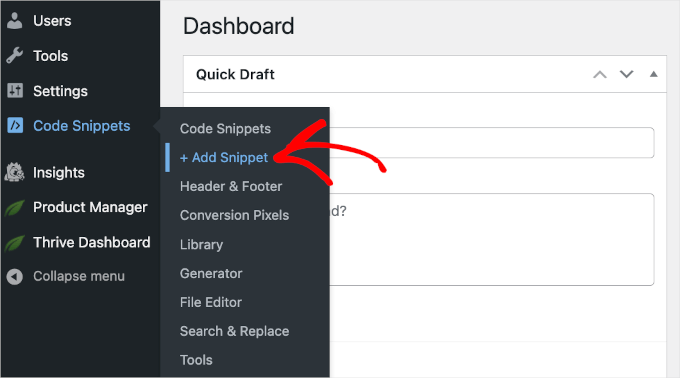
Isso abrirá a galeria de trechos de código do WPCode.
A partir daí, você pode clicar no botão “+ Add Custom Snippet”.
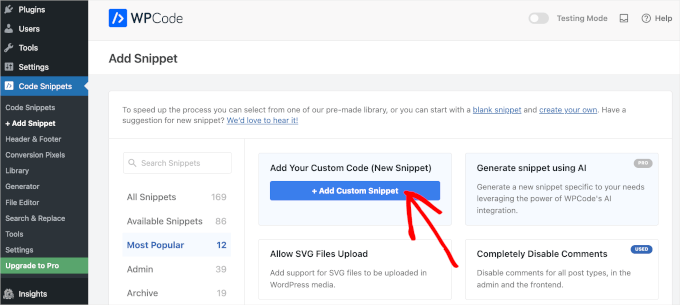
Em seguida, você chegará ao editor de texto do WPCode.
A próxima etapa é adicionar um título ao seu snippet de código e escolher “HTML snippet” no menu suspenso “Code Type” (Tipo de código).
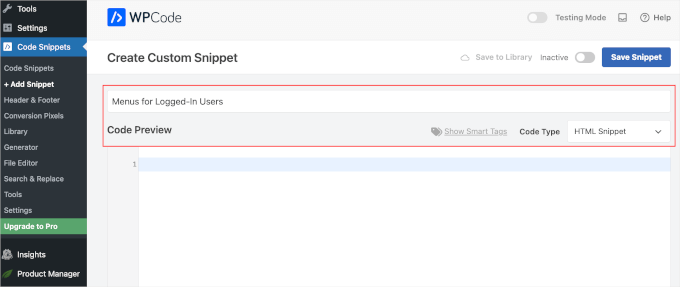
Depois disso, basta copiar e colar o seguinte código no campo “Code Preview” (Visualização de código):
1 2 3 4 5 6 7 8 9 10 11 12 | function my_wp_nav_menu_args( $args = '' ) {if( is_user_logged_in() ) {// Logged in menu to display$args['menu'] = 43;} else {// Non-logged-in menu to display$args['menu'] = 35;}return $args;}add_filter( 'wp_nav_menu_args', 'my_wp_nav_menu_args' ); |
Esta é a aparência que pode ter em seu editor WPCode:
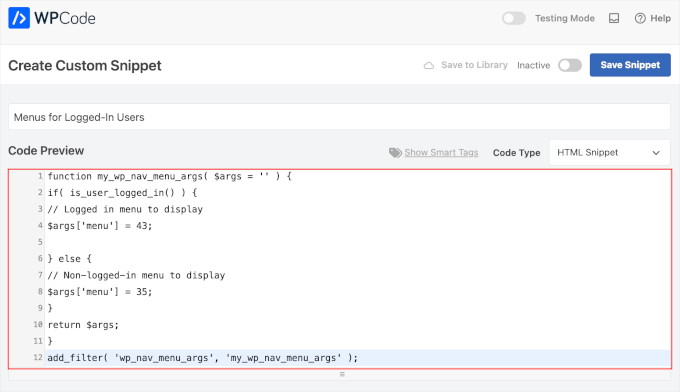
Certifique-se de substituir 43 e 35 pelos IDs dos menus de navegação que você criou anteriormente.
Você pode encontrar o ID de um menu de navegação selecionando-o na página “Menus”. Você verá o número de ID do menu na barra de endereços do navegador.

Quando tiver certeza de que todos os detalhes estão corretos, clique no botão azul “Save Snippet” (Salvar snippet).
E é isso! Esperamos que este artigo tenha ajudado você a aprender como mostrar facilmente diferentes menus de navegação para usuários conectados no WordPress. Em seguida, talvez você também queira ver nosso guia sobre como permitir que os usuários convidem seus amigos a se registrarem no WordPress e como estilizar os menus de navegação do WordPress.
Se você gostou deste artigo, inscreva-se em nosso canal do YouTube para receber tutoriais em vídeo sobre o WordPress. Você também pode nos encontrar no Twitter e no Facebook.





Alex
Thanks for the code – works as it should, appreciated
WPBeginner Support
Glad our guide could be helpful!
Admin
Paul K
Great! But where do I find my theme’s function.php?
WPBeginner Support
It is in your theme’s folder, you can see more about it in our page below:
https://www.wpbeginner.com/glossary/functions-php/
Admin
Paul K
OK, found it, thanks. But I’m puzzled where to put the additional code. I’m not familiar with PHP but I see the “” at the end.
WPBeginner Support
For pasting code snippets, you want to take a look at our guide below that covers where to paste into your functions.php as well as where to past other code should you look at other code-based tutorials:
https://www.wpbeginner.com/beginners-guide/beginners-guide-to-pasting-snippets-from-the-web-into-wordpress/
Admin
Clara
Works great! I have the problem that I have to menus at the top: A headliner menu and the main menu. When I use the Code and the user is logged in bove menus switch to the logged-in menu. How can I adjust the code so that the headliner menu remains the same?
WPBeginner Support
For what you’re wanting, you would want to take a look at our article below:
https://www.wpbeginner.com/plugins/how-to-add-conditional-logic-to-menus-in-wordpress/
Admin
Sergio
Thank you very much!
WPBeginner Support
You’re welcome
Admin
Echo
Would be much easier if you could do it for a specific menu item rather than an entire menu. What would someone with 499 menu items have to do?
WPBeginner Support
We would not recommend that many menu items as that would be far too many for someone to navigate through which would likely cause an SEO issue if your menu links don’t add value for your visitors
Admin
Evaldo Santos
100%. Just configured it with Sahifa Theme and works like a charm.
Keep up with this good work.
Jason
Thank you!!
Bk Millanzi
this is so helpful, but is there a way to display a username and avatar which can act as a container of other profile menu items, as a drop-down menu?
Amarnadh
The path you showed is well and good only for just showing custom menus. But what if i want to show my content to a specific logged in user based on his interests. That is in detail, like various deals sites, when we login and save our interests, the next moment we see deals only on that specific topic. Can we make that possible using WordPress plugins.
Sam
Hey there, thanks for the great work. I have a question about multiple user roles.
So I have two main menus, Menu 1 and Menu 2.
I would like all users (logged in or out) to see the main menu unless they have the userole of “Alt”, in which case Menu 1 is replaced by Menu 2.
How would I go about doing that?
Tendai Mugoni
It is working, thanks
Curtis
@ERICLEE You can create a child theme to prevent that from happening. I just added this code and need to do the same thing.
shahzaib sarwer
can it possible to add the menus in the subscriber profile accept than the home page these menu pages not show on the home page, just on the every subscriber profile. if it possible then please guide me, and tell me how use any pluging for this.
shahzaib sarwer
can it possible to add the menus in profile of the subscriber in wp site , if it possible so please anyone guide me what i do and how use any pluging of this work.
Yuda
How can the same be achieeved on a multi-language members site? For example show different menu for users logged in in english and a different menu for users logged in with german?
WPBeginner Support
Hi Yuda,
If you are using a multilingual WordPress plugin then this should be handled by the plugin. You will essentially need to provide translations for your multilingual menus.
Admin
solomon
i have added log in menu and logout menu, how do i configure the page for login and log out ???,,
Jan-Paul Kleijn
First I thought of a plugin. Gotta quit thinking like that.
Then I saw your post and was sold.
Thank you for posting this, you helped me very nicely.
Phil
Thanks so much for that. Works perfectly.
Ariet
Hello,
This totally works!
But it change my footer menu too.. is there a way where my footer manu stay the same?
Tarron Acuff
So, I have 2 menus. One for the public and another that I would like employees to see when they are logged in. The employee menu would replace the main menu only when an employee is logged in.
Here is what I am currently using in my functions.php file
// Set the Role as a body class
function add_role_to_body( $classes ) {
$user = wp_get_current_user();
$user_roles = $user->roles;
foreach( $user_roles as $role ) {
$classes[] = ‘role-‘ . $role;
}
return $classes;
}
add_filter( ‘body_class’, ‘add_role_to_body’ );
***Here is what I added for CSS***
/* First hide the menu items for non “employee” user */
#top-menu li.menu-for-employee {
display: none;
}
/* Show the menu items for the “employee” user */
.role-employee #top-menu li.menu-for-employee {
display: initial;
}
When I log in as an employee both menus are showing.
Thanks in advance.
Wasim
its not working for me. It display default menu after I add this code, even my primary menu gone.
Joe
Hi Guys,
I nice tutorial but i was wondering could you use the same approach to replace a responsive menu at a certain screen size?
I have two menus but would rather have just one responsive menu at 768 px by replacing the menu with another.
Thanks
Pet
Awesome job with your guides. I am building my first wordpress site and I am finding your site incredibly helpful in guiding me along, thank you.
I really wanted to show different menus for logged in users (like ‘edit profile’) and for logged out users and that brought me here. The code you shared works alright for me. I now have two menus which are showing up nice. However, the last part of the code, add filter string, I believe, is messing me up a little bit. Now, another menu is showing under the sidebar widget. The ‘logged-in’ menu. I am using sydney theme and I have tried to no avail to remove this unnecessary menu. Any idea on how I can make it not display?
WPBeginner Support
Hi Pet,
Please check Appearance » Widgets page to see if you have a custom menu added as a widget there. If it is there then you can just delete that widget.
Admin
Pet
What genius! It worked! Thanks for the wonderful tip!!
Jomcy Johny
Me too have the same problem..Please help me..but I dont have widgets..Thank you..!
Alex Hammerschmied
Works like a charm…
Thanks for that.
Btw i love theses short tutorials
giovanna
Hi can you help me please? I have another trouble please? I need to hide one menu to all and allow only the vendors to see what I have to do please? what is the specific code i have to use please?
ericlee
When you modify the functions.php like so- wouldn’t it get wiped when you upgrade your WP next version ?
WPBeginner Support
Yes, it will get wiped out when you update your theme. To prevent this you can create a site-specific plugin.
Admin
Ramona
Will this work for a Buddypress install? Thanks.
Nikhil Chaudhari
the function set secoundary menu also? i only want to set primary menu. how to do that
Nikhil Chaudhari
this above function set secondary menu all i want to set only header menu?
how to do that
Asfaha
Hi,
thanks a lot for this solution, I’ve applied and woks perfect and saved me installing one more plugin.
Shafaq
this is the code for replacing existing menu to logged user menu by addming location top-menu and with menu loggedin no need else statement with this
add_filter( ‘wp_nav_menu_args’, function ( $args )
{
if( is_user_logged_in() && $args[‘theme_location’] === ‘top-menu’ ) {
$args[‘menu’] = ‘loggedin’;
}
return $args;
});
Ashraf Ali
———————————————————–
function my_wp_nav_menu_args( $args = ” ) {
if( is_user_logged_in() ) {
$args[‘menu’] = ‘logged-in’;
} else {
$args[‘menu’] = ‘logged-out’;
}
return $args;
}
add_filter( ‘wp_nav_menu_args’, ‘my_wp_nav_menu_args’ );
———————————————————–
Now how do i get it to work with
—————————————————
———————————————————————————————————————-
Please Advice
Iqbal Mahmud
If I want to hide a page from logged out user from a single menu what have to do?
Kasper
You can lock pages to hide them from logged out users. There are several plugins that make this very easy to do. Users Ultra comes to mind.
Zev
Everything worked perfectly.
However, I still have the issue of a repeated primary menu in the secondary navigation menu section which I can’t seem to remove (I don’t have a secondary menu set up).
Vince
I’m having the exact issue. The change reflects in the secondary menu location out of nowhere and I too don’t have a secondary menu setup. :/ Please advice how to deal with it.
Thanks in advance.
Chiranjeevi Vinodkumar
LISTEN!!!
Most of us, uses themes.
So first go to the functions.php of your theme.
Search with navigation as keyword.
In case of Shopkeeper theme..
==================================================================
register_nav_menus( array(
‘top-bar-navigation’ => __( ‘Top Bar Navigation’, ‘shopkeeper’ ),
‘main-navigation’ => __( ‘Main Navigation’, ‘shopkeeper’ ),
‘footer-navigation’ => __( ‘Footer Navigation’, ‘shopkeeper’ ),
===================================================================
This is how you look.. so pick the one which is primary, In my case, Its “Top Bar Navigation” hence used “top-bar-navigation”
I used the following code and worked like a charm!!!
This is my way of thanking the author.
Good day !!
Ann Novakowski
Here’s what worked for me with WP . I used this to create a specific primary menu for logged-in Buddypress users. It will NOT affect my footer menu OR social media menu for any visitors, so everyone sees the same secondary menus regardless of whether they’re logged in or not. This is based on all of the comments above (HT to Fransiska!).
Added the following to my Child Theme’s functions.php file:
// CHANGE MAIN MENU =ONLY= IF MEMBER IS LOGGED IN
function my_wp_nav_menu_args( $args = ” ) {
if ($args[‘theme_location’] == ‘primary’) {
if( is_user_logged_in()) {
$args[‘menu’] = ‘logged-in’;
}else{
$args[‘menu’] = ‘logged-out’;
}
}
return $args;
}
add_filter( ‘wp_nav_menu_args’, ‘my_wp_nav_menu_args’ );
Oliver
Don’t know what happened why my comment, but –> ” <– these are correct!
fidel toro
thanks!! help me a lot
Matthias Campbell
Hello,
I added this code (probably wrongly) in my functions.php within my theme in wordpress editor and now I have a constant 500 server error. Even after removing the code.
Before this i attempted to create a site specific plugin but that didnt work. Could you please tell me if the snippet requires an opening and closing bracket?
If so how do i do that?
My host cant help me now and they’re requesting I pay a programmer to help me for 50Eu per hour. Please help me. Its urgent.
I am still logged into wordpress but what ever I click I get the 500 error with this specific error.
PHP Parse error: syntax error, unexpected ‘}’ in line 1194.
This is because I pasted the snippet after all the text in the functions.php file.
I then removed the snippet to see if that would fix it, via editor and FTP and I still get the error.
I look forward to hearing your response.
Kind regards
WPBeginner Support
It depends on where you are adding the code. If there is a closing PHP tag before it then you need to add a php start tag like <?php
If this code is the last thing in the functions file then you don’t need to add a closing tag.
Admin
Hubert
If you have multiple menu locations and want to apply different menus for each location you can use the code bellow:
function my_wp_nav_menu_args( $args = ” ) {
// Primary menu location
if( ‘primary-main’ == $args[‘theme_location’] ) {
if( is_user_logged_in() ) {
$args[‘menu’] = ‘Primary-Logged-In’;
} else {
$args[‘menu’] = ‘Primary-Logged-Out’;
}
return $args;
}
// Secondary menu location
if( ‘secondary-menu’ == $args[‘theme_location’] ) {
if( is_user_logged_in() ) {
$args[‘menu’] = ‘Secondary-Logged-In’;
} else {
$args[‘menu’] = ‘Secondary-Logged-Out’;
}
return $args;
}
}
add_filter( ‘wp_nav_menu_args’, ‘my_wp_nav_menu_args’ );
Haji
This does not work, anyone that does know the proper code if you have 2 or more menus?
Ravikant
Perfect bro .Its work …. awesome work
Leopold
This was almost too easy!
Thanks alot for the simple article.
In this way I don’t have to install any plugin..
Gaurang
I think it is better to use IF MENU plugin. https://wordpress.org/plugins/if-menu/
Creating two separate menus like this, use has to create/update menu twice.
Chris
Hi Gaurang,
I’m curious to know why you feel using the plugin is better, than coding the functions.php file? I was told a while ago to watch how many plugins are actually used for a wordpress site, and the code above seems simple enough; minus the having to monitor every time your theme updates….
Thanks,
Rub
Great, how I can use it to show menu for logged user that have certain role?
Kit Johnson
This worked so simply and neatly. I didn’t think it would be this easy. Thank you!
Jason Sisson
this is awesome tried it. works. but i also would like to redirect by role
is that simple or much harder
Ryan R. Bayne
Thanks. Working with menu functions for the first time.
Creating the WTG Portal Manager plugin which will allow a portal to be defined very quickly. Every portal having it’s own menu. The plugin make the relationship between portal and menu clearer plus provide other unique options.
veer2412
how can i show different posts to different users??
veer2412
thnkx for the help.. but what if i want to show different users different posts on my site.. is there any way to do that using coding??
WPBeginner Staff
Under Appearance > Menus you need to choose a location for your menu. Seems like there are two areas on your site where you can add menus. So you need to create two different menus and then assign a location to them.
Heather Gile
what would the revised code for this be, if there was a distinction of ‘Primary’ and ‘Top’?
$args[‘primary-menu’] = ‘logged-in’;
$args[‘top-menu’] = ‘logged-in’;
else
$args[‘primary-menu’] = ‘logged-out’;
$args[‘top-menu’] = ‘logged-out’;
?
Kyle
WordPress will not let me put 2 menus in my “top header” location. The code you provided works, but it changed ALL of my menus to the logged in or out, and is not displaying my normal nav menu
b2995
I have a top menu as well as a site menu (under logo). How would I change the code to switch just that top menu. Right now, ALL my menus change.
Harry Slyman
You saved my day! thank you