Trechos fornecem uma prévia breve do seu conteúdo, permitindo que os visitantes entendam rapidamente sobre o que cada post trata e incentivando-os a clicar para ler mais. Isso é especialmente útil para listas de blogs, arquivos e páginas de resultados de pesquisa.
Ao exibir trechos de posts, você pode tornar o layout do seu site visualmente atraente e reduzir o tempo de carregamento. No entanto, a maioria dos temas do WordPress não exibe trechos de posts por padrão. Você terá que configurar isso sozinho.
No WPBeginner, sempre exibimos trechos de nossos artigos tanto na página inicial quanto nas páginas de blog. Essa abordagem nos permite destacar mais posts de imediato, facilitando para os visitantes navegarem pelo nosso conteúdo. Também temos muita experiência em personalizar temas do WordPress e otimizar blogs.
Neste artigo, mostraremos como adicionar facilmente trechos de posts ao seu tema do WordPress.
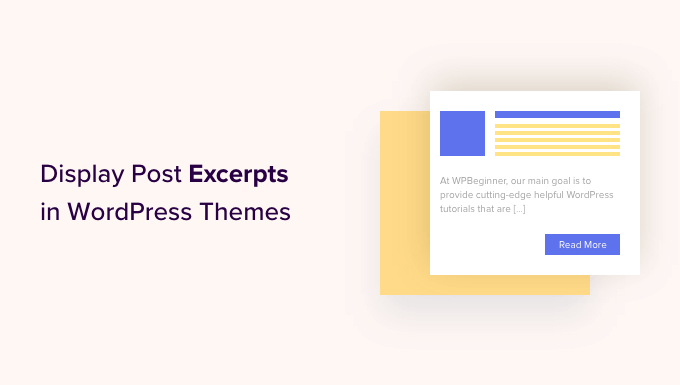
Por que Exibir Trechos de Posts no WordPress?
Por padrão, o WordPress exibirá posts completos na página inicial, na página de blog e nas páginas de arquivo em todo o seu site. No entanto, essa não é a melhor experiência para usuários que desejam navegar rapidamente pelos diferentes posts e encontrar aquele que desejam ler primeiro.
Isso também pode significar muita rolagem, o que é um grande problema para usuários de smartphones e tablets.
À medida que você publica mais posts, o WordPress também pode dividir seus blogs em várias páginas usando paginação. Conforme seus posts mais antigos são empurrados para outras páginas, eles geralmente recebem muito menos visualizações e menos engajamento.
Por esse motivo, muitos proprietários de blogs exibem trechos de posts em suas páginas de arquivo e índice do blog. Como apenas uma parte de cada artigo é carregada, isso pode aumentar a velocidade e o desempenho do seu WordPress.

O WordPress tem suporte integrado para trechos de posts, mas nem todos os temas utilizam esse recurso.
Dito isso, vamos mostrar como exibir trechos de posts em qualquer tema do WordPress.
Como Verificar se o Seu Tema WordPress Suporta Trechos de Posts
A maioria dos temas populares do WordPress possui uma configuração que permite exibir trechos de posts em vez do post completo.
Para ver se o seu tema suporta trechos de posts, visite a página Aparência » Personalizar no painel do WordPress.
A localização dessas configurações variará dependendo do seu tema WordPress, mas você precisa procurar por quaisquer configurações rotuladas como 'Blog'.
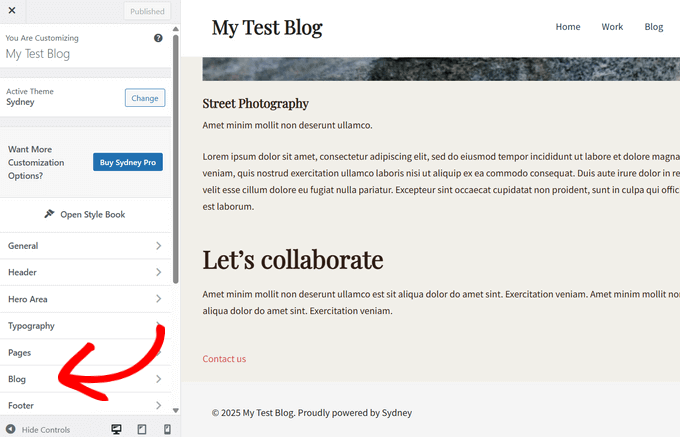
Por exemplo, se você estiver usando o tema WordPress Sydney, precisará selecionar 'Blog' e, em seguida, clicar em 'Arquivos do Blog'.
Em seguida, você pode rolar para baixo até a seção 'Elementos do Post' e expandir a aba 'Conteúdo'. Depois de fazer isso, selecione a opção 'Resumo' no menu suspenso em 'Tipo de Conteúdo'.
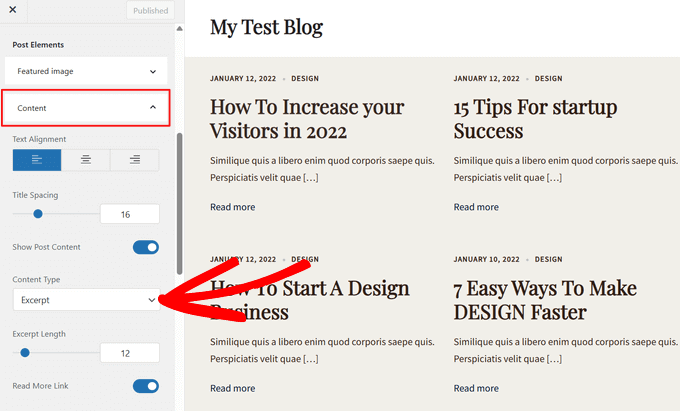
Se o seu tema tiver uma opção 'Configurações do Tema' ou 'Configurações Gerais do Post', você também poderá ativar os trechos de posts nessas seções.
Depois de fazer isso, basta clicar no botão 'Publicar'. Agora, se você visitar o blog, o arquivo ou a página inicial, deverá ver uma lista de resumos de posts em vez de posts completos.
Se o seu tema não tiver suporte integrado para trechos de posts, você precisará adicioná-lo. Simplesmente use os links rápidos abaixo para pular para o método que você deseja usar:
- Método 1: Adicionar Resumos de Posts ao WordPress Usando Código (Fácil)
- Método 2: Adicionar Resumos de Posts Usando o Editor do Site Completo (Apenas Temas de Blocos)
- Método 3: Adicionar Resumos de Posts ao WordPress Usando um Theme Builder (Avançado)
- Bônus: Mostrar Resumos Para Conteúdo Protegido por Senha
Método 1: Adicionar Resumos de Posts ao WordPress Usando Código (Fácil)
Se o seu tema WordPress não suportar resumos de posts por padrão, você sempre poderá adicionar esse recurso manualmente.
Você pode editar seus arquivos de tema do WordPress diretamente, mas recomendamos criar um tema filho em vez disso. Dessa forma, quando você atualizar seu tema WordPress, você não perderá as alterações que fez.
Para mais detalhes, veja nosso guia para iniciantes sobre como criar um tema filho do WordPress.
Após fazer isso, você precisará encontrar o template que controla cada página onde você deseja exibir trechos de posts. Para a maioria dos temas, este será home.php, content.php, category.php e archive.php.
Para obter ajuda para encontrar o arquivo correto, consulte nosso guia para iniciantes sobre a hierarquia de templates do WordPress.
Assim que isso for feito, localize simplesmente o seguinte código em cada arquivo:
<?php the_content(); ?>
Em seguida, substitua este código pela tag the_excerpt:
<?php the_excerpt(); ?>
Com isso feito, salve o arquivo e verifique seu site. Agora você deverá ver trechos de posts onde o artigo completo costumava estar.
Altere o Comprimento Padrão do Trecho do WordPress
Por padrão, o WordPress exibirá as primeiras 55 palavras de cada post e, em seguida, adicionará reticências (...) para indicar que há mais conteúdo.
Você pode alterar isso para exibir mais ou menos palavras adicionando código ao seu site WordPress. Embora seja possível editar os arquivos do tema diretamente, isso pode ser complicado.
Um erro simples também pode causar muitos erros comuns do WordPress e pode até mesmo quebrar completamente seu site.
Por esse motivo, recomendamos o uso do WPCode. Ele facilita a adição de snippets de código no WordPress sem a necessidade de editar os arquivos do seu tema. Dessa forma, você pode atualizar ou alterar seu tema sem perder o código personalizado.
Primeiro, você precisa instalar e ativar o plugin gratuito WPCode. Para mais informações, você pode ver nosso guia para iniciantes sobre como instalar um plugin do WordPress.
Após a ativação, visite a página Code Snippets » + Add Snippet no painel do WordPress. Em seguida, clique no botão ‘+ Add Custom Snippet’ na opção ‘Add Your Custom Code (New Snippet)’.
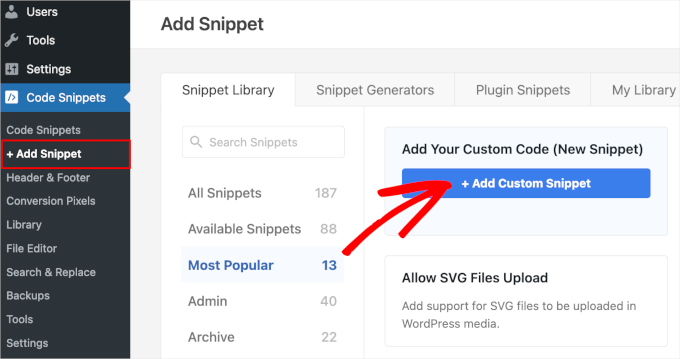
Em seguida, você precisa selecionar o tipo de código nas opções que aparecem na tela.
Para este tutorial, escolha ‘PHP Snippet’.

Na próxima tela, digite um título para o trecho de código. Isso é apenas para sua referência, então você pode usar o que quiser.
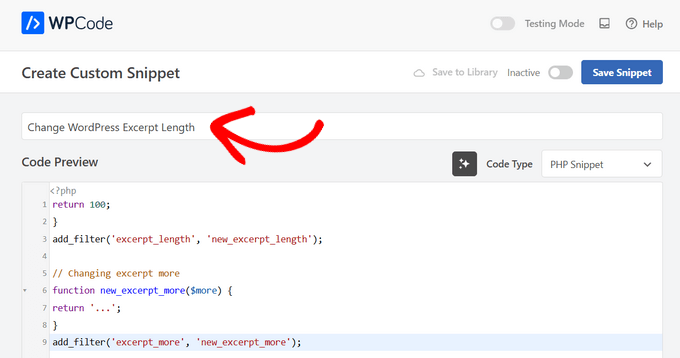
Com isso feito, basta colar o seguinte no editor de código:
return 100;
}
add_filter('excerpt_length', 'new_excerpt_length');
// Changing excerpt more
function new_excerpt_more($more) {
return '...';
}
add_filter('excerpt_more', 'new_excerpt_more');
Este código altera o comprimento do trecho do post para 100 caracteres. Você pode alterar o ‘100’ para qualquer número que desejar.
Após colar o código, alterne o interruptor de ‘Inactive’ para ‘Active’ no canto superior direito e, em seguida, clique no botão ‘Save Snippet’.

Para mais dicas sobre como ajustar seus trechos de post, consulte nosso guia sobre como personalizar trechos do WordPress sem código.
Método 2: Adicionar Resumos de Posts Usando o Editor do Site Completo (Apenas Temas de Blocos)
Se você estiver usando um dos temas mais recentes do WordPress baseados em blocos, então você pode adicionar trechos de post usando o editor de site completo.
Para começar, vá para Appearance » Editor no painel do WordPress.

Por padrão, o editor de site completo exibe o modelo inicial do seu tema, mas você pode adicionar um trecho a qualquer modelo.
No menu do lado esquerdo, clique em ‘Modelos’.
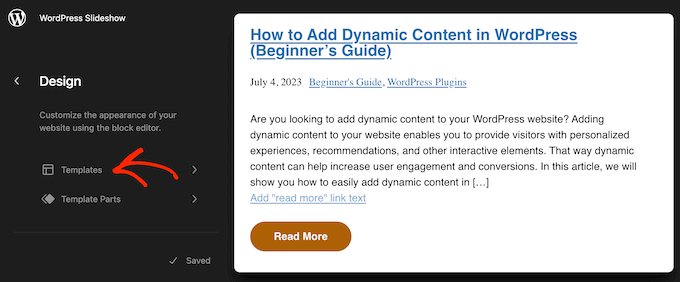
Agora você verá uma lista de todos os modelos que compõem o seu tema WordPress. Dependendo do seu tema, você pode querer adicionar trechos aos modelos de arquivo, índice, pesquisa ou similares.
Simplesmente encontre o modelo que você deseja editar e clique nele.
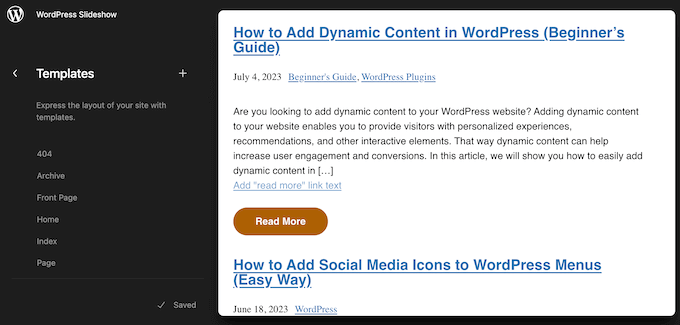
O WordPress agora mostrará uma prévia deste modelo.
Para prosseguir e editar o modelo, clique no pequeno ícone de lápis.
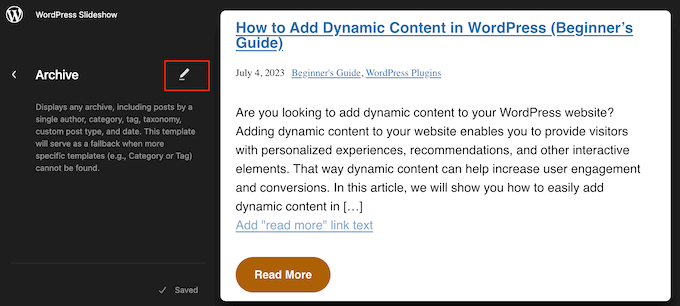
Agora, clique no ícone de ‘+’.
No painel de pesquisa que aparece, digite ‘Trecho do Post’.
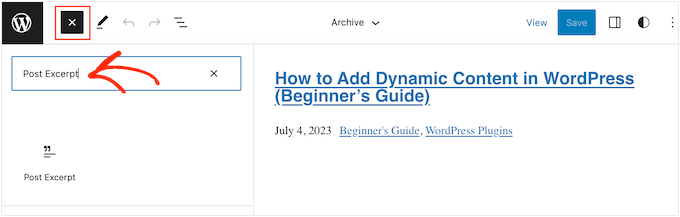
Quando o bloco correto aparecer, arraste e solte-o no seu layout.
Você pode repetir este processo para adicionar vários trechos de posts ao modelo.
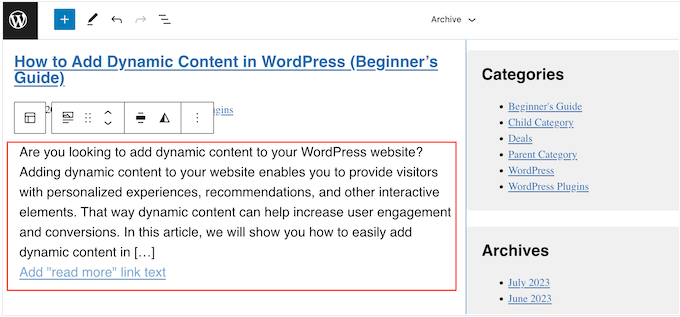
Para ajustar a aparência do trecho, basta clicar para selecionar o bloco Trecho do Post.
No menu do lado direito, você pode começar escolhendo se o link 'Leia mais' aparece na mesma linha do trecho usando o alternador 'Mostrar link em nova linha'.
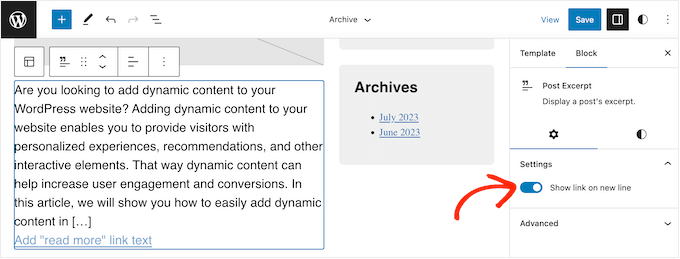
Com isso feito, selecione a aba 'Estilos'. Aqui, você pode alterar a cor do texto, adicionar uma cor de fundo, alterar o tamanho da fonte e muito mais.
À medida que você faz alterações, a pré-visualização ao vivo será atualizada automaticamente, para que você possa experimentar diferentes configurações para ver o que fica melhor.
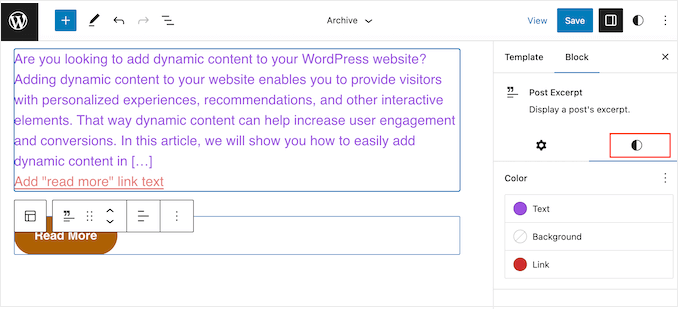
Quando estiver satisfeito com a configuração do trecho do post, clique no botão 'Salvar' para tornar suas alterações visíveis.
Você deseja exibir trechos de posts em mais páginas e posts? Então, simplesmente repita os passos acima, mas desta vez escolha um novo modelo no menu do lado esquerdo.
Método 3: Adicionar Resumos de Posts ao WordPress Usando um Theme Builder (Avançado)
Se você deseja controle total sobre a aparência do arquivo, página de blog, página inicial e o restante do seu site, então você pode criar um tema personalizado.
Isso permite que você crie suas próprias páginas e exiba trechos em qualquer lugar do seu site.
SeedProd é o melhor construtor de temas WordPress que permite criar facilmente um tema WordPress personalizado sem escrever nenhum código. Ele também possui um bloco de Posts pronto que você pode arrastar e soltar em qualquer página.
Observação: Existe um plugin gratuito SeedProd que permite criar páginas de em breve e de modo de manutenção bonitas, independentemente do seu orçamento. No entanto, você precisará do plano SeedProd Pro ou Elite para desbloquear o construtor de temas.
Primeiro, você precisa instalar e ativar o plugin SeedProd . Para mais detalhes, consulte nosso guia passo a passo sobre como instalar um plugin WordPress.
Após a ativação, vá para a página SeedProd » Configurações e insira a chave de licença do plugin. Você pode encontrar essas informações em sua conta no site da SeedProd.

Após inserir a chave de licença, você está pronto para criar um tema WordPress personalizado usando o construtor de temas do SeedProd.
Primeiro, você precisa ir para a página SeedProd » Construtor de Temas .
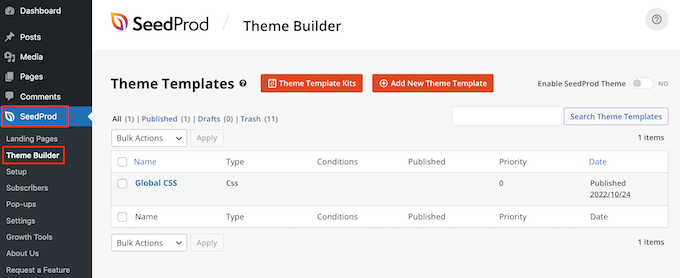
Aqui, você pode usar um dos kits de site e modelos do SeedProd prontos como ponto de partida ou criar um modelo manualmente do zero.
Recomendamos começar com um tema existente, pois ele cria automaticamente todos os arquivos de modelo necessários e lhe dá uma vantagem inicial.
Dito isso, clique no botão ‘Theme Template Kits’.
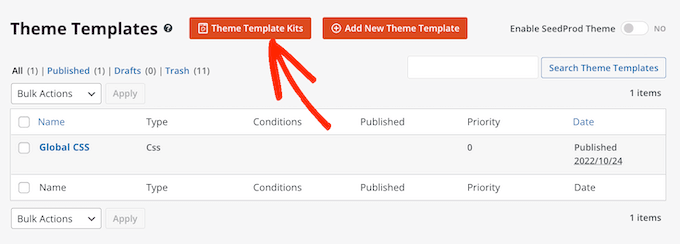
Agora você pode escolher qualquer um dos modelos disponíveis.
Todos esses temas são totalmente personalizáveis, para que você possa ajustá-los para se adequar perfeitamente ao seu blog ou site WordPress.
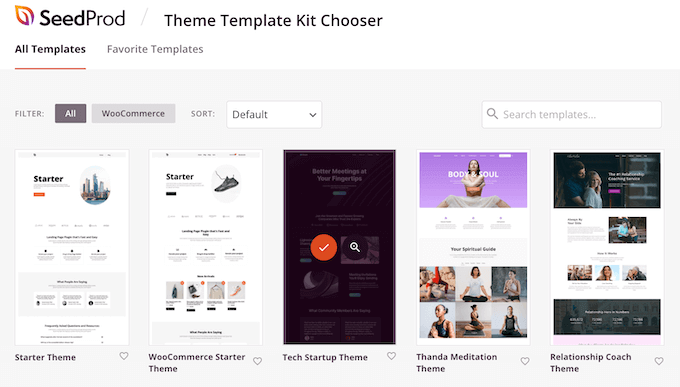
Após escolher um tema, o SeedProd criará automaticamente todos os modelos de tema de que você precisa.
Você pode pensar nisso como a versão rascunho do seu tema WordPress personalizado.
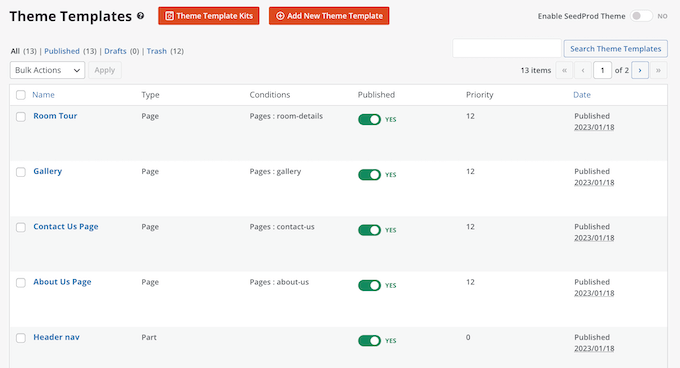
Agora você pode personalizar cada modelo usando o editor de arrastar e soltar do SeedProd.
Como queremos adicionar trechos de posts ao nosso site, passe o mouse sobre o modelo ‘Blog Index, Archives, Search’ e clique no link ‘Edit Design’ quando ele aparecer.
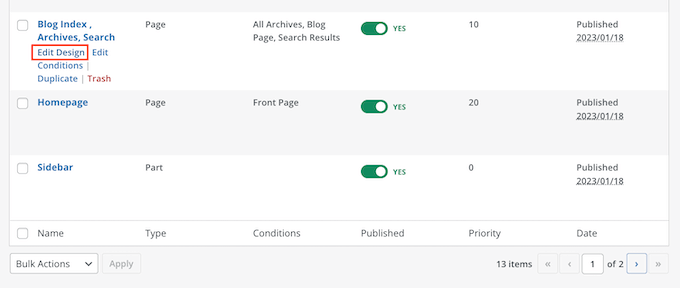
Isso carregará o construtor de arrastar e soltar do SeedProd.
À direita, você verá uma prévia do modelo. Por padrão, o modelo da página do blog mostrará o cabeçalho, o arquivo, o título e todos os seus posts.
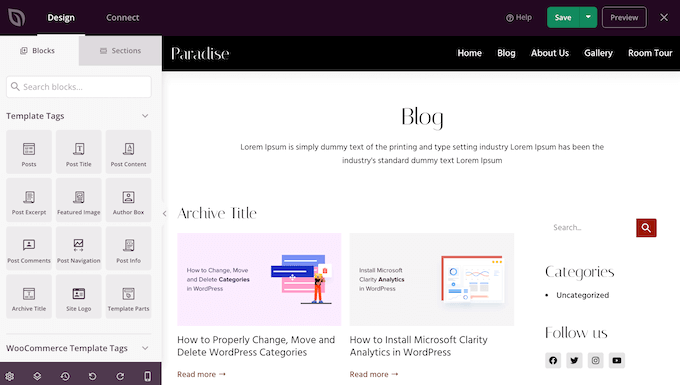
O lado esquerdo mostra um menu com todos os diferentes blocos que você pode usar.
Você pode adicionar novos blocos arrastando-os para a página e, em seguida, reorganizá-los arrastando-os para cima e para baixo com o mouse.
Você pode personalizar qualquer bloco clicando nele e, em seguida, usando as configurações no menu esquerdo. Quando você fizer uma alteração, a pré-visualização do SeedProd será atualizada automaticamente para mostrar essas alterações em ação.
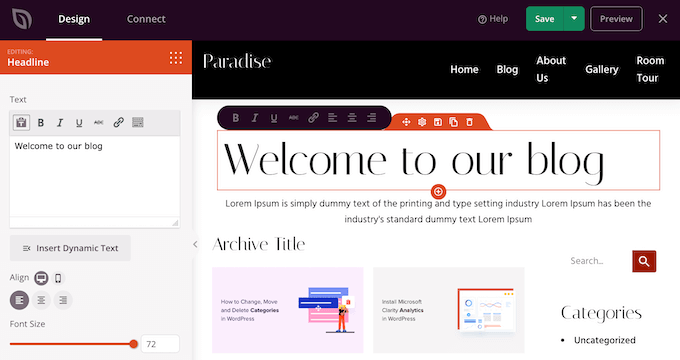
Como queremos personalizar os excertos das postagens, basta clicar para selecionar o bloco 'Posts' na pré-visualização ao vivo.
Depois de fazer isso, selecione o conteúdo que você deseja mostrar neste bloco usando as configurações no menu esquerdo.
Por exemplo, você pode alterar o layout das colunas, exibir paginação, mostrar a imagem em destaque e alterar a tag de título.
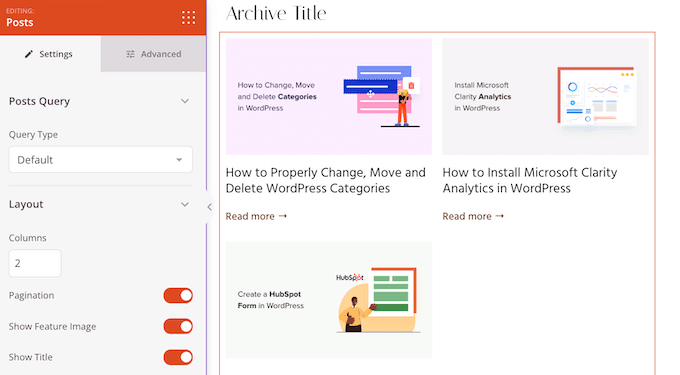
Para mostrar o excerto da postagem, basta clicar na alternância 'Mostrar Excerpt' para que ela fique laranja.
Depois de fazer isso, você pode alterar quantos caracteres o SeedProd mostra no excerto digitando um novo número em 'Comprimento do Excerpt'.

O SeedProd também pode adicionar um link 'Leia Mais' a cada excerto, o que incentivará os leitores a abrir o artigo completo.
Você pode adicionar ou remover este link usando a alternância 'Mostrar Leia Mais'.
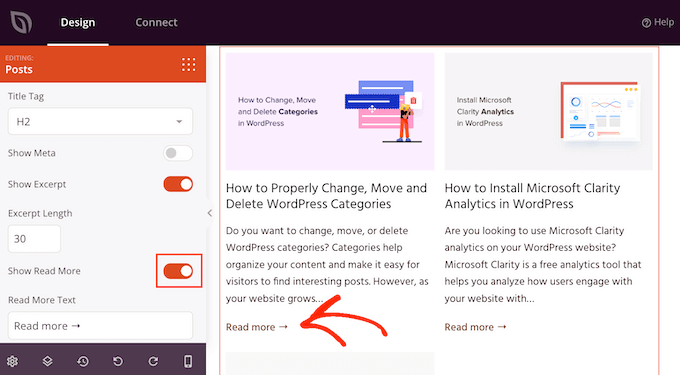
Você também pode substituir o texto 'Leia Mais' por sua própria mensagem digitando no campo 'Texto Leia Mais'.
Quando estiver satisfeito com a configuração do excerto da postagem, clique no botão 'Salvar' no canto superior direito da sua tela.
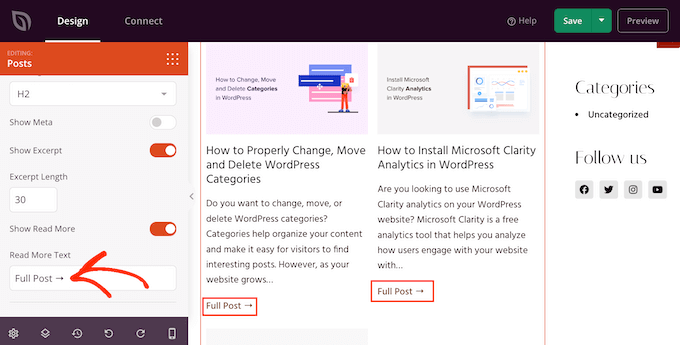
Agora você pode personalizar os outros modelos do SeedProd indo para SeedProd » Theme Builder e seguindo o mesmo processo descrito acima.
Para mostrar os excertos das postagens aos visitantes, você primeiro precisa habilitar seu tema SeedProd. Para fazer isso, vá para SeedProd » Theme Builder e, em seguida, clique na alternância 'Habilitar Tema SeedProd' para que mostre 'Sim'.
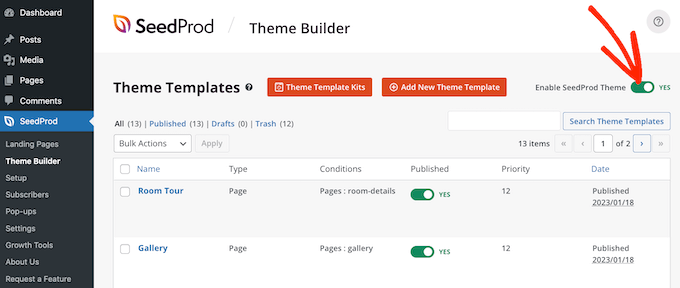
Agora, se você visitar qualquer uma das suas páginas de blog, verá os excertos das postagens ao vivo.
Bônus: Mostrar Resumos Para Conteúdo Protegido por Senha
Se você tem um site de membros, então você pode ter algum conteúdo que não está disponível para o público em geral. No entanto, ainda é uma boa ideia mostrar um trecho do seu conteúdo protegido por senha.
Isso pode intrigar os usuários e incentivá-los a comprar suas assinaturas para ter acesso a conteúdo exclusivo em seu site.
Você pode fazer isso facilmente usando Restrict Content Pro, que é um popular plugin de proteção de conteúdo. Após a ativação, basta abrir uma postagem de sua preferência no editor de blocos do WordPress, onde você pode adicionar um trecho para ela no painel de blocos.
Depois disso, você pode configurar sua restrição no menu suspenso.
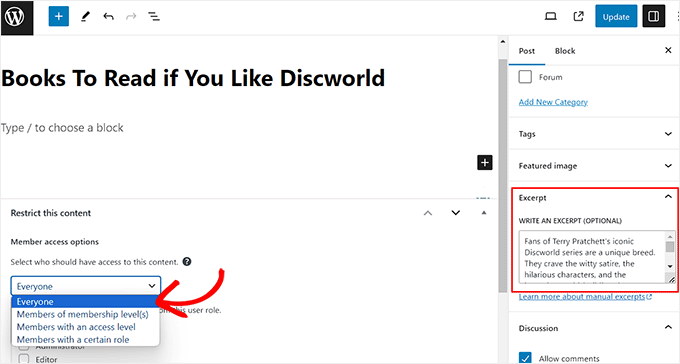
Finalmente, publique a postagem e visite seu site WordPress.
Aqui, os usuários poderão ver o trecho e o título da postagem para o conteúdo restrito, assim como qualquer outra postagem. No entanto, o conteúdo em si ficará oculto para o público.
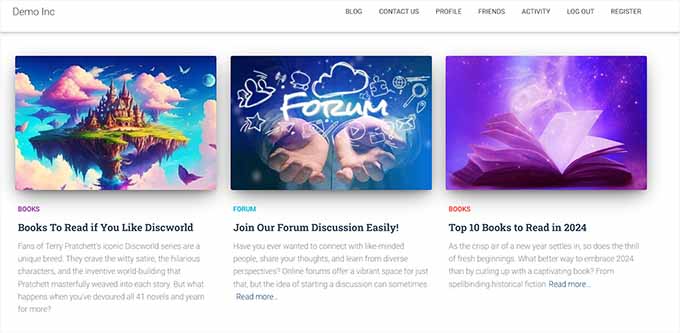
Para instruções detalhadas, você também pode ver nosso tutorial sobre como mostrar o trecho de uma postagem protegida por senha no WordPress.
Esperamos que este artigo tenha ajudado você a aprender como exibir trechos de posts em temas do WordPress. Você também pode querer ver nosso guia sobre como criar imagens interativas no WordPress e nossas escolhas de especialistas para os melhores temas de edição de site completo do WordPress.
Se você gostou deste artigo, por favor, inscreva-se em nosso Canal do YouTube para tutoriais em vídeo do WordPress. Você também pode nos encontrar no Twitter e no Facebook.





hamid
quero mostrar trechos em posts sob o título, é possível?
WPBeginner Support
Você deve ser capaz de adicionar isso, mas o trecho é normalmente um resumo do artigo ou o início do artigo, então não é sempre a coisa mais útil para incluir em seus artigos.
Admin
Manasi
para o avião, isso é o que funcionou para mim – Vá para a página inicial e clique em editar. Vá para o editor de blocos e clique no bloco – Posts do Blog. Você verá uma configuração que diz ‘configurações de controle de post’
Lá você pode ativar ou desativar a configuração de mostrar trecho
WPBeginner Support
Obrigado por compartilhar onde você encontrou suas configurações
Admin
Dicado
Olá, obrigado por isso. Eu não tenho esses arquivos no meu tema filho. Se eu simplesmente fizer isso no meu tema pai, não será apagado se houver uma atualização?
WPBeginner Support
Correto, se você colocá-lo em seu tema pai e o tema pai for atualizado, suas alterações seriam perdidas
Admin
Shawn
Obrigado por este post – Eu usei isso em 2016 e novamente hoje em 2019!
WPBeginner Support
Glad our recommendations can continue to be helpful
Admin
John
Obrigado por este post. Eu também quero pedir ajuda sobre como adicionar preenchimento ao redor do trecho. Eu adicionei linhas de borda ao redor do meu trecho; o problema é que o trecho está tocando as linhas de borda. Como adiciono preenchimento ao redor dos trechos, impedindo que eles toquem nas linhas de borda? Agradeço antecipadamente.
Atul Jagtap
Olá,
Estou usando o tema ‘Enlightenment’, mas tenho um problema: em minhas postagens, não consigo ver o trecho curto da postagem, ou seja, ele aparece em branco. E isso acontece apenas com o tema ‘Enlightenment’. Porque o mesmo código que estou usando em outro tema está funcionando bem. Alguém pode me dar uma solução para isso?
WPBeginner Support
Olá Atul,
Por favor, entre em contato com o desenvolvedor do seu tema e eles poderão ajudá-lo.
Admin
Sara Pedersen
Olá
Eu tenho um trecho personalizado na caixa de trecho para cada post. Eles são um link de foto. Isso funcionou por vários anos e a foto está no topo do post com o link do post abaixo. De repente, nos últimos 2 posts, a foto do trecho não está sendo publicada. Alguma dica para consertar isso?
Siddhesh
Olá,
Eu consigo localizar index.php e categories.php na pasta do meu tema, mas não encontro a sintaxe mencionada. Como eu conserto isso?
-Siddhesh
Francesco
Olá, talvez minha pergunta pareça boba para você, mas... Eu nunca instalei o WordPress em um servidor/hospedagem, eu apenas me inscrevi e obtive o domínio .wordpress.com, tudo foi automático. Então, como posso acessar esses arquivos? Eu li nos comentários sobre o protocolo FTP, com o qual estou familiarizado, mas quem fornece as informações para entrar no domínio com isso?
E já que estamos falando nisso, você sugere instalar o WordPress por conta própria (online vejo que há muitos tutoriais e parece fácil de fazer) ou continuar como estou fazendo no domínio .wordpress.com? Talvez um dia eu compre o premium e tenha um domínio direto, mas além disso, existem vantagens em termos de funcionalidade em instalar manualmente?
WPBeginner Support
Olá Francesco,
Por favor, veja nosso guia sobre a diferença entre WordPress.org auto-hospedado vs blog gratuito WordPress.com.
Admin
Joseph Dabon
Muito simples, né! Mas onde posso encontrá-los? – arquivo index.php, arquivo archive.php e category.php
Javier
Olá, você pode encontrar esses arquivos usando uma conta FTP.
Ao acessar os arquivos do seu servidor, navegue até esta rota:
wp-content/themes/ nome-do-seu-tema /
E você encontrará os arquivos
Tolu
Olá,
Meu tema não suporta resumos na página inicial. Habilitei os resumos nas postagens do blog e eles ainda não aparecem na página inicial. Não sou um profissional de PHP, então não sei como mexer nisso.
Qualquer ajuda seria apreciada.
Sreeharsh
Hi, My theme doesn’t support excerpts in the posts page.
Can you please help me to enable it to display under my page title.
Thank you.
WPBeginner Support
Por favor, dê uma olhada em nosso guia sobre como personalizar resumos do WordPress (sem necessidade de codificação).
Admin
javad
oi
meu tema tem a opção de resumos e eu a habilitei
e eu quero mostrar as imagens das minhas postagens acima desses resumos no index.php
eu usei os plugins Auto Post Thumbnail e Featured Image
mas eu não sei código para mostrar a miniatura acima das postagens
Dorine Ogutu
Olá, sou iniciante e estou usando o tema Nucleare. Não consigo encontrar o arquivo index.php. Por favor, ajude.
Desesperado
Constantine
Você precisará abrir o terminal ou seu cPanel (se você estiver usando um host compartilhado e ele fornecer esse recurso), encontrar seu diretório do wordpress e, sob o diretório, haverá uma pasta chamada “wp-content”, depois entre em “themes” e, em seguida, encontre a pasta cujo nome é o que você está usando atualmente.
Se você estiver usando um terminal,
digite
cd /…/…/wp-content/themes/
e use cd para entrar na sua pasta de temas, é aí que seu index.php está. “…” aqui significa seu diretório anterior do seu diretório raiz do wordpress, você precisará encontrá-lo sozinho e descobrir qual é antes de instalar seu wordpress no seu servidor.
Não tenho certeza se isso ajuda, pois faz um tempo, eu mesmo sou novato, então espero que possa ajudar você e outros.
Chris
Acabei de atualizar para um tema responsivo e todas as postagens estavam em formato de resumo. Lendo esta coluna, consegui alterá-las para conteúdo completo. O que eu realmente gostaria é ter minha postagem atual em modo de conteúdo completo, para que meus seguidores a vejam assim que entrarem no meu site, e as postagens mais antigas em formato de resumo, para que o site carregue mais rapidamente. Isso é possível? Obrigado pela sua ajuda!
James
@Chris, estou tentando fazer a mesma coisa. Você descobriu isso (como mostrar a postagem mais recente em modo completo e o restante como “resumos”)?
mohammad
olá. tenho um problema com o Excerpt no meu site:
por favor me ajude
gazi
muito obrigado
Nikul
como definir excerpt_length na página padrão do template
Puneet Bhalla
Ótimo post, apenas compartilha a solução necessária. Obrigado.
Gaurav
Estou usando trechos personalizados do WordPress. Ele é exibido na minha página inicial. Mas não é exibido no meu post original. Quero exibir este trecho logo antes do meu post real com diferentes estilos de fonte e cor de fonte.
Existe alguma maneira de fazer isso?
passe
Tentando exibir um resumo de trecho de postagem de blog após a introdução do blog. Criei um modelo personalizado para a página inicial do blog. Como posso chamar a página de resumo de trecho do blog do modelo personalizado?
Drew
você sabe que existe um plugin que pode resolver isso. com QUALQUER tutorial, nunca é 100% claro porque existem arquivos ou scripts que são diferentes ou não estão disponíveis... dependendo da instalação multi-site ou single-site, etc., etc. mesmo com suas instruções simples, eu não consegui encontrar a tag correta para substituir... então eu apenas baixei um plugin e um minuto depois... corrigido.
Sanwo
Ei Drew, qual plugin você baixou?
Sorin
Para mim, estava em wp-content/themes/theme/post.php onde theme é o nome do meu tema. Muito obrigado!
Equipe WPBeginner
coloque-o logo antes da linha
ou.Cecilia
Meu site travou. O arquivo functions do meu tema não suporta isso.
WPBeginner Support
Você recebeu algum erro?
Admin
Equipe WPBeginner
coloque-o logo antes da linha ou .
Dawn Youngs
Estou trabalhando no tema Organization no Wordpress.com. Consegui configurar uma Página Inicial estática e uma Página de Blog que exibe minhas postagens recentes. Escolhi as opções de resumo para cada artigo no meu feed, mas quando publico a página, vejo o texto completo de cada postagem na minha Página de Blog. Defini imagens em destaque e escrevi Resumos Personalizados para minhas páginas e quero que uma Página de Blog exiba os resumos e imagens com um link para a página de postagem. Como diabos eu faço isso? O que está acontecendo com nenhuma mudança entre resumo e completo na seção de leitura das minhas configurações? Isso é um problema com o tema ou um problema geral no WordPress? Eu só quero uma página limpa e simples que mostre uma série de resumos para um relatório semanal, por favor, ajude!
A propósito, eu não sei como abrir meus arquivos, nem consigo encontrar meu diretório de arquivos, e me pergunto se ele está oculto para mim porque estou no .com e não estou hospedando o site eu mesmo como no .org?
WPBeginner Support
Por favor, veja a diferença entre WordPress.com e WordPress.org auto-hospedado.
Admin
Rahul
Eu usei especialistas para alguns dos meus posts, mas encontrei um problema, sinais especiais como,”! não estão sendo renderizados corretamente e há algum problema de utf-8… vocês podem confirmar se é um problema do WordPress ou da minha hospedagem. Embora o problema ocorra apenas nos meus excertos (resumo), o artigo com “está abrindo bem” e pode ser lido corretamente. Se for um problema do WordPress, por favor, nos informe se há alguma solução para isso.
Obrigado,
RAHUL
Kouami Sessou
Eu queria usar o trecho para “resumo” ou uma breve descrição para minhas postagens..
Não funciona quando o trecho não está disponível para a postagem.
http://www.yeswefoot.com/
Procurando um plugin
Stefan
Muito obrigado pela postagem!
Helped me out a lot!
Seth
Estou usando o template twentythirteen. Nenhum dos arquivos mencionados contém “the_content”. Além disso, não existe mais o arquivo “loop.php”. (Eu só quero que meus arquivos – tag e categoria – tenham o excerpt).
Isto é o que eu vejo em archives.php e category.php:
Mudar ‘content’ para ‘excerpt’ também não parece resolver.
WPBeginner Support
Twenty Thirteen usa templates de conteúdo, você encontrará o loop em content.php.
Admin
Imoteda
quando eu mudo em content.php, eu não consigo mais ver as postagens completas em nenhuma página. Clicar no link continue lendo me mostra o mesmo excerpt
Jenn
Estou tendo o mesmo problema. Eu mudei com sucesso the_content para the_excerpt. Isso faz com que meu blogroll mostre com sucesso o excerpt em vez da postagem completa. No entanto, quando clico em uma postagem, apenas o excerpt é mostrado. Existe alguma maneira de modificar o arquivo single.php para garantir que o conteúdo completo da postagem seja exibido ao visualizar uma postagem única? Qualquer conselho é muito apreciado!
Yaz
Obrigado, mas como faço para que ele mostre uma imagem também?
WPBeginner Support
você pode usar
<?php the_post_thumbnail(); ?>>no seu template.Admin
Celina
Acho que eu estava procurando exatamente por essa resposta. Meu blog mostra apenas o excerpt (resumo) ou a imagem em destaque – nunca ambos. Onde esse código vai, por favor?
Celina
Onde exatamente isso vai, por favor? Estou olhando em content.php, mas não sei exatamente onde. Obrigado.
lester
finalmente . . . . FINALMENTE !!
eu FINALMENTE encontrei uma resposta para um problema com o wordpress.
pelo amor de Deus e das flores e da boa comida e do vinho!
obrigado !! obrigado !! obrigado !!
Daniel Z
Obrigado! Isso funcionou como uma joia no tema inStyle da Elegant Themes. Na verdade, tive que editar o código em home.php, mas obrigado por me guiar na direção certa.
Trenton Miller
Isso é ótimo, está funcionando para mim agora. Eu gostaria de ter as imagens que tenho no início das postagens do blog que inseri via HTML, não o método de Imagem em Destaque. Nas postagens do blog onde a imagem está dentro dos primeiros 55 caracteres, ou o que você definir, como posso fazê-la aparecer? Há algo mais para adicionar ao functions.php?
Equipe Editorial
Resumos automáticos não mostram elementos HTML. Você tem duas opções. Ou escreva um resumo personalizado usando o campo de resumos em seu painel de escrita. Se você não o vir, procure no canto superior direito em "Opções de Tela". A outra opção é usar the_content e utilizar a tag more.
Admin
Caroline
Ai - obrigado pelo seu comentário. Eu estava procurando por horas por essa informação. Tão simples, mas bem escondido se você não sabe como adicionar resumos individuais. Estava querendo mudar os arquivos php, mas não me atrevi por falta de experiência. Tudo certo agora, obrigado novamente.
Dr. Erika
Isso é INCRÍVEL. Sério, obrigado wpbeginner por todos os seus artigos.
Alguma ideia de como adicionar imagens aos resumos exibidos?
Dr. Erika
(deixe pra lá, eu descobri)
Bridget
OMG cara, muito obrigado por isso! Eu literalmente passei uns 45 minutos tentando descobrir isso com um tema elegante, apenas para descobrir que sua solução levou cerca de 12 segundos. Gahh! Bem, tudo bem que termina bem! Obrigado!
Sudip
A caixa de resumo não está aparecendo no meu PC. Por favor, me ajude.
Deepak
Olá Sudip,
Abra qualquer post para editar. No topo dele você encontrará a opção de tela. Clique nela, então você verá muitas opções lá. Em seguida, vá para a opção de resumo, marque essa opção. Então, abaixo da caixa de título e conteúdo, você pode ver a caixa de resumo. Você pode escrever seu conteúdo de resumo lá.
Jay Madisson
Olá,
Im just wondering, where can I find the (Open your index.php file, archive.php file, and category.php file.)? Sorry for being a noob in HTML
Abraços,
Jay MAdisson
Equipe Editorial
Estaria na sua pasta /wp-content/themes/nomedotema/.
Admin
Jay Madisson
Hi, Im using Easel Theme, I opened index.php and archive.php but I could not find the code

Jerry
Desculpe, estamos falando aqui de arquivos que residem no meu computador? Pensei que todo o blog fosse feito online. Não tenho nenhum software para WordPress no meu computador. Não baixei nada. O que estou perdendo? É preciso saber código HTML para blogar?
Rich
Olá, estou usando o tema 2010 no blog e ele não mudou quando substituí o conteúdo pela palavra resumo. É algo que estou deixando de fora??
Equipe Editorial
Você alterou o loop.php?
Admin
Emma
Estou usando o novo tema twenty twelve para basear um tema filho e não consigo fazer os resumos funcionarem. Olhei em todos os arquivos que você sugere acima, mas não consigo encontrar
em nenhum deles. Semelhante a Heather, também importei meu blog do Blogger...
Também não parece haver um arquivo loop.php
Ajuda!
Equipe Editorial
O tema twenty twelve usa content.php e várias variações dele.
Admin
Emma
Obrigado por isso – mudei entry-content em content.php para
e funcionou!
O problema que tenho agora é como fazer o texto do resumo envolver a miniatura, que eu gostaria de flutuar à direita ou à esquerda.
Alguma ideia?
Obrigado
Erin
Talvez você possa me ajudar aqui. Não há em nenhum dos arquivos que você listou acima; index.php, archive.php ou category.php. Esta é a coisa mais próxima que vejo (do meu arquivo index.php).
Posso mudar algo neste código ou adicionar algum código novo?
Equipe Editorial
Se nenhum desses arquivos existir, isso significa que você está usando um tema filho. Você terá que utilizar os hooks na estrutura do tema pai. Não escrevemos tutoriais específicos para estruturas de temas.
Admin
Chris
Estou usando o tema twentyeleven e “the_content” não aparece em nenhum dos três arquivos mencionados. Estou perplexo.
Equipe Editorial
Procure no arquivo loop.php.
Admin
HemantKokcha
Estou tentando obter o trecho, mas não consigo obter o trecho por nenhum dos seus métodos, então me diga corretamente como obter o trecho no tema traction.
wpbeginner
@HemantKokcha Existe apenas um método… mudar the_content para the_excerpt… A outra função é para controlar o comprimento do trecho e a leitura do trecho. Se não estiver aparecendo no seu tema, talvez tente contatar o autor do tema. Porque esta é a única maneira de fazer isso.
wpbeginner
@clwdk Você precisaria alterar o arquivo loop.php para o arquivo de índice.
clwdk
Olá,
Estou usando a versão mais recente do tema twenty ten e não tenho certeza onde mudar o <?php the_content(); ?> para <?php the_excerpt(); ?>. Não há nada no index.php pelo que posso ver. Estou esquecendo algo? Obrigado por qualquer ajuda que você possa me dar.
CARL
wpbeginner
@Ibadullah Você tem que adicionar este código no arquivo functions.php do seu tema. Deve funcionar perfeitamente, pois esta é a maneira de fazer isso, e nós estamos fazendo isso em nosso site.
Ibadullah
@wpbeginner@Ibadullah Estou dizendo que quando adiciono o número no trecho do post – eu vejo o mesmo número na página principal. Por exemplo, digito 50 no campo do trecho do post, ele mostra o nome da categoria: APPLE e em vez do conteúdo, ele mostra o número 50
wpbeginner
@Ibadullah Esse é o objetivo deste artigo.
Ibadullah
Continua mostrando o número que adicionei no trecho do post em vez do conteúdo do post!
nescafespk
http://games-masti.com/
Este é um truque muito bom e obrigado por nos ajudar e obrigado a toda a equipe da equipe do WordPress
nescafespk
<a href=”http://www.games-masti.com” title=”Play Online Games”>Jogos Online</a>
Este é um truque muito bom e obrigado por nos ajudar e obrigado a toda a equipe da equipe do WordPress
Carl
Ótimo – obrigado. Estava procurando uma solução simples. Como você inclui um link "Leia mais..." após o trecho também?
Equipe Editorial
https://www.wpbeginner.com/wp-tutorials/how-to-display-a-read-more-link-in-wordpress-excerpts/ << Tente este artigo.
Admin