Are you looking for a MemberPress review to see whether it’s the right membership plugin for your WordPress website?
With MemberPress, it’s easy to add membership features to your WordPress website. You can sell membership plans and subscriptions, and then restrict access to your content based on the person’s membership plan.
In this MemberPress review, we’ll see whether it really is the best membership plugin for your WordPress website.
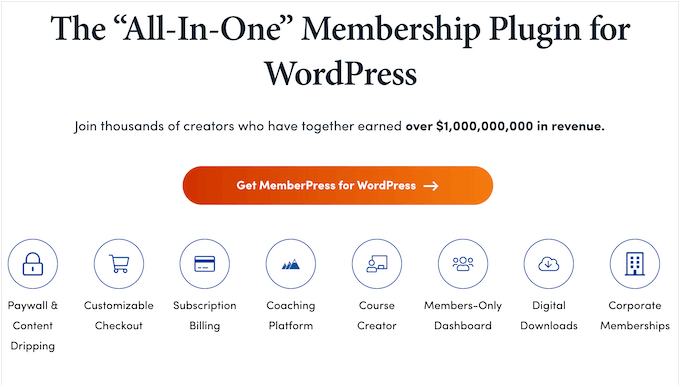
MemberPress Review: Why Use It in WordPress?
MemberPress is an all-in-one membership plugin that has everything you need to create, sell, and manage all kinds of memberships.
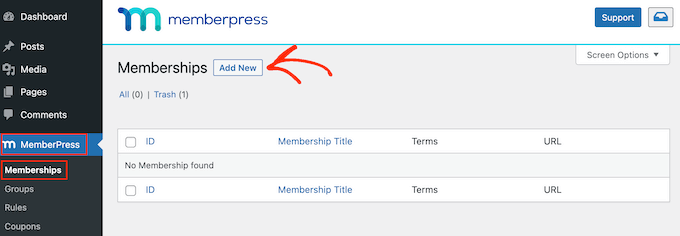
You can create as many membership levels as you want and then restrict access to your site’s content based on those levels.
In fact, MemberPress makes it easy to restrict any kind of content including posts, pages, custom post types, categories, tags, files, and even online courses.
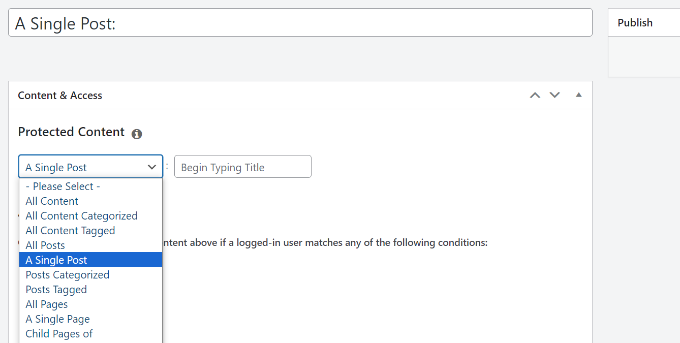
To keep users engaged with your site over the long term, MemberPress supports content dripping, and integrates with all the best email service providers including AWeber, Mailchimp, and GetResponse.
If you want to make money by selling memberships, then MemberPress supports PayPal and Stripe so you can easily accept credit card payments in WordPress.
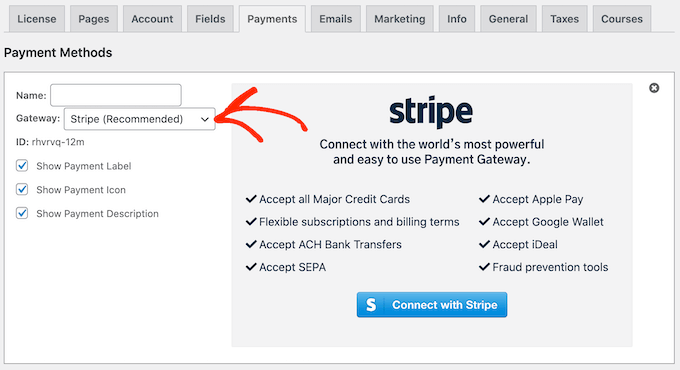
To help grow your business, MemberPress allows companies and organizations to purchase your memberships in bulk. People can even re-sell your memberships, so you can potentially partner with freelancers, agencies, and resellers.
With that in mind, there’s lots of ways to make money online with MemberPress.
MemberPress Review: The Right Membership Plugin for You?
There are plenty of membership plugins on the market. However, not every plugin has the features you need to turn WordPress into a successful membership platform.
That said, in this MemberPress review we’ll see if it’s the right membership plugin for your WordPress website.
1. Ready-Made Account Pages
With MemberPress, you can create all the important membership pages, simply by clicking a button. This includes a login page and an account page, so members can edit their own profile and settings.
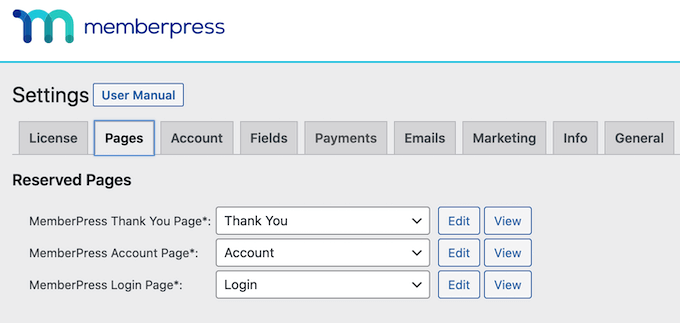
These pages are designed to fit perfectly with your WordPress theme so they’ll look great on any website.
As you can see in the following image, the Account page has the exact same style and colors as the site’s ThemeIsle Hestia Pro theme.
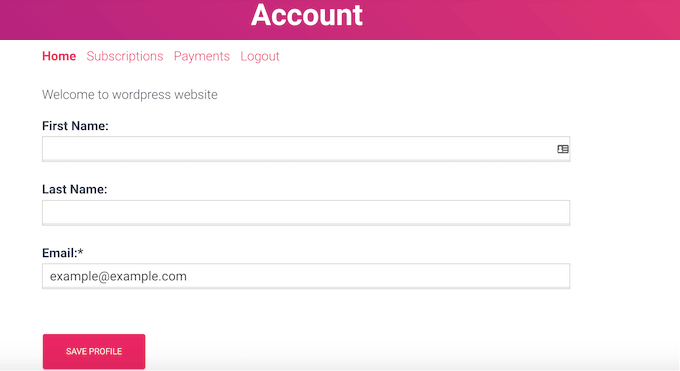
These pages look great out-of-the-box, but you can also edit them using the standard WordPress content editor.
Another option is using a page builder plugin to create a completely custom design. In fact, MemberPress integrates seamlessly with SeedProd, so you can open any of the default membership pages in SeedProd’s drag and drop editor.
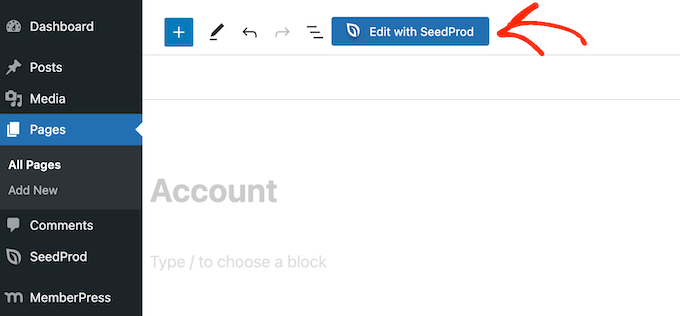
You can add more tabs to the default Account page using the MemberPress Nav Tabs add-on.
For example, if you’re creating a client portal then you might create a ‘Support’ tab for customer service software such as HelpDesk.com so clients can easily contact your support team.
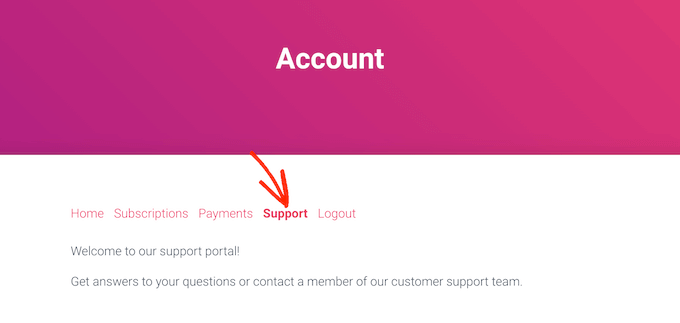
You can also show different content to different users. For example, you might add a personalized greeting to the Account page, to make your members feel more valued.
You can update this message at any time, so it’s a great way to share resources the client might find helpful, such as documentation for a WooCommerce product they recently bought.
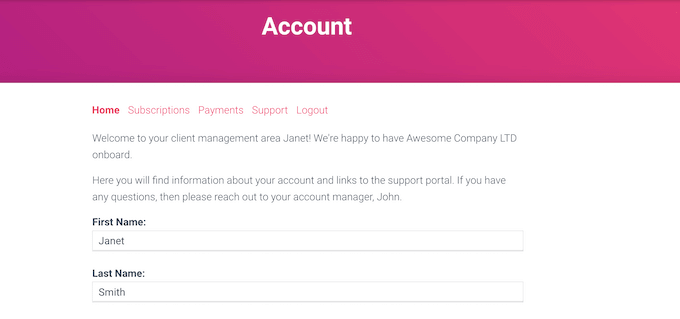
2. Unlimited Membership Levels
With MemberPress, you can create as many membership levels as you want.
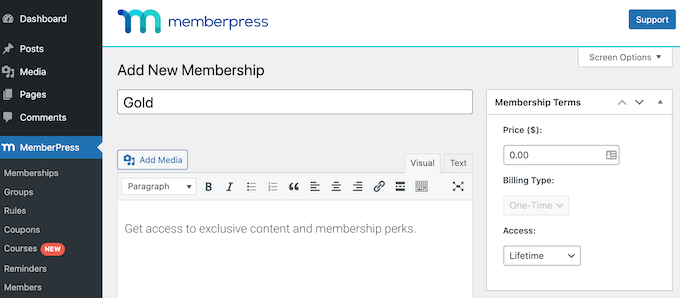
Each plan can have its own unique content, features, and pricing.
This allows you to create memberships that appeal to different groups of people, which should get you more signups and sales.
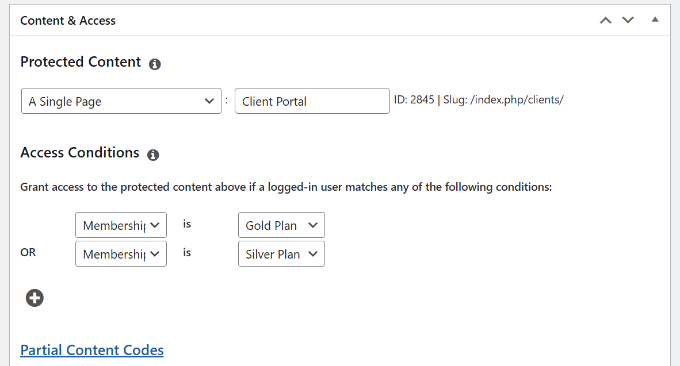
You can also choose what happens when a visitor joins a membership plan.
For example, you can create a custom thank you message or a custom welcome email for each membership level.
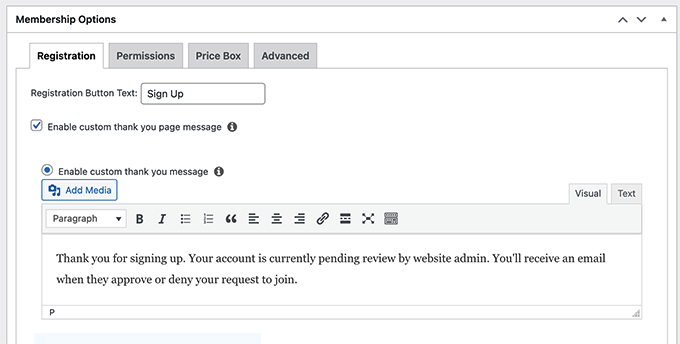
3. Built-in Login and Registration Forms
MemberPress can generate a login page for you, but you may also want to add a login form to different parts of your site.
MemberPress comes with built-in Login and Registration widgets that you can add to any page, post, or widget-ready area.
This improves the user experience by allowing members to log in from other areas of your WordPress blog or website. For example, you may want to add the Login widget to the sidebar or similar section, so members can access their account from any page.
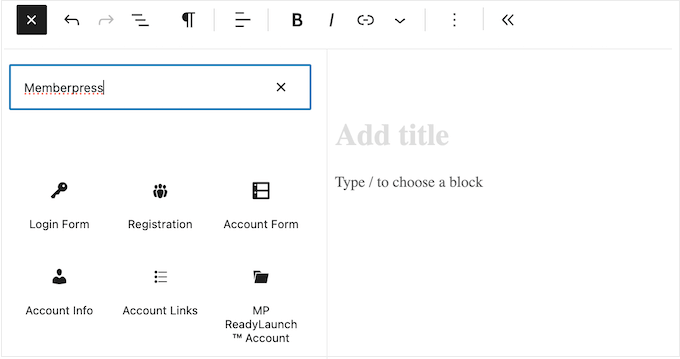
Meanwhile, the Registration block is perfect for getting more signups and conversions. For example, you might add a registration form to the landing page or sales page you’ve created to promote your membership plans.
4. Supports Major Payment Gateways
Selling memberships is a popular way to make money online. With that in mind, MemberPress supports popular payment gateways including PayPal (Standard, Express, and Pro), Stripe, and Authorize.net.
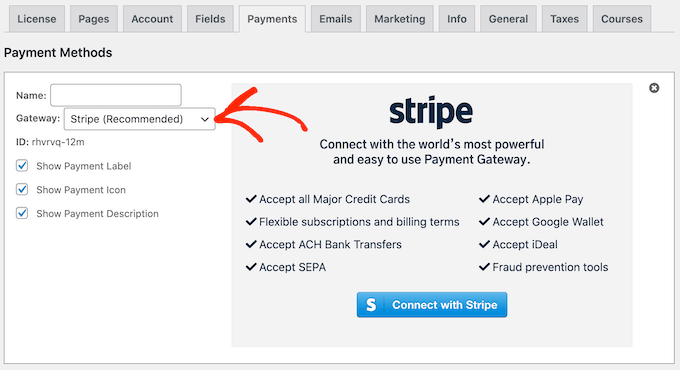
People are more likely to make a purchase if they can use their preferred payment gateway. To help you get as many members as possible, MemberPress lets you add multiple payment methods to your site.
5. Collect One-Time or Recurring Payments
MemberPress lets you offer lifetime memberships, charge a one-time fee, or even collect recurring payments.
One-time payments don’t renew automatically, which can put new users at ease and make them more likely to sign up.
Meanwhile, accepting recurring payments automates the billing process. This can save you a ton of time and generally leads to fewer payment delays and errors, which will improve the membership experience. It also means you don’t have to send invoices manually.
If you do select recurring payments, then you can choose from monthly, yearly, weekly, quarterly, or set a custom interval. For example, in the following image we’re charging members $100 every 6 months.
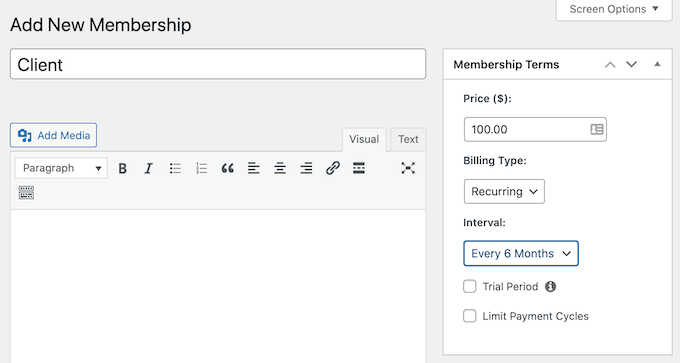
If you select ‘One-Time,’ then you can choose ‘Lifetime’ or set an expiration date.
You can either choose a calendar date or a length of time, such as one month since the person purchased their membership.
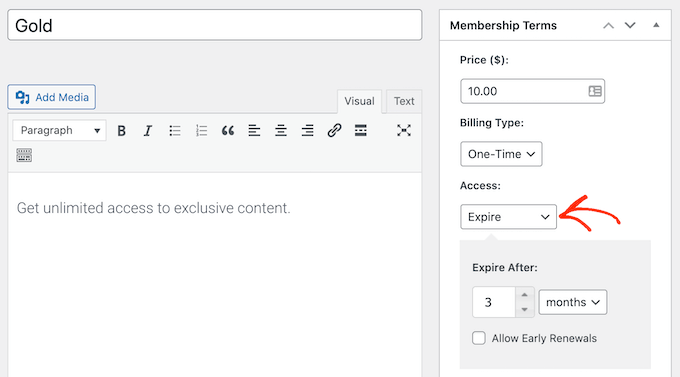
In addition to choosing a billing type, you may also want to offer a free trial subscription.
By default MemberPress only offers one free trial to each customer. However, you can remove this restriction and offer unlimited free trials to every member, simply by unchecking a box.
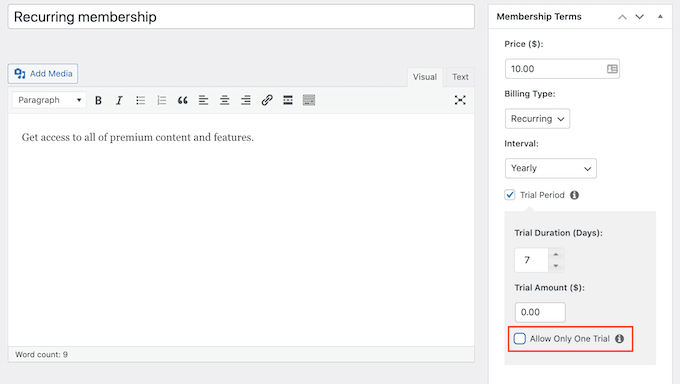
6. Detailed Content Restriction Rules
You’ll typically want to restrict your content based on the user’s membership level.
You can do this by creating MemberPress rules, which allow you to select different conditions and them associate them with a membership plan. For example, you might restrict access to all content that has the ‘premium’ category or tag.
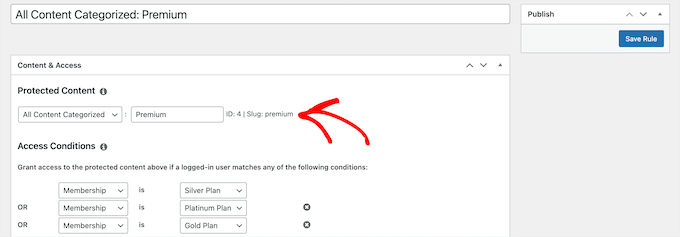
You can also restrict access to a single post or page, child pages, or a particular URL. You can even use MemberPress to make your WordPress website completely private.
You may also want to change the user’s role when they buy a membership plan. This is an easy way to give new members multiple permissions, since each user role in WordPress comes with its own permissions.
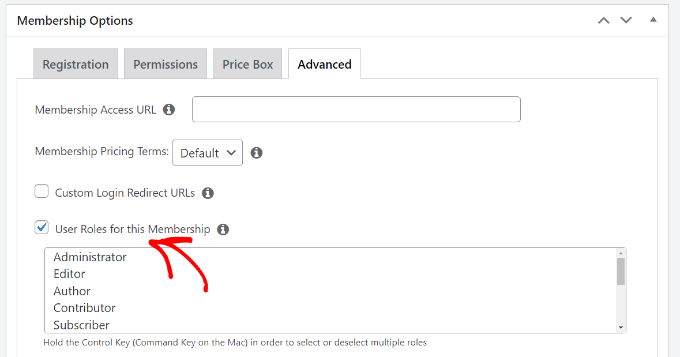
You can use any of the default WordPress user roles, or create a custom role for each membership plan.
When a non-member tries to access restricted content, MemberPress will show a basic error message. We recommend customizing this message so visitors know the content is members-only rather than simply unavailable. You can also add a link in case the visitor wants to buy a membership and unlock the content.
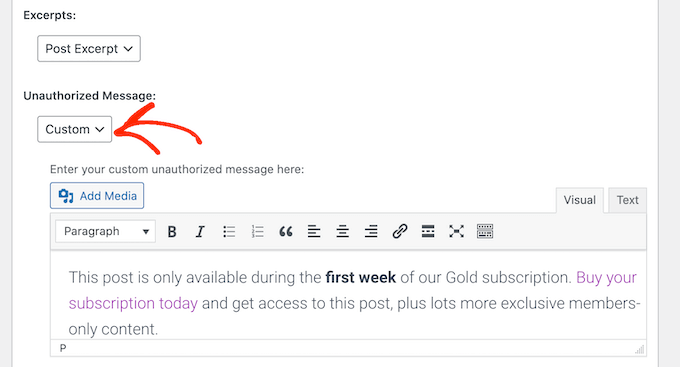
Another option is to show an excerpt of the locked content.
In this way, you can catch the visitor’s attention and make them want to read more, which is great for getting new members.
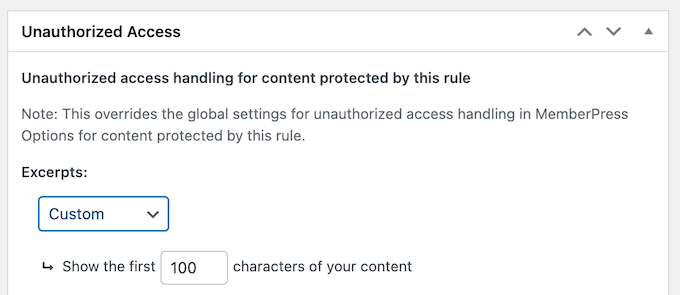
7. Built-in Reports
To create a successful membership website, you’ll need to find out what’s working, and what isn’t. To help you make decisions based on real data, MemberPress comes with detailed built-in reports.
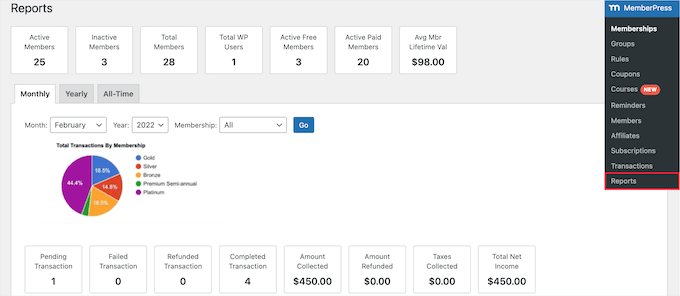
Here, you’ll see the total number of active, inactive, free, paid, and total members. These reports also show the average member’s lifetime value.
Sometimes you may need to share this information with people who don’t have access to the WordPress dashboard. We don’t recommend creating new accounts just to show people your MemberPress reports, as this isn’t good for WordPress security.
Instead, you can export all your MemberPress data as a CVS file, simply by clicking a button.
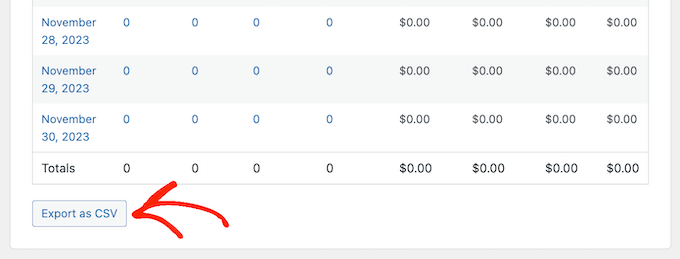
This is also a good way to import data into other programs, such as your customer relationship software or a database you’re using to track your membership site.
8. Custom Pricing Tables
If you want to sell membership levels, then you’ll need a pricing page where potential customers can compare all the different plans.
MemberPress makes it easy to add a pricing table in WordPress.
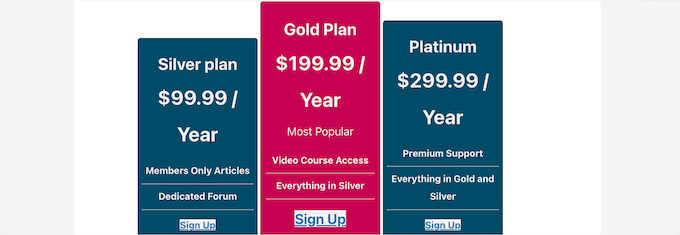
In the plugin’s settings, simply add all the plans you want to show on your pricing page. You can also choose from a few different themes, or even add add custom CSS to completely customize your pricing table.
In addition, MemberPress can automatically redirect people to the pricing page if they try to access restricted content. This can get you some extra signups, and help grow your membership site.
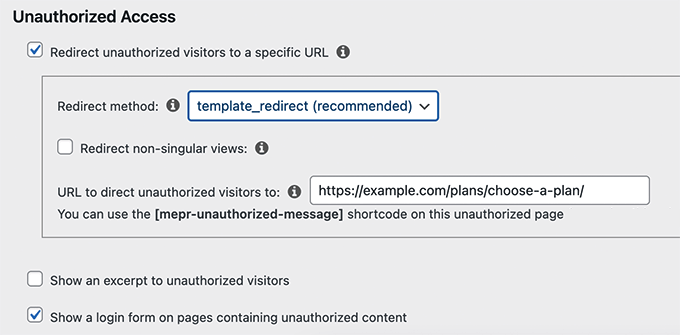
9. Sell Subscription-Based Products
If you have a library of content such as videos, ebooks, webinars, and other content, then you may want to sell subscriptions. For example, you might create a pay-per-view site, or sell a yearly subscription to your audiobook collection.
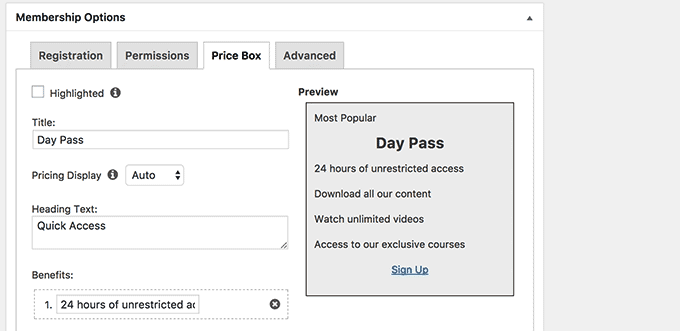
In this way, you can set up a recurring revenue stream and continue to earn money from the content you’ve already created.
10. Create a Content Paywall
Paywalls usually ask the visitor to buy an ongoing subscription so they’re a great way to make money over the long term.
However, not all paywalls ask for payment. They’re also a great way to grow their email list by asking users to sign up for a free account.
To create a paywall, you simply need to show a post excerpt when non-members try to access your restricted content.
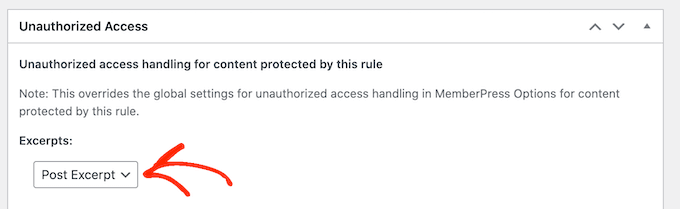
If you do create a paywall, then you may want to let non-members see a certain amount of content for free.
To do this, enable the paywall checkbox in the MemberPress settings and then type in how many pages a visitor can access without a subscription.
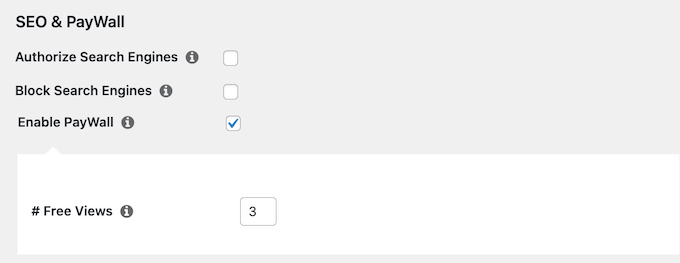
11. Automatic Content Dripping
Content dripping allows you to gradually release content to members instead of giving it away all at once.
MemberPress has full support for content dripping so you can keep members engaged over a longer period of time.
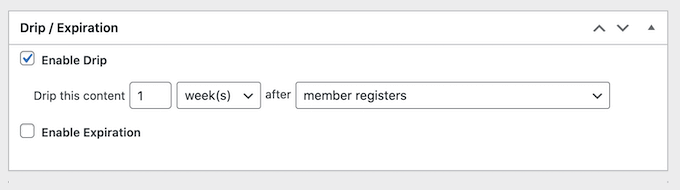
By releasing content slowly, you can also make old material seem new and exciting, particularly if you let members know about these ‘new’ releases using automated drip notifications or personalized email marketing.
MemberPress also allows you to add an expiration data to your content.
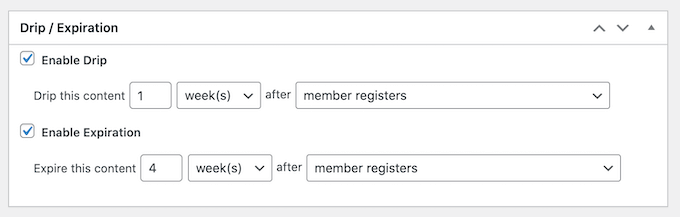
In this way, you can use FOMO to increase conversions since the content is only available for a limited time. This can also encourage more people to buy memberships so they don’t miss out on the time-restricted content.
12. Customizable Member Emails
MemberPress comes with built-in emails that it will send to your members, including a welcome message and a payment receipt notice.
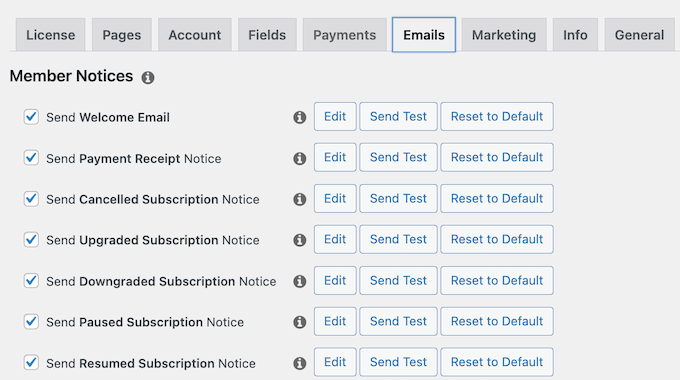
These emails can make your members feel more valued, keep them informed about important events, and encourage them to visit your site.
MemberPress has a user-friendly editor where you can customize these emails with your own messaging, custom logo, and branding.
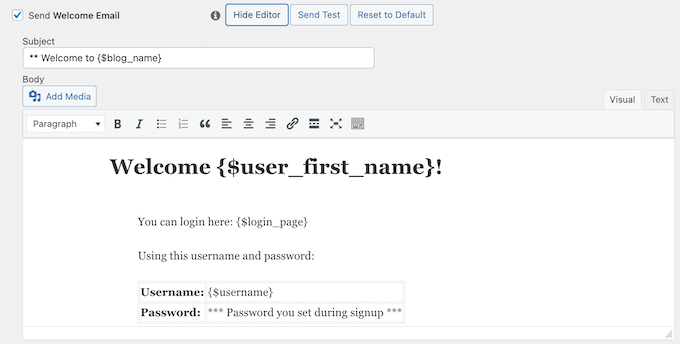
There are also smart tags that you can use to insert the individual member’s name, membership level, and more. By adding this personalized content to your messages, you can often boost open and click through rates.
Pro Tip: You’ll want to make sure your emails arrive safely in the member’s inbox and not in the spam folder. To make sure that happens, we recommend using an SMTP service provider to improve your email deliverability rates and fix the problem with WordPress not sending emails properly.
13. Sell Group Memberships
Businesses may want to buy memberships for multiple people at once, such as an entire team or department.
Volunteer groups and nonprofit organizations, church groups, or even families may also find it easier to buy a group membership rather than multiple individual subscriptions.
With that said, you might want to sell group memberships using the Corporate Accounts add-on. When someone purchases a corporate membership subscription, they’ll see a ‘Sub Accounts’ link in their account.
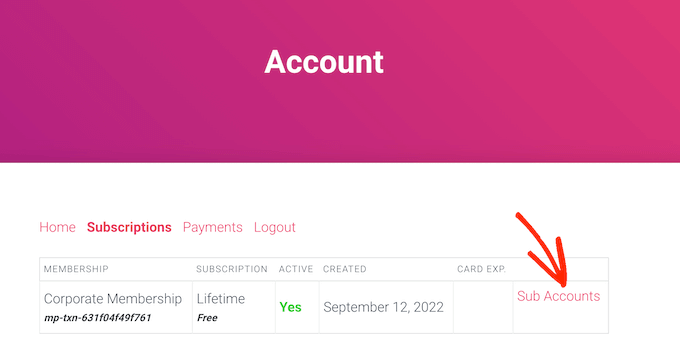
They can click the link to see how many sub-accounts they have left.
To add people to their group account, they just need to type in some information such as the person’s first name, last name, and email address.
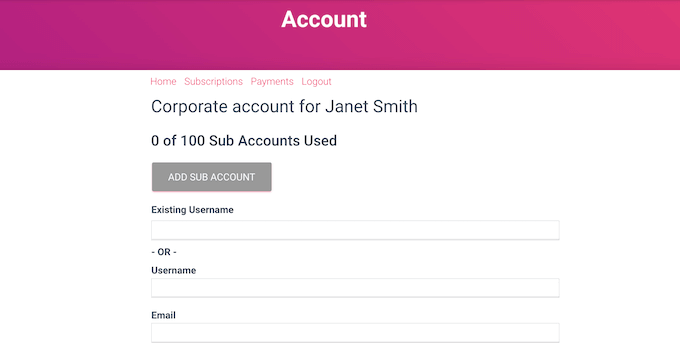
To start selling memberships, simply check the following box: ‘Subscribers to this Membership are Corporate Accounts.’
By default, corporate account owners can create an unlimited number of sub-accounts, but you can also set a limit. This can stop people from abusing their corporate accounts.
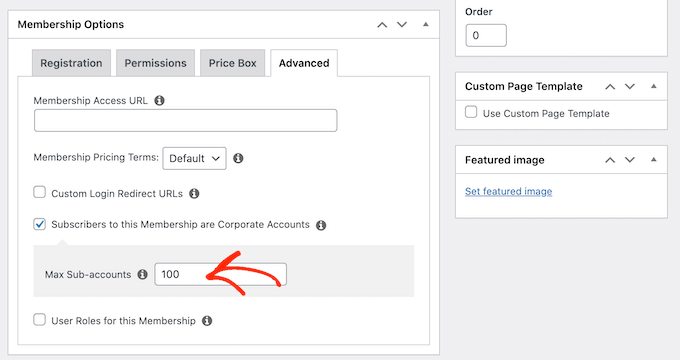
14. Sell Downloadable Files
MemberPress makes it easy to restrict access to your posts, pages, and other content. However, sometimes you may also want to offer members-only downloadable files such as ebooks, videos, or digital art and graphics.
With the MemberPress Downloads add-on you can easily upload all kinds of files to your membership site.
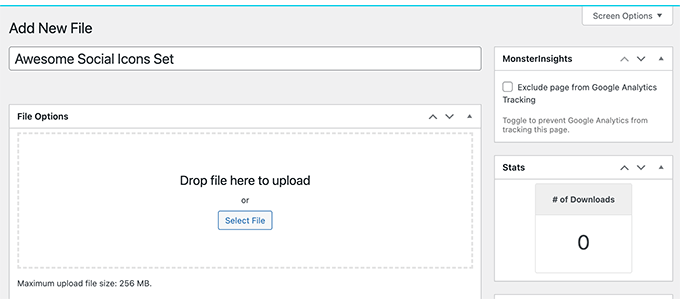
You can then control exactly who has access to these files, just like any other content on your WordPress website.
For example, you might restrict all files that have the ‘paid-members’ tag.
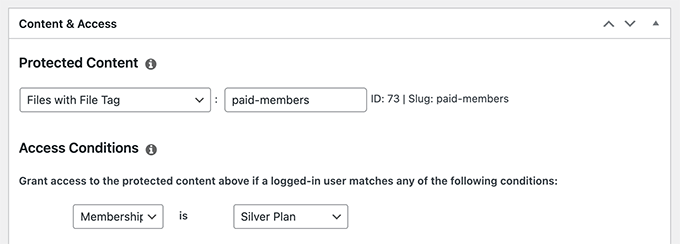
You can then add these files to any page, post, or widget-ready area using a shortcode that MemberPress creates automatically.
For more information on how to place shortcodes, please see our guide on how to add a shortcode in WordPress.
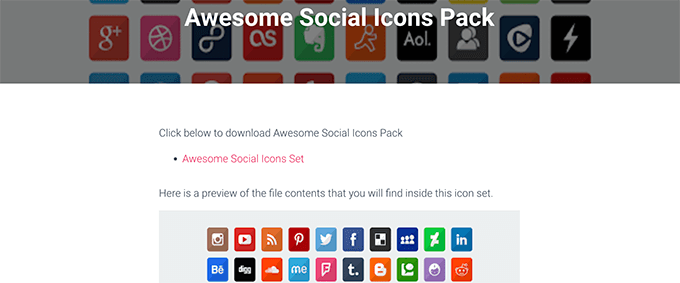
15. Create and Sell Online Courses
Selling courses is a popular online business idea. With that said, this MemberPress review wouldn’t be complete with mentioning that it’s also one of the best WordPress LMS plugins.
The plugin comes with a MemberPress course builder that’s based on the WordPress block editor. This means you can add lessons, topics, categories, videos, images, and more using the WordPress tools you’re already familiar with.
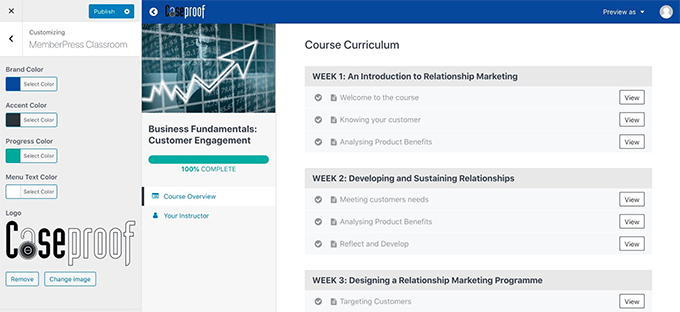
MemberPress also includes a virtual classroom that takes care of styling and works with all WordPress themes. With that said, you don’t need to spend time changing how the course looks, to make sure it fits with the rest of your website.
This virtual classroom is also designed to be distraction-free, which should improve your course completion rates and the learner experience.
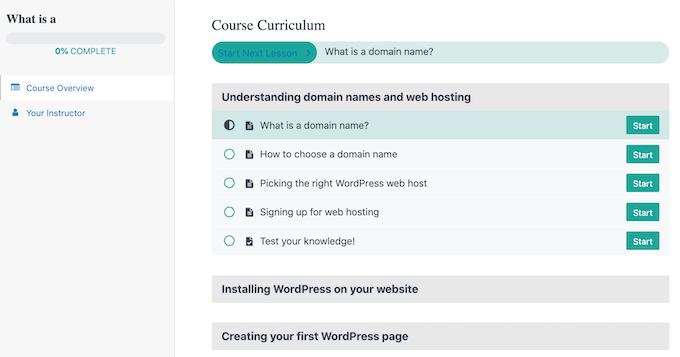
By creating courses inside MemberPress, you’ll also get access to all the standard MemberPress features. This means you can sell unlimited courses with different pricing options and membership plans.
You can also release lessons across a scheduled training period, using MemberPress’ drip content features. This can stop students from feeling overwhelmed, which will improve the experience and encourage them to buy more courses from you in the future.
Unlike some other learning management systems, MemberPress gives you the freedom to set your own prices, choose between one-time and recurring payments, create multiple membership levels, and more.
Since you’re creating and selling courses directly on your WordPress site, you also don’t need to pay a percentage of your income to a third-party provider or training platform.
Finally, MemberPress integrates seamlessly with all the best email marketing services so you can automatically add new students to your email list.
16. Thousands of Integrations
MemberPress works with many of the email marketing services you may already be using on your site, including Brevo, Constant Contact, and Drip. This makes it easy to keep in touch with your members and promote products and services they may be interested in buying.
If you want to create a referral program for your membership site, then MemberPress also integrates with AffiliateWP.
Do you run an online store? Then MemberPress is fully compatible with WooCommerce. This means you can restrict access to individual WooCommerce products, products with specific categories and tags, and more.
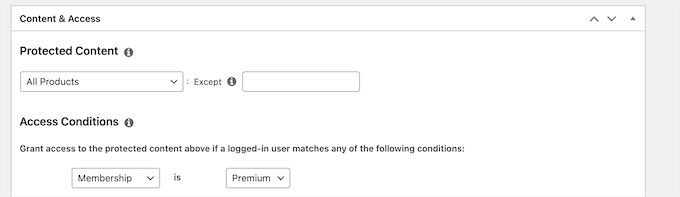
In this way, you can offer VIP WooCommerce products, special discounts, or exclusive early access to registered members.
You can even make your shop completely private and charge a fee for accessing your members-only WooCommerce store.
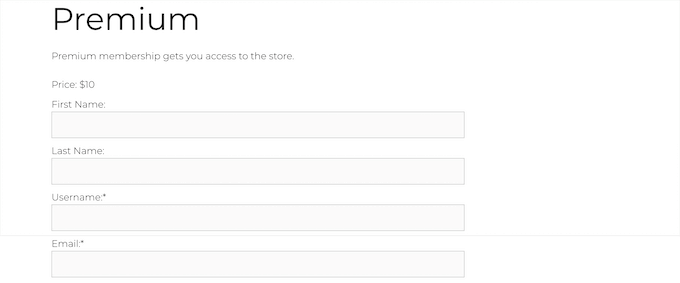
Finally, you can connect MemberPress with even more apps and services, using its Zapier and Uncanny Automator integrations.
17. Community and Professional Support
MemberPress is designed to be easy to use. In fact, it can create all the pages you need to run a successful membership site, with just a few clicks. However, sometimes you may need some extra information, or help.
If you prefer to research yourself, then MemberPress has a detailed user manual.
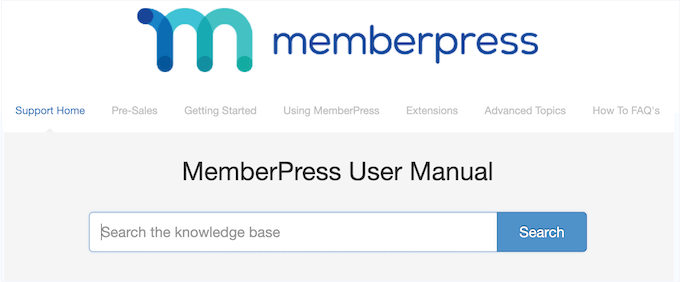
In your MemberPress account, you’ll also find an in-depth video course showing how to set up and use your new membership plugin.
There’s also the MemberPress blog where you’ll find detailed, step-by-step guides on how to use the plugin. It also has tips, advice and best practices including a guide to the best WordPress themes for membership sites.
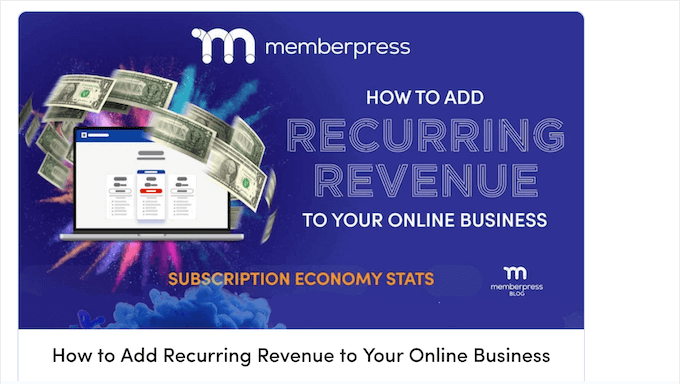
All the MemberPress plans include professional support, so you can submit an email ticket at any time and get one-on-one help directly from the MemberPress team.
MemberPress Review: Pricing and Plans
Choosing the right plan is just as important as choosing the right plugin. With that being said, MemberPress has 3 pricing plans that you can choose from.
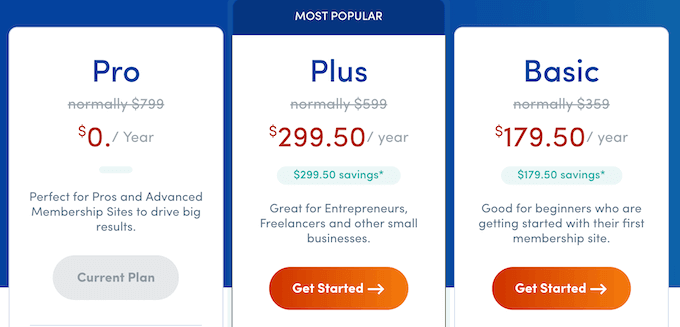
- Basic. For $179.50 per year, you can have as many members as you want, with no transaction fees. MemberPress Basic also integrates with Stripe and PayPal so you can sell memberships and subscriptions. That said, Basic has everything that beginners need to create a membership site.
- Plus. Priced at $299.50 annually, this plan is perfect for getting more engagement on your membership site. Using this plan, you can create forums, quizzes, and certificates. With these extra features, Plus is a good option for small businesses and entrepreneurs who want to make money online.
- Pro. Do you want to sell to businesses, organizations, and other large groups? For $399.50, this plan comes with the Corporate Accounts addon, so customers can buy your memberships in bulk. Members can even re-sell these memberships to their own clients and customers. In addition, Pro comes with 3 months access to OptinMonster and TrustPulse, making it the perfect package for advanced membership sites that want big results.
- Elite. Do you want to offer coaching through your membership site? This powerful plan integrates with CoachKit by MemberPress so you can offer a more personalized experience to your members.
MemberPress Review: Is it Worth It?
After looking at the features and support, we’re confident that MemberPress is a great membership plugin.
With MemberPress, you can create as many levels as you want and then restrict your content in lots of different ways. You can create paywalls, offer free trials, set up recurring subscriptions, and more.
If you’re just getting started or have a limited budget, then Basic has all the essential features you need to create a membership site. You can register as many members as you want, and then collect payments using Stripe or PayPal without paying transaction fees.
If you run a small business, then we recommend upgrading to the Plus plan as it integrates with many marketing tools and services. This includes many of the tools you may already be using such as ActiveCampaign and ConvertKit.
Meanwhile, if you want to grow your membership business quickly, then we recommend Pro.
With this plan, users can buy memberships and gift them to other people, or buy memberships in bulk. This can make your business more appealing to corporations, schools, agencies, non-profits, and any other organizations that needs to buy memberships for groups of people.
Finally, if you want to offer coaching on your membership website then Elite integrates with CoachKit by MemberPress. With this add-on, you can add unlimited coaches to your site and turn your membership site into an all-in-one coaching platform.
We hope this MemberPress review helped you decide whether it’s the right membership plugin for you. Next, you may want to see our guide on how to track website visitors, or check out our expert pick of the best live chat software for small businesses.
Se você gostou deste artigo, inscreva-se em nosso canal do YouTube para receber tutoriais em vídeo sobre o WordPress. Você também pode nos encontrar no Twitter e no Facebook.



MemberPress User Reviews
Please share your MemberPress review to help others in the community.