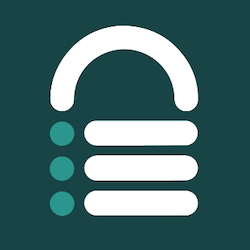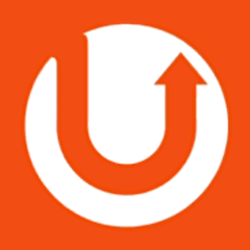Premium WordPress Solutions
Quickly find the best WordPress tools. Curated by WPBeginner WordPress experts.
Would you like to add your own product for review? Suggest a solution.
Featured WordPress Solutions
These are the best solutions we recommend for WordPress users.
O SiteGround é um dos provedores de hospedagem mais populares e mais bem avaliados na… Read full review of SiteGround»
O SeedProd é o melhor construtor de sites de arrastar e soltar do WordPress. Ele… Read full review of SeedProd»
O AIOSEO é um kit de ferramentas de SEO completo com recursos avançados, incluindo rastreamento… Read full review of All in One SEO (AIOSEO)»
O WPCode é o melhor plug-in de snippets de código. Ele permite que você adicione… Read full review of WPCode»
O OptinMonster é o melhor kit de ferramentas de geração de leads e otimização de… Read full review of OptinMonster»
Um dos mais antigos hosts da Web, iniciado em 1996, o Bluehost se tornou a… Read full review of Bluehost»
Comércio eletrônico
Plugins, ferramentas e serviços de comércio eletrônico para ajudá-lo a criar uma loja on-line bem-sucedida.
O MemberPress é um popular plug-in de associação do WordPress tudo-em-um. Ele permite que você… Read full review of MemberPress»
O Easy Digital Downloads é o melhor plugin de comércio eletrônico digital. Ele permite que… Read full review of Easy Digital Downloads»
O WP Simple Pay é o melhor plugin de pagamentos do Stripe. Ele permite que… Read full review of WP Simple Pay»
O WP Charitable é o melhor plug-in de doação e arrecadação de fundos. Ele permite… Read full review of WP Charitable»
O AffiliateWP é o melhor plug-in de gerenciamento de afiliados para criar sua própria rede… Read full review of AffiliateWP»
O WooCommerce é um plugin popular de comércio eletrônico. Ele tem tudo o que você… Read full review of WooCommerce»
Desempenho
Software e serviços de aumento de desempenho do WordPress para tornar seu site mais rápido.
O AI Workflow Automation permite que você crie fluxos de trabalho avançados de inteligência artificial… Read full review of Automação do fluxo de trabalho com IA»
O Perfmatters é um plug-in de otimização de desempenho que promete melhorar a velocidade do… Read full review of Perfmatters»
O RocketCDN é um plug-in de CDN para WordPress fácil de usar. Ele pode melhorar… Read full review of RocketCDN»
O ManageWP é uma ferramenta popular de gerenciamento de sites. Ele permite que você execute… Read full review of GerenciarWP»
O Imagify é um plug-in popular de otimização de imagens. Ele pode compactar, redimensionar e… Read full review of Imaginar»
O EWWW IO é um plug-in de otimização e compactação de imagens. Ele otimiza os… Read full review of EWWW Image Optimizer»
Design
Crie belos sites e páginas de destino com as mais recentes soluções de design do WordPress.
O SeedProd é o melhor construtor de sites de arrastar e soltar do WordPress. Ele… Read full review of SeedProd»
O Envira Gallery é o melhor plug-in de galeria de imagens para WordPress. Ele permite… Read full review of Envira Gallery»
O SearchWP é o melhor plug-in de pesquisa personalizada para o WordPress. Ele amplia a… Read full review of SearchWP»
O Soliloquy é o melhor plugin de controle deslizante do WordPress. Ele é fácil de… Read full review of Soliloquy»
O PDF Embedder permite que você exiba documentos em um visualizador totalmente personalizável, com excelente… Read full review of Incorporador de PDF»
Our team has built various WordPress websites, including portfolios for themselves to showcase their personal… Read full review of Minimalio»
Hosting
Find your perfect WordPress hosting provider and set your site up for success.
O SiteGround é um dos provedores de hospedagem mais populares e mais bem avaliados na… Read full review of SiteGround»
A Hostinger está se tornando um nome bem conhecido em hospedagem WordPress e é oficialmente… Read full review of Hostinger»
Um dos mais antigos hosts da Web, iniciado em 1996, o Bluehost se tornou a… Read full review of Bluehost»
A DreamHost existe há 18 anos e é conhecida por facilitar a hospedagem na Web.… Read full review of DreamHost»
O WP Engine é um provedor de hospedagem gerenciada para WordPress conhecido por seus servidores… Read full review of Mecanismo WP»
A HostGator hospeda mais de 10 milhões de domínios e é um dos hosts da… Read full review of HostGator»
Marketing
Ferramentas de marketing para aumentar sua lista de e-mails, aumentar o envolvimento, impulsionar as conversões e muito mais.
O WPForms é o plugin de formulário de contato mais amigável para iniciantes do mercado.… Read full review of WPForms»
O AIOSEO é um kit de ferramentas de SEO completo com recursos avançados, incluindo rastreamento… Read full review of All in One SEO (AIOSEO)»
MonsterInsights é a melhor solução do Google Analytics para WordPress. Obtenha estatísticas detalhadas e em… Read full review of MonsterInsights»
O OptinMonster é o melhor kit de ferramentas de geração de leads e otimização de… Read full review of OptinMonster»
O Smash Balloon é o melhor plug-in de feed de mídia social. Com plug-ins separados… Read full review of Smash Balloon»
O PushEngage é uma ferramenta popular de notificação por push. Ela ajuda você a obter… Read full review of PushEngage»
Segurança
Ferramentas do WordPress para proteger seus dados, clientes e site contra ameaças graves à segurança.
O WPConsent permite criar banners de cookies personalizados, registrar o consentimento do usuário e gerenciar… Read full review of WPConsent»
O Complianz é um plug-in abrangente de consentimento de cookies e privacidade que ajuda você… Read full review of Complianz»
O WPO365 é uma integração completa entre o WordPress e a Microsoft. Ele permite adicionar… Read full review of WPO365»
O AIOS é um plug-in de segurança completo. Ele pode proteger seu site com um… Read full review of Segurança All-In-One»
O BlogVault é uma solução de backup popular. Ao contrário de outros plug-ins, ele armazena… Read full review of BlogVault»
O UpdraftPlus é um plugin de backup popular. Ele pode criar backups sob demanda ou… Read full review of UpdraftPlus»