Você está procurando uma revisão do Bloom para ajudá-lo a decidir se é o plugin de opt-in certo para WordPress para você?
O Bloom pode ajudá-lo a coletar leads e aumentar sua lista de e-mails por meio de opt-ins direcionados. Você pode exibir esses formulários em páginas e postagens específicas, ou em resposta a ações do visitante, como postar um comentário ou comprar um produto.
Nesta revisão do Bloom, daremos uma olhada mais de perto neste popular plugin de opt-in e geração de leads, para ver se ele é adequado para você.
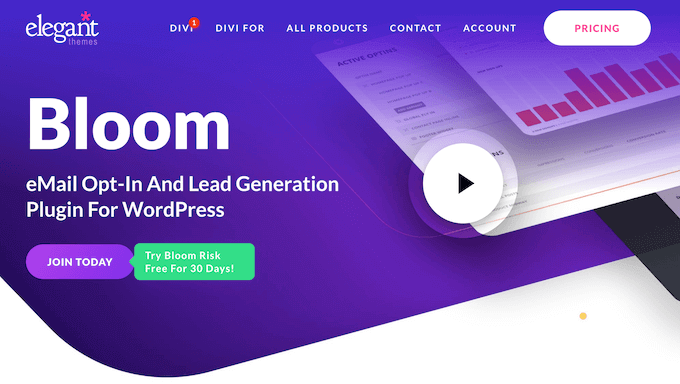
Revisão do Bloom: Por que usá-lo no WordPress?
Bloom é um popular plugin de opt-in de e-mail e geração de leads que pode transformar os visitantes do seu site em seguidores e clientes fiéis. Basta conectar o Bloom ao seu serviço de marketing por e-mail, e qualquer pessoa que completar um opt-in do Bloom será adicionada à sua lista de e-mails.
Com este plugin, você pode projetar vários tipos de opt-in, incluindo pop-ups, fly-ins e formulários inline. Ele também vem com mais de 100 modelos prontos que você pode personalizar para se adequar perfeitamente à sua empresa ou marca pessoal.
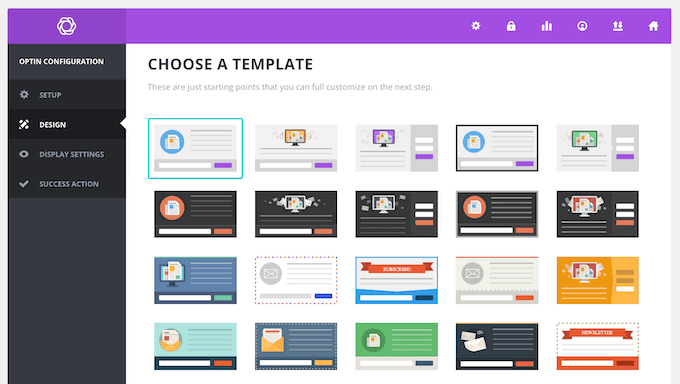
O Bloom suporta 6 gatilhos para que você possa mostrar seus opt-ins às pessoas certas, no momento exato. Por exemplo, se você administra uma loja WooCommerce, poderá exibir um opt-in quando o cliente comprar um produto.
Alternativamente, você pode acionar um opt-in depois que o visitante rolar uma certa porcentagem da página. Dessa forma, você pode dar aos visitantes a chance de ler seu ótimo post de blog, antes de pedir para eles se inscreverem em sua lista de e-mail.
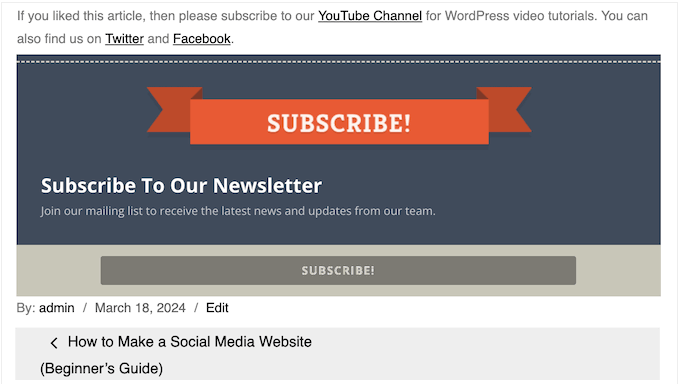
Revisão do Bloom: É o Plugin de Opt-in Certo para WordPress para Você?
Mais de 70% dos visitantes de primeira viagem nunca retornarão ao seu site. Dito isso, coletar um endereço de e-mail é a melhor maneira de manter contato com essas pessoas e convencê-las a visitar novamente.
Com isso em mente, vamos ver se o Bloom é a ferramenta de captura de e-mail certa para o seu site WordPress.
1. Suporta 19 Serviços de Marketing por E-mail
Antes de poder usar o Bloom para aumentar sua lista de e-mails, você precisará conectá-lo ao seu provedor de marketing por e-mail ou software de newsletter.
Felizmente, o Bloom se integra a 19 serviços de e-mail diferentes, incluindo Constant Contact, Active Campaign, Aweber e MailerLite.
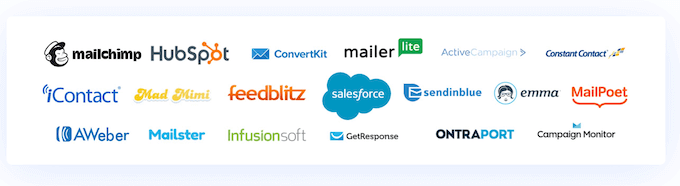
Após fazer essa conexão, o Bloom pode adicionar assinantes às várias listas dentro da sua conta de e-mail. Dessa forma, você pode expandir sua lista de e-mails com facilidade.
2. Mais de 100 Modelos
O Bloom tem mais de 100 modelos prontos que você pode usar como ponto de partida para seus designs.
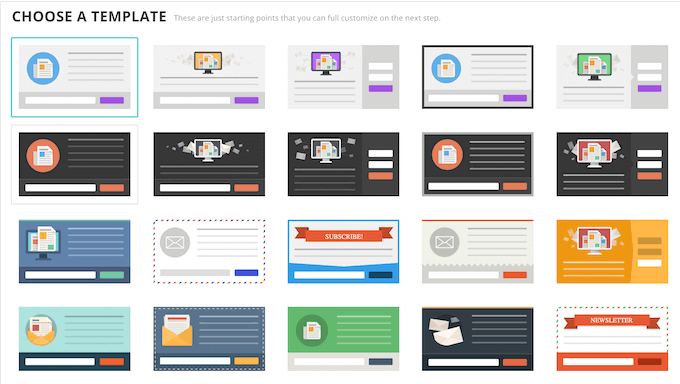
Todos esses modelos são totalmente personalizáveis, para que você possa ajustá-los usando as configurações do Bloom.
Após escolher um modelo base, o Bloom abrirá uma aba 'Design' onde você pode adicionar seu próprio título e mensagem, escolher uma animação de carregamento, alterar o esquema de cores e muito mais.
3. Designs Completamente Personalizáveis
Os opt-ins do Bloom são totalmente personalizáveis, então você não terá problemas em ajustá-los para se adequar perfeitamente à sua marca ou tema do WordPress. Por exemplo, o Bloom permite que você escolha entre orientações inferior, direita e esquerda.
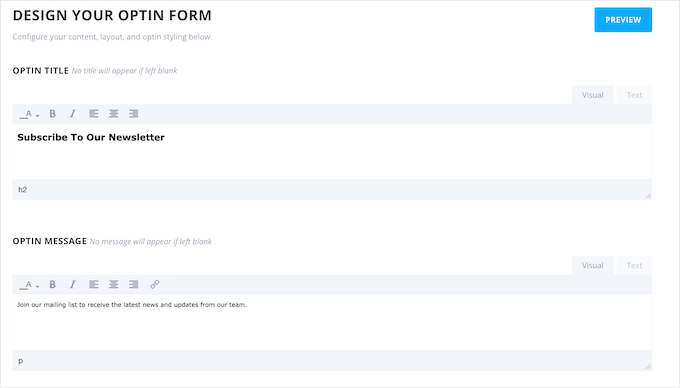
Você também pode adicionar suas próprias imagens e escolher um esquema de cores exclusivo.
Além disso, você pode alterar a borda, por exemplo, você pode escolher um estilo serrilhado ou reto.
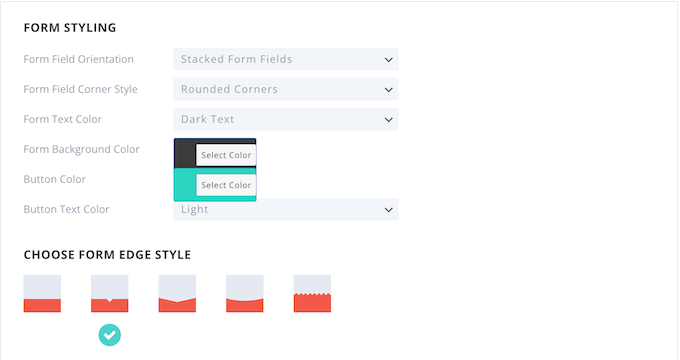
4. Opt-ins Responsivos para Dispositivos Móveis
De acordo com nossas estatísticas de uso da internet, o tráfego de internet móvel representa quase 55% do tráfego total da web. Dito isso, se seus opt-ins não forem responsivos para dispositivos móveis, você estará perdendo muitos assinantes.
A boa notícia é que o Bloom é totalmente amigável para dispositivos móveis, portanto, ele redimensionará seus opt-ins automaticamente para telas menores.
5. Pop-ups de Opt-in Automáticos
O Bloom pode criar um popup lightbox contendo seu formulário de opt-in. Esses popups são impossíveis de ignorar, então são uma ótima maneira de chamar a atenção do visitante.
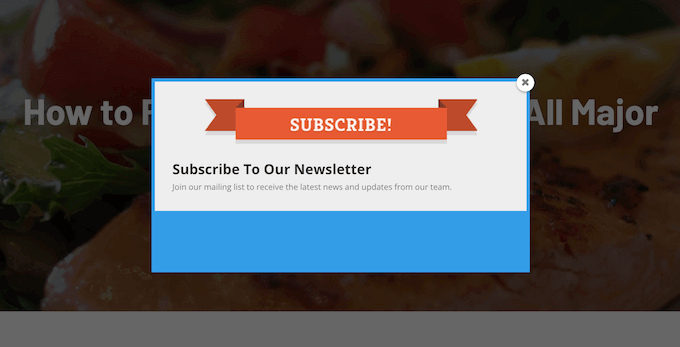
Você pode escolher entre 10 animações de popup diferentes, para tornar seu opt-in ainda mais chamativo.
Quando você estiver satisfeito com a configuração do popup, poderá acioná-lo com base em interações exclusivas do usuário. Por exemplo, você pode exibir o popup quando o visitante atingir o final da página ou postagem, ou após um atraso programado.
Alternativamente, você pode esperar até que o visitante atinja uma certa profundidade de rolagem. Dessa forma, você pode dar aos visitantes a chance de ler seu conteúdo antes de abrir o popup.
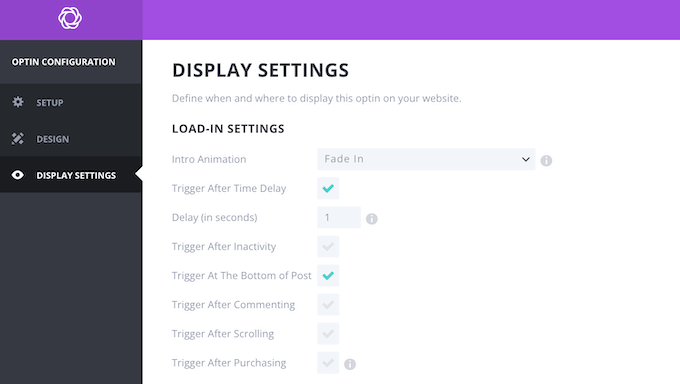
Você também pode mostrar o opt-in depois que o visitante postar um comentário ou fizer uma compra. Essas ações sugerem que o visitante está engajado com seu conteúdo, então geralmente é o momento perfeito para exibir um opt-in.
Finalmente, se um usuário esteve inativo por um período de tempo, o Bloom pode mostrar um popup para ele. Esta pode ser uma maneira eficaz de chamar a atenção dele e fazê-lo se engajar novamente com seu conteúdo.
6. Fly-ins Automatizados
Em vez de criar um popup lightbox, você pode usar o Bloom para criar um fly-in. Este é um formulário menor que desliza do canto inferior da página.
Como são mais sutis do que os popups, os fly-ins são uma boa maneira de chamar a atenção do visitante sem distrair completamente o conteúdo da página.
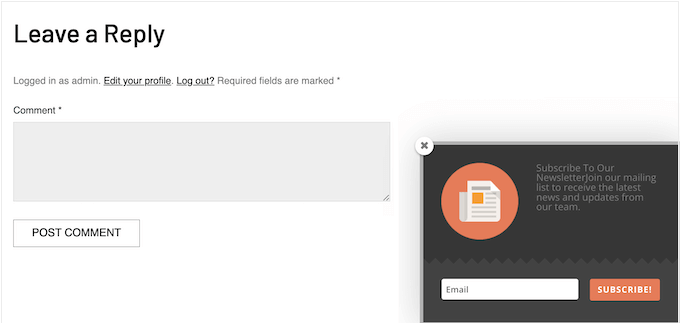
Assim como os pop-ups, você pode acionar esses fly-ins com base nas interações do usuário. Por exemplo, você pode mostrá-los após um atraso programado ou esperar até que o visitante role uma certa porcentagem da página.
Você também pode mostrar o fly-in após o usuário postar um comentário ou concluir o processo de checkout. Por exemplo, você pode oferecer ao cliente um código de cupom para a próxima compra, se eles assinarem sua newsletter por e-mail.
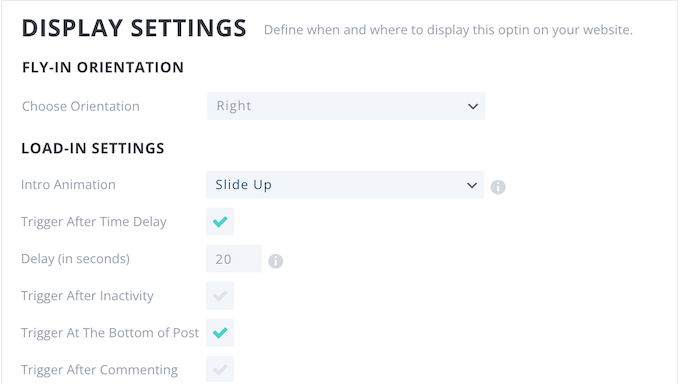
Alternativamente, você pode esperar até que o leitor chegue ao final da página ou acionar o fly-in após um período de inatividade.
7. Formulários de Inscrição In-line
Às vezes, você pode querer exibir opt-ins específicos em determinadas páginas. Por exemplo, você pode criar um opt-in para uma página de vendas ou página de destino específica.
Com o Bloom, você pode criar quantos formulários de opt-in inline desejar e, em seguida, adicioná-los a páginas ou posts individuais.
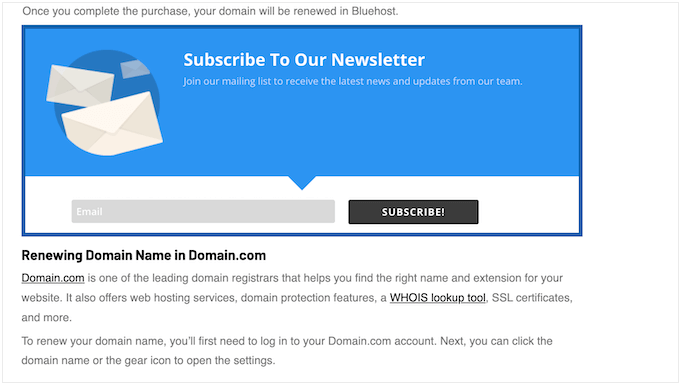
8. Formulários de Opt-In Abaixo do Conteúdo
O Bloom pode colocar formulários de opt-in no final de todos os seus posts e páginas, em todo o seu site WordPress.
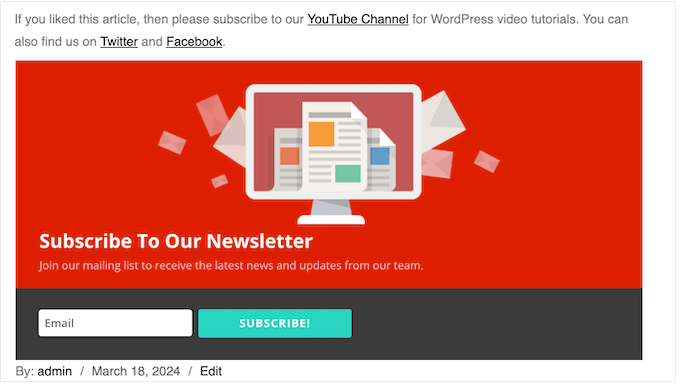
Opt-ins abaixo do conteúdo funcionam particularmente bem para blogs WordPress, pois o visitante pode ler o post inteiro e, em seguida, ter a opção de assinar as atualizações do seu blog.
9. Um Widget Bloom Pronto
O Bloom também pode exibir seus opt-ins como um widget WordPress. Isso permite que você adicione uma newsletter por e-mail ou um opt-in semelhante ao rodapé do seu site, barra lateral ou qualquer outra área pronta para widgets.
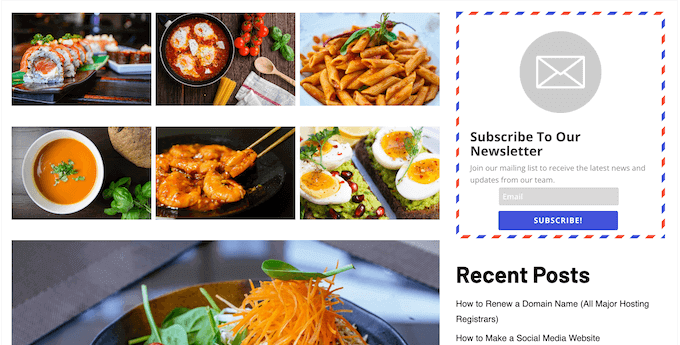
Esta é uma maneira fácil de exibir um opt-in em todo o seu site, blog ou marketplace online.
Simplesmente adicione o widget 'Bloom' ao seu site e, em seguida, escolha o opt-in que deseja exibir.
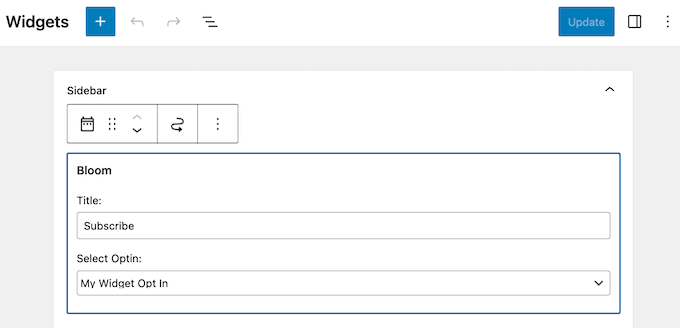
10. Bloqueio de Conteúdo
Conteúdo restrito é uma ótima maneira de aumentar sua lista de e-mails. Com o Bloom, é fácil colocar o melhor conteúdo do seu site atrás de um formulário de inscrição, para que os visitantes precisem se inscrever para vê-lo. Simplesmente crie um formulário de inscrição para conteúdo bloqueado no painel do Bloom e, em seguida, instrua-o a gerar um shortcode.
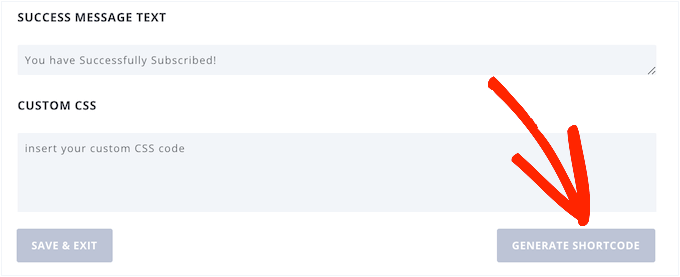
Com isso feito, você pode prosseguir e adicionar este shortcode ao seu conteúdo.
Este conteúdo bloqueado não aparecerá nos resultados dos motores de busca, então você não precisa se preocupar com não membros vendo seus posts premium.
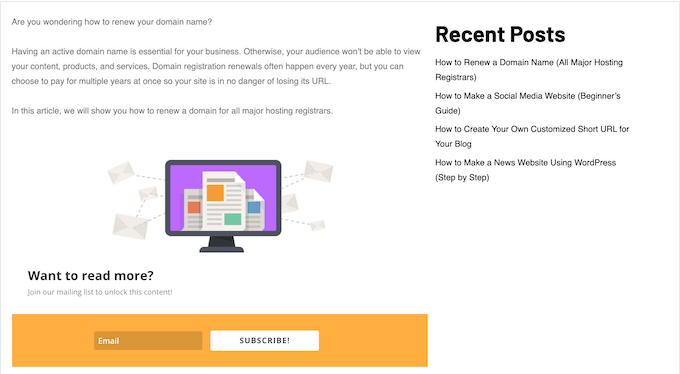
11. Configurações Detalhadas de Exibição
Com o Bloom, você pode exibir o mesmo formulário de inscrição em todo o seu site, blog ou loja online. No entanto, ele também permite que você crie formulários de inscrição direcionados. Para começar, você pode exibir formulários diferentes para diferentes tipos de conteúdo, como posts de blog e páginas.
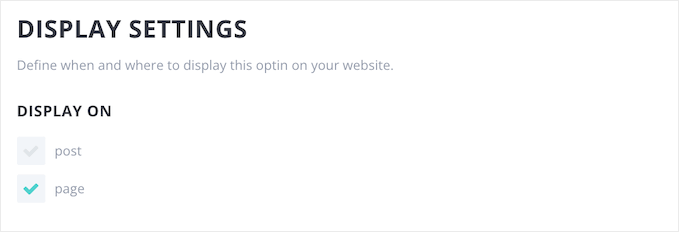
Alternativamente, você pode criar um formulário de inscrição completamente exclusivo para uma página específica, como sua página de destino com maior conversão. Simplesmente selecione a página nas configurações do plugin e seu formulário de inscrição aparecerá apenas nessa página.
Você também pode excluir páginas e posts específicos, para que o visitante não se distraia com um opt-in no momento errado. Por exemplo, se você administra uma loja online, geralmente desejará remover os opt-ins de suas páginas de carrinho do WooCommerce e de checkout.
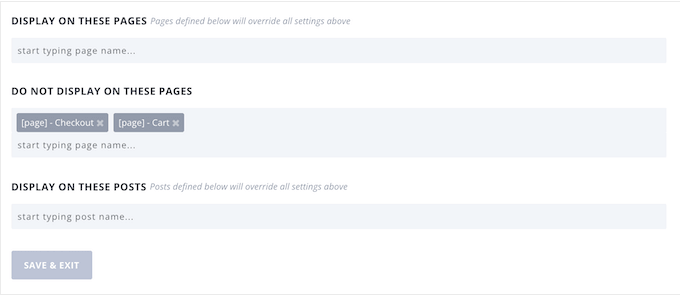
Como você pode ver, o Bloom permite que você crie quantos opt-ins desejar e, em seguida, controle exatamente onde eles aparecem em seu site. Isso permite que você crie opt-ins direcionados para campanhas específicas, páginas de vendas, downloads digitais, produtos físicos e qualquer outro conteúdo.
12. Painel Centralizado de Opt-In
O Bloom permite que você crie quantas contas, listas e formulários desejar. Para ajudar você a gerenciar esses diferentes componentes, ele também fornece um painel centralizado.
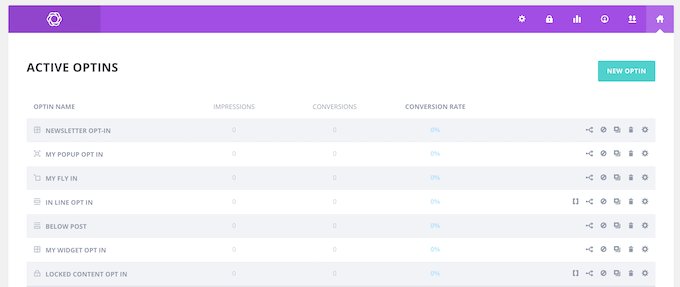
Aqui, você pode organizar suas contas por provedor e organizar suas listas com base na conta vinculada. Dessa forma, você não terá problemas para gerenciar suas campanhas, mesmo que esteja usando muitas contas, listas e opt-ins diferentes.
13. Conversões e Estatísticas de E-mail
Para aumentar sua lista de e-mail e melhorar suas taxas de conversão, é importante monitorar o que está funcionando bem e o que não está. Você pode usar essa percepção para melhorar seus futuros opt-ins ou alterar suas configurações de exibição para mostrar o melhor opt-in, no melhor momento.
Embora sempre recomendemos o uso de uma solução de análise como o Google Analytics, o Bloom também exibe estatísticas úteis diretamente no painel do WordPress.
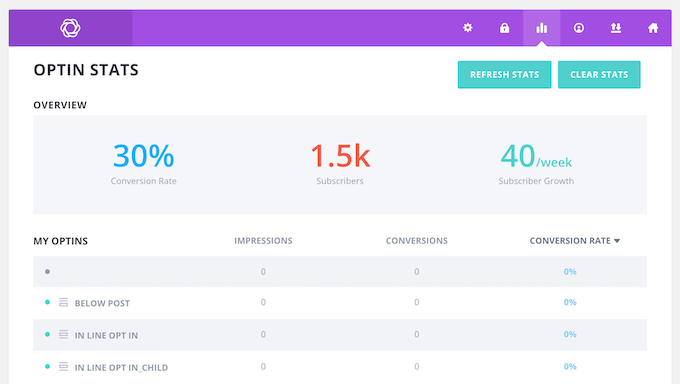
14. Teste A/B de Opt-In
Para obter os melhores resultados de seus opt-ins, você pode configurar testes A/B. O recurso de teste de divisão do Bloom permite que você crie várias variações e as exiba para diferentes visitantes. Por exemplo, você pode testar diferentes títulos, botões de chamada para ação ou cores.
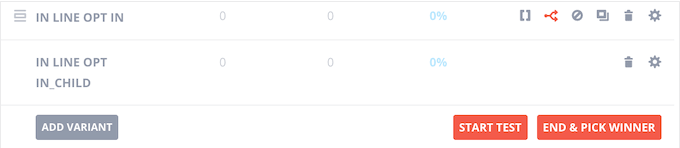
Você pode criar quantas variações quiser e rastrear suas taxas de conversão diretamente no painel do Bloom.
Quando estiver satisfeito com os resultados, basta encerrar o teste e o Bloom exibirá uma lista de todas as suas variações, classificadas por desempenho. Com isso feito, basta selecionar a variante que você deseja usar, e o Bloom mostrará essa variante vencedora para todos os visitantes futuros.
15. Importar e Exportar Configurações Sociais
Você gerencia vários sites? Por exemplo, você pode executar uma rede WordPress multisite ou gerenciar vários sites de clientes.
Nesse caso, você pode querer usar as mesmas configurações do Bloom em todos os seus sites. A boa notícia é que você pode exportar facilmente suas configurações como um arquivo .json e, em seguida, importá-las para qualquer outro site que tenha o Bloom instalado.
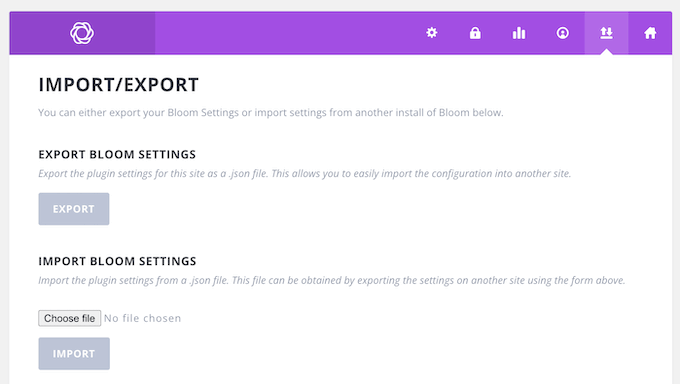
Esta é também uma maneira fácil de fazer backup das suas configurações do Bloom, para que você possa restaurá-las facilmente se algo der errado.
16. Suporte Comunitário e Profissional
Com o Bloom, você pode criar formulários de opt-in de alta conversão usando modelos prontos e um editor amigável. Você pode então controlar exatamente onde esses formulários de opt-in aparecem em seu site, blog ou mercado online.
Dito isso, o Bloom é muito fácil de usar. No entanto, às vezes você pode precisar de ajuda extra, para fazer geração de leads como um profissional.
Para começar, há documentação online detalhada onde você encontrará guias sobre como instalar e ativar o Bloom, além de informações sobre os principais recursos do plugin.
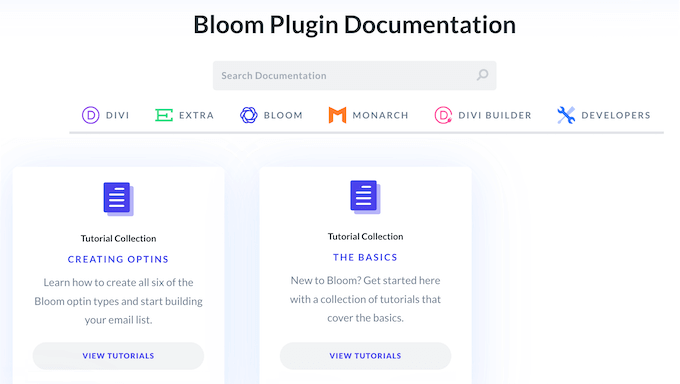
Há também um blog da Elegant Themes onde eles cobrem uma variedade de tópicos que podem ajudar a aumentar sua lista de e-mail. Por exemplo, eles têm um guia sobre como começar com email blasts, além da seleção especializada da Elegant Themes dos melhores melhores geradores de conteúdo de IA para profissionais de marketing por e-mail.
Se você prefere ajuda individual, pode entrar em contato com um agente de suporte ao cliente ou resolver seus problemas através do chat ao vivo da Elegant Themes.
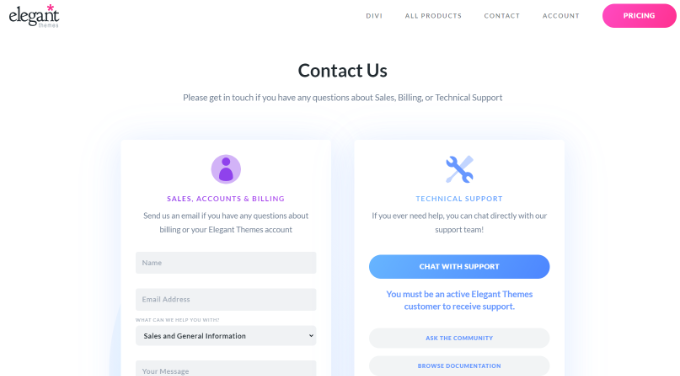
Revisão do Bloom: Preços e Planos
Diferente de outros plugins de geração de leads e pop-ups, o Bloom vem como parte de um pacote de plugins. Esses pacotes Divi incluem Bloom, Monarch e Extra, além do construtor de páginas com arrastar e soltar e tema multipropósito da Divi.
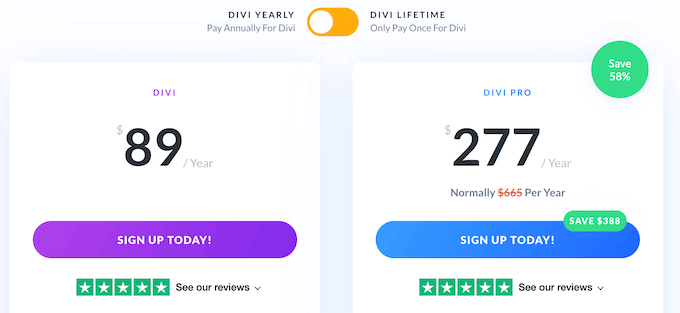
Para mais informações sobre o construtor Divi, por favor, veja nossa análise detalhada do Divi.
Você quer experimentar o Bloom e os outros produtos da Elegant Themes antes de comprar? Então eles estão oferecendo um teste gratuito de 30 dias. Depois disso, existem alguns planos diferentes que você pode escolher:
- Divi. Por US$ 89 por ano, você pode usar o Bloom, Monarch e os outros produtos em um número ilimitado de sites. Além disso, este plano Divi vem com mais de 300 pacotes de sites, então é ideal se você está criando um novo site WordPress ou redesenhando um site existente.
- Divi Pro. Com o preço de $277 anuais, este plano inclui Bloom, Monarch e Divi, além dos outros produtos Elegant Themes. Ele também adiciona recursos de inteligência artificial e armazenamento em nuvem ilimitado. Para mais informações, consulte nossa análise completa do Divi.
Revisão do Bloom: É o Plugin de Opt-in Certo para WordPress para Você?
Após analisar os recursos, preços e opções de suporte, estamos confiantes de que Bloom é um ótimo plugin de opt-in. Com este plugin WordPress, você pode criar um número ilimitado de opt-ins e adicioná-los a qualquer página, post ou área pronta para widgets.
Você pode criar opt-ins exclusivos para páginas específicas, como a página inicial do seu site ou uma landing page do Google Ad em particular. Alternativamente, Bloom pode adicionar automaticamente o mesmo opt-in a todas as suas páginas e posts, ou a uma área pronta para widgets, como a barra lateral.
Bloom também suporta múltiplos gatilhos, para que você possa exibir o opt-in correto no momento exato.
Ao contrário de alguns outros plugins de opt-in, Bloom está incluído no pacote de plugins Divi. Você pode comprar uma licença anual ou fazer uma compra única e vitalícia e ter acesso a Bloom, Monarch, Extra e ao construtor de páginas Divi.
Esperamos que esta análise do Bloom tenha ajudado você a decidir se é o plugin de opt-in certo para você. Você também pode conferir nosso guia sobre como aumentar o tráfego do seu blog, ou ver nossa seleção de especialistas do melhor software de notificação push para sites.
Se você gostou deste artigo, por favor, inscreva-se em nosso Canal do YouTube para tutoriais em vídeo do WordPress. Você também pode nos encontrar no Twitter e no Facebook.

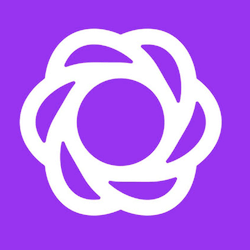

Avaliações de Usuários do Bloom
Por favor, compartilhe sua avaliação do Bloom para ajudar outras pessoas na comunidade.