Gerenciar um site WordPress geralmente envolve fazer alterações em muitas postagens e páginas. Uma tarefa comum é pesquisar conteúdo específico e substituí-lo por algo novo.
Sabemos em primeira mão o quão demorado pode ser pesquisar e substituir conteúdo manualmente. Se você não for cuidadoso, isso também pode causar erros.
É por isso que procuramos maneiras mais fáceis de pesquisar e substituir conteúdo em seu site WordPress. Esses métodos permitirão que você faça alterações em massa de forma rápida e eficiente.
Vamos examinar os motivos pelos quais você pode precisar pesquisar e substituir conteúdo do WordPress e como fazer isso de forma eficaz.
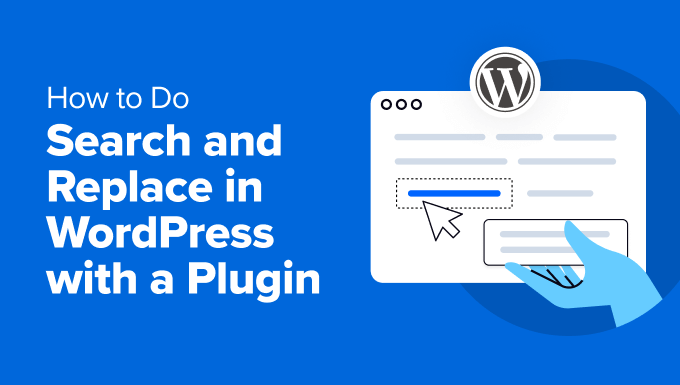
Quando você pode precisar pesquisar e substituir (Casos de uso)
Existem muitas situações em que você pode precisar pesquisar e substituir conteúdo em seu site WordPress.
Aqui estão alguns casos de uso comuns:
- Alterando URLs: Quando você move um site WordPress para um novo domínio ou muda para HTTPS, você precisará atualizar todas as URLs usadas em seu site para apontar para o novo nome de domínio ou para a URL HTTPS.
- Atualizando conteúdo antigo: Se você tiver informações desatualizadas, poderá atualizá-las rapidamente em várias postagens. Por exemplo, preços de produtos, estatísticas, números e muito mais.
- Corrigindo erros de digitação: Às vezes, você encontrará um erro de digitação ou um erro repetido em seu conteúdo. Usar a pesquisa e substituição pode corrigir tudo de uma vez.
- Substituindo Shortcodes: Se você estiver usando um plugin do WordPress que utiliza shortcodes, a troca do plugin pode quebrar esses shortcodes. Uma busca e substituição rápida pode ajudar você a corrigir isso.
- Atualizando Nomes de Marca ou Frases: Quando sua empresa muda de marca, você pode atualizar o nome da marca em todo o seu site com facilidade. Da mesma forma, se você mencionou uma empresa muitas vezes em seu blog e eles mudam de nome, você poderá atualizar e usar facilmente o novo nome da marca.
- Substituindo uma Imagem Usada em Vários Locais: Com apenas um clique, você pode substituir rapidamente uma imagem desatualizada em qualquer lugar do seu site por uma nova.
Usar um plugin de busca e substituição economiza tempo e garante consistência. Agora, vamos nos preparar para o processo de busca e substituição criando um backup.
Preparando para Busca e Substituição
Antes de fazer qualquer alteração no seu banco de dados do WordPress, é crucial criar um backup. Isso garante que você possa restaurar seu site se algo der errado.
Recomendamos o uso do Duplicator. É o melhor plugin de backup do WordPress para criar backups sob demanda e, mais importante, facilita a restauração do seu site usando esses backups.

Observação: Uma versão gratuita do Duplicator também está disponível. Ela é limitada em recursos, mas seria suficiente para criar um backup do banco de dados e armazená-lo em seu computador.
Para instruções detalhadas e opções de backup alternativas, consulte nosso guia para iniciantes sobre criando backups do WordPress.
Ter um backup lhe dá tranquilidade e garante que seus dados estejam seguros. Agora, você pode realizar tarefas de pesquisa e substituição com segurança em seu site.
Cobriremos 2 métodos neste tutorial, e você pode usar os links rápidos abaixo para pular para o que deseja usar:
- Método 1: Usando Search & Replace Everything (Recomendado)
- Método 2: Usando o Plugin Better Search Replace
Método 1: Usando Search & Replace Everything (Recomendado)
Para este método, mostraremos como usar o plugin Search & Replace Everything.
Criado pela equipe por trás do WPCode, que é o melhor plugin de snippets de código para WordPress, Search & Replace Everything é a maneira mais fácil de pesquisar e substituir conteúdo em seu site WordPress.
Ele pode ser usado para todos os tipos de conteúdo, incluindo:
- Texto
- Imagens
- Conteúdo dentro de tabelas de banco de dados específicas
Primeiro, você precisa instalar e ativar o plugin Search & Replace Everything. Se precisar de ajuda, consulte nosso tutorial sobre como instalar plugins do WordPress.
Observação: Existe também uma versão gratuita do Search & Replace Everything. No entanto, ela possui menos recursos, como não permitir desfazer alterações ou visualizar o histórico.
Após a ativação, você precisa ir para a página Ferramentas » WP Search & Replace para começar a usar o plugin.
Pesquisando e Substituindo Conteúdo
Na aba Pesquisar e Substituir, basta inserir o conteúdo que você deseja pesquisar e, em seguida, adicionar o conteúdo com o qual deseja substituí-lo.
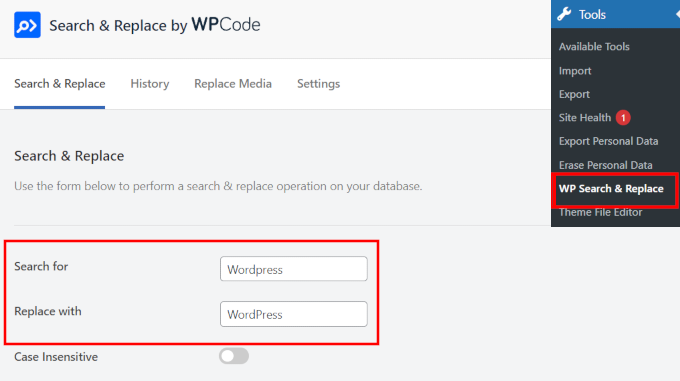
Por padrão, todas as pesquisas diferenciam maiúsculas de minúsculas. Isso significa que se você pesquisar por “Wordpress”, ele não corresponderá a “wordpress”, “WordPress” ou “WORDPRESS”.
Se você deseja que sua pesquisa corresponda a todas as instâncias, independentemente de maiúsculas e minúsculas, você pode ativar o interruptor “Ignorar maiúsculas/minúsculas” abaixo.
Se você souber em quais tabelas do banco de dados procurar, poderá selecioná-las abaixo.
Por exemplo, se você quiser pesquisar e substituir algum texto em suas postagens, talvez queira selecionar a tabela posts. Isso tornará sua pesquisa mais rápida e precisa.
Você também pode selecionar várias tabelas ou todas as tabelas. O plugin é otimizado para desempenho, portanto, executará a pesquisa de forma eficiente sem diminuir a velocidade do seu site.
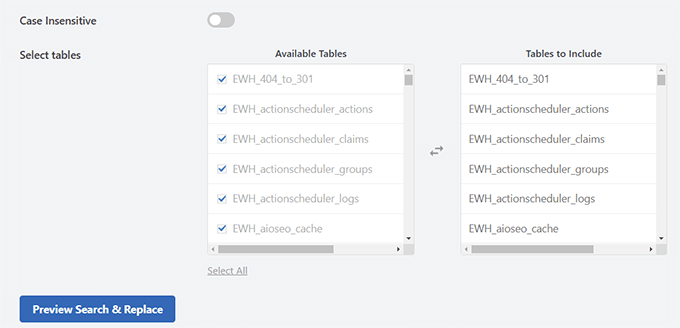
Dica Bônus 💡: Saiba mais sobre gerenciamento de banco de dados WordPress e o que cada tabela faz no WordPress.
Finalmente, clique no botão ‘Pré-visualizar Busca & Substituição’.
O plugin abrirá um pop-up onde você verá uma prévia dos itens que correspondem ao seu termo de pesquisa e como eles ficariam quando substituídos pelo termo que você forneceu.
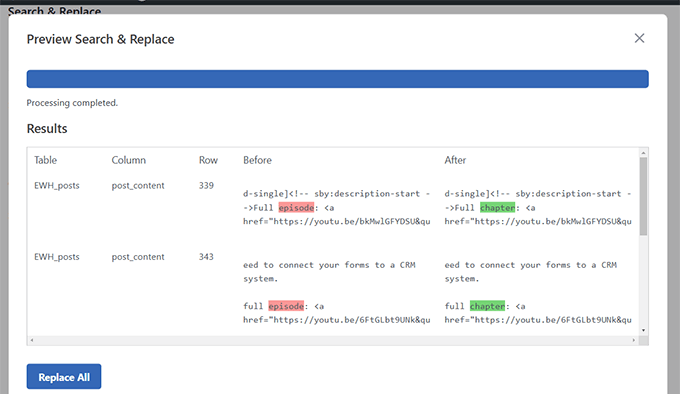
Se tudo parecer bom, clique no botão ‘Substituir Tudo’ para aplicar suas alterações.
O plugin exibirá uma mensagem de aviso lembrando-o de criar um backup.
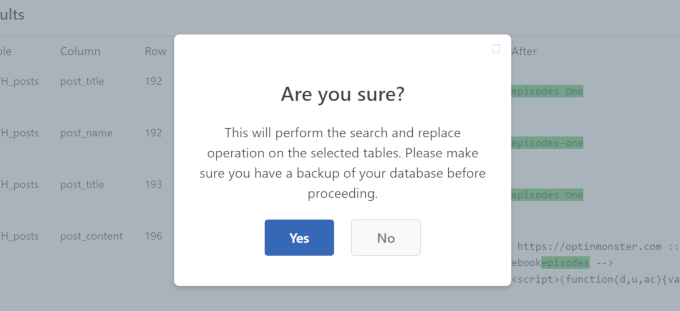
Como você já criou o backup, pode clicar em ‘Sim’ para aplicar suas alterações.
Rastrear e Desfazer Alterações
Se você estiver usando a versão Pro do plugin, poderá visualizar facilmente as alterações passadas que fez e desfazê-las, se necessário.
Mude para a aba ‘Histórico’ na página de configurações do plugin e você verá uma lista de suas operações de pesquisa e substituição.
Em seguida, basta clicar no botão ‘Desfazer’ se quiser reverter as alterações.
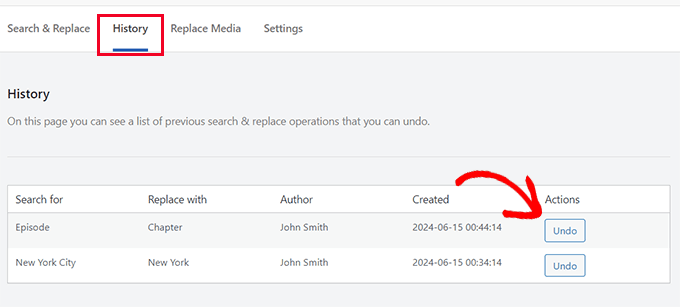
Substituir Imagens no WordPress
Search & Replace Everything não apenas pesquisa e substitui texto. Ele também pode substituir uma imagem.
Isso pode ser útil em situações em que você usou a mesma imagem em várias postagens, páginas e outros locais do seu site.
Substituir a imagem usando Search & Replace Everything mudará a imagem em todos esses locais.
Basta mudar para a aba ‘Substituir Imagem’ nas configurações do plugin e localizar a imagem que você deseja alterar.
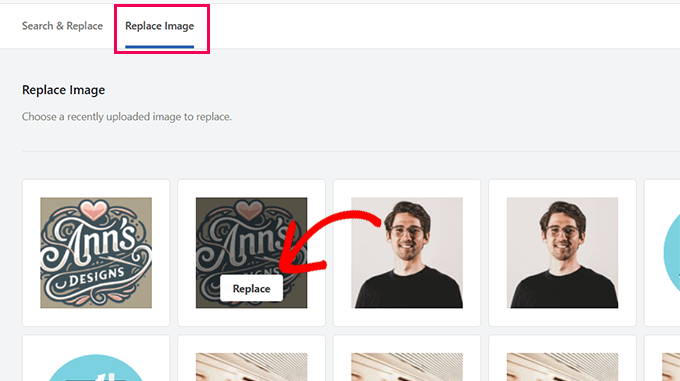
Passe o mouse sobre a imagem e clique no botão ‘Substituir’.
Em seguida, você precisará fazer o upload da imagem que deseja usar como substituta. Clique no botão ‘Escolher arquivo…’ para fazer o upload.
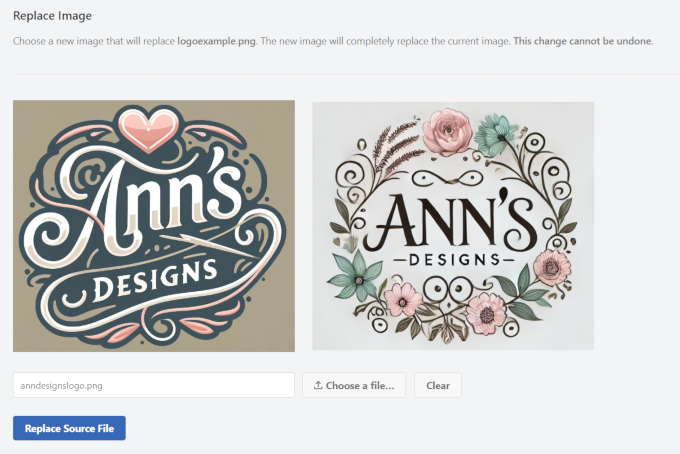
O plugin mostrará uma prévia da sua imagem de substituição ao lado da antiga.
Dica 💡: Para obter melhores resultados, é recomendado usar uma imagem de substituição do mesmo tamanho (dimensões de largura e altura).
Finalmente, você precisa clicar no botão ‘Substituir Arquivo de Origem’ para salvar suas alterações.
O plugin agora substituirá a imagem antiga pela sua nova imagem. Você pode visitar seu site para garantir que a nova imagem está sendo exibida.
Dica 💡: Se você ainda estiver vendo a imagem antiga, tente limpar o cache do WordPress.
Método 2: Usando o Plugin Better Search Replace
Para este método, usaremos o plugin Better Search Replace. É um plugin gratuito com opções ligeiramente diferentes do Search & Replace Everything.
O primeiro passo é instalar e ativar o plugin Better Search Replace. Para detalhes, veja nosso tutorial sobre como instalar um plugin do WordPress.
Depois de ativar o plugin, vá para a página Ferramentas » Better Search Replace para usar o plugin.
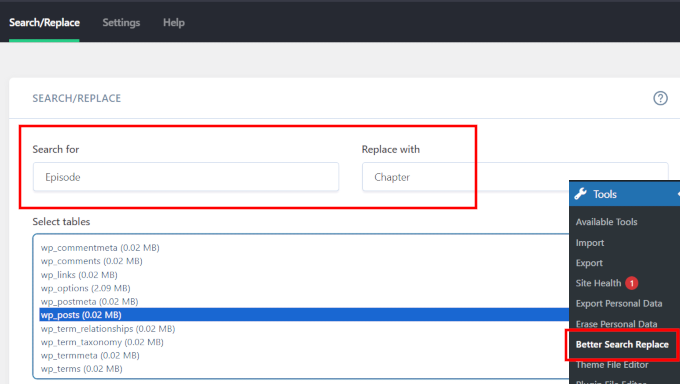
Simplesmente adicione a string de texto que você deseja pesquisar e, em seguida, adicione o texto pelo qual deseja substituí-la.
Depois disso, você precisa selecionar as tabelas nas quais deseja pesquisar. Por exemplo, se você quiser pesquisar e substituir algum texto em suas postagens, talvez queira selecionar a tabela posts. Você também pode selecionar várias tabelas, se desejar.
Por padrão, todas as pesquisas diferenciam maiúsculas de minúsculas. Isso significa que se você pesquisar por “Wordpress”, ele não corresponderá a “WordPress”, “WordPress” ou “WORDPRESS”.
Se você quiser que sua pesquisa corresponda a todas essas strings também, então você pode tornar sua pesquisa insensível a maiúsculas e minúsculas.
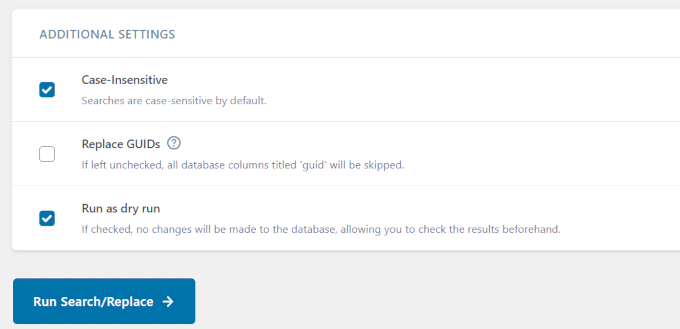
Opcionalmente, marque a opção ‘Executar como simulação’.
Isso permitirá que o plugin execute uma pesquisa e mostre quantas tabelas e células serão afetadas.
Clique no botão ‘Executar Pesquisa/Substituição’ para continuar.
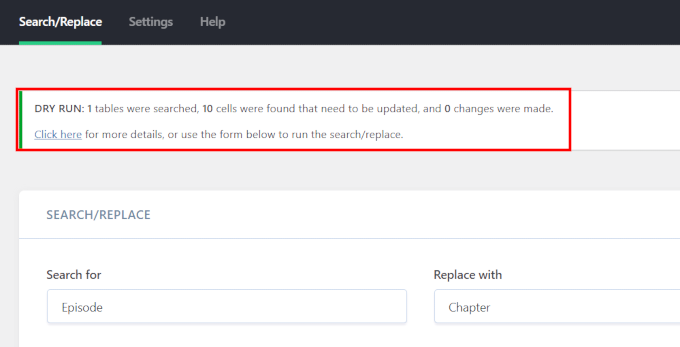
Se você escolheu a opção ‘Executar como simulação’, o plugin mostrará detalhes das tabelas e células do banco de dados afetadas.
Você terá que executar a pesquisa novamente. Desta vez, você precisará desmarcar a opção ‘Executar como simulação’ para que suas alterações sejam gravadas no banco de dados.
Se você não escolheu a opção de simulação, o plugin simplesmente prosseguirá e fará essas alterações.
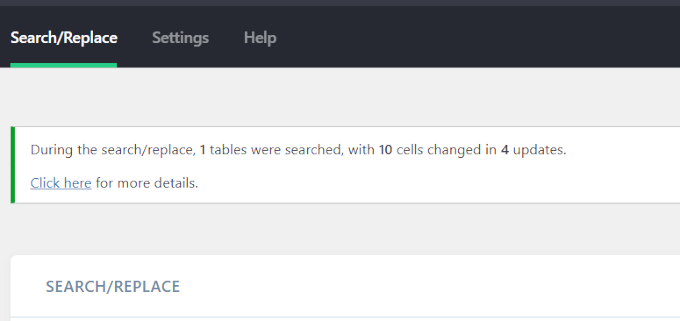
Solução de problemas
Você pode ver a tela branca ou encontrar timeouts ao realizar uma pesquisa e substituição.
Se isso acontecer, você precisará clicar na aba ‘Configurações’ na página do plugin.
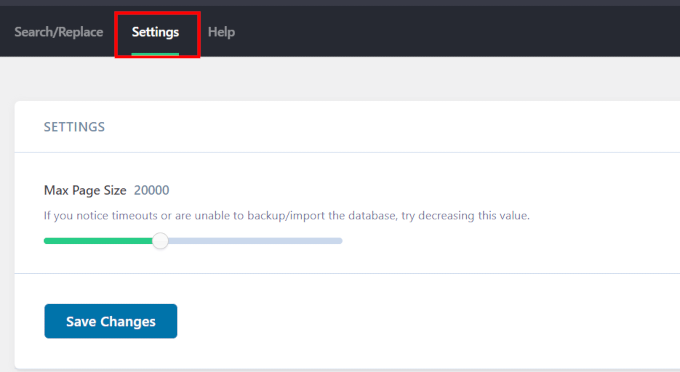
Você notará a opção ‘Tamanho Máximo da Página’. Agora, tente diminuir o tamanho da página para evitar timeouts e tela branca.
É isso. Esperamos que este artigo tenha ajudado você a aprender como realizar facilmente tarefas de pesquisa e substituição no WordPress para alterações em massa. Você também pode querer ver nosso tutorial sobre como limpar seu banco de dados WordPress para melhorar o desempenho ou como excluir posts do WordPress em massa.
Se você gostou deste artigo, por favor, inscreva-se em nosso Canal do YouTube para tutoriais em vídeo do WordPress. Você também pode nos encontrar no Twitter e no Facebook.





Angela Arden
Então este plugin não ajuda com redirecionamentos, correto?
Tenho um site antigo que estou reformulando – reescrevendo artigos, trocando fotos, movendo-os. Se eu pudesse, eu simplesmente deletaria e começaria de novo, mas pelo que li, isso não é uma boa ideia. Eu não sou uma pessoa de tecnologia… se é que você não percebeu LOL!
WPBeginner Support
Correct this is not a plugin for redirects, our article with our recommended tools for creating redirects can be found below
https://www.wpbeginner.com/beginners-guide/beginners-guide-to-creating-redirects-in-wordpress/
Admin
Dayo Olobayo
Atualizar para a versão premium deste plugin valeu cada centavo. Os recursos avançados como sensibilidade a maiúsculas/minúsculas e segmentação seletiva de tabelas me economizaram muito tempo. Definitivamente uma ferramenta indispensável no meu kit de ferramentas do WordPress.
Daniel
O plugin funciona para tópicos e respostas do bbpress também?
WPBeginner Support
O plugin tem a capacidade de pesquisar o que foi adicionado por outros plugins, você precisaria principalmente garantir que está pesquisando nas tabelas corretas.
Admin
Paul G
Obrigado, isso funcionou na maior parte para mim, mas não alterou todos os links de imagem.
O restante eu pude alterar facilmente editando os módulos personalizados.
WPBeginner Support
Glad our guide was helpful
Admin
Karol
Mudei um site de http para https via cpanel; o cadeado verde não apareceu e o aviso "conexão não é segura" estava presente. Este plugin funcionou muito bem para mim. A única diferença que fiz foi que deixei a marca desmarcada em "Case Insensitive?".
Cada site pode ser diferente com seus próprios obstáculos a serem superados, mas a simulação pareceu boa sem erros, então eu fui em frente. O cadeado verde apareceu imediatamente para o site. O plugin funcionou para mim. Espero que continue funcionando com outros sites.
Minha única pergunta agora é... Devo deixar o plugin Better Search Replace instalado e ativado ou devo desinstalá-lo agora que terminei?
WPBeginner Support
That would be a personal preference question but you should be able to remove the plugin without worry
Admin
Mandy
Olá,
Meu site está tendo problemas para exibir imagens ultimamente, e meu provedor disse que é porque os caminhos estão errados. Eles recomendaram este plugin, mas meu problema é que não tenho certeza do que estou pesquisando e substituindo. Eis o porquê:
Quando insiro uma imagem no modo “visual” dentro de uma postagem, ela aparece. Todas elas.
Então, quando pré-visualizo ou publico, algumas imagens não aparecem. O que tenho notado ultimamente é que, em vez do código mostrá-las como “imagem.jpg”, elas agora têm o tamanho da imagem que você escolhe no caminho – “imagem-300×188.jpg” (este é o tamanho médio para esta imagem em particular). Por que ele está colocando as dimensões em pixels? Se nenhuma das imagens funcionasse, eu poderia dizer sim, os caminhos estão incorretos, mas algumas imagens FUNCIONAM! Estou oficialmente confuso. Parece tão aleatório.
Atenciosamente,
Mandy
WPBeginner Support
Oi Mandy,
Por favor, dê uma olhada em nosso guia sobre como corrigir problemas comuns de imagem no WordPress.
Admin
Ashraf Ali
Estou mudando de http para https agora o problema comum enfrentado são CSS quebrados, estou me perguntando se poderia usar este plugin para substituir https:// por apenas //
Para que todo o conteúdo seja entregue via https
Abraços
Drew
Eu tinha um programa inserindo dados estruturados que são todos diferentes. Quero remover tudo entre e incluindo isto: ———————-
Como eu faria isso?
WPBeginner Support
Oi Drew,
Não temos certeza se entendemos completamente o seu problema. No entanto, estamos supondo que você tinha um plugin para adicionar dados estruturados e agora deseja remover os dados estruturados de suas postagens e páginas do WordPress? Se for esse o caso, você pode simplesmente desinstalar o plugin.
Admin
Sueli
Ótimo plugin!
Tenho uma pergunta.
Posso usar um curinga?
Estou tentando remover números adicionados após um arquivo de imagem. Eles são diferentes (tanto os números quanto o comprimento deles). O ponto de parada seria o (").
Alguns exemplos do que eu quero substituir por (jpg")
(jpg?11906004322295206140")
(jpg?15231215847335105667")
(jpg?82668654789154738")
É possível com este plugin?
Obrigado
David
Baixei o “Better Search & Replace”. Assim que ele encontrou entradas, não me mostrou nada a menos que eu comprasse o addon premium.
Então, em vez disso, desisti e baixei o “Search & Replace”. Levei apenas dois minutos para substituir 100 entradas.
Ralpheal
Uau, muito obrigado, isso é realmente um luxo. Vai me poupar muito tempo, pois eu estava considerando mudar um número de telefone em centenas de posts de blog.
Thanks so much,
Ralpheal
Mike
Este plugin não funcionou para mim. Fiz backup do banco de dados, depois desmarquei “Dry Run”. Bagunçou tudo no site e não havia como desfazer as alterações.
Eu até tentei restaurar o backup do banco de dados que criei antes de fazer as alterações e isso não funcionou. Não use isso a menos que você esteja preparado para fazer uma restauração completa do site.
WPBeginner Support
Você deveria ter testado com o dry run primeiro para ver quantas linhas são afetadas pelo plugin. Fico feliz que você seguiu as instruções e fez um backup primeiro.
Admin
vikas kumar
senhor
me ajude com um erro de paginação que cometi, que você mostrou no vídeo, mas não obtive resultado
estou usando um macbook air e o shortcode que você forneceu não funciona corretamente
Marko Tiosavljevic
sim, mas este plugin é praticamente inútil quando se trata de migrações.
Quando você migra um site de um domínio .com para outro .com, você precisa alterar
você precisa se conectar ao banco de dados para alterar a URL ou você precisa inseri-la no wp_config como URL
estou trabalhando em um aplicativo externo wp safe mode que está resolvendo esses problemas da melhor maneira.
WPBeginner Support
É muito útil para realizar buscas e substituições após a conexão com o banco de dados do WordPress.
Admin
Nico
Olá, parece que este plugin não está mais disponível no Diretório de Plugins do WordPress. Qual plugin alternativo você recomenda?
Com os melhores cumprimentos,
Nico.
Syed Umair Umar
Better Search and Replace é uma alternativa para mim. A equipe editorial do WP Beginner parece muito preguiçosa e responde aos comentários muito poucas vezes.
WPBeginner Support
Obrigado por ajudar.
Admin
Brian
Isso leva em consideração dados serializados ou quebrará plugins que usam metadados serializados? Conheço alguns plugins que fazem isso para fins de migração. Se não fizer, pode causar mais problemas do que resolver.