Tendo gerenciado dezenas de sites WordPress ao longo dos anos, lidamos nós mesmos com inúmeros comentários de spam. Uma de nossas técnicas mais eficazes de combate ao spam é remover o campo de URL do site dos formulários de comentários.
Embora os plugins anti-spam de comentários ajudem, muitos spammers ainda adicionam manualmente links promocionais através do campo de URL do site em seu formulário de comentários. Ao remover este campo de URL, você pode reduzir significativamente as tentativas de spam, mantendo sua seção de comentários aberta.
Neste artigo, mostraremos várias maneiras de remover o campo de URL do site do seu formulário de comentários do WordPress, desde soluções simples com plugins até um método de código fácil.
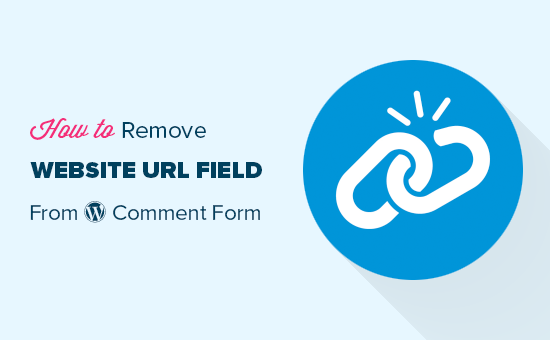
Por Que as Pessoas Enviam Comentários de Spam?
Como a maioria do spam é gerado por bots automatizados, você pode combater facilmente o spam de comentários usando ferramentas e plugins gratuitos. No entanto, é muito mais difícil parar comentários de spam que são enviados por pessoas.
Esses comentários geralmente estão fora do tópico, irrelevantes e não agregam valor à conversa.
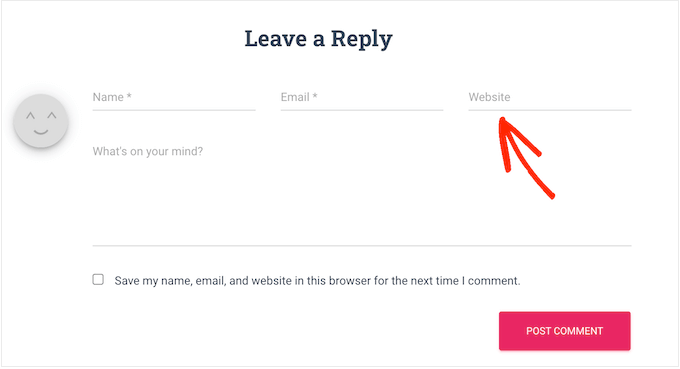
Quando exibe comentários, o WordPress automaticamente vincula o nome de usuário da pessoa à URL do site que ela forneceu. Spammers podem usar este campo para obter backlinks ou para tentar obter melhores classificações para palavras-chave específicas.
Ao remover o campo de URL do site, você pode desencorajar spammers de postar em seu blog WordPress ou site. E como você pode ver em nosso formulário de comentários do WPBeginner, desabilitamos exatamente esse recurso, assim:
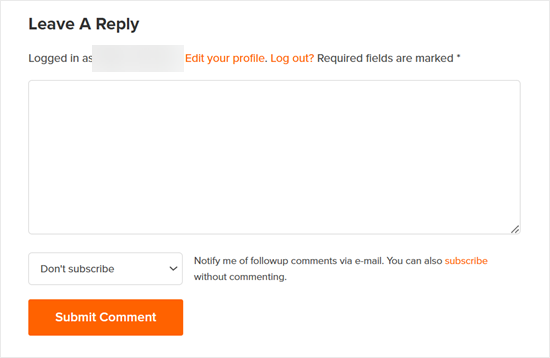
Fazemos isso porque acreditamos que usuários genuínos deixarão um comentário, independentemente de obterem um backlink ou não. Portanto, isso não deve impactar a quantidade de comentários de qualidade que você recebe.
Dito isso, vamos dar uma olhada em 3 métodos diferentes para remover o campo de site do formulário de comentários do seu site WordPress. Você pode usar os links rápidos abaixo para pular diretamente para o método que deseja usar:
- Método 1: Remover o campo de URL do site com Thrive Comments (Recomendado)
- Método 2: Remover o campo de URL do site com um plugin gratuito
- Método 3: Remover o campo de URL do site com código
Método 1: Remover o campo de URL do site com Thrive Comments (Recomendado)
O primeiro método usa Thrive Comments, o melhor plugin de comentários para WordPress.
Além de impedir que os usuários insiram URLs de spam, você também pode usar o plugin para aumentar o engajamento dos seus comentários. Por exemplo, você pode permitir que os usuários deem like e dislike nos comentários e até mesmo redirecionar comentaristas para uma postagem relevante para aumentar suas visualizações de página.
Para mais informações, confira nossa análise completa do Thrive Themes, onde falamos mais sobre o Thrive Comments.
Primeiro, acesse o site do Thrive Themes para criar uma nova conta e adquirir um plano pago.

Após se inscrever, basta acessar o painel da sua conta.
Aqui, clique no link 'Baixar e instalar o plugin Thrive Product Manager'.

Nesta etapa, você pode instalar o plugin Thrive Product Manager no seu site WordPress. Para mais detalhes, consulte nosso guia sobre como instalar um plugin do WordPress.
Agora, acesse a página Gerenciador de Produtos na área de administração do seu WordPress e clique no botão 'Entrar na minha conta'.

Agora você deve ver o painel do Thrive Product Manager.
Aqui, basta selecionar Thrive Comments e clicar no botão 'Instalar produtos selecionados'.

Deve haver uma mensagem de sucesso dizendo ‘Pronto para usar’ assim que a instalação for concluída.
Agora, basta clicar no botão ‘Ir para o Painel do Thrive Themes’ na parte inferior.

Na próxima página, você verá todos os seus plugins instalados no pacote.
Clique no botão ‘Thrive Comments’ para começar a usar o plugin.

Na página do Thrive Comments, abra o menu ‘Login de Comentários’.
Em seguida, desative a configuração ‘Permitir que convidados insiram seus URLs de site’.
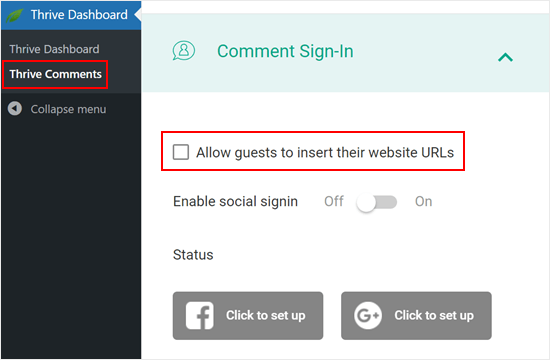
Esta opção removerá o campo de URL do site do seu site WordPress.
Dessa forma, sua seção de comentários permanecerá livre de spam e seus comentaristas genuínos não clicarão acidentalmente em links maliciosos.
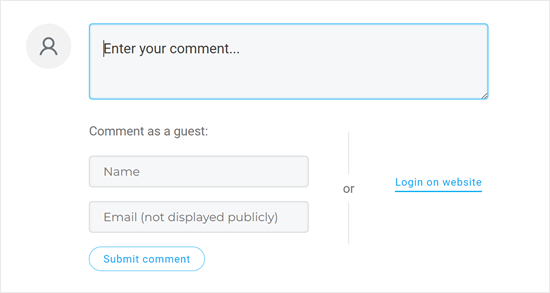
É isso. Se você estiver interessado em usar o Thrive Comments para melhorar sua seção de comentários, aqui estão outros guias que você pode conferir:
- Como Destacar ou Enterrar Comentários no WordPress
- Como Permitir que Seus Usuários Assinem Comentários no WordPress
- Como Permitir que Usuários do Blog Moderem Comentários no WordPress
Método 2: Remover o campo de URL do site com um plugin gratuito
Se você deseja remover o campo de URL do seu formulário de comentários do WordPress com um plugin gratuito, confira Comment Link Remove and Comment Tools.
Este plugin permite remover o campo e também excluir quaisquer links de comentários que você já aprovou.
Primeiro, você precisa instalar e ativar o plugin Comment Link Remove e Comment Tools. Para instruções detalhadas, consulte nosso guia sobre como instalar um plugin do WordPress.
Após a ativação, clique em Ferramentas de Comentários » Ferramentas de Comentários no painel do WordPress.
Aqui, marque a caixa ao lado de ‘Remover campo de SITE do formulário de comentários’. Isso desencorajará spammers de inserir seus links.
Dito isso, todos os comentários que você aprovou anteriormente ainda conterão um link. Para remover esses URLs, basta marcar a caixa ao lado de ‘Remover hyperlink da Bio do AUTOR do comentário’.
Também recomendamos marcar a configuração ‘Desativar a transformação de URLs em hiperlinks nos comentários’. Esta opção impede que os URLs em comentários sejam exibidos como hiperlinks clicáveis.
Além disso, você pode opcionalmente ativar a opção ‘Remover Tags de Link HTML em comentários’. Esta configuração remove as tags HTML que criam hiperlinks em comentários. Isso garante que quaisquer URLs ou links em comentários não sejam exibidos como links clicáveis.
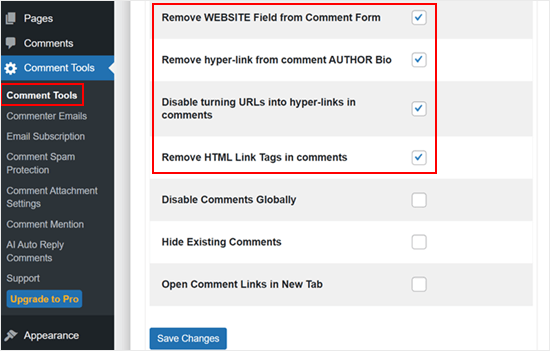
Feito isso, basta rolar até o final da página e clicar no botão ‘Salvar Alterações’ para armazenar suas configurações.
Para ver essa alteração em ação, saia da sua conta ou visite seu site em uma aba anônima.
Você verá que o formulário de comentários não tem mais um campo de URL do site.
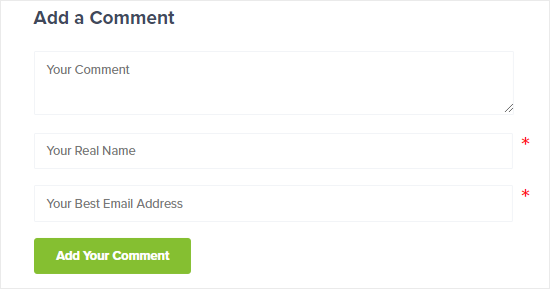
Além disso, os nomes dos autores dos comentários que costumavam ter links não os terão mais, e os usuários não poderão mais clicar neles.
Um dos sinais reveladores disso é que a cor do texto do nome do autor do comentário que costumava ter links será a mesma daquele que não tem.
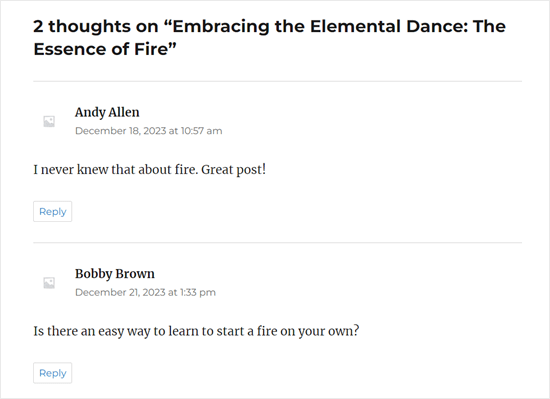
Método 3: Remover o campo de URL do site com código
Outra opção é remover o campo do site do formulário de comentários do WordPress usando um trecho de código.
O motivo pelo qual queremos mostrar este método é que, embora o plugin possa remover o campo de URL, ele ainda mantém a caixa de seleção "Salvar meu nome, e-mail e site neste navegador para a próxima vez que eu comentar" na parte inferior.
Para manter as coisas consistentes, queremos alterar este texto para "Salvar meu nome e e-mail neste navegador para a próxima vez que eu comentar". E podemos fazer isso usando código personalizado.
Frequentemente, tutoriais dirão para você adicionar trechos de código personalizados ao arquivo functions.php do seu tema.
No entanto, não recomendamos isso porque mesmo um pequeno erro no seu código pode causar uma série de erros comuns do WordPress ou até mesmo quebrar seu site completamente. Essa abordagem também exige que você crie um tema filho para que seu tema pai não seja afetado.
Em vez de fazer tudo isso, recomendamos usar WPCode. É a maneira mais fácil e segura de adicionar código personalizado no WordPress sem ter que editar nenhum arquivo principal do tema.
Observação: Embora exista um plugin WPCode gratuito, usaremos a versão premium para este tutorial.
A primeira coisa que você precisa fazer é instalar e ativar o plugin WPCode em seu site. Para mais detalhes, consulte nosso guia passo a passo sobre como instalar um plugin do WordPress.
Adicionando Código para Remover o Campo de URL do Formulário de Comentários do WordPress
Após a ativação, vá para Snippets de Código » Adicionar Snippet.
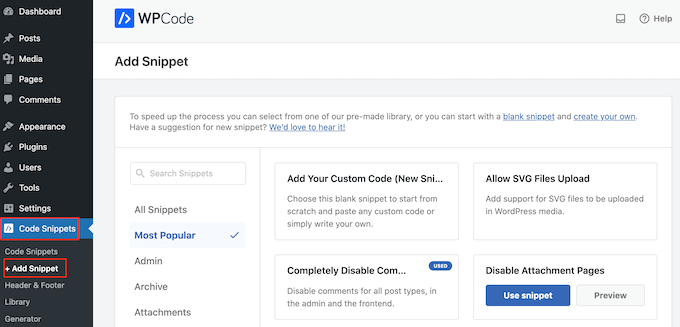
Em seguida, navegue até a aba ‘Comentários’ e encontre o snippet ‘Desativar URL do Site no Formulário de Comentários’.
Se você ainda não se conectou à biblioteca WPCode, clique no botão ‘Conectar à biblioteca para desbloquear (Grátis)’.
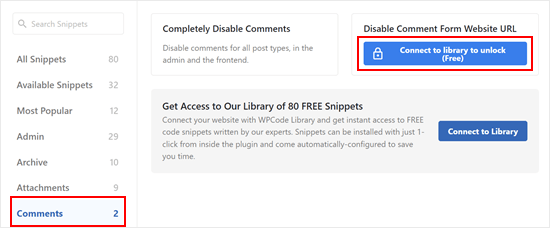
Nesta etapa, basta fazer login na sua conta WPCode.
Depois disso, retorne à página anterior do plugin WPCode. Agora você verá que o botão mudou para ‘Usar snippet.’ Clique nele para usá-lo.
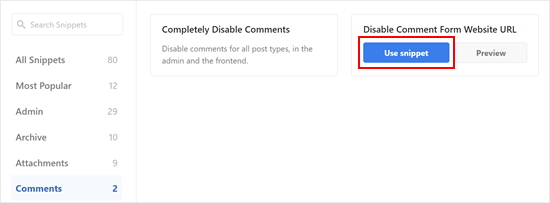
Agora você verá a tela do editor de snippets de código com o código para remover o campo de URL do site do formulário de comentários.
Tudo o que você precisa fazer agora é clicar no alternador ‘Inativo’ para que ele mostre ‘Ativo’ em vez disso. Em seguida, clique em ‘Atualizar’ para tornar este snippet ativo.
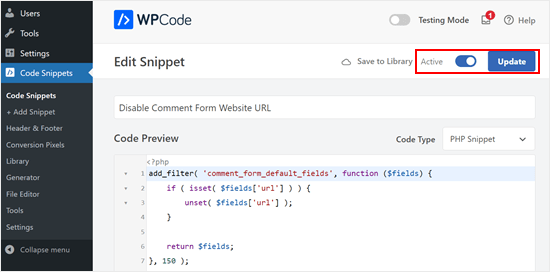
Agora, os visitantes não podem mais adicionar um URL de site aos seus comentários.
Adicionando Código para Remover Links Existentes nos Nomes dos Autores dos Comentários
O código da etapa anterior remove apenas o campo de URL do site dos formulários de comentários, mas os comentários existentes com nomes de autores vinculados ainda terão links.
Felizmente, você também pode removê-los facilmente com o WPCode. O que você precisa fazer é voltar para Snippets de Código » Adicionar Snippet. Em seguida, clique em ‘Usar snippet’ em ‘Adicionar seu código personalizado (Novo Snippet).’

Agora, você pode dar um nome a este snippet de código para torná-lo facilmente identificável. Pode ser algo simples como ‘Remover Hiperlinks no Nome do Autor do Comentário.’
Depois disso, altere o Tipo de Código para ‘Snippet PHP.’
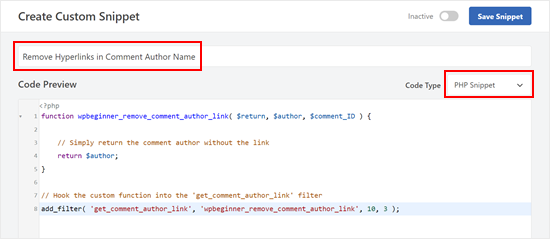
Uma vez feito, copie e cole o seguinte snippet na caixa de visualização de código:
function wpbeginner_remove_comment_author_link( $return, $author, $comment_ID ) {
// Simply return the comment author without the link
return $author;
}
// Hook the custom function into the 'get_comment_author_link' filter
add_filter( 'get_comment_author_link', 'wpbeginner_remove_comment_author_link', 10, 3 );
Rolando para baixo, certifique-se de que o Método de Inserção seja ‘Inserir Automaticamente’ e a Localização seja ‘Executar em Todos os Lugares.’
Depois disso, basta ativar o código e clicar em ‘Salvar Snippet.’

Agora, você não verá mais os nomes de autores de comentários antigos com links.
Adicionando Código para Substituir o Texto da Caixa de Seleção de Opt-in de Cookies de Comentários
Se você optar por mostrar a caixa de seleção de opt-in de cookies de comentários em seu formulário de comentários, então você provavelmente verá este texto na caixa de seleção: “Salve meu nome, e-mail e site neste navegador para a próxima vez que eu comentar.”
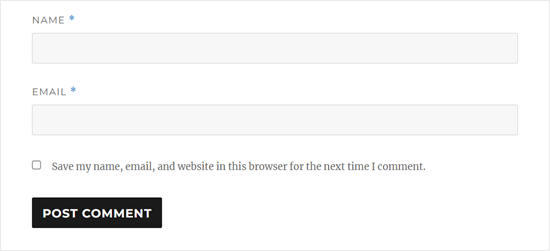
Ter esta caixa de seleção com essa aparência quando você não tem mais o campo de URL do site parecerá bastante estranho. Portanto, é uma boa ideia substituir este texto.
Para fazer isso, basta criar um novo snippet como na etapa anterior e definir o Tipo de Código como ‘Snippet PHP.’ Você pode nomear este código ‘Substituir Texto da Caixa de Seleção de Opt-in de Cookies de Comentários.’
Depois disso, copie e cole o snippet de código abaixo na caixa de visualização de código:
// Hook a custom function 'remove_website_from_checkbox_text' into the 'gettext' filter
add_filter('gettext', 'remove_website_from_checkbox_text');
function remove_website_from_checkbox_text($translated_text) {
// Replace the original text with the modified text
$translated_text = str_replace(
'Save my name, email, and website', // Original text to find
'Save my name and email', // Replacement text
$translated_text // The text being processed
);
// Return the modified translated text
return $translated_text;
}
Você pode definir as configurações de Método de Inserção e Localização da mesma forma que antes.
Assim que fizer isso, basta ativar o código e clicar em ‘Salvar Snippet.’
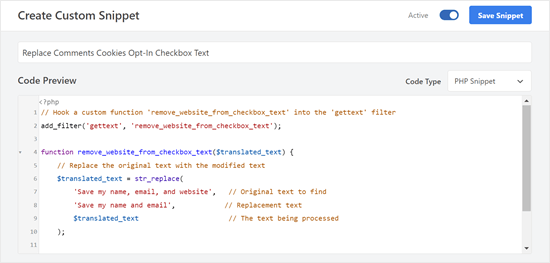
Se o código for bem-sucedido, você deverá ver o texto de opt-in alterado para “Salvar meu nome e e-mail neste navegador para a próxima vez que eu comentar.”
Veja como o texto de opt-in aparece em nosso site de teste:
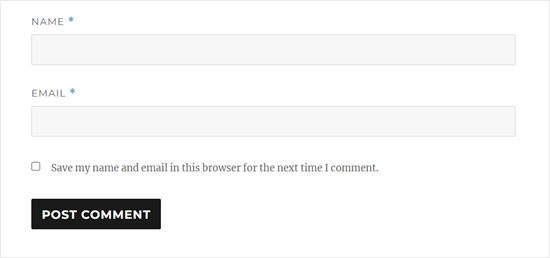
Esperamos que este artigo tenha ajudado você a aprender como remover o campo de URL do site do formulário de comentários do WordPress. Você também pode querer ver nosso guia para iniciantes sobre como moderar comentários no WordPress e nossas escolhas de especialistas para os melhores plugins de formulário de contato.
Se você gostou deste artigo, por favor, inscreva-se em nosso Canal do YouTube para tutoriais em vídeo do WordPress. Você também pode nos encontrar no Twitter e no Facebook.





Giri
Obrigado.
Eu atualizei e o campo foi removido.
WPBeginner Support
Que bom que nosso guia pôde ajudar!
Admin
Anna Mildwater
Olá, isso não funcionou para mim (adicionar o código no arquivo functions.php) para remover o campo de URL. Estou usando um tema filho para Astra, então adicionei ao functions.php para ele. Está correto?
WPBeginner Support
Adicionar ao functions.php do seu tema filho é a coisa certa a fazer. Se não removeu para você, o tema que você está usando pode ter seu próprio método para exibir o campo onde você gostaria de verificar com o suporte do tema filho que você está usando e eles devem ser capazes de ajudar!
Admin
Andres Berejnoi
Obrigado por este tutorial. Eu estava procurando uma maneira de remover esse campo há algum tempo. Ele faz com que a seção de comentários pareça mais lotada e é apenas um passo extra para um comentarista legítimo. No entanto, é possível que meu site fique mais lento se eu instalar esse tipo de plugin para resolver cada problema?
Até agora, não notei a diferença, mas instalei apenas talvez 5 além das que vêm por padrão com o tema.
WPBeginner Support
Dependeria do plugin de como ele afetaria a velocidade do seu site, para nossa opinião sobre plugins e como eles afetam seu site, você gostaria de dar uma olhada em nosso artigo abaixo:
https://wpbeginner.com/opinion/how-many-wordpress-plugins-should-you-install-on-your-site/
Admin
Obaid
O que eu faço é aprovar comentários manualmente. Pode ser exaustivo para um site grande, mas é útil para iniciantes.
WPBeginner Support
Thanks for sharing what works for you
Admin
Arthur Morehead
Os plugins não foram atualizados em 5 anos, então usarei o código para remover o campo URL. Estou usando o tema Generate Press (child) e não tenho certeza se devo colocá-lo antes ou depois do ?>
Laurens
Excelente! Atualizei o arquivo functions e isso agora, espero, se livra de todos os comentários de spam no meu site.
WPBeginner Support
Hopefully, it at least reduces the amount of spam
Admin
Dan
Isso ainda funciona em 2021.
Obrigado pelo código. Foi fácil! Ainda bem que me livrei do campo URL do site para os comentários.
WPBeginner Support
Glad our guide was helpful
Admin
Emmeline
Existe alguma maneira de bloquear URLs específicas do conteúdo real do comentário? Quando removi o campo do site e a capacidade de hiperlink, isso não impediu que os spammers simplesmente digitassem seus sites na parte inferior de seus comentários. A funcionalidade padrão "chaves de comentários desautorizadas" corresponde a palavras internas e não apenas ao URL inteiro, então não consigo bloqueá-los dessa maneira também (eles não estão usando palavras-chave distintas). E, claro, eles usam um endereço de e-mail diferente a cada vez, embora eu possa dizer que é a mesma pessoa/grupo. No momento, estou excluindo seus comentários manualmente, mas é muito irritante porque são tantos. Algum conselho?
WPBeginner Support
Para evitar spam de comentários, você vai querer dar uma olhada nas recomendações em nosso guia abaixo:
https://www.wpbeginner.com/beginners-guide/vital-tips-and-tools-to-combat-comment-spam-in-wordpress/
Admin
Seth
Muito útil. Não podia sair sem agradecer
WPBeginner Support
Glad our guide was helpful
Admin
Huzaifa Farrukh
Em primeiro lugar, obrigado por sempre compartilhar tutoriais úteis como este.❤️
Em segundo lugar, acho que provavelmente nunca gastei mais tempo na seção de comentários do que no próprio artigo...
Uma baita conversa rolando entre Syed e os “comentaristas”
WPBeginner Support
Glad you like our tutorials and there likely is some spam that got by in the comment section if that is what you are talking about. Not everyone is perfect in terms of moderating comments.
Admin
Sharon
Obrigado por esta postagem entre suas outras postagens informativas. Isso foi muito útil. Tenho recebido comentários de spam com links de sites para outros sites. Não ajudou o fato de o WordPress ter o campo padrão “website” para quem deixa um comentário. Isso ajuda. Obrigado novamente por escrever este artigo.
WPBeginner Support
You’re welcome, glad our guide was helpful
Admin
José Vicente Santos Aguilar
Finalmente encontrei um código que funciona. Obrigado
WPBeginner Support
You’re welcome
Admin
mohit nagar
olá senhor,
usei seu tutorial para remover a opção de site dos comentários.
eu copio e colo o código no meu functions.php, mas ele apenas muda a localização do campo do site.
WPBeginner Support
Você pode querer verificar com o suporte do seu tema específico para ver se eles poderiam estar substituindo algo do lado deles.
Admin
Sameer
Obrigado Senhor, é um plugin e informação muito úteis também
WPBeginner Support
You’re welcome
Admin
malika
Muito informativo, gostei.......
WPBeginner Support
Glad you liked our article
Admin
James Emmanuel
Obrigado por este artigo, foi útil… muitos spams enquanto a seção de comentários do nosso site tinha links. nós realmente mudamos para o disqus, mas o java do disqus era demais e teve algum impacto na velocidade do site. com seu guia, estamos de volta ao normal.
WPBeginner Support
Glad our guide was helpful
Admin
md somon
Postagem muito útil, muito obrigado
WPBeginner Support
You’re welcome, glad our post was helpful
Admin
Rui Nogueira
Sim, mas existe alguma maneira de apagar automaticamente comentários que tenham links? (sejam de bots ou digitados por humanos)
WPBeginner Support
Infelizmente, no momento não temos um método recomendado.
Admin
Dana
Muito obrigado!
WPBeginner Support
You’re welcome
Admin
Will Wilson
É permitido excluir o plugin depois, ou a opção do site aparecerá novamente no formulário de comentários?
WPBeginner Support
Você precisaria manter o plugin para que ele continue ocultando os campos
Admin
Olidur Rahman
Muito útil, obrigado!
WPBeginner Support
You’re welcome, glad you found our guide helpful
Admin
hadil
obrigado site muito bom artigo
WPBeginner Support
You’re welcome, glad you like our content
Admin
pawan
Seus artigos são sempre úteis para mim,
Todo o conteúdo do site é realmente muito útil
Muito obrigado por compartilhar informações tão úteis
WPBeginner Support
Glad our article was helpful
Admin
Vara Prasad
Sou um grande fã do site wpbeginner e seu código funciona perfeitamente para meu site de desktop e mobile. Você pode me dizer como remover o campo de URL do site das páginas e posts Amp, por favor?
WPBeginner Support
This code should work for the url field for comments on those pages as well
Admin
VARA PRASAD
Usei um código do site wpbeginner que funciona perfeitamente para o site normal, mas as páginas Amp mostram o campo de URL do site. Estou usando o tema Newspaper.
WPBeginner Support
Você pode querer entrar em contato com o suporte do seu tema para ver se eles têm algum estilo configurado que possa estar substituindo o código aqui.
arun mishra
Ótimos artigos. Adoro ler isso. Obrigado.
WPBeginner Support
Glad you enjoy our articles
Admin
JTCAD
Artigo muito detalhado. há mais nos comentários do que no próprio artigo.
WPBeginner Support
Glad you found our article helpful
Admin
Miracle Darlington
Artigo bem detalhado.. Aprendi muito mais com os comentários do que com o próprio artigo.
George Conklin
I came to your website on purpose looking for a way to remove the Website/URL field on comments forms when I cannot use the functions.php method, so obviously I was looking for a plugin to do that. There doesn’t seem to be an up-to-date and reliable plugin that does this unless its baked into the functionality of another plugin. It might be a great idea to update this post just for that purpose – a working plugin
Iqbal Hussain
Como editar “Seu endereço de e-mail não será publicado. Os campos obrigatórios estão marcados com *” no formulário de comentários do WordPress?
Tia Mcintosh
Olá, eu baixei e ativei ambos e nenhum deles fez nada na caixa de comentários. Estou apenas tentando me livrar da opção para o autor do comentário colocar o site dele.
Vishal
Olá a todos, meu tema é Twenty-Seventeen e eu consegui remover o campo “URL do site” da Seção de Comentários apenas adicionando esta única linha de código à seção “CSS Adicional” enquanto o personalizava através de Aparência>Personalizar. O código é:
.comment-form-url {display:none;}
This might help or give you some idea I hope
WPBeginner Support
Oi Vishal,
Isso não remove o campo de URL do formulário de comentários, apenas o oculta. Bots de spam ainda poderão vê-lo e preenchê-lo.
Admin
obed
desmarque as opções ‘email e site obrigatórios’ em configurações -> discussão no painel
adicione o seguinte código ao seu css personalizado
#respond .comment-form-email, #respond .comment-form-url { display: none; }
bill
Obrigado, isso funcionou um pouco…
Naeem Hussain
Caro, existe alguma outra maneira de desativar o campo do site do meu site ComputerPakistan. Na verdade, eu não quero adicionar mais nenhum plugin ao meu site.
Pravin Singh
Ótimo artigo e boas informações. No entanto, ambos os plugins mencionados não são atualizados há muitos anos e podem ter problemas de compatibilidade com as versões mais recentes do WordPress.
Existe um plugin alternativo para desativar esses URLs? Se sim, você poderia gentilmente atualizar o artigo, pois seria muito útil
WPBeginner Support
Se você se sente confortável em adicionar código ao WordPress, então pode tentar este código em um plugin específico para o site ou no arquivo functions.php do seu tema:
function wpb_disable_comment_url($fields) { unset($fields['url']); return $fields; } add_filter('comment_form_default_fields','wpb_disable_comment_url');1-click Use in WordPress
Admin
IMRAN KHAN
Adicionei este código no functions.php do meu tema e funcionou, mas você pode me dizer como reorganizar as opções da seção de comentários? Meu site mostra a opção de comentários antes do nome e e-mail, mas eu quero que o nome e o e-mail apareçam primeiro e depois a opção de comentário.
Jazib
Oi pessoal
Gostei do artigo, mas tenho uma preocupação aqui: os plugins que vocês recomendaram têm dois anos e não estão sendo mantidos. Devo instalá-los ou não?
Atualmente, estou usando o serviço No Captcha do Google através de um plugin.
yellowans
hello guys
very interesting topic helped me a lot. here is my issue I deactivacted name, email and url, from my comments. now my comment section is just that comments, nothing else shows.
however the comment for still shows a space for name email and url, the url box I canceled and is not displaying anymore thanks to a plugin,
my question, which plugin (not really a fan of css) can I use to rid of name and mail on the comment entry form thank you and regards
website theme twenty thriteen
Farhan Shah
Eu usei um plugin "stop spam comments" para parar comentários de spam. mas depois de algumas semanas senti que reduzi os acessos ao meu site. minha pergunta é que os comentários foram parados, mas por que os acessos ao site foram reduzidos?
Por favor, me diga se devo remover este plugin "Stop Spam Comments" e instalar este plugin "Disable / Hide Comment URL"?
Atenciosamente
Ciprian C.
Por que não apenas CSS?
p.comment-form-url {height: 0 !important;overflow: hidden !important;}
Não é a melhor solução, mas funciona para mim.
WPBeginner Support
Isso apenas tornará o campo de URL invisível, os bots de spam ainda poderão usar o campo de URL, portanto, não atende ao propósito.
Admin
Chris Mayell
Posso corroborar que as alterações de CSS não serão suficientes.
Eu esperava que um simples truque de display:none pudesse funcionar. Mas as mensagens continuam chegando.
Vou instalar o plugin que você mencionou agora.
Obrigado ao autor pela boa sugestão e pelo artigo útil.
hassan Gul
obrigado. isso realmente me ajudou.
Colin Crawford
Talvez os principais motores de busca devessem investigar isso também. Esses backlinks estão saindo do controle, assim como quando adicionamos palavras-chave à tag meta keywords. Isso foi abusado e agora esses backlinks estão sendo abusados.
Eu uso um plugin chamado Disable Comments em alguns dos meus sites para que ninguém possa deixar nenhum. Até agora funcionou, mas os outros sites recebem diariamente um bom número. Lendo-os, há muitos anúncios com muitos links, pessoas dizendo o quão perspicaz é o seu site. Por um lado, eu não ouvi nem nunca ouvi ninguém dizer perspicaz, então direto para a pasta de Spam.
Eu não acho que a quantidade de backlinks deva influenciar seus rankings, pois eles podem ser muito fáceis de obter. Fui atrás de um emprego de web design e o proprietário queria fazer um pouco de SEO Off page e queria que o candidato bem-sucedido fosse capaz de obter pelo menos 2000 backlinks para aquele site. Bem, eu não consegui o emprego e fiquei feliz, provavelmente passaria o dia deixando comentários perspicazes em sites de outras pessoas.
Equipe Editorial
Olá Colin,
Comentários definitivamente incentivam conversas como esta aqui. Mas sim, spammers estão estragando tudo para os webmasters. Livrar-se do recurso de link definitivamente ajudou a reduzir os comentários de spam no site.
Admin
Damien
Alguma maneira de remover a URL do comentário dos comentários ao usar o Jetpack?
Equipe Editorial
Se o plugin acima não funcionar, você terá que dissecar o código do Jetpack (essa é a única outra alternativa).
Admin
Jenny
Gostaria de saber se você poderia abordar algumas preocupações? Para o plug-in “Desativar / Ocultar URL de Comentário”
1. é compatível apenas com a versão 3.2.1.
2. a última atualização foi em 2011-9-2 (muito antiga)
Equipe Editorial
Se você olhar o código deste plugin, ele é muito simples e funciona. Você pode pegar o código e colocá-lo no seu arquivo functions.php…
function disable_comment_url($fields) { unset($fields['url']); return $fields; } add_filter('comment_form_default_fields','disable_comment_url');1-click Use in WordPress
Então, em resumo, não, este plugin não é compatível com versões recentes. O autor simplesmente não atualizou o plugin porque ele simplesmente funciona. Por que atualizar quando não está quebrado?
Admin
Regev
Incrível!
Como eu também…
1. Mudar o padrão “Seu endereço de e-mail não será publicado. Os campos obrigatórios estão marcados com *” para um texto personalizado, como você fez.
2. Remova o * de “Nome” e “E-mail” e altere “Nome” para “Seu Nome Real”
Obrigado.
Gautam Doddamani
i guess we already had a long conversation about this a long time back…i think since you got rid of livefyre…yea i agree this helps get rid of spam users and keep legit comments comin’! real nice plugins…wil check ’em out!
Saúde,
Gautam
Shalu Sharma
Bom artigo e eu entendo por que as pessoas querem removê-lo, mas você não pode usar os plugins certos para moderar e controlar spam? Obrigado pelo tutorial, se eu decidir fazer isso, saberei onde procurar.
Cliff Beneventi
Obrigado pelo artigo. Reduzir ou eliminar spam é uma parte crítica do gerenciamento de comentários. O Akismet faz um ótimo trabalho para meus clientes, mas usa URLs para determinar se um comentário é spam. Este plugin, então, tornaria o Akismet menos eficaz. Além disso, o usuário pode simplesmente inserir uma URL no próprio comentário, não pode? Por último, pensei que a maior parte dos comentários de spam fosse gerada por bots, que ainda preencheriam o campo de comentário, mesmo na ausência de um campo de URL.
Zimbrul
O que me vem à mente agora é isto: “sendo o WPBeginner, um dos sites sólidos que fornecem tutoriais e conselhos de qualidade sobre WordPress, você pode se dar ao luxo de não mostrar o link do autor no seu formulário de comentários”. Na verdade, isso desencorajará muitos a comentar, a menos que realmente tenham algo a dizer.
Eu só comento em artigos que me interessam e nunca disse apenas “ah, ótimo artigo, vou marcar, peça de escrita fantástico”.
Elliott Richmond
Concordo, se alguém está se esforçando para comentar em um artigo, o mínimo que você pode fazer é creditá-lo com um link! Afinal, é sobre a comunidade, certo? Notei isso no WPB há um tempo e isso me fez parar de comentar completamente! Não que eu comente pelo backlink porque é nofollow de qualquer maneira, mas porque se outros comentaristas quiserem me conferir, eles podem.
Zimbrul
Sim, essa é a ideia do campo do site do autor. Mas, como eu disse, eu não comento aqui no wpbeginner por backlinks ou para me dar a conhecer. Eu uso o site WP Beginner para obter respostas e para implementar novas técnicas em sites que desenvolvo.
Eu só comento em tópicos que posso comentar "tecnicamente", é só isso.
Equipe Editorial
Elliot, em primeiro lugar, sinto muito em saber que você parou de comentar no WPBeginner apenas porque decidimos remover o campo de URL. Embora suas intenções iniciais não fossem obter backlinks, sua decisão de parar de comentar depois que removemos o campo apenas enfatiza o ponto.
Se você não acha que uma comunidade vale a pena contribuir apenas porque você não está recebendo um backlink/valor promocional, então eu não acho que você valoriza a comunidade o suficiente.
Tivemos comunicações internas sobre o estabelecimento de um sistema de registro adequado para usuários regulares no WPBeginner. Isso nos permitiria desbloquear certas vantagens (ou seja, backlinks para todos os seus comentários novos e anteriores depois que você atingir a marca de contagem de comentários X). Mas, novamente, me sinto estranho porque estou oferecendo incentivos para os usuários comentarem, o que favorece a quantidade sobre a qualidade.
Provavelmente adicionarei isso como uma das perguntas em nossa pesquisa anual para o público do WPBeginner.
Admin
Elliott Richmond
Não “parar de comentar” ou “parou de comentar”, apenas “adiar” ^_^
Pelo contrário, eu valorizo a comunidade e espero oferecer algo de volta à comunidade (embora de uma forma muito pequena em comparação com outros) e acho seu tom um pouco insultuoso, para ser honesto!
Acredito que há outros contribuidores sobre os quais eu certamente gostaria de saber mais, mas como você negou um link de volta para o site deles onde posso saber sobre “a comunidade”, isso meio que frustra o objetivo, você não concorda? Felizmente, eu reconheço alguns dos contribuidores que eu valorizo, Pippin sendo um deles, mas, se eu quisesse saber sobre outros, então eu não tenho chance, certo?
Equipe Editorial
Não vou discutir a semântica de parar de comentar ou “comentar ponto final”. Não obstante, entendo seu ponto sobre encontrar informações do usuário e acompanhá-lo em outros lugares. Uma coisa que talvez possa ser feita é hiperlinkar todas as imagens do gravatar com o perfil do gravatar do usuário? Você diria que essa é uma boa solução?
Sempre adoro ouvir o feedback dos usuários. É por isso que adicionarei isso na pesquisa de usuários que planejamos enviar.
-Syed
Equipe Editorial
Zimbrul, em primeiro lugar, eu realmente aprecio você como usuário. Eu tenho seu gravatar memorizado porque sei que você é um de nossos usuários regulares. Essa técnica não é para desencorajar usuários como você, porque você adiciona conversas relevantes e úteis aos artigos, como este seu comentário.
It is also one of the reasons why our site automatically approves your comment But you are among the exception. I can personally tell you that this is a big issue specially if you are running a tech related tutorial blog.
But you are among the exception. I can personally tell you that this is a big issue specially if you are running a tech related tutorial blog.
O SmashingMagazine tem a mesma coisa. Eles fizeram isso há muito tempo, bem antes do WPBeginner. O motivo foi o mesmo. Eu, como usuário, apreciei a decisão deles de se livrar dos URLs porque, então, eu poderia me envolver em conversas significativas com pessoas reais (não aqueles que aparecem apenas para adicionar um comentário controverso para obter um backlink e nunca mais voltam).
-Syed
Admin
Zimbrul
Syed, suas palavras gentis significam mais do que um backlink para mim, vocês não concordam? Para mim, as palavras de apreço de uma das figuras mais respeitadas na comunidade WordPress significam muito e, como eu disse, venho aqui não pelo backlink, mas para resolver problemas na maioria das vezes. Às vezes preciso de conselhos, às vezes posso contribuir.
Alan Hughes
Ou você poderia simplesmente excluir essa linha de código do arquivo comments.php.
Umer Rock
Really nice plugin, but can we do this without plugin? Please make a tutorial how we can use plugins without installing or activating, because lots of css & scripts files decrease blog seo.
Pippin
Literalmente não há diferença em termos de desempenho ou manutenção do site, seja isso um plugin ou codificado em seu tema. Na verdade, é muito melhor ser feito como um plugin por uma variedade de razões.
Equipe Editorial
Como Pippin explicou, se você olhar o código do plugin… realmente não faz diferença no desempenho.
Admin
Navjot Singh
Tentei o plugin que você mencionou, mas ele não funcionou porque depende da função get_comment_author_link, que não é mais usada nos formulários de comentários de temas modernos. Este funciona, no entanto: disable-hide-comment-url.
Adnan Shahid
Um artigo muito bom e útil, eu também estou enfrentando essa situação no meu blog, ou seja, muitos comentários de spam. Obrigado por escrever este artigo.