XML-RPC é uma API central do WordPress que permite que os usuários se conectem ao seu site WordPress usando aplicativos, ferramentas e serviços de terceiros. Infelizmente, no passado, os hackers descobriram maneiras de explorar o XML-RPC para obter acesso a sites do WordPress.
Na WPBeginner, ajudamos milhares de usuários a proteger seus sites WordPress e a desativar o XML-RPC. Descobrimos que há diferentes maneiras de fazer isso, dependendo de seu conhecimento técnico.
Por exemplo, você pode desativar o XML-RPC acessando o arquivo .htaccess ou adicionando um trecho de código. Entretanto, se você for iniciante, há um plug-in que desativa o arquivo principal sem a necessidade de editar o código.
Neste artigo, mostraremos como desativar facilmente o XML-RPC no WordPress usando diferentes métodos.
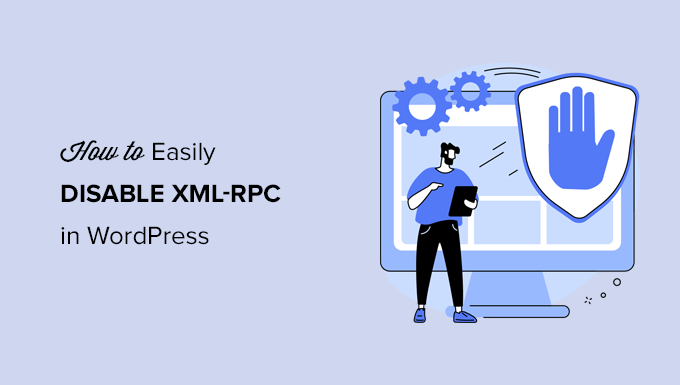
O que é XML-RPC no WordPress?
XML-RPC é uma API central do WordPress que foi ativada por padrão desde o lançamento do WordPress 3.5 em 2012. Ela permite que os desenvolvedores usem os protocolos XML e HTTPS para se conectar e interagir com seu site do WordPress.
Em resumo, você precisa do XML-RPC ativado para acessar e publicar seu blog remotamente, por exemplo, quando quiser usar um aplicativo móvel para gerenciar seu site ou fazer conexões com serviços de automação, como o Uncanny Automator ou o Zapier.
No entanto, se você não estiver usando aplicativos móveis com o seu site, alguns especialistas em segurança do WordPress podem aconselhá-lo a desativar o XML-RPC. Isso fecha uma porta que pode ser explorada para invadir seu site.
Dito isso, vamos dar uma olhada em como desativar facilmente a API XML-RPC no WordPress. O método .htaccess é o melhor porque consome menos recursos, e os outros métodos são mais fáceis para iniciantes.
Método 1: desativar o XML-RPC do WordPress com .htaccess (avançado)
Esse método é para usuários avançados, pois requer a edição do arquivo .htaccess do seu site. Recomendamos que os iniciantes usem o Método 2 ou 3.
Essa maneira tem várias vantagens, como a capacidade de conceder acesso remoto a você e à sua equipe, restringindo todos os outros. Ela também não afetará negativamente o desempenho do WordPress, pois desativa as solicitações XML-RPC antes de serem transmitidas ao WordPress.
Você precisará adicionar o seguinte código ao seu arquivo .htaccess. Você pode fazer isso conectando-se ao seu site usando um cliente FTP ou gerenciador de arquivos. Além disso, os usuários do All in One SEO podem usar a ferramenta de edição integrada do plug-in para adicionar o trecho de código, como pode ser visto na captura de tela abaixo.
1 2 3 4 5 6 | # Block WordPress xmlrpc.php requests<Files xmlrpc.php>order deny,allow deny from allallow from 123.123.123.123</Files> |
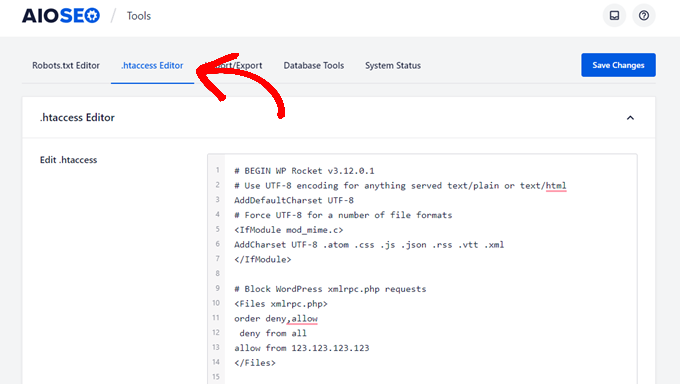
Se quiser dar a um determinado usuário acesso remoto ao seu site, basta substituir ‘123.123.123.123’ na linha 5 pelo endereço IP dele. Você pode adicionar vários endereços IP separando-os com espaços.
Ou, se você quiser desativar completamente o XML-RPC, exclua completamente a linha 5.
Observação: se você não conseguir localizar o .htaccess, consulte nosso guia sobre por que não é possível localizar o .htaccess no WordPress.
Método 2: Desativar o XML-RPC do WordPress com um snippet de código (recomendado)
Esse método requer que você adicione algum código ao seu site do WordPress. Se você nunca fez isso antes, dê uma olhada no nosso guia sobre como copiar e colar trechos de código personalizados no WordPress.
O WPCode é a maneira mais fácil e segura de adicionar código ao seu site WordPress. Ele ajuda você a gerenciar seus trechos de código e evita que erros danifiquem seu site.
Neste método, usaremos um dos trechos de código incorporados do WPCode para desativar o XML-RPC.
Primeiro, você precisa instalar o plug-in gratuito WPCode. Para obter instruções passo a passo, confira nosso guia passo a passo sobre como instalar um plug-in do WordPress.
Após a ativação, vá para Code Snippets ” Add Snippet. A biblioteca WPCode já contém um snippet que desativa o XML-RPC. Você pode encontrá-lo pesquisando por “xml”.
Depois de encontrá-lo, você precisa clicar no botão “Usar snippet”.
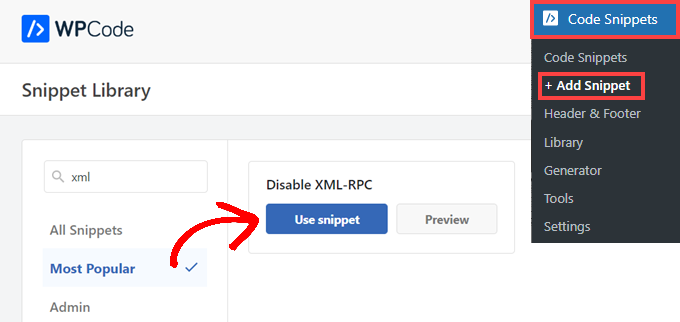
Em seguida, você precisa mudar o botão de alternância “Active” (Ativo) para a posição “On” (Ligado).
Por fim, certifique-se de clicar no botão “Atualizar” para ativar o snippet em seu site e desativar a API XML-RPC.
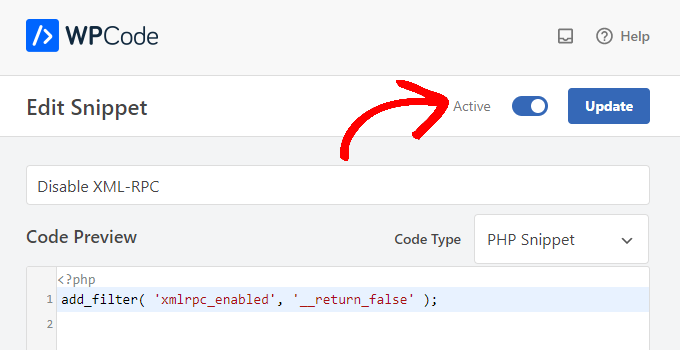
Método 3: Desativar o XML-RPC do WordPress com um plug-in
Esse é um método simples que pode ser usado se você não quiser adicionar nenhuma outra personalização ao seu site com um plug-in de snippet de código
Basta instalar e ativar o plug-in Disable XML-RPC-API. Para obter mais detalhes, consulte nosso guia passo a passo sobre como instalar um plug-in do WordPress.
O plug-in funciona imediatamente e desativará o XML-RPC.
Você pode navegar até XML-RPC Security ” XML-RPC Settings para configurar o plug-in. Por exemplo, você pode permitir que determinados usuários acessem o XML-RPC colocando seus endereços IP na lista de permissões.

Testando se o XML-RPC do WordPress está desativado
Agora você deve verificar se desativou com êxito a API XML-RPC em seu site do WordPress.
Você também pode verificar se o XML-RPC está desativado simplesmente visitando o URL http://example.com/xmlrpc.php em seu navegador. Certifique-se de substituir “example.com” pelo nome de domínio de seu próprio site.
Se o XML-RPC estiver desativado, você verá a mensagem de erro: ‘Proibido: você não tem permissão para acessar este recurso’.
Esperamos que este artigo tenha ajudado você a aprender como desativar facilmente o XML-RPC no WordPress. Talvez você também queira ver nosso guia sobre como adicionar JavaScript facilmente no WordPress e as melhores ferramentas de desenvolvimento do WordPress.
Se você gostou deste artigo, inscreva-se em nosso canal do YouTube para receber tutoriais em vídeo sobre o WordPress. Você também pode nos encontrar no Twitter e no Facebook.





Jiří Vaněk
Thank you for the snippet. In the end, I disabled XML-RPC using WPCode because it seemed like the easiest way, and I can also easily revert XML-RPC back. Great!
Pete Mason
in htaccess, the line:
allow from 123.123.123.123
Looks like it wants to be edited with my IP address. But this is not stated anywhere —?
Christine
Is there a difference between disabling and blocking?
WPBeginner Support
Blocking would attempt to limit access to the feature while disabling would turn it off completely. If you disable it you wouldn’t need to worry about someone accessing it through a different method.
Admin
Rashmi K
The recomnended plugin Disable XML-RPC has not been updated since last 2 years. It says the plugin has not been tested with the last 3 releases of wordpress.
WPBeginner Support
For our stance on the not tested warning, you would want to take a look at our article below:
https://www.wpbeginner.com/opinion/should-you-install-plugins-not-tested-with-your-wordpress-version/
Admin
Nikhil
Hi,
Will disabling the xmlrpc.php access also disable the access to wordpress apis used for android/ios app development?
WPBeginner Support
That would depend on the API being used by the apps themselves.
Admin
Vyom
Found the solution:
Adding following information in nginx config:
# nginx block xmlrpc.php requests
location /xmlrpc.php {
deny all;
}
Vyom
I use nginx instead of Apache. Can I still use .htaccess on my site?
And do I need to store this file in public_html directory, or one level above it?
WPBeginner Support
If you’re using nginx then you would not be able to use htaccess
Admin
Vyom
Thanks for the reply. So is there an alternative for nginx?
WPBeginner Support
You would add the site-specific plugin or the plugin from earlier in the article.
Chinecherem Somto
hi, is it on the .htaccess file on the website root that i will paste the code?
WPBeginner Support
Yes, the .htaccess in your site’s root folder is where you would add the .htaccess code
Admin
Mojtaba Rezaeian
Thank you author.
WPBeginner Support
You are welcome Mojtaba
Admin
Bapi
How to use multiple ip or a ip range like 123.123.123.1, 2, 3, …… 100,101
malcolm
why would we allow 123.123.123.123 ?
If we aren’t using the service at all, why not let “deny all” be absolute?
Edward
If i’m reading the code correctly;
order deny,allow – puts deny before allow, since deny is ‘all’ then allow isn’t processed
deny from all – does what it says
allow from 123.123.123.123 – is a place holder
I gather that if you have a fixed IP address you could change order to “allow,deny” and replace 123.123.123.123 with your IP address. That would allow your IP then deny all others.
David Hoy
Thanks WP-Beginner, I’m trying to be baddest WP boy in my neighbourhood and this is exactly why I keep coming back to you guys, each question I have you say; here is the easy way, and here is the RIGHT way
Me an my .htaccess are going to have a little chat about htpasswrd and this here XMLRPC thingy my clients will never need.
You all just made my corner of the net a little bit safer, as MailChimp would say: High Fives!
WPBeginner Support
Hey David,
Thanks for the kind words. We are glad you find WPBeginner helpful
Admin
Cezar
Ok, i will use this code but i want IFTTT to have work on my website what i need to add?
# Block WordPress xmlrpc.php requests
order deny,allow
deny from all
allow from 123.123.123.123
PhilB
Hi,
I have followed the instructions to block the xmlrpc.php file using .htaccess but im not sure if it is working.
Im using wordfence security and in the live traffic view i can see the requests for the xmlrpc.php file have stopped, but if i check my access logs
tail -f /apache2/logs/access_log
I can still see the requests coming in, but the code at the end has changed from 500 to 403. Im concerned im getting a false report from my WordFence plugin and that im still being flooded with spam. Can anyone advise?
Thanks,
PhilB
David Hoy
Oh yeah! Thats working perfectly, your XMLRPC is FORBIDDEN!
HTTP Status Code 403: The server understood the request but refuses to authorize it.
Raymundo
I got a weird problem…
I’m using my wordpress blogs with IFTTT and all worked fine, until I integrated it with MaxCDN; IFTTT immediately stopped working. I did some research and the problem might be related to XML-RPC that was de-activated.
When I check my dashbord in “Settings” > “Writing” , I don’t see anything like XML-RPC, Remote Publishing, etc. I’ve checked database in options, also xml-rpc not available / missing.
I need to activate XML-RPC to keep my IFTTT working.
How do I re-activate XML-RPC; all I need is a script that I can add in .htaccess or functions.php to activate XML-RPC.
And why am I missing the XML-RPC funtionality in my dashboard.
Thank You!
Muhammad Ammar Ashfaq
I was searching for how to add this file xmlprc.php to my wordpress i am using 4.5.3 version and i came to this page. I need to add this php file because when i enable jetpack i got error of site_inaccessible. Please tell me hot to resolve this error my site is
WPBeginner Support
Connect to your WordPress site using FTP client or File Manager in cPanel. In your website’s root directory look for xmlrpc.php file. If it is there, then try step 2. If it isn’t then download a fresh copy of WordPress. Unzip and extract it and upload xmlrpc.php file back to your site’s root directory.
Step 2: Check your WordPress theme’s functions file for the code that disables XML-RPC.
Step 3: Check your .htaccess and wp-config files.
Admin
omonaija
Please,what can i do to enable xmlrpc on my site?because i can’t login using wordpess mobile app on my smartphone..
WPBeginner Support
If you are using a security plugin on your WordPress site, then check its settings.
Admin
Mook
Booyah! This WP filter fixed the script kiddie attack. I still firewalled the person, but I don’t have to watch the logs like a hawk to add more IPs to the firewall. THANK YOU.
WPBeginner Support
That’s why we use Sucuri.
Admin
Alex
Is that because Sucuri acts like the Disable XMLRPC plugin?
If so I can remove my Disable XMLRPC plugin,
Thanks
Alex
WPBeginner Support
Sucuri acts like a firewall between your site and users. It blocks any suspicious activity before it could reach your website.
Chad
I’m totally onboard for disabling xmlrpc.php server wide in my /etc/httpd/conf/includes/pre_main_global.conf file. But I am left with this questions…is there a way to determine that a particular plugin “NEEDS” xmlrpc.php in order to work? I have concerns with blocking access to it and then having an issue 2 months down the road and not know that the issue is with the fact that I blocked xmlrpc.php previously.
Are there any common signs to look for in a log file or such which would point to a xmlrpc.php block as the cause?
Soumitra
Hi, I just installed the plugin , Disable XML-RPC
Lets see!
Phranq
Hey am using WordPress app to post with my android smartphone. Now I can’t login and my login credentials are correct. The response I got was ” we can’t log you in couldn’t connect to the WordPress site”.Could you help me fix this WordPress app login error.
WPBeginner Support
If you had disabled XML RPC then you may not be able to login using WordPress mobile app. Look in your theme’s functions.php file for this code
add_filter('xmlrpc_enabled','__return_false');1-click Use in WordPress
If it is there, then you need to remove it. You can also try deactivating plugins and turning them on one by one until you find the plugin that is stopping you from login using WordPress mobile app.
Admin
Josiah
It’s worth noting, that “allow from 123.123.123.123” is optional, and if used should be updated to include your IP, or the IP of the device that needs access to xmlrpc.php (it would be good to cite examples in this article).
Natalie
I am using GoodbyeCaptcha plugin to turn off the XML-RPC and works with no problem while Jetpack is activated.
Hope it helps
ATI
Sorry, I’ve tried this method many times. It didn’t work for me – in fact it brought the front end down (blocking visitors read access to the web page) after adding these codes to the .htaccess file.
Gretchen Louise
Does disabling it this way prevent this issue? http://theaffluentblogger.com/operating-a-website/wordpress-xmlrpc-php-vulnerability-affects-shared-hosting-sites/ I have a friend whose site is continually crashing because of her xmlrpc file being attacked.
Editorial Staff
Yes it will prevent the attack to an extent.
Admin
Christopher Ross
Keith, there’s a trend in WordPress to move non-theme related functions out of the functions.php file and into a “site specific plugin”, basically a plugin that you only activate on one unique website and it stores the non-theme related functions for that site.
You can accomplish the same thing by placing the code in your functions.php file.
Keith Davis
Thanks Chris
Looks like you guys have already covered it.
https://www.wpbeginner.com/beginners-guide/what-why-and-how-tos-of-creating-a-site-specific-wordpress-plugin/
BTW – what’s happened to your comments system?
Was Livefyre then something related to twitter and facebook and now ?
Keith Davis
Hi Guys
Sorry to be a bit thick but could you expand on… “All you have to do is paste the following code in a site-specific plugin:”
Which plugins are site specific?