Às vezes, você pode perceber que um tipo de post específico não é o mais adequado para o seu conteúdo. Mudar para um formato diferente pode ajudá-lo a criar uma estrutura de site mais organizada e até mesmo aumentar sua visibilidade nos resultados de pesquisa.
Tipos de post personalizados são projetados para organizar e exibir conteúdo de maneiras exclusivas. Ao converter um tipo de post personalizado em outro, você pode otimizar a estrutura do seu site sem o incômodo de recriar posts do zero.
Neste artigo, mostraremos como alternar facilmente tipos de post personalizados no WordPress sem usar nenhum código.
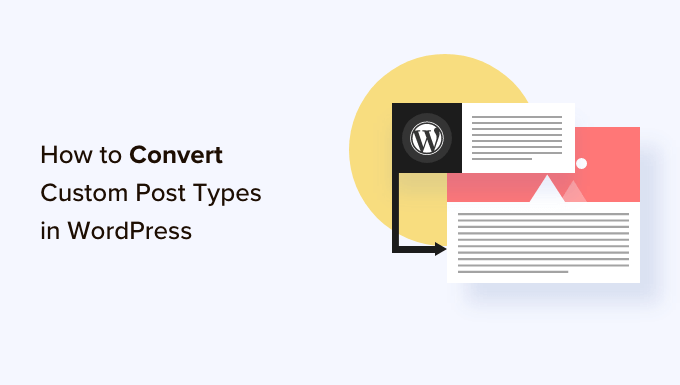
Por que você pode precisar alternar tipos de post no WordPress?
Tipos de post são os diferentes tipos de conteúdo que você pode adicionar ao seu site WordPress. Existem 5 tipos de post padrão:
- posts
- páginas
- anexos
- revisões
- menus
Você também pode criar facilmente seus próprios tipos de post personalizados para organizar melhor o conteúdo do seu blog. Por exemplo, você pode criar tipos de post personalizados para exibir portfólios, depoimentos, produtos e muito mais.
No entanto, às vezes, você pode querer alternar seu conteúdo existente para outro tipo de post. Isso pode ser útil se você sentir que o tipo de post existente não é mais adequado.
Por exemplo, se o seu blog WordPress faz resenhas de filmes e você acabou de criar um tipo de post personalizado para isso, faz sentido alternar seu conteúdo de 'Posts' para 'Resenhas de Filmes'.
Da mesma forma, se você tem algum conteúdo em suas páginas que seria mais adequado para um post de blog, então é uma boa ideia alternar seu tipo de post para melhor visibilidade de pesquisa.
Ao fazer isso, você não apenas melhorará a experiência do usuário do seu site, mas também ajudará na organização do conteúdo, engajamento do usuário e navegação no site.
Dito isso, vamos ver como alternar ou converter facilmente tipos de postagem personalizados do WordPress.
Como Alternar Tipos de Postagem no WordPress
Primeiro, você precisa instalar e ativar o plugin Post Type Switcher. Para instruções detalhadas, consulte nosso guia para iniciantes sobre como instalar um plugin do WordPress.
Após a ativação, o plugin adiciona um menu suspenso simples ao editor de blocos que permite alternar tipos de postagem enquanto edita seu conteúdo.
Além disso, ele também permite converter tipos de postagem usando as opções Edição Rápida e Ações em Massa ao visualizar todas as postagens.
Alternando Tipos de Postagem no Editor de Blocos
Primeiro, você precisa abrir a página/postagem para alterar o tipo de postagem no editor de blocos do WordPress.
Uma vez lá, expanda a aba 'Resumo' no painel de blocos no canto direito da tela.
Aqui, você notará uma nova opção 'Tipo de Postagem' adicionada à parte inferior da aba. Simplesmente clique no link 'Post' ao lado da opção 'Tipo de Postagem' para abrir o menu suspenso.
Depois disso, selecione o tipo de postagem personalizado ou padrão para o qual você deseja alternar seu conteúdo.
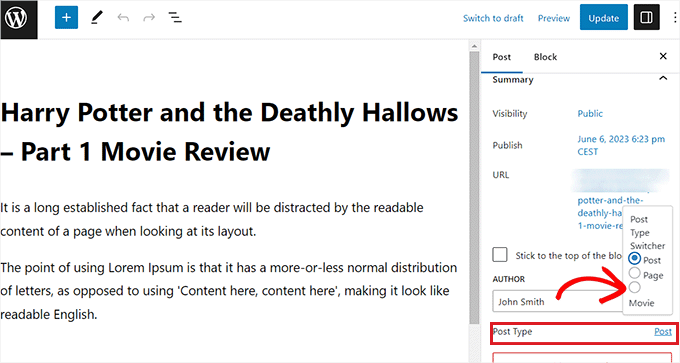
Isso exibirá uma mensagem de confirmação em sua tela.
Assim que você confirmar as alterações, o tipo de postagem será alterado imediatamente no editor de blocos.
Trocando Tipos de Postagem Usando a Opção Edição Rápida
Você também pode editar rapidamente os tipos de postagem usando a opção Edição Rápida enquanto visualiza todas as postagens no painel do WordPress.
Primeiro, você deve visitar a página Posts » Todos os Posts na barra lateral de administração do WordPress.
Alternativamente, se você estiver alterando o tipo de post para uma página, vá para a tela Páginas » Todas as Páginas na barra lateral de administração.
Uma vez lá, basta clicar no link ‘Edição Rápida’ sob o título do post ou página.
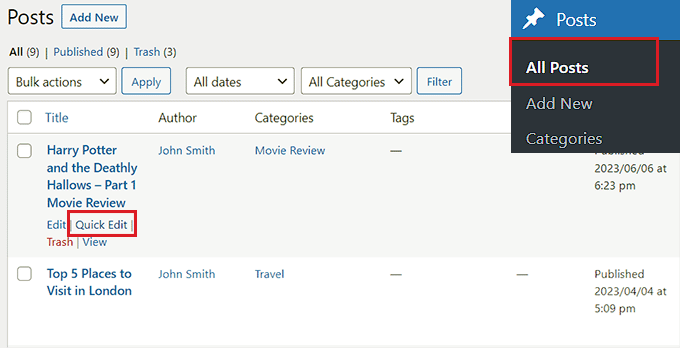
Isso abrirá a seção ‘Edição Rápida’ para o post, onde você notará um menu suspenso ‘Tipo de Post’ no canto inferior direito.
A partir daqui, simplesmente selecione o tipo de post para o qual deseja alternar e clique no botão ‘Atualizar’ para salvar suas alterações.

Alternando Múltiplos Tipos de Post com a Opção Ações em Massa
Você também pode alterar os tipos de post para vários posts de uma vez usando a configuração Ações em Massa.
Primeiro, você deve visitar a página Posts » Todos os Posts na barra lateral de administração do WordPress. Aqui, selecione todos os posts para os quais deseja alterar o tipo de post em seu site WordPress.
Depois disso, escolha a opção ‘Editar’ no menu suspenso ‘Ações em Massa’ no topo. Em seguida, clique no botão ‘Aplicar’.
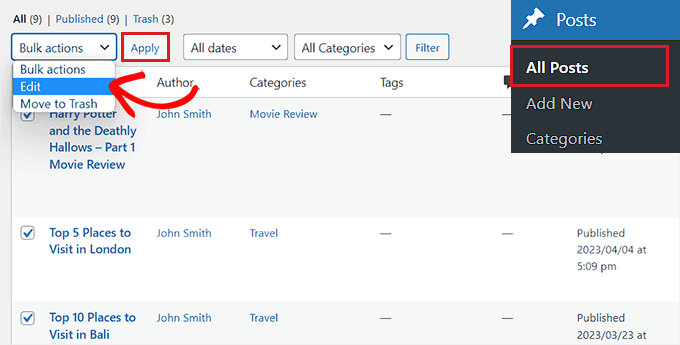
Agora, você verá todos os posts selecionados no modo ‘Edição em Massa’.
A partir daqui, selecione o tipo de post que deseja aplicar ao seu conteúdo no menu suspenso ‘Tipo de Post’ na parte inferior.
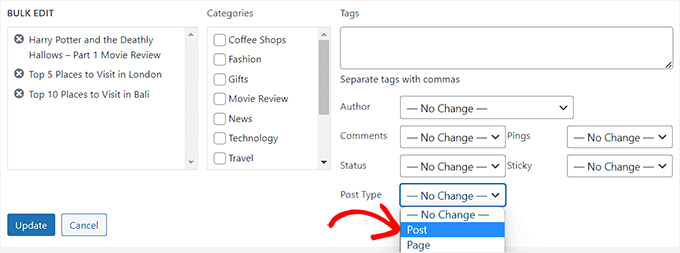
Depois de fazer isso, não se esqueça de clicar no botão ‘Atualizar’ para armazenar suas alterações.
Bônus: Adicionar Tipos de Post Personalizados ao seu Feed RSS Principal do WordPress
Depois de alternar seu conteúdo para o novo tipo de post personalizado, você também desejará atrair tráfego para ele, permitindo que os usuários descubram o feed RSS para o conteúdo.
Um feed RSS é um feed da web que permite aos usuários receber atualizações e notificações regulares de um site ou blog de sua escolha.
Ao adicionar o tipo de postagem personalizado ao seu feed RSS principal do WordPress, você torna seu conteúdo facilmente descoberto pelos usuários. Isso também melhorará o SEO do seu site e otimizará o processo de gerenciamento e distribuição do seu conteúdo.
Você pode adicionar tipos de postagem personalizados ao seu feed RSS principal adicionando o seguinte código personalizado ao arquivo functions.php do seu tema:
function myfeed_request($qv) {
if (isset($qv['feed']))
$qv['post_type'] = get_post_types();
return $qv;
}
add_filter('request', 'myfeed_request');
No entanto, lembre-se de que o menor erro ao digitar este código pode quebrar seu site e torná-lo inacessível.
É por isso que recomendamos o uso do WPCode.

É o melhor plugin de snippets de código para WordPress do mercado, tornando super seguro e fácil adicionar código personalizado ao seu site.
Ele também vem com uma biblioteca na nuvem de snippets de código, lógica condicional inteligente, controle de prioridade de código, tratamento seguro de erros e muito mais.
Para mais instruções, consulte nosso tutorial sobre como adicionar tipos de postagem personalizados ao seu feed RSS principal do WordPress.
Esperamos que este tutorial tenha ajudado você a aprender como alternar ou converter tipos de postagem personalizados no WordPress. Você também pode querer ver nosso guia passo a passo sobre como criar uma página de arquivo de tipo de postagem personalizada no WordPress e aprender a anatomia de uma landing page de alta conversão.
Se você gostou deste artigo, por favor, inscreva-se em nosso Canal do YouTube para tutoriais em vídeo do WordPress. Você também pode nos encontrar no Twitter e no Facebook.





Jiří Vaněk
Gostaria de perguntar se este novo tipo de post terá sua própria categoria no menu esquerdo na administração do WordPress. Isso significa que no menu esquerdo eu tenho páginas e posts agora. Terei este novo tipo de post como uma nova categoria no menu esquerdo do admin do WordPress?
WPBeginner Support
Se você estiver convertendo para um tipo de post personalizado, dependerá do tipo de post personalizado, pois categorias e tags podem ser ativadas ou desativadas ao criá-los.
Admin
Jiří Vaněk
Então, basicamente, é importante escolher essa opção ao criar um tipo de post personalizado. Achei útil ter os artigos separados pelo menu esquerdo ao mesmo tempo. Obrigado
THANKGOD JONATHAN
Um ótimo artigo que explica o que tenho achado difícil de entender.
No entanto, não sei para que serve o tipo de postagem de revisão. Você pode me dar alguma ideia sobre isso?
Obrigado pela postagem útil.
WPBeginner Support
Se o seu site tem um tipo de postagem de revisão, isso provavelmente foi adicionado através do seu tema ou de um plugin e dependeria do que o adicionou para determinar para que ele é usado.
Admin
THANKGOD JONATHAN
Muito obrigado. Pelo menos tenho uma ideia.
Agradeço muito seu suporte gratuito.
Moinuddin Waheed
O tipo de postagem personalizado é uma boa maneira de organizar o conteúdo em seu devido lugar.
Ele oferece a flexibilidade de verificar um tipo de postagem personalizado específico e fazer as alterações e atualizações necessárias sempre que necessário.
Ter um slug de tipo de postagem personalizado, acho que melhora o desempenho de SEO e ajuda o Google a classificar o site.
Quero perguntar se podemos ter uma navegação lateral no painel para tipos de postagem personalizados, como temos para páginas e postagens?
WPBeginner Support
Custom post types should create their own sections in your wp-admin area similar to posts or pages
Admin
David Eyler
Este plugin é genial! Funciona muito bem com o tema Blocksy para reclassificar Posts para Análises de Produtos –
Eba, obrigado!
WPBeginner Support
Fico feliz em saber que foi útil!
Admin
Germans Frolovs
Posso desativar o plugin após o procedimento? Em outras palavras, a exclusão do plugin fará com que os tipos de postagem voltem ao estado anterior?
WPBeginner Support
Você pode remover o plugin após alterar os tipos de postagem, eles não reverterão quando o plugin for desativado.
Admin
sam
isso salva vidas. muito obrigado
WPBeginner Support
Glad our guide could help
Admin
Daniel
Se eu tentasse converter categorias em tags com este plugin, ele também mudaria a categoria da postagem para a nova tag criada?
WPBeginner Support
Isso é para modificar postagens em páginas ou outros tipos de postagem personalizados. O que você está perguntando seria um plugin diferente.
Admin
Tracy wilson
Olá pessoal, obrigado pela ajuda. Adoro o fato de vocês seguirem o tutorial com instruções escritas. Isso é perfeito para novatos como eu. Estou muito animado que isso funcionou. Vocês são incríveis, agora sou um fã para toda a vida e conto para quem quiser ouvir o quão bons vocês são. obrigado
WPBeginner Support
You’re welcome, glad our tutorials could be helpful
Admin
Suel Pratt
Só quero dizer obrigado! Esta é a 3ª vez que dou uma nova chance ao wp. Fiquei muito frustrado com ele no passado, mas graças ao seu site e aos tutoriais em vídeo atualizados, finalmente posso ter o site wp que eu estava sonhando! Obrigado!!!
WPBeginner Support
Glad our content could be helpful
Admin
Brian
O plugin Post Type Switcher não deveria ser desativado após este procedimento? Ouvi dizer que não deveriam haver mais de cinco plugins instalados.
WPBeginner Support
Olá Brian,
Não, isso é um mito comum. Você pode ter quantos plugins precisar instalados. Apenas certifique-se de que esses plugins sejam de fontes confiáveis e recomendados por pessoas respeitáveis.
Admin
Clifton Thrailkill
Estou no Plano Premium, e ele não permite plugins. Como posso converter uma página em post sem o plugin?
WPBeginner Support
Olá Clifton,
Você provavelmente está usando o WordPress.com. Por favor, veja nosso guia sobre a diferença entre WordPress.org auto-hospedado vs blog gratuito WordPress.com.
Admin
Isaac
Uau!!! você é ótimo! obrigado!!!!
Ting Ting
Oi,
Eu acabei de usar este método na minha página. Mas agora a seção de comentários sumiu. Como posso consertar isso?
Espero que você possa me ajudar, obrigado!
Mitch
Como isso afeta o SEO? Eu tenho o Yoast Pro, então presumo que o Yoast fará o redirecionamento 301, mas antes de fazer isso, você poderia me dar um pouco de detalhe sobre o que acontece com os links?
Michael
Me poupou muito tempo. Muito obrigado.
Stuart Mackey
Tenho um tipo de post personalizado que não colocou o “corpo” do post no mesmo campo que os posts normais, então quando eu o converto, o post fica vazio. Existe uma maneira de “remapear” este campo do antigo tipo de post personalizado para um post normal?
Curt Stowell
Obrigado, muito simples e rápido.
pamiso
oi obrigado por esta informação mas eu quero converter página ou artigo para categoria
Por favor me ajude
Ujjwal
Olá,
Em meu site, tenho alguns tipos de postagem personalizados como Serviços, Profissionais. O URL para essas postagens começa como website.com/servicos/titulo-da-postagem.
Mas há algumas limitações nas opções disponíveis com os tipos de postagem personalizados. Por exemplo, nos tipos de postagem normais, posso ter uma barra lateral, uma barra de menu, habilitar/desabilitar informações do autor, etc. Não tenho essas opções com os tipos de postagem personalizados.
Então, planejo mudar os tipos de postagem personalizados para posts e páginas normais usando um plugin. No entanto, quando faço isso, o plugin também muda o URL da postagem. Por exemplo, de example.com/servicos/titulo-da-postagem para website.com/titulo-da-postagem.
Você pode me aconselhar sobre uma maneira pela qual eu possa mudar o tipo de postagem personalizado sem mudar o URL?
WPBeginner Support
Tipos de postagem personalizados podem ter todas as opções que você quiser. Por favor, dê uma olhada em nosso tutorial sobre como criar tipos de postagem personalizados no WordPress. Se você estiver usando o plugin Custom Post Type UI, edite seu tipo de postagem e, nas opções avançadas, você pode habilitar o suporte para diferentes recursos. Se você estiver usando o método de código para criar seu tipo de postagem personalizado, consulte a seção de outras opções no código em nosso tutorial.
Admin
Jean
Olá WPBeginner,
Eu estava procurando exatamente esse tipo de postagem e, graças a Deus, encontrei você... e espero que o plugin certo. Não tenho certeza se posso perguntar isso, mas aqui está o meu problema:
Importei 20 sites diferentes em 1. De 500 páginas no novo site, 450 são páginas, não posts. Preciso converter todas essas páginas em posts, pois o modelo do site oferece uma quantidade incrível de opções para posts, mas não para páginas. Além disso, o desenvolvedor diz que não pode dar os mesmos direitos às páginas que aos posts, pois isso envolveria reescrever o modelo quase completamente.
Assim, preciso converter 450 páginas em posts, no entanto, minha preocupação é a estrutura do URL quando mudo de páginas para posts. Tenho medo que isso bagunce todos os meus links internos.
– O que eu gostaria de saber é se o plugin reescreve automaticamente ou redireciona para a URL correta?
ex: /parentpage/thisisagreatplugin (página) se torna automaticamente /thisisagreatplugin (post), mas e se eu tivesse outra página linkando para /parentpage/thisisagreatplugin? Eu recebo uma página 404 ou ele redireciona automaticamente.
– Quando reescrito ou redirecionado, isso tem um impacto negativo no SEO?
Muito obrigado pela sua resposta se você tiver tempo,
Jean
WPBeginner Support
Redirecionamentos podem ser muito complicados e recomendamos que você verifique cuidadosamente se eles estão sendo redirecionados corretamente. Redirecionamentos adequados geralmente não têm impacto negativo no SEO.
Admin
Jean
Muito obrigado WPbeginner, farei alguns testes, mas parece promissor!
Sam
Eu também recomendaria adicionar um redirecionamento 301 da página antiga para o post. Por exemplo: Se você converter de página para post:
/sua-pagina/, http://www.seusite.com/artigos/seu-post
javier Diaz
Este plugin não funciona com multisite.
Alguma solução???
Equipe WPBeginner
Sim, é possível usar uma estrutura de Permalinks com o nome da categoria antes do nome do post e então criar uma categoria chamada review e importar seu CPT para essa categoria. Um problema com essa solução é que ela mudará os URLs de todos os outros posts também.
Uma abordagem melhor seria configurar um redirecionamento 301 em seus URLs antigos para que os mecanismos de busca saibam que o conteúdo foi movido para o novo local.
Jonathan Terazzi
Olá. Obrigado por este plugin. Eu sou realmente um noob e preciso fazer algo. Tenho um tipo de post personalizado chamado “review” que quero transformar em um post clássico.
Mas o meu problema é que quando eu uso este plugin, meu URL muda e eu não quero isso.
http://www.example.com/review/name-of-the-article/
para
http://www.example.com/name-of-the-article/
É possível manter esta parte /review/? Eu não quero que meu URL mude…
Thank you !
Megan Pangan
OMG, você salvou minha VIDA! AMO você para sempre por este plugin e tutorial!!!
Severine C
Olá,
obrigado por este tutorial.
Tive que fazer isso em um site que usa o plugin WPML, e simplesmente não funcionou…
Se você usa WMPL, você tem que fazer uma manipulação extra: vá para o banco de dados do WP e, na tabela wp_icl_translations, altere o campo element_type para o post a ser convertido; por exemplo, se você está mudando de uma página para um tipo de post personalizado chamado “Receita”, mude “post_page” para “post_recipe”.
E para fazer isso para um conjunto de posts, aqui está o comando sql:
UPDATE `wp_icl_translations` SET `element_type`=replace(`element_type`,’post_page’,’post_recipe’) WHERE element_id IN (….)
;
Phil
Isso. É. Incrível. Obrigado.
Joseph Herb
Obrigado à equipe editorial do WP beginner por esta postagem. Estou muito frustrado com os requisitos de tipo de post dos meus clientes. Primeiro, quando ele falou sobre esse tipo de personalização, pensei como isso é possível? Então fui pesquisar sobre esse problema e encontrei seu blog. Respiro fundo. Os plugins Post Type Switcher e Convert post types são ambos maravilhosos. Você facilitou a solução para mim.
Atenciosamente.