Assim como com os e-mails, você pode arquivar posts no WordPress. Isso ajuda a manter seu site limpo e organizado, permitindo que você acesse posts antigos quando necessário.
Isso pode ser útil quando você tem um blog há muito tempo, como nós no WPBeginner, e tem um grande número de posts.
Felizmente, ocultar posts antigos sem excluí-los é mais fácil do que você imagina. Neste artigo, mostraremos como arquivar posts no WordPress sem perder nenhum conteúdo.
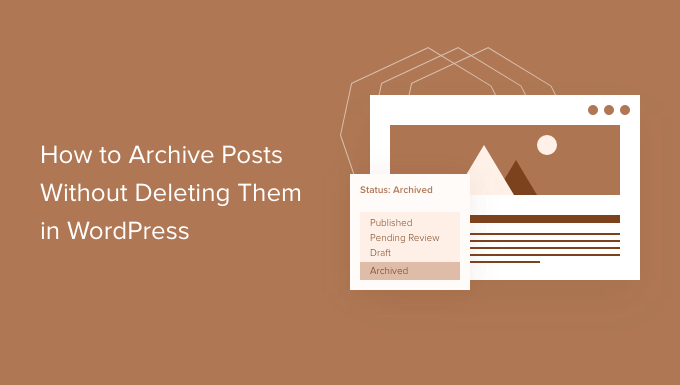
Por que arquivar posts sem excluí-los no WordPress?
À medida que seu blog WordPress cresce, haverá momentos em que você desejará remover um post antigo do seu site.
Pode ser que o post esteja desatualizado e não seja mais relevante. Ou talvez você tenha decidido dar uma nova direção ao seu site.
Muitos proprietários de sites fazem isso despublicando um post do WordPress, tornando-o privado, ou adicionando uma notificação de post antigo no topo.
Mas, às vezes, faz sentido arquivar um post como você arquiva e-mails, para que possa consultá-lo facilmente quando necessário.
Com isso em mente, vamos começar e aprender como arquivar posts sem excluí-los e gerenciar seus posts do WordPress de forma mais eficaz.
Como Arquivar Posts Sem Excluí-los no WordPress
A primeira coisa que você precisa fazer é instalar e ativar o plugin LH Archived Post Status. Se precisar de ajuda, você pode consultar nosso guia passo a passo sobre como instalar um plugin do WordPress.
Após a ativação, o plugin adiciona um status de postagem personalizado chamado 'Arquivado' às suas postagens, páginas e tipos de postagem personalizados.
Arquivando um Post Individual
Você pode arquivar uma única postagem ou página editando-a. Ao clicar no menu suspenso 'Status', você verá o novo status de postagem 'Arquivado'.

Simplesmente selecione o status ‘Arquivar’ e, em seguida, clique no botão ‘Atualizar’ na parte superior da tela.
Sua postagem será marcada como arquivada e deixará de aparecer no front-end do seu site. Os visitantes do seu site não poderão mais vê-la.
No entanto, ao visitar Posts » Todos os Posts na sua área de administração do WordPress, a postagem ainda será listada e claramente marcada como arquivada.
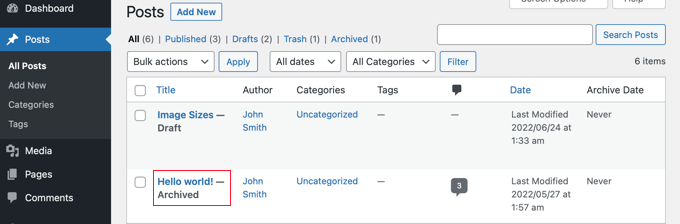
A partir daqui, você pode simplesmente deixar a postagem arquivada. E se quiser usá-la novamente no futuro, você pode editá-la, se necessário, e depois publicá-la alterando o status da postagem de volta para 'Publicado'.
Arquivando Posts em Massa
Você pode arquivar várias postagens de uma vez visitando a página Posts » Todos os Posts. Em seguida, você selecionará todas as postagens que deseja arquivar.
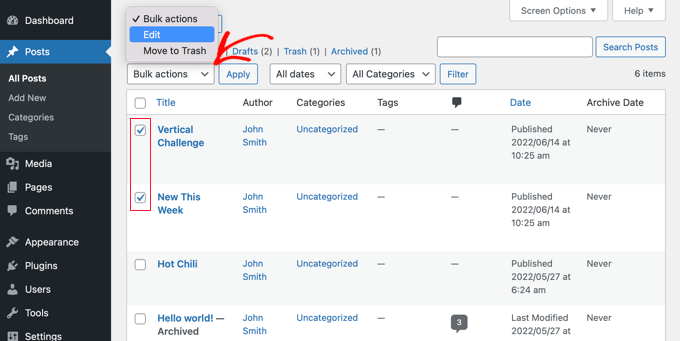
O próximo passo é clicar em 'Ações em massa' e selecionar 'Editar' no menu suspenso. Depois disso, prossiga e clique no botão 'Aplicar'.
O WordPress mostrará as opções de edição em massa para as postagens selecionadas. Na opção de status, você deve escolher 'Arquivado' e clicar no botão de atualização.
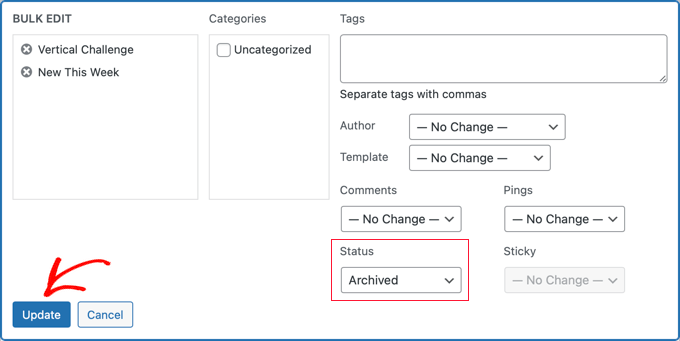
E aí está!
Você arquivou com sucesso as postagens selecionadas, e elas não aparecerão mais na parte frontal do seu site.
Como Solucionar Problemas de Plugins
Você pode encontrar problemas ao instalar um novo plugin do WordPress de tempos em tempos. Por exemplo, alguns usuários relataram conflitos entre o plugin LH Archived Post Status e outros plugins que eles usam em seus sites.
Embora seja improvável que isso aconteça com você, vamos dar uma olhada rápida no que fazer se acontecer.
Solucionando Erros no Seu Site WordPress
O primeiro passo é seguir algumas etapas básicas de solução de problemas por conta própria.
Fazer isso pode realmente resolver seu problema, mas mesmo que não resolva, fornecerá informações que você pode compartilhar com o desenvolvedor do plugin caso precise contatá-lo.
Em nosso guia para iniciantes sobre solucionar erros do WordPress, mostramos o que fazer passo a passo. Se o problema persistir, você precisará entrar em contato com o desenvolvedor do plugin.
Pedindo Suporte a um Desenvolvedor de Plugins do WordPress
A boa notícia é que todo plugin e tema no repositório oficial do WordPress tem seu próprio fórum de suporte.
Para encontrar o fórum de um plugin específico, vá para a página desse plugin no repositório. Você pode então clicar na aba 'Suporte' para ver o fórum de suporte desse plugin.
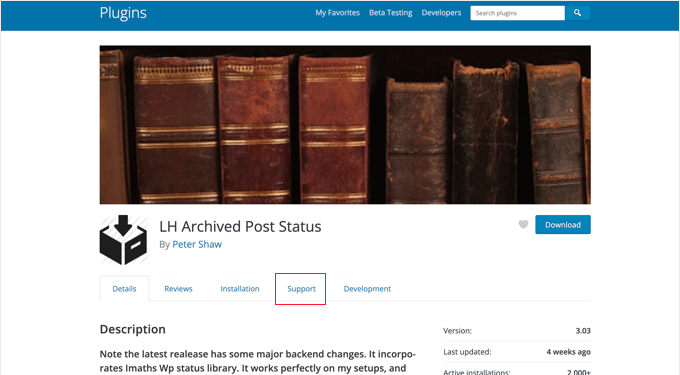
Ao postar em fóruns de suporte, é importante lembrar que você está pedindo a um especialista para responder às suas perguntas gratuitamente. Com isso em mente, sempre tente ser respeitoso, claro e conciso.
Também ajuda explicar todos os passos que você já tomou. Isso mostra que você não espera que outras pessoas façam todo o trabalho pesado por você. Para mais dicas, você pode consultar nosso guia sobre como pedir suporte ao WordPress corretamente e obtê-lo.
Esperamos que este tutorial tenha ajudado você a aprender como arquivar posts sem excluí-los no WordPress. Em seguida, você também pode querer aprender como reordenar facilmente posts e como permitir pré-visualizações públicas de posts não publicados no WordPress.
Se você gostou deste artigo, por favor, inscreva-se em nosso Canal do YouTube para tutoriais em vídeo do WordPress. Você também pode nos encontrar no Twitter e no Facebook.





Dennis Muthomi
Uma pergunta que tenho ao ler isto é se os posts arquivados ainda aparecem nos resultados de pesquisa do site. O Google realmente classificará posts se eles forem arquivados?
WPBeginner Support
A menos que sejamos informados do contrário, você pode configurar o plugin para que seus posts arquivados apareçam na pesquisa.
Admin
Maria Grace
O plugin Archive Post não foi atualizado nas últimas três atualizações do WordPress. Meu software de segurança diz que é um risco de segurança. Existe outra alternativa para atingir o status de arquivado que não seja? Todos os plugins que encontrei para isso também estão desatualizados.
WPBeginner Support
Faremos o possível para encontrar alternativas, mas caso você deva instalar plugins com esse aviso, talvez queira dar uma olhada em nosso artigo aqui: https://www.wpbeginner.com/opinion/should-you-install-plugins-not-tested-with-your-wordpress-version/
Admin
Chantelle
Apenas uma pergunta, afirma que preciso pagar pela parte comercial do WordPress para ter plugins, há algo que eu possa fazer para ter um Arquivo?
nick
O que acontece com essas postagens quando elas são arquivadas? O que significa "Arquivar" com este plugin? Significa 404, noindex, mover para uma categoria e mantê-la ativa, etc.?
Estou curioso para saber como reduzir a largura de banda de rastreamento de um site, mas também evitar a criação de erros 404 simplesmente excluindo postagens.
Tuesday Robbins
Eu não tenho nenhum plugin de arquivo e tenho uma postagem que, quando você tenta acessá-la, diz o título e depois arquivado. Como posso consertar isso, pois não quero arquivar nada, quero que minha postagem seja visível, mas eu não arquivei nada para começar. Isso é tão estranho
Steve
Tenho o mesmo problema que Sarah:
Se eu marcar a postagem como ARQUIVADA
Ela AINDA aparece na página principal
Ela NÃO aparece na página ARQUIVOS.
Se eu marcar a postagem como PUBLICADA
Ela AINDA aparece na página principal
Ela APARECE na página ARQUIVOS.
* confuso *
nayosha
Isso causa problemas de links quebrados em nosso blog. Se fizermos o processo acima
Bill Scully
Tenho a mesma pergunta que Dan Rickman e Eagle4000: Como posso tornar as postagens arquivadas visíveis para VISITANTES usando o botão Arquivo no Menu da página inicial? Eu uso o tema Fruitful. Obrigado!!
Sve
Quando as postagens são arquivadas, como posso chamá-las, por exemplo, em uma página? Quero poder remover algumas postagens do conteúdo principal e arquivá-las, mas também ter uma página separada onde eu possa chamar apenas as postagens arquivadas e nada mais. Alguma ideia de como posso fazer isso?
Tania D. Russell
Obrigado pelas informações. Este plugin era exatamente o que eu estava procurando e está funcionando perfeitamente para mim.
Sarah
Olá, fiz como você sugeriu, e as postagens foram marcadas com Arquivado: no título, mas ainda aparecem na página inicial. Também criei uma página de arquivos como foi sugerido neste blog para que os artigos arquivados ainda possam ser acessados.
O que estou fazendo de errado? Veja esta parte:
Lauren
Você precisa sair para ver como ficará para um visitante.
Dan Richman
Preciso ser muito claro sobre isso. Se eu usar este plugin, as postagens arquivadas ainda estarão visíveis para os visitantes usando a janela de Pesquisa? Eu estaria usando o tema Newspaper. Muito obrigado pela sua ajuda!
Winifred Creamer
O plugin é descrito como funcionando "out of the box". Baixei o arquivo do plugin e ele está na minha pasta de downloads. Como o conecto ao meu blog? Preciso colocá-lo na minha pasta do WordPress que está em "programas"? O que "out of the box" significa exatamente?
Obrigado.
WPBeginner Support
Ele funcionará de imediato assim que você o instalar. Parece que você baixou o plugin, mas ainda não o instalou. Por favor, dê uma olhada no nosso guia passo a passo sobre como instalar um plugin do WordPress.
Admin
Miles
Leitura muito interessante, no entanto, não tenho certeza se resolve minha dúvida. Preciso arquivar um grande número de posts, mas quero torná-los pesquisáveis para o usuário do site, mas NÃO para o Google. Eu esperava que o arquivamento significasse que os posts seriam movidos para um diretório separado, por exemplo, /blog/archive/, enquanto o conteúdo atual estaria em /blog/
Alguma ideia?
Patrick
Se você movê-los para um diretório diferente, isso mudaria a URL e faria com que quaisquer links de entrada para esses posts se tornassem quebrados.
knopf
Ótimo artigo! Obrigado pela ajuda.
Hillary
Arquivei algumas das minhas postagens e agora não consigo encontrá-las. Onde posso ir para ver/editar/desarquivar postagens que arquivei?
WPBeginner Support
Você encontrará um link para ver postagens arquivadas na tela de Postagens, logo acima das opções de filtragem.
Admin
eagle4000
Eu ainda quero que meus visitantes possam pesquisar e ver as postagens que arquivei. Mas eu não quero que minha página inicial fique cada vez maior... isso resolve apenas metade do problema.
Kirsty
Tenho um novo nome de domínio (agora apontado para meu antigo blog) e estou prestes a configurar um site/blog totalmente novo, etc.? É possível arquivar meu antigo blog (em sua totalidade) para outra página ou similar, para que eu possa ter um novo começo sob meu novo nome de domínio?
Hilary
Olá, isso é útil, obrigado. Tenho uma dúvida adicional – configurei um blog do WordPress para minha turma de 2014-15. Gostaria de manter o mesmo modelo e algumas das mesmas informações, mas mudar o nome (seria o mesmo, mas com 15 no final em vez de 14, depois arquivar muitos links e algumas postagens. Qual é a melhor maneira de fazer isso?
obrigado
WPBeginner Support
Você pode fazer isso de várias maneiras. Por exemplo, você pode mover todo o seu conteúdo antigo para uma categoria chamada '2014-15' e, em seguida, começar a postar seu novo conteúdo em uma nova categoria chamada '2015-16'.
Você pode então modificar seus modelos para não mostrar conteúdo da categoria 2014-15.
Admin
Janelle
Obrigado por esta ajuda.
Equipe WPBeginner
Sim.
Equipe WPBeginner
Sim, isso removerá as postagens do sitemap e os links para a postagem levarão o usuário a uma página 404.
patty
Arquivá-las remove-as do mapa do site? Um link para a página ficaria quebrado?
Equipe WPBeginner
Este plugin deve funcionar com o WooCommerce também. Ele pode adicionar o status de postagem arquivada a quaisquer tipos de postagem personalizados e os produtos no WooCommerce são tipos de postagem personalizados.
Dave
Você pode simplesmente definir suas postagens como Privadas?
Equipe WPBeginner
Você pode fazer isso, mas isso não excluirá as postagens do loop quando um usuário logado estiver visualizando o site.
GiniD
Bom saber. Você sabe se existe um plugin que faça isso para produtos do WooCommerce? Se eu quiser tirar um produto do site agora, tenho que mudá-lo para "rascunhos". Seria bom ter uma opção de "arquivar" para produtos.