O WordPress 4.5, codinome “Coleman”, foi lançado há poucos minutos. É a primeira grande atualização do WordPress em 2016 e traz alguns novos recursos interessantes. Neste artigo, mostraremos o que há de novo no WordPress 4.5 e quais recursos você deve experimentar após atualizar seus sites.
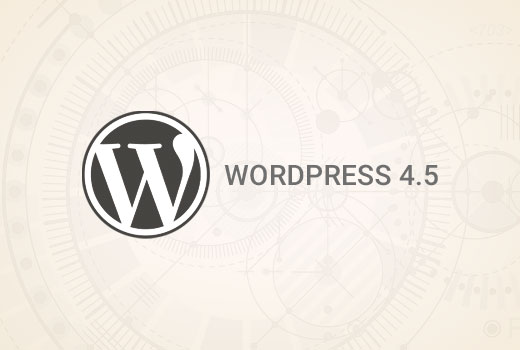
Esta é uma grande atualização do WordPress e, a menos que você esteja em um serviço de hospedagem WordPress gerenciada, você terá que iniciar a atualização manualmente.
Importante: Não se esqueça de criar um backup completo do WordPress antes de iniciar a atualização.
Suporte a Logo do Tema
Adicionar um logotipo ao seu site a partir do personalizador tem sido um recurso muito aguardado. Muitos temas premium do WordPress permitiam que os usuários definissem logotipos nas opções do tema, mas não havia uma maneira padrão de fazer isso.
Com o WordPress 4.5, os desenvolvedores de temas agora podem habilitar o suporte do tema para logotipos. Isso permitirá que os usuários definam um logotipo para seus sites usando o personalizador.
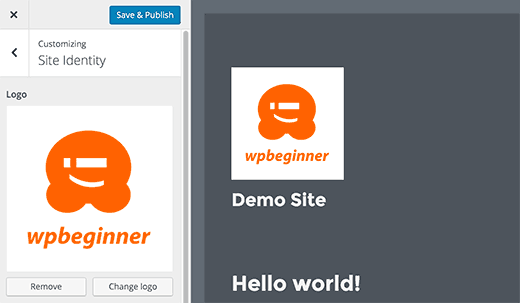
Lembre-se que é um recurso do tema, o que significa que ele precisa ser definido pelo seu tema. Se um tema não suportar este recurso, você não poderá vê-lo no personalizador.
Melhores pré-visualizações para ícones de site
Ícones de site foram introduzidos no WordPress 4.4. Este recurso permite que os usuários definam um favicon e um ícone de aplicativo para seus sites.
O WordPress 4.5 traz uma pequena melhoria ao recurso. Até a versão 4.4.2, você só via a prévia do ícone do site ao definir a imagem. Com a versão 4.5, você também vê uma prévia no painel de identidade do site após definir o ícone do site.
![]()
Pré-visualizações Responsivas no Personalizador
O Personalizador no WordPress 4.5 vem com pré-visualizações ao vivo responsivas para dispositivos desktop, tablet e mobile.
Basta clicar no ícone do dispositivo para alternar a visualização entre os dispositivos. Isso lhe dará uma ideia geral de como seu site ficaria em diferentes telas.

Desempenho Otimizado de Geração de Imagens
Imagens responsivas foram uma das principais melhorias no WordPress 4.4, que permitiu ao WordPress mostrar tamanhos de imagem menores para usuários em telas menores.
O WordPress 4.5 leva isso a um novo nível, melhorando o desempenho de como o WordPress gera tamanhos de imagem.
Anteriormente, o WordPress usava 90 para a qualidade da imagem ao comprimir imagens. Agora ele usará 82, o que produz imagens quase idênticas com tamanhos muito menores.
Tela de Moderação de Comentários Melhorada
O WordPress 4.5 limpa a tela de moderação de comentários e a torna mais utilizável. Até a versão 4.4.2, ao clicar no link no e-mail de notificação de moderação de comentários, você via uma página como esta:
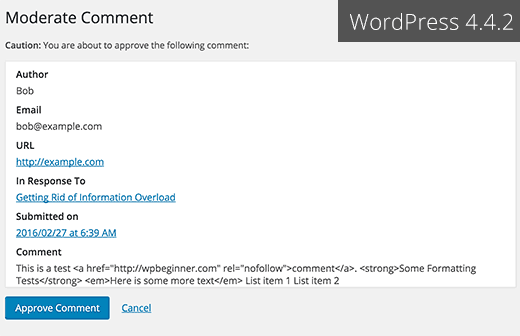
Esta página não permitia editar um comentário e também ignorava a formatação de texto simples usada em um comentário.
Esta é a aparência da tela de moderação de comentários no WordPress 4.5.
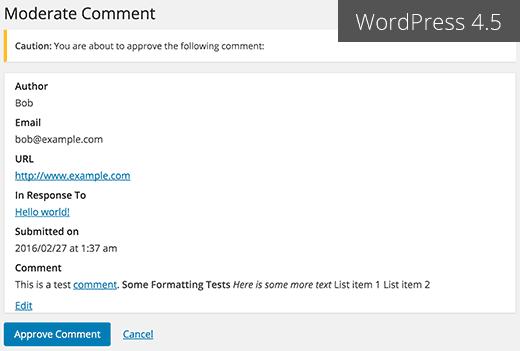
Links do Mesmo Domínio em Comentários não terão o atributo Nofollow
Anteriormente, todos os links adicionados à área de conteúdo de comentários tinham o atributo nofollow adicionado por padrão.
O WordPress 4.5 não adicionará o atributo nofollow a links que apontam para o mesmo domínio.
Se você ou seus usuários adicionarem um link para uma postagem ou página do seu site no texto do comentário, o WordPress não adicionará nofollow a ele.
No entanto, se um usuário adicionar seu link no campo URL ao enviar um comentário, o WordPress adicionará os atributos nofollow e external ao link.
Veja como você pode desativar o campo de site/URL no formulário de comentários do WordPress.
Melhorias no Editor Visual
A maioria dos usuários do WordPress passa a maior parte do tempo escrevendo conteúdo. Isso torna o editor visual uma das áreas mais importantes na experiência geral do usuário do WordPress.
O WordPress 4.5 se baseia em algumas melhorias existentes e adiciona algumas novas para tornar a escrita mais rápida e agradável.
Editor de Links Inline
Um dos atalhos de teclado no WordPress é CTRL+K (Command+K no Mac), que permite inserir links em posts. Até a versão 4.4.2, ele abria um pop-up para inserir links, o que era um pouco distrativo.
No WordPress 4.5, pressionar CTRL+K exibe um menu inline para inserir links. Simplesmente digite o URL e continue escrevendo seu post sem tirar as mãos do teclado.
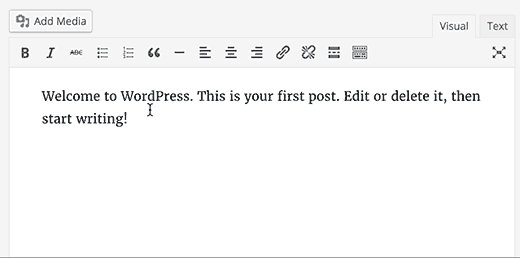
Novos Atalhos de Texto Inline
Atalhos de texto inline foram introduzidos no WordPress 4.3. Esses atalhos permitem adicionar rapidamente marcações de formatação enquanto escreve posts.
O WordPress 4.5 permite usar três ou mais hifens — para adicionar uma linha horizontal. Você também pode usar crases `código` para adicionar código.
Relatamos em o que está chegando no WordPress 4.5, que haveria atalhos para negrito e itálico também. Infelizmente, esses padrões de atalho não chegaram ao 4.5.
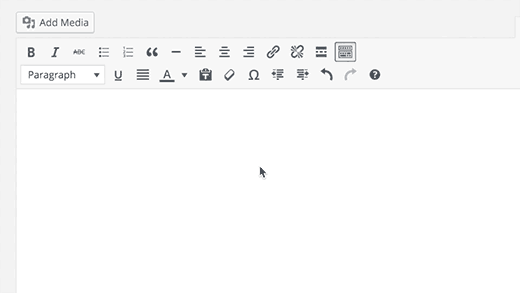
Você pode ver uma lista completa de atalhos disponíveis no WordPress clicando no ícone de ajuda no editor visual.
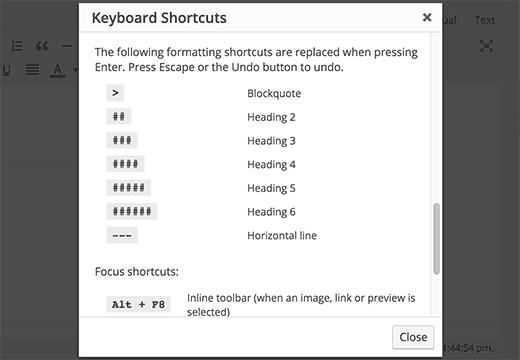
Para aqueles de vocês que não querem usar esses atalhos, vocês podem desativar atalhos de texto inline no editor visual.
Entrar com E-mail
Muitos serviços online como Facebook, Twitter, etc. permitem que você faça login não apenas usando seu nome de usuário, mas também com seu endereço de e-mail.
Embora você possa esquecer facilmente seu nome de usuário, a maioria das pessoas não esquece seu endereço de e-mail.
O WordPress 4.5 permite que os usuários façam login usando o nome de usuário ou o endereço de e-mail como nome de usuário.
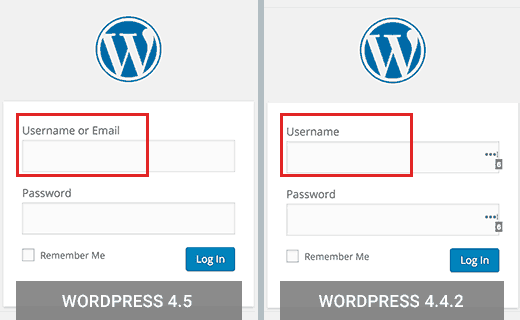
Se você estava usando um plugin para permitir login de usuário com e-mail no WordPress, então você pode desativar esse plugin com segurança.
Melhorias Internas
O WordPress 4.5 também traz algumas novas e empolgantes melhorias para desenvolvedores.
Bibliotecas Atualizadas – O WordPress 4.5 vem com novas versões de bibliotecas empacotadas para Underscores, Backbone, jQuery e jQuery Migrate.
Atualização Seletiva no Personalizador – Anteriormente, algumas alterações no personalizador exigiam o recarregamento completo da página. O WordPress 4.5 vem com uma estrutura para permitir a atualização seletiva no personalizador. É rápido e permitirá que os desenvolvedores façam coisas incríveis com pré-visualizações ao vivo. (#27355).
Modelos de Incorporação Personalizáveis – O WordPress 4.4 introduziu incorporações que permitiram aos usuários incorporar posts de seus próprios blogs e de outros blogs WordPress. O WordPress 4.5 torna os modelos de incorporação personalizáveis para que os autores de temas possam ajustar a exibição de incorporações para combinar com seus temas. (#34561)
Classe WP_Site – O WordPress 4.5 vem com a classe WP_Site para instalações WordPress multisite. (#32450)
Carregador de Scripts – O WordPress 4.5 introduz wp_add_inline_script(), que facilita a adição de scripts inline. (#14853, #35873)
Esperamos que este artigo tenha lhe dado uma boa visão geral das novidades do WordPress 4.5. Estamos particularmente animados com a geração otimizada de imagens e os modelos de incorporação. O que te anima?
Se você gostou deste artigo, então por favor inscreva-se em nosso Canal do YouTube para tutoriais em vídeo do WordPress. Você também pode nos encontrar no Twitter e Facebook.





vh
Existe alguma maneira de persuadir seus desenvolvedores a, por favor, voltar ao modo antigo de inserir links? Que NUISANCE infernal é o novo sistema! Você tem que pular através de três aros (pelo menos) e metade das vezes a maldita coisa não insere o link, então você tem que passar por todo esse salto de aro desnecessário novamente.
Seus usuários já têm trabalho suficiente sem que o WordPress gentilmente adicione mais aborrecimentos.
Johny
Prefiro o menu de inserir link na versão anterior do wp
na última versão 4.5.2 tenho que trabalhar o dobro para inserir um link
Cassidy
Quando eu faço upload de uma nova imagem para o site, eu não tenho nenhuma opção de dimensionamento (miniatura, pequena, média, grande). Sempre insere a imagem em tamanho total. O tamanho da imagem que eu uso (ideal para o Pinterest) é apenas um pouco maior que a largura das minhas postagens de blog. Estou tendo que redimensioná-las manualmente para que não sejam cortadas.
Mais alguém com este problema ou sabe o que está causando isso?
alex
Olá,
Sim. Eu também estou enfrentando o mesmo problema. Até agora você obteve alguma solução para resolver o problema de corte de imagem?
Obrigado
Cassidy
Depois de inserir a imagem na postagem, clique na imagem e depois no botão editar. Em dimensionamento, você pode selecionar "Tamanho personalizado", que permitirá que você insira o tamanho que desejar para a imagem. É demorado, mas pelo menos agora tenho imagens que funcionam!
Quentin
Por que este site não é responsivo?
Q
C. James Cote
Eu acho que, no que diz respeito à atualização do editor de links – em primeiro lugar, não só foi completamente desnecessário, mas agora requer pelo menos seis etapas extras se você quiser que seus links abram em uma nova aba.
Sim, claro, pressionar a tecla Tab, a barra de espaço e a tecla Enter seis vezes não parece um grande problema, mas para alguém que passa pelo menos 10 horas ou mais todos os dias pressionando botões, isso é bastante irritante e na verdade dobra o tempo necessário para fazer essa etapa simples, e eu não vejo razão para essa "atualização".
Fora isso, eu sempre aguardo as novas atualizações do WordPress.
Bibiana GF
Eu não gosto desta atualização, não consigo editar nenhum conteúdo nas páginas. Alguém já descobriu como resolver isso? Por favor, ajudem!!!! Obrigado
WPBeginner Support
Um bug no WordPress 4.5 pode estar causando este problema (#36545). Se você estiver usando o Google Chrome, tente usar o Firefox.
Admin
Mike Ament
Eu gosto do novo editor de links inline, mas há alguma maneira de torná-lo padrão para "abrir link em nova aba" em vez de precisar abrir as configurações para fazer isso?
Mark M
Esteja ciente de que se você estiver usando modelos comerciais, por exemplo, Themeforest. Tenho vários sites de clientes quebrados por esta atualização. Os desenvolvedores de modelos estão lançando atualizações rapidamente para corrigir incompatibilidades, mas esteja ciente de que você terá que lidar com isso. Principalmente relacionado ao Visual Composer. O backend e/ou frontend, dependendo do modelo, congela e você não consegue editar. Além disso, um dos meus modelos que permite o upload de um logotipo... o logotipo desapareceu até que eu apliquei uma atualização ao modelo.
Apenas leve seu tempo... e FAÇA BACKUP.
Mike
O recurso de links inline é irritante pra caramba. Alguma forma de desativar este recurso inútil, também conhecido como "BUG"?
Zif
Concordo totalmente. Há também um bug de foco que o torna extra irritante. Se alguém descobrir um plugin ou uma maneira de desativar este "recurso" irritante, por favor, responda!! Está me deixando louco.
Skye
Não vejo vantagem em fazer login com endereço de e-mail em vez de nome de usuário, mas vejo um risco maior de meu site ser invadido. Posso desativar essa possibilidade?
Recebo tentativas diárias de invadir meu site!
Chen
Concordo com Skye. As pessoas trocam endereços de e-mail, e este recurso não é mais seguro. Alguém sabe como desativar este recurso?
Rene Gouw
Além do comentário de Zach Jenkins, também acho o editor de links inline não tão bom quanto era.
Se você colocar o nome do link agora, ele insere esse nome de link diretamente no texto e eu só quero ver esse nome de link quando você passar o mouse sobre o link, como nos dias anteriores.
Terry
Precisamos urgentemente de melhores maneiras de gerenciar mídia. Um método para manter a mídia organizada em pastas e subpastas. A coisa do ano/mês atual é terrível. Ter que rolar por centenas de imagens para encontrar algo é extremamente desperdício. Espero que este recurso receba alguma melhoria em breve.
As mudanças atuais são úteis, mas nada se compara a um bom sistema de gerenciamento de mídia.
Obrigado
Michael
Gostaria de ajuda para fazer meu site WP aceitar texto e imagens colados da Gmedia Gallery…
estes recursos vitais falharam com a versão 4.5
Michael
atualizei para a versão 4.5 e meu site não aceita mais texto ou fotos novas.
NÃO foi um desenvolvimento bem-vindo…
O MESMO
Estou parado em TODOS os meus sites agora. Minha janela de edição está muito pequena, todo o meu texto se junta e eu nem consigo começar a adicionar um vídeo do YouTube ou um link. Eu odeio isso e espero que seja corrigido o mais rápido possível.
Ricardo Ribeiro
“No WordPress 4.5, pressionar CTRL+K mostra um menu de inserção de link inline. Simplesmente digite o URL e continue escrevendo sua postagem sem tirar as mãos do teclado.”
Na minha instalação não funciona assim. Se eu pressionar Ctrl K e digitar a URL, ele substituirá o texto da palavra(s) pela URL que estou digitando e não criará um link. Todo o novo conceito é uma desgraça cheia de bugs.
raio
Eu gosto do meu wordpress do jeito que está. Meu site provavelmente cairá se eu atualizar e isso me renderá uma longa noite tentando fazer o backup funcionar. Não, obrigado...
Ellie Gill
Oi – Acabei de baixar o Coleman e agora não consigo descobrir como atualizar meu tema, pois causou alguns conflitos. Qualquer ajuda seria apreciada.
Obrigado,
Ellie
Toby
Ainda estou esperando por um bom gerenciamento de mídia, que, na minha opinião, é uma das grandes lacunas que os desenvolvedores principais do WordPress ainda não conseguiram preencher.
Uma funcionalidade simples para criar pastas e organizar a mídia de forma mais estruturada seria um grande avanço!
Desculpe, não preciso de visualização responsiva, não preciso de uma API REST (a propósito, quantos de vocês precisam?), a única melhoria real que vejo é o login com e-mail.
SMSA
Pode ser uma pergunta boba, mas meu site tem um template totalmente personalizado. Normalmente, ele não é afetado pelas atualizações do wordpress (ou atualizações de tema, já que não usa os temas padrão do wordpress). Ele não usa um tema filho porque foi feito do zero. Se eu estiver lendo o aviso na página de atualização e as informações sobre a atualização no wordpress corretamente, então parece que este 4.5 substituirá temas personalizados? Onde isso me deixa?
Zach Jenkins
Eu só pensei em perguntar aqui para ver se mais alguém tem alguma sugestão. O novo editor de links inline tem sido extremamente instável para mim; apagando links, permanecendo aberto sem forma de dispensar, obviamente adicionando trabalho extra se precisar editar um link ou adicionar um atributo nofollow. Eu sei que isso foi incorporado ao core (embora eu ache que sem testes de uso adequados), então alguém sabe de um plugin que revertesse o comportamento para o editor de links mais avançado?
Acho que foi projetado para aqueles que compõem tudo dentro do Wordpress e não para aqueles que podem copiar e colar o texto e os links de outros programas e depois limpá-los no editor visual.
Ou se houver informações para registrar relatórios de bugs adequados para o núcleo para que eles saibam o que está errado ou por que isso deveria ser algo que talvez pudesse ser substituído por uma configuração, isso seria muito apreciado.
Gaya
Eu apreciaria alguma ajuda com isso também. A caixa de link inline não fecha depois que insiro o link — clicar em outro lugar e pressionar Esc não funcionam e não há botão X para fechá-la — e acabo não conseguindo ver o texto atrás da caixa. Se eu quiser que o link abra em uma nova aba/janela, tenho que clicar no ícone de engrenagem. Não sei se mais alguém tem esse problema ou se há algo mais que eu deveria estar fazendo, mas pessoalmente esse novo recurso complicou meu fluxo de trabalho, não o melhorou. Se alguém tiver sugestões, adoraria ouvi-las, pois não sou um especialista em WP.
Dan
Estou tendo o mesmo problema com links. Se eu adicionar um link no meu site abrindo na mesma janela, tudo bem. Se eu tiver um link para outro site, sempre o faço abrir em uma nova janela/aba. Isso agora é muito mais difícil de fazer e a caixa popover não fecha depois que você edita as configurações clicando no ícone de engrenagem.
A única maneira que consigo fechá-la é iniciar outro link em outro lugar e depois fechar isso. Espero que eles consertem isso.
Alan
Sim, as atualizações de links inline na versão 4.5 quebraram meu site WordPress com o tema Lotus.
Não consigo usar o construtor de sites inteligente neste tema, pois ele impede a adição de novos elementos no construtor de sites e a caixa de pop-up de links inline fica continuamente aberta na parte inferior do meu painel, sem forma de fechá-la.
Estou procurando uma maneira simples de desativar esse recurso.
Danish Farhan
Muito Verdadeiro. Bom Trabalho @ Equipe Wordpress
Anas Iqbal
Post altamente informativo.
Neha Singh
Obrigado por este ótimo artigo, quero perguntar uma coisa, hoje atualizei meu blog do wordpress para o wordpress 4.5 e não consigo editar meu post existente. Você pode me guiar como resolver isso?
Neha Singh
Obrigado por este ótimo artigo, quero perguntar uma coisa, hoje atualizei meu blog do wordpress para o wordpress 4.5 e não consigo editar meu post existente. Você pode me guiar como resolver isso?
Brad Harris
Estamos enfrentando o mesmo problema. Há algumas coisas muito bugadas quando crio um novo post: quando coloco uma imagem, a barra de rolagem desaparece... o menu que costumava aparecer para editar as tags da imagem não aparece mais. Está bem bagunçado. Não sei o que fazer com tudo isso.
Obrigado,
Brad
Ataul Ghani
O Editor de Folhas de Estilo CSS não está funcionando na versão 4.5 do WordPress! Estou um pouco confuso com isso porque em meus dois blogs o mesmo problema. Você sabe qual é o problema real?
Temmyhlee
Uau, que reviravolta fabulosa, tenho usado as versões beta por um tempo e tem sido incrível, agora não preciso usar a ferramenta de desenvolvedor para ver designs responsivos, pois posso vê-lo no painel de visualização. Parabéns @WPBeginner.
Destiny Young
Atualizei meu site para o wordpress 4.5. Agora, meu site não carrega, fica na tela de carregamento sem popular o conteúdo na página inicial
Nouman Younas
post muito detalhado e informativo. (Y)
depois de ler este ponto “Login With Email”, pensei que o wpbeginner deveria vir com um post como
“Plugins que você não deveria usar após a atualização do WP 4.5”
muitos de nós usamos plugins há anos, mas observei que após as últimas atualizações do WP de um ano, alguns plugins se tornaram quase inúteis, mas ainda fazem parte do nosso blog.
yes it can be offensive for plugin authors to ask users to remove those plugins after WP update but its still a positive thing
Rajit
podemos desabilitar a opção de usar o endereço de e-mail para fazer login no painel de administração? Eu quero que o login seja pelo menos um nome de usuário exclusivo para o painel de administração. Para outros usuários, eu já uso apenas o e-mail como nome de usuário de login e gostaria de mantê-lo assim.
arulmjoseph
Ótimas atualizações…
Ricky Rachmanto
Obrigado pelas informações sobre a atualização do WordPress.
Ebenezer
O WordPress tem os usuários de SEO em mente. Adoro a forma como ele lida com o no follow