A instalação de um tema do WordPress é uma das primeiras etapas da criação do site ou blog de sua empresa. Você precisará fazer isso corretamente se quiser que seu site tenha uma aparência profissional e funcione corretamente.
Mas se você for um iniciante, talvez esteja se perguntando como fazer isso corretamente. 🤔
Em nossos tutoriais sobre a configuração de sites do WordPress, ajudamos inúmeros iniciantes a instalar temas do WordPress. Além disso, instalamos, testamos, personalizamos e até criamos temas personalizados para nossos próprios sites WordPress.
Neste guia para iniciantes, compartilharemos instruções detalhadas, passo a passo, sobre como instalar um tema do WordPress. Abordaremos três maneiras diferentes de instalar um tema, para que você possa escolher o método mais adequado para você.
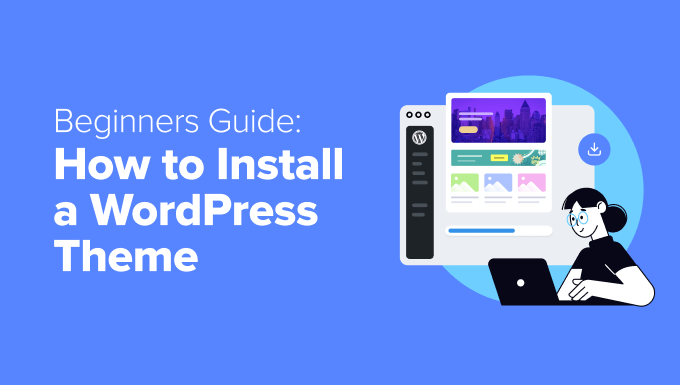
Antes de instalar um tema do WordPress
A instalação de um tema do WordPress é fácil, mas lembre-se de que, se você ativar um novo tema, ele mudará a aparência e o funcionamento do seu site WordPress.
Se estiver mudando de um tema existente, talvez queira dar uma olhada em nossa lista de verificação de coisas que você precisa fazer antes de mudar os temas do WordPress.
Se você estiver instalando um tema ao iniciar um novo site do WordPress, estará pronto para começar.
Dica bônus: Veja nossa lista dos melhores e mais populares temas do WordPress para ter algumas ideias.
Acabou de instalar um tema do WordPress e precisa de ajuda para configurar as coisas?
Com os serviços de manutenção do WPBeginner, nossa equipe de profissionais cuidará das atualizações, da segurança e do desempenho para você. Deixe-nos cuidar dos detalhes técnicos para que você possa se concentrar na criação do seu site!
Para começar, consulte nossa página WPBeginner Pro Services.
Método 1: Instalar um tema usando a pesquisa de temas na administração do WordPress
Se estiver procurando instalar um tema WordPress gratuito do diretório de temas do WordPress.org, você poderá explorar esse diretório no painel do WordPress.
Para fazer isso, faça login na área de administração do WordPress. Em seguida, acesse a página Appearance ” Themes (Aparência ” Temas ):

Clique no botão “Add New Theme” (Adicionar novo tema) no canto superior direito.
Na tela seguinte, você pode escolher entre Popular, Latest ou Favorites.

Se você já conhece o tema que deseja usar, basta digitar o nome dele no campo “Search Themes…”.
Clicar em “Feature Filter” permitirá que você classifique os temas com base em diferentes características. Você pode classificar os temas por assunto, recursos específicos e layout.

Com base na sua pesquisa, você verá uma lista de temas que atendem aos seus critérios. Em nosso caso, procuramos o popular tema OceanWP.
Quando vir o tema que deseja instalar, basta passar o mouse sobre a imagem dele. Isso revelará os botões “Install” (Instalar), “Preview” (Visualizar) e “Details & Preview” (Detalhes e visualização).
Clique no botão “Install” (Instalar).
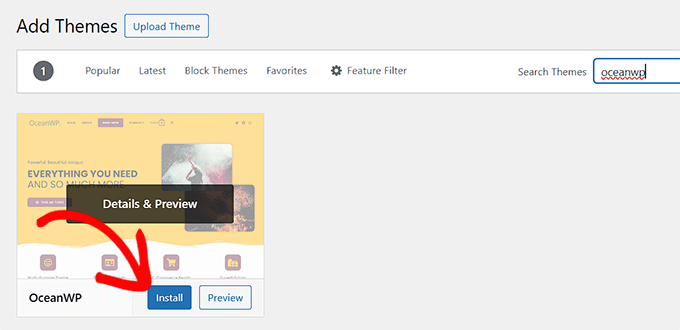
O WordPress agora instalará seu tema.
Quando seu tema estiver pronto, o WordPress mostrará uma mensagem de sucesso.
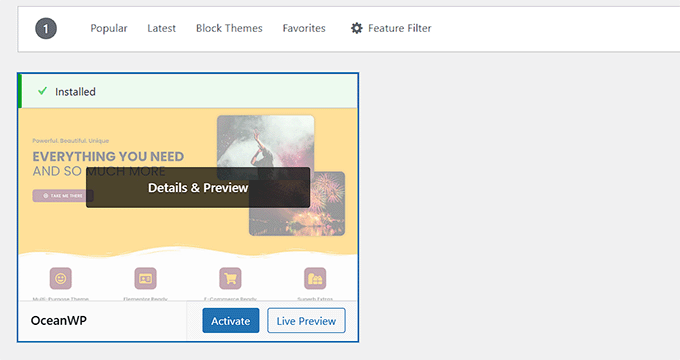
O WordPress também exibirá os botões “Activate” (Ativar) e “Live Preview” (Visualização ao vivo).
Para começar a usar esse tema em seu site WordPress, clique no botão “Activate” (Ativar). Agora você instalou e ativou com êxito seu tema do WordPress.
Se você visitar seu site, ele agora estará usando esse novo tema.
Alguns temas têm configurações adicionais que talvez você precise definir.
Por exemplo, seu tema pode solicitar a instalação de alguns plug-ins obrigatórios do WordPress, o download de dados de demonstração ou a revisão de suas configurações.
Siga as instruções na tela. Como você pode ver, o tema OceanWP adiciona uma seção “OceanWP” no painel
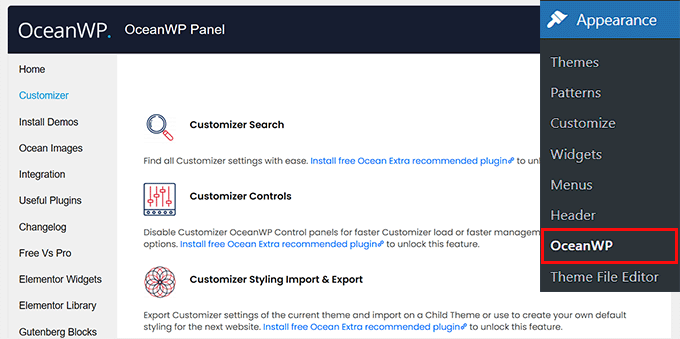
Você também pode editar seu tema usando o personalizador de temas integrado do WordPress.
Para fazer isso, você deve selecionar Appearance ” Customize (Aparência ” Personalizar).
Para obter mais detalhes, consulte nossos guias sobre como usar o personalizador de temas do WordPress como um profissional.
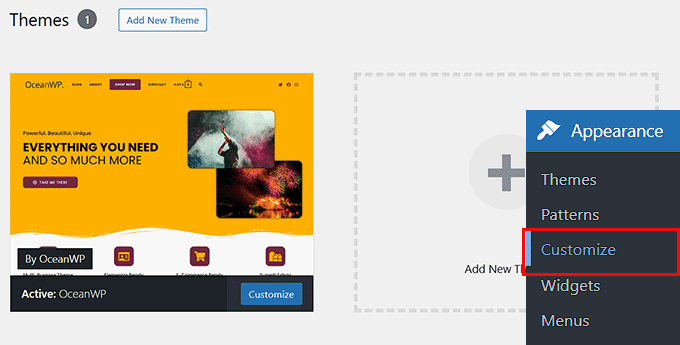
Se estiver usando um tema de bloco do WordPress, será necessário acessar Appearance ” Editor . Isso abrirá o editor completo do site, permitindo que você edite os modelos de página e as partes do modelo do seu tema.
Para obter mais detalhes, consulte nosso guia sobre como usar a edição completa do site no WordPress.
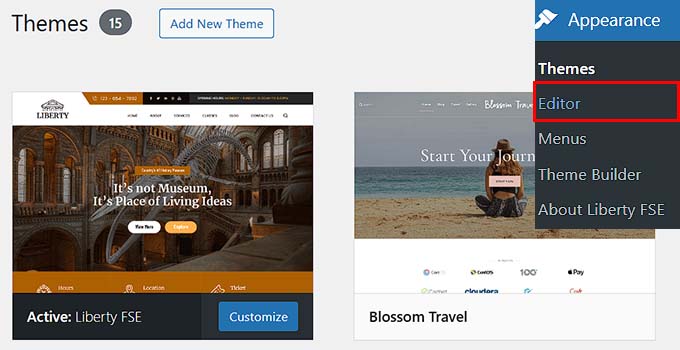
Método 2: Instalar um tema usando o método de upload do administrador do WordPress
O primeiro método que abordamos só permite que você instale temas gratuitos que estão disponíveis no diretório de temas do WordPress.org.
E se você quiser instalar um tema premium do WordPress de empresas como StudioPress, Elegant Themes ou Themify?
E se você quiser instalar um tema personalizado? Nesse caso, você precisará instalar o tema fazendo o upload dele na sua conta do WordPress.
Comece fazendo o download do arquivo .zip do tema que você comprou em um mercado ou em uma loja de temas comerciais.
Em seguida, vá para a página Appearance ” Themes (Aparência ” Temas ) na área de administração do WordPress e clique no botão “Add New Theme” (Adicionar novo tema). Para este tutorial, instalaremos o Hestia.

Isso o levará à página Add Themes, que mostra os temas gratuitos em destaque.
Como você já tem o tema que deseja instalar, basta clicar no botão “Upload Theme” (Carregar tema).

Agora você pode clicar em “Choose from” (Escolher de) e selecionar o arquivo .zip que você baixou anteriormente do seu computador.
Em seguida, basta clicar no botão “Install Now” (Instalar agora).

Depois que o tema for instalado, você verá a mensagem “Tema instalado com sucesso”.
Você também verá links para visualizar ou ativar o tema. Para começar a usar esse tema em seu site WordPress, basta clicar em “Activate” (Ativar).

Se você acessar seu site, verá o novo tema em ação.
Alguns temas adicionam configurações extras que talvez você precise configurar. Dependendo do seu tema, talvez seja necessário fazer essas alterações no personalizador do WordPress ou por meio de um painel de opções de tema separado.
Na captura de tela a seguir, você pode ver o menu Hestia Options (Opções do Hestia). Esse é um painel especial de opções de tema que você pode usar para configurar o tema Hestia.

Observação: o recurso de upload de tema está disponível apenas para usuários do WordPress.org auto-hospedado. Se estiver usando o WordPress.com, você não verá essa opção porque ela o limita.
Para usar o recurso de upload de tema personalizado, você precisa usar o WordPress.org auto-hospedado. Para obter mais detalhes, consulte nossa comparação entre o WordPress.com e o WordPress.org.
Se você quiser mudar do WordPress.com para o WordPress.org, leia nosso tutorial sobre como mudar corretamente do WordPress.com para o WordPress.org.
Método 3: Instalação de um tema do WordPress usando FTP
Se estiver se sentindo aventureiro e quiser levar suas habilidades para o próximo nível, você pode aprender a instalar um novo tema do WordPress usando FTP.
Lembre-se de que esse método não é para verdadeiros iniciantes, pois é um pouco mais avançado.
Primeiro, faça download do arquivo .zip do tema em seu computador. Em seguida, descompacte o arquivo.
Isso criará uma nova pasta com o nome do tema em seu computador. Fizemos o download da versão gratuita do tema Hestia WordPress.

Agora que você tem os arquivos do tema, está pronto para carregá-los em seu site.
Para fazer isso, você deve se conectar à sua conta de hospedagem do WordPress usando um cliente FTP. Se precisar de ajuda, consulte nosso guia sobre como usar o FTP para fazer upload de arquivos do WordPress.
Depois de conectado, você deve ir para a pasta /wp-content/themes/. Nela, você verá as pastas de todos os temas atualmente instalados em seu site.
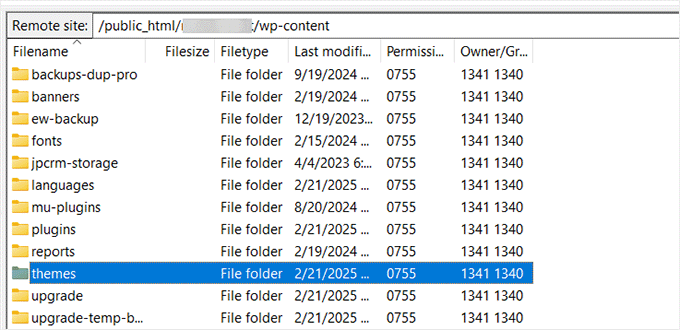
Você pode carregar seu novo tema adicionando-o à pasta wp-content/themes.
Selecione a pasta de temas descompactada em seu computador. Em seguida, você pode arrastar e soltar essa pasta de temas na pasta de temas do seu site.
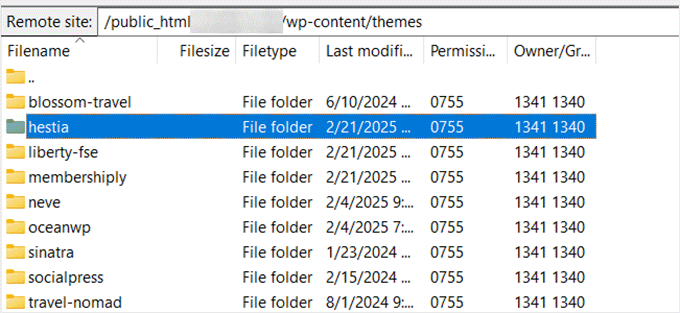
Depois de fazer o upload do tema, volte para o painel do WordPress. Em seguida, vá para Appearance ” Themes.
Agora você deve ver o tema que acabou de carregar.
Para usar esse tema em seu site, passe o mouse sobre ele e clique no botão “Activate” (Ativar).
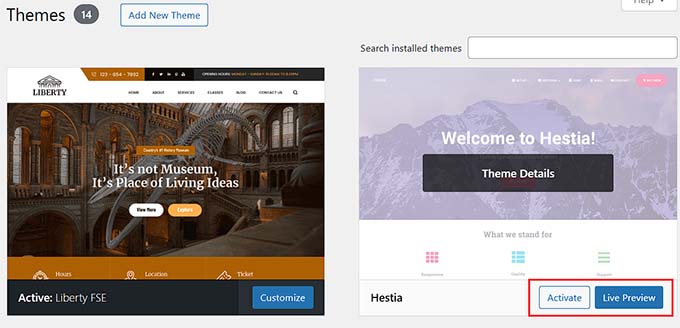
Tutorial em vídeo
Perguntas frequentes sobre a instalação de temas do WordPress
Veja a seguir algumas das perguntas mais comuns sobre a instalação de temas do WordPress.
1. Quantos temas posso usar no WordPress?
Você só pode usar um tema de cada vez. No entanto, você pode instalar quantos temas quiser. Nem todos os temas instalados em seu site WordPress estão ativos.
Assim que você ativa um tema do WordPress, ele desativa automaticamente o tema ativo anterior e torna o novo tema ativo.
2. O que é um tema filho no WordPress?
Um tema filho no WordPress é um subtema que herda toda a funcionalidade, os recursos e o estilo do tema pai. Para usar um tema filho, você precisará instalar os temas pai e filho em seu site e, em seguida, ativar o tema filho.
Para obter mais detalhes, consulte nossos guias sobre como criar um tema filho no WordPress e como instalar um tema filho no WordPress.
3. Posso criar meu próprio tema do WordPress?
É possível criar um tema personalizado para o WordPress. Melhor ainda, você pode projetar, criar e publicar seu tema sem escrever nenhum código.
Para fazer isso, você só precisa de um plug-in do WordPress.
O SeedProd é o melhor construtor de temas para WordPress do mercado. Você pode criar facilmente páginas totalmente personalizadas para seu site usando o construtor de arrastar e soltar do SeedProd.

Você também pode usar o SeedProd para criar seus temas para WordPress. Várias de nossas marcas parceiras fizeram o mesmo.
Para obter mais detalhes, consulte nosso guia sobre como criar facilmente um tema personalizado do WordPress.
4. O que é uma estrutura de tema do WordPress?
As estruturas de temas são temas do WordPress altamente otimizados, projetados para serem usados como temas principais.
Destinadas a usuários e desenvolvedores avançados, essas estruturas de temas contêm várias otimizações de código e velocidade que ajudam outros desenvolvedores a se basearem nelas rapidamente para criar seus próprios temas.
O Genesis do StudioPress é o melhor exemplo de uma estrutura de tema do WordPress. Para obter mais informações, consulte nosso artigo sobre estruturas de temas do WordPress.
5. Temas premium vs. temas gratuitos – qual deles devo usar?
Se estiver apenas começando com um orçamento limitado, recomendamos escolher um tema gratuito flexível. Veja nossa seleção dos melhores temas gratuitos do WordPress para blogs e dos melhores temas gratuitos para sites de negócios.
Se você puder gastar um pouco mais, recomendamos que escolha um tema premium. Esses temas vêm com suporte prioritário, o que é muito útil, principalmente para iniciantes.
Para obter mais informações sobre esse tópico, consulte nosso guia sobre temas WordPress gratuitos e premium ou confira quanto realmente custa criar um site WordPress.
6. Como escolho o melhor tema para meu site?
Há muitos temas para WordPress no mercado, e a maioria deles foi projetada por profissionais, por isso têm uma aparência realmente excelente.
Isso faz com que seja um pouco confuso para os iniciantes escolherem o tema perfeito para seus sites.
Recomendamos manter a simplicidade. Escolha um tema minimalista que se assemelhe muito ao design final que você tem em mente. Certifique-se de que o tema tenha uma ótima aparência em dispositivos móveis e execute um teste de velocidade do site no site de demonstração do tema.
Consulte nosso guia para iniciantes sobre como escolher o tema WordPress perfeito para seu site. Talvez você também queira dar uma olhada em nossa seleção de especialistas do melhor software de web design.
7. Posso usar o mesmo tema que já vi em outro site do WordPress?
Se não for um tema personalizado do WordPress, você poderá encontrar e usar o mesmo tema em seu próprio site. Consulte nosso guia sobre como descobrir qual tema do WordPress um site está usando.
Esperamos que este guia passo a passo tenha ajudado você a instalar um tema do WordPress em seu site. Talvez você também queira ver nosso guia sobre o que considerar ao selecionar um tema do WordPress e nossas escolhas de especialistas para os melhores temas do WordPress para designers gráficos.
Se você gostou deste artigo, inscreva-se em nosso canal do YouTube para receber tutoriais em vídeo sobre o WordPress. Você também pode nos encontrar no Twitter e no Facebook.





Jillian
I’m trying to upload my theme, but it’s telling me I need to buy a business account for $300 to do that?? Help!
WPBeginner Support
That is a limitation of WordPress.com, our tutorials are for WordPress.org sites. For a better understanding of the differences, we would recommend taking a look at our article below:
https://www.wpbeginner.com/beginners-guide/self-hosted-wordpress-org-vs-free-wordpress-com-infograph/
Admin
Noon Babiker Ali
How can I install theme with its content??
Kathy Friend
I need some help. From the appearance tab, I have no option to add a new theme. The site I am trying to update was made with Divi (and no one knows that password for that site) – so I need to update it using one of the WP free themes.
WPBeginner Support
You may want to check your user role permissions following our guide below:
https://www.wpbeginner.com/beginners-guide/wordpress-user-roles-and-permissions/
Admin
Ken
So this is a common issue? Free themes has this issue all the time?
WPBeginner Support
It depends on the specific theme, some have demo content and others do not. It does not matter if the theme is free or not.
Admin
Ken
Hi
I have activated a free theme from the list you provided but the website does not look same as the demo. I get a single blog page “sample page”. No other pages or anything else.
How to fix this issue?
WPBeginner Support
If you want the site to look the same as the demo, you would want to reach out to the theme’s support for if they offer demo content that you can import to your site.
Admin
ericka
i do not have an “add new” button at top of screen as shown. how do i install?
WPBeginner Support
Are you using WordPress.com? We would recommend taking a look at our guide below for the comparison below:
https://www.wpbeginner.com/beginners-guide/self-hosted-wordpress-org-vs-free-wordpress-com-infograph/
Admin
Rabiul Sany
If I want to develop a website on localhost server by premium theme,how to install the premium theme?
WPBeginner Support
It would depend on the specific theme, you would want to reach out to the theme’s support for how they handle local installs
Admin
Sumaiya Patel
Hello
I can’t find the Appearance tab in my WordPress. Please help me
WPBeginner Support
f you are using a WordPress.org site you may be seeing their interface, for the difference between WordPress.com and WordPress.org you would want to take a look at our article below:
https://www.wpbeginner.com/beginners-guide/self-hosted-wordpress-org-vs-free-wordpress-com-infograph/
Admin
Dan
Hi,
If I install a new theme after loading demo data from the first, but without creating any live content, will I have a problem installing the demo data from the new theme?
WPBeginner Support
It would depend on the theme but for the most part, you shouldn’t have an issue.
Admin
kaushal
Uhhhh…. I have following ur methods but when I go to Appearance> Theme page… I don’t see “add new” icon…. so what to do???????
WPBeginner Support
You may be on WordPress.com, in which case you would want to take a look at our article below:
https://www.wpbeginner.com/beginners-guide/self-hosted-wordpress-org-vs-free-wordpress-com-infograph/
Admin
lbahi
hi thank you for the information
please i have a question about paid themes, could i use my licenses to design my website on localhost and then move it to live because i want to familiarise with the theme and design it the way i want before .
have a nice day
WPBeginner Support
It would depend on the specific theme for their limitations but you should normally be able to do that.
Admin
imlil
Can I use a premium them multiple times and in different websites
Thank you
WPBeginner Support
It would depend on the specific theme. If you reach out to your theme’s support they should let you know their licensing limitations.
Admin
Andrea
Hey,
When I try to do this, the web tells me that I have to upgrate to a paid version, is there any way I can install this theme on my free account?
WPBeginner Support
Not on the free WordPress.com at the moment, part of your confusion would be our guides are for WordPress.org sites and we cover the difference here:
https://www.wpbeginner.com/beginners-guide/self-hosted-wordpress-org-vs-free-wordpress-com-infograph/
Admin
zainul
amazing information
WPBeginner Support
Thank you
Admin
Will
When i download my themes for some reason it seems I am missing something. For instance the last them i downloaded and installed had a graphic next to the page title and that wasn’t there, there was a graphic on the side bad, again not there…. as well as the background color. Which was sorta lavender and as well that was not their either.. What am i doing wrong?
WPBeginner Support
Not all themes have their demo content as their defaults. If you reach out to your theme’s support they can let you know if they offer their demo content.
Admin
Will
Ok. The themes that are with WordPress should have all the demo content there right? or is that also just for demo
WPBeginner Support
You would need to reach out to each theme for if their demo content is available.
Stephen Newdell
I want to know how to open a theme on my desktop so I can work with it here as a “Local Server” and then either copy/paste a page to my WordPress site or upload with FTP. I have the theme in a zipped folder on my desk now but how do I open it and put it to work learning my way around it?
Please help: Advanced Thanks
WPBeginner Support
Modifying a theme would require some coding knowledge, for a starting point you may want to take a look at our child theme article here: https://www.wpbeginner.com/wp-themes/how-to-create-a-wordpress-child-theme-video/
Admin
Ahmad
Hello,
I followed the instructions to upload my custom theme, however, there isn’t an “Add New” button. Any ideas?
WPBeginner Support
Is your site on WordPress.com? We have an article explaining the differences here:
https://www.wpbeginner.com/beginners-guide/self-hosted-wordpress-org-vs-free-wordpress-com-infograph/
Admin
Dogood
How do I maintain the graphics that comes with a theme? Themes will look very beautiful on vendor’s site but after installation, it’ll be looking boring. I’m sure there’s something I’m not doing correctly.
WPBeginner Support
You would want to reach out to the theme’s support for if they have a method to replicate their demo content for how much of the demo content is available
Admin
Emmanuel Kileo
Not Found
The requested URL /index.php was not found on this server.
Additionally, a 404 Not Found error was encountered while trying to use an ErrorDocument to handle the request.
Please I need some help guys
WPBeginner Support
You may want to recreate your htaccess file using the steps in: https://www.wpbeginner.com/beginners-guide/beginners-guide-to-troubleshooting-wordpress-errors-step-by-step/
Admin
Douglas Hamilton
Thankyou. Unfortunately (i wont mention the website), dosent actually show you how to install the themes properly. They give you a brief look over, but not actually how to do it step by step. Sometimes, its what you need, thanks again.
sweta
Hi, I uploaded a new theme and activated it. But i am unable to visit the particular site. One default theme is showing. Why? How can i visit the site which i uploaded?
Ken Hay
Pity you don’t make it very obvious at the start that you are ONLY working with WordPress.org
Morgan
So I just followed these instructions to add a theme and after the theme uploaded successfully and I clicked “Activate”, I received a Parse error. How do I now undo this issue? Thanks!
WPBeginner Support
Hey Morgan,
You can undo this by connecting to your website using FTP or File Manager in cPanel dashboard. Once connected, go to wp-content/themes/ folder and delete the theme you were trying to install.
Admin
Carla
I have dowloaded the Pro version of my basic free wordpress theme because the Pro version unlocks more features for colours and design. In my free theme it said : Go Pro. So that’s what I want to do.
However when I upload the pro version through WP theme installer, it says installation failed because there is already a folder with that name. Do you think the Pro zip file has the same name as the free basic version?
What should I do? Use an other theme for a few minutes and de-install the free basic theme first? And then install the pro zip file? I’m unsure what to do. And will deinstalling it from my wordpress theme collection also deinstall it from my host server?
Editorial Staff
You would want to first reach out to the theme’s support to ensure they do not have a recommended method to change to the pro version as it could have the same name.
Admin
Kennedy Mukaria
Hi
I found a new theme that I have downloaded and subsequently installed onto my WordPress site for under Add Themes> upload theme. I want to activate it and move no contents from the existing site. I intend to have it the way it is. Any advice?
Thanks in advance
Lola
I bought a premium theme which I tried to upload to WordPress localhost. It keeps giving me this message;
Warning: post content length of 26678057 bytes exceeds the limit of 8388608 bytes in unknown on line 0
Are you sure you want to do this?
Please try again.
What could be wrong? And how can I rectify it?
Thanks
WPBeginner Support
Hi Lola,
Please follow the instructions in our guide on how to fix WordPress memory exhaustion error.
Admin
Kristy Em
Hi, I am having issues here.. I have followed all this site’s steps to get my website on wordpress.org. I have a domain I bought a while ago, transferred it and have it successfully hosted now on BlueHost. I just purchased a WordPress premium theme for $125 (which is p expensive..) and I can’t get the .zip file anywhere.. Also, it auto installed onto the example.WORDPRESS sites instead of my wordpress.org Bluehosted nerdvegan.com and I have no idea how to switch it since there is nowhere to download the .zip file. Also, having multiple sites listed in and of itself is messing me up, how do I get rid of everything but just the example.com that is on wordpress.org? please help!~ thank you in advance!!
WPBeginner Support
Hi Kristy,
Please contact the theme shop you purchased the theme from to help you find the ZIP file you need to install. Once you are certain that you have the theme’s zip file on your computer. Go a head and login to your WordPress website where you want to install the theme. Go to the Appearance » Themes page and then click on the Add New button. Next, you need to click on the upload button to upload the theme file from your computer.
Please see the screenshots in the article above.
Admin
Kelly
I am on WordPress right now and there is no button to add a theme as the screenshots show. Did their pricing models change? Does it require a premium version now to be able to do this?
Eghenure Peace
This’ really helpful
Thanks a lot
Greg
Do you guys have a tutorial for homemarket themes? Can you guys help me find one? Thanks
Manikandan
I will installed wp in my Linux fedora 24 64-bit laptop wp theme add button is hide never to see my localhost site
kristiana
Thank you so much, this was so simple and clear, I hope you live a truly blessed life
robert edward
hi i tried using all the options but still installation of new theme fails, what might the problem be???
fuad
I am using a free plan wordpress theme. And i have download a new theme I liked. When I tried to install the new, there was no upload button. How can I install the new one?
Thank you
WPBeginner Support
Hi Fuad,
It looks like you are using WordPress.com. Please see our guide on the difference between WordPress.come and WordPress.org.
Admin
Alexis G
I just purchase my premium plan with my domain name and storage space (that whole package). When going to appearance>themes, there is no add new button? Recommendations?
WPBeginner Support
Hey Alexis,
Are you sure you are using self hosted WordPress.org? Please see our guide on the difference between self hosted WordPress.org vs free WordPress.com blog.
Admin
idan
Hi I don’t find the add new button what you suggest to do?
I have your help!!?
Thanks!
vamshi
how to install .rar files in wp
Selin
Thanks for the article. I have a few questions as I’m a bit confused. I already have a live website hosted by Inmotion hosting. I wanted to change the design so I found a theme on Envato by Themeforest, the provider was Themezaa – and I bought the theme I liked. It was a wordpress theme. After I bought, I realised I don’t know the difference between a normal theme and a wordpress theme. I found out that I can only use this wordpress theme I bought from a wordpress editor – which is fine by me as I’m not a coder (I only received a 3 month online course on html and css circuits) so I know a bit about editing html and css. Now that I bought the wordpress theme, I’m thinking, can I simply download the wordpress editor, keep my existing host (inmotion hosting), install this new theme, edit the contents and colors and then when I’m done simply connect my domain to my new website?
Is this how I’m suppose to do it?
or do I need to cancel my existing host, and start paying wordpress.com to host my website as I’m using their editor? Can you please let me know how this works?
Selin
WPBeginner Support
Hi Selin,
First, please see our guide on the difference between self hosted WordPress.org vs free WordPress.com blog.
Your theme would only work with self-hosted WordPress.org site.
Having said that, follow the instructions in our step by step WordPress installation tutorial to get started with WordPress.
Admin
Lorna
Hi
I also I found a theme on Envato by Themeforest that I have downloaded and subsequently tried to upload onto my WordPress site for under Add Themes> upload theme and it does not want to install. It just says: “Error: fail to upload.” Any advice?
I then went to load it through the C-Panel- I loaded the Zip file, unzipped it and went to my dashboard. The theme box comes up empty, I pressed activate and the theme shows up only as HTML.
Suggestions?
Thank you
Lorna
WPBeginner Support
Hi Lorna,
Please see your theme’s installation instructions. Some theme developers on themeforest actually send you package which has documentation, PSD files, and theme itself is a separate zip file inside the main folder.
Khet Kumar
If you don’t have the domain name or hosting still can you make the website on WordPress? After finishing the design can we buy the hosting and domain? Is it possible?
Somnathdas
Do not charge my font
vaibhav arora
it’s quite easy to follow
thanks
Kevin
It doesn’t matter what one believes they know. Or .. How much of whatever it may be they THINK they know.
With an open mind to receive an understanding. One may even amaze themselves of how easy life can be.
I Didn’t realize just how easy it was to install a theme I purchased. I’ve been at this marketing THING 8+ years. And I still don’t know everything there is to be successful online/
Thanks!
WP Beginners for simplest advice for installing my “purchased” theme.
Sourav
I have clicked in appearance>theme. But i didn’t found add new button. Please help me sir. Make new and updated article.
Pankaj Patidar
Go to theme and then upload a theme then you will see add new theme.
sandeep
when iam trying to click on appearance->theme-> they were not showing add new option
RAASHID DIN DAR
are you premium user or free user
Dejan
Every time I install a new theme the old one get derange (menu, sliders…)
Any idea why? tnx
Floramae Hallazgo
Thank you a bunch! All articles thatI have read and video tutorials I have watched here really helped me a lot. Congratulations to all the people behind this. It’s really amazingly helpful.
Nancy Upchurch
How long does it usually take to down load your theme? I’m importing demo data & it’s been 4 hours. I’m thinking something is wrong.
Thanks
WPBeginner Support
Please contact your WordPress theme developer.
Admin
Yogi
Hello Nancy,
There is something wrong. I bought some themes from themeforest and they are all 60 to 90 mb in size. It took me about 20 minutes to download them. So i think that the 4 hours download (which still did not completes), there is something wrong.
You should contact the website admin from where you are downloading the theme.
Kind regards,
Yogi
Axel (Quibblehead)
Do I need to be a Premium User to upload a theme?
WPBeginner Support
No. Not if you are using the self hosted WordPress.org. Please see our guide on the difference between self hosted WordPress.org vs free WordPress.com blog.
Admin
Joe
Great piece keep up the good work
Connor Moulton
There is no button for me to press to upload a theme, what should I do?
neeshu
after applying theme into exiting once no slider supported with image please solve problem