Deseja instalar um tema filho em seu site WordPress? Os temas filhos são ótimos para fazer personalizações porque permitem que você aproveite os recursos avançados de um tema pai ou estrutura. Neste artigo, mostraremos a você como instalar facilmente um tema filho no WordPress.
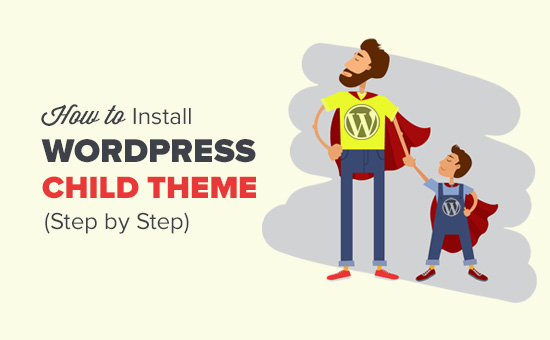
O que é um tema filho do WordPress?
Os temas filhos do WordPress dependem de um tema pai ou de uma estrutura de tema. Os temas filhos pegam emprestados todos os recursos e a aparência do tema pai e podem alterá-los sem mexer no código do tema pai.
A maioria dos temas gratuitos e premium do WordPress vem com muitas opções de personalização. No entanto, às vezes ainda pode ser necessário adicionar código manualmente ao tema.
Se você adicionar código diretamente aos arquivos do tema, suas alterações serão substituídas quando você atualizar o tema. Os temas filhos resolvem esse problema, permitindo que você adicione suas personalizações no tema filho. Dessa forma, quando você atualizar o tema pai, todas as suas alterações permanecerão intactas.
Os temas filhos são mais comumente usados com estruturas de temas do WordPress. Essas estruturas são temas pai robustos que oferecem uma base sólida para os desenvolvedores de temas.
O Genesis é uma dessas estruturas de temas populares. Há vários temas filhos disponíveis para o Genesis que você pode obter no StudioPress.
Para saber mais sobre os temas filhos do WordPress, recomendamos que você leia nosso artigo sobre o que é um tema filho do WordPress? Prós , contras e muito mais.
Deseja personalizar seu tema do WordPress com um tema filho próprio? Siga as instruções em nosso guia passo a passo sobre como criar um tema filho do WordPress.
Dito isso, vamos dar uma olhada em como instalar facilmente um tema filho do WordPress.
Etapa 1. Instalação do tema filho do WordPress
A instalação do tema filho do WordPress não é diferente da instalação de qualquer outro tema do WordPress.
Na área de administração do WordPress, vá para a página Appearance ” Themes (Aparência ” Temas ) e clique no botão Add New (Adicionar novo).
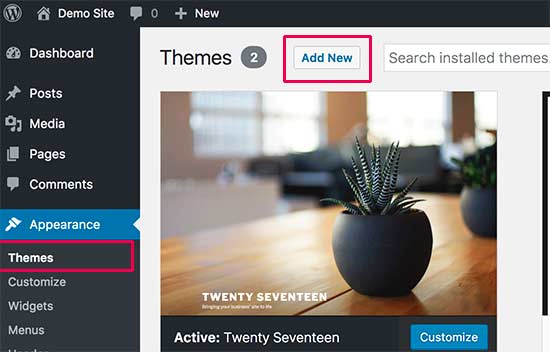
Há dois métodos para instalar seu tema do WordPress.
Método 1: Se o tema filho estiver disponível como tema gratuito no diretório de temas do WordPress.org, você poderá procurá-lo digitando seu nome na caixa de pesquisa.
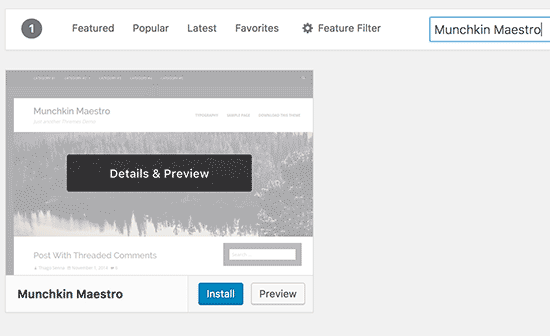
Nos resultados da pesquisa, leve o mouse até o tema que estava procurando e clique no botão Instalar.
Agora o WordPress fará o download e instalará seu tema filho.
Ele também procurará o tema pai necessário. Se o tema pai também estiver disponível no diretório de temas do WordPress.org, ele o instalará automaticamente para você.
Método 2: Se o seu tema filho veio como um arquivo zip, você precisará clicar no botão “Upload Theme” (Carregar tema). Isso mostrará a opção de upload do tema.
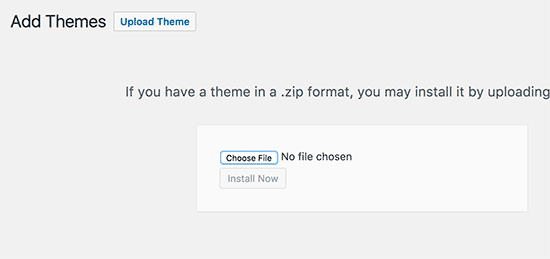
Clique em escolher arquivo para selecionar o arquivo zip do tema em seu computador e, em seguida, clique no botão “Install Now” (Instalar agora).
O WordPress agora carregará o arquivo zip do tema do seu computador e o instalará. Ele também verificará se o tema principal está instalado. Se o tema principal estiver disponível no diretório de temas do WordPress.org, ele tentará instalá-lo. Caso contrário, ele informará que você precisará instalar o tema principal manualmente.
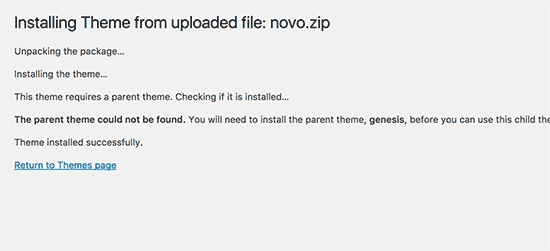
Etapa 2. Instalação do tema principal do WordPress
O WordPress tentará instalar automaticamente o tema pai se ele estiver disponível no diretório de temas do WordPress.org. Se ele não conseguir instalar o tema pai, você não poderá ativar o tema filho. Ele mostrará seu tema filho como quebrado na página de temas.
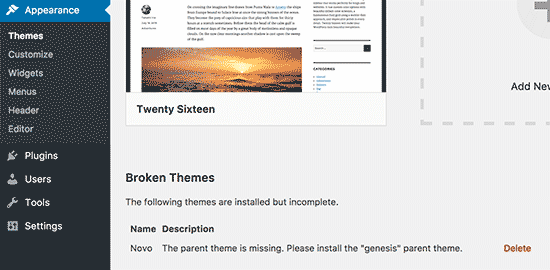
Veja a seguir como instalar o tema principal. Primeiro, acesse o site do tema principal e faça download do arquivo zip do tema.
Agora, vá para a página Appearance ” Themes (Aparência ” Temas ) e clique no botão Add New (Adicionar novo).
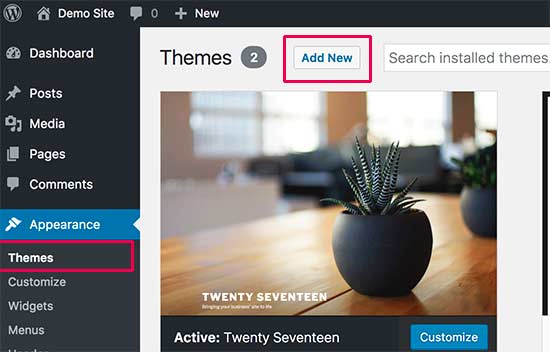
Clique no botão “Upload Theme” (Carregar tema). Isso mostrará a opção de upload do tema.
Clique no botão “choose file” (escolher arquivo) para selecionar o arquivo zip do tema em seu computador e, em seguida, clique no botão “Install Now” (instalar agora).
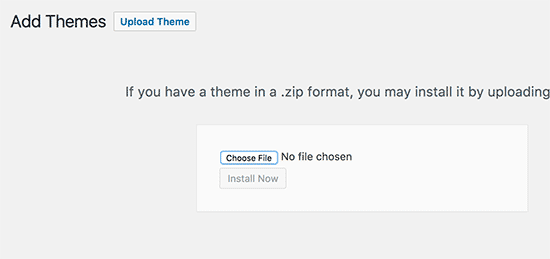
Depois de instalar os temas pai e filho, você pode prosseguir e ativar o tema filho.
Observação: lembre-se de que não é necessário ativar o tema principal para usar o tema secundário.
Esperamos que este artigo tenha ajudado você a aprender como instalar um tema filho do WordPress. Talvez você também queira ver nosso guia sobre como encontrar os arquivos a serem editados no tema do WordPress.
Se você gostou deste artigo, inscreva-se em nosso canal do YouTube para receber tutoriais em vídeo sobre o WordPress. Você também pode nos encontrar no Twitter e no Facebook.





Lisa | Sassy Boss
Thanks this was super helpful and concise
WPBeginner Support
Glad our guide was helpful
Admin
Tamie
Thank you for this!
I have a few questions:
Can you install a child theme after you have already installed and configured a parent theme or will this undo all of your work?
Do you really need a child theme if you are only adding css under the customizer or will that remain in place over when you update your theme?
Also, if do need the child theme and you have placed css under the customizer on the parent, should you move it over to the child?
WPBeginner Support
You can install a child theme but you may need to set some of the settings in the original theme for your design.
If you are only adding changes in the customizer then a child theme is not required.
For safety, we would recommend moving CSS in the customizer on the parent to the child theme.
Admin
Tamie
Thank you for your help!
Rohit Patel
Great article. What happen if I am just using parent theme and not activate the child theme after install it.
WPBeginner Support
Then you would not be using anything from your child theme.
Admin
Hannah Joy
Thank you so much!!! Every other online tutorial was so confusing and added a lot of irrelevant detail or confusing and inapplicable info. I am creating a website for the first time and not trying to do anything fancy, I just want to get it right from the start. So grateful for pages like yours that break it down into easy to chew bits for us newbies!!
WPBeginner Support
Glad our guide could help
Admin
Belinda Ciurleo
Thank you for sharing this, it is very helpful.
I have one question..
I have already installed the parent theme and created pages, menus, etc.
I’ve come to installing the child theme because I need to create an endpoint in WooCommerce. I’ve done most of my site, just doing the finishing touches.
When I deactivate the parent theme, and activate the child theme, will it keep all the work I’ve done? Or will I lose it all?
WPBeginner Support
You would keep all of your pages and content. Other customizations to styling may not transfer depending on the specific theme.
Admin
Annapurna Agrawal
Hey, I have this serious question. Which one should I opt for? Creating a child theme? or building a theme from scratch?
If I create the theme from scratch, how do I manage the updates to functions in WP?
If I create a child theme, I will basically have to update the entire style for my website.
Help me get out of this!
WPBeginner Support
If you create a child theme it will use whatever customizations you’ve added and if you do not specify a style it will take that from the parent theme. Creating a new theme would require you to have a style rule for everything you want styled.
You would update the functions as you would with any theme.
Admin
Allisa
Hi, I have installed both Genesis and child theme Essence. While I love the framework, I don’t care for my theme. Do you have any articles or suggestions on how to install & switch child theme’s? Thanks in advance!
WPBeginner Support
Hi Allisa,
Please see our article on how to install a WordPress child theme
Admin
Susana
If I have already activated the parent theme should I deactivate it before installing and activating the child theme?
WPBeginner Support
Hi Susana,
You can only activate one theme at a time in WordPress. When you install and activate the child theme it automatically deactivates the parent theme. You can also manually deactivate it if you want. However, you will need to keep the parent theme installed to use the child theme.
Admin
Mayur Lokhande
I have installed Parent theme, I don’t know how to check weather I had installed child-theme or not. Why is there need to upload child theme. If one would not install child theme then what would happen?
WPBeginner Support
Hi Mayur,
You only need to install child theme if you want to modify functionality of parent theme or if you are using a theme framework like Genesis.
Paul Mohan
The child theme makes it a lot easier to edit wordpress sites later without expert knowledge.
Jude
I have the parent theme (Hueman theme) installed. How do I find its child theme?
WPBeginner Support
Hey Jude,
You can search WordPress.org theme directory or Google.
Admin
Juan
How do I create a child theme if wordpress was not installed locally on my pc. During the installation I left the “Directory” section blank and I think that is why I do not have a local install. What are my options?
Allan Seabrook
Hi Syed,
Thanks for sharing this article. Recently, I have started experimenting with the “One-Click Child Theme” plugin by tychay. It hasn’t been updated in two years by the developer. but appears to work as documented.
Have you had any experience with this plugin or anything similar?
Thanks!
Allan
Anton
Hello,
What should I do if I already use main parent theme? How can I add child one? Do you guys have guide for that too?))
Markus Martin
Hi Syed. I don’t know if it is only me, but my customizations in style.css for child theme don’t work anymore and am forced to use the custom css in wordpress customise dashboard. Is there a difference and is that really ok?