“Sua conexão não é segura” – essa é a mensagem assustadora. Mas se você a vê ao tentar acessar seu site, não se preocupe. Todos nós já passamos por isso.
Felizmente, tudo o que você precisa fazer é configurar um certificado SSL e poderá resolver esse problema.
Ao longo dos anos, ajudamos milhares de usuários do WordPress a proteger seus sites com certificados SSL. Embora possa parecer técnico, obter um gratuitamente é, na verdade, muito mais fácil do que a maioria das pessoas pensa. Na verdade, você pode configurá-lo em apenas alguns minutos.
Neste guia passo a passo, orientaremos você pelo processo exato que usamos para obter certificados SSL gratuitos para sites WordPress. Não é necessário nenhum conhecimento técnico – basta acompanhar.
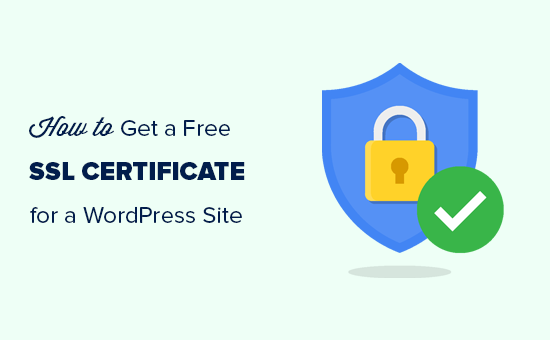
Também abordaremos os seguintes tópicos:
- What Is SSL?
- Do I Need an SSL Certificate for My WordPress Website?
- How Does an SSL Certificate Work to Keep Information Secure?
- How Much Do SSL Certificates Cost?
- How Can I Get an SSL Certificate for Free?
- How to Install a Free SSL Certificate in WordPress
- Additional Resources to Secure Your WordPress Website
Pronto? Vamos começar.
O que é SSL?
O SSL (Secure Sockets Layer) é um protocolo de segurança que criptografa os dados entre o navegador do usuário e um site. Ele garante que as informações confidenciais permaneçam privadas e não sejam interceptadas por hackers.
Toda vez que visitamos um site, compartilhamos algumas informações, sejam elas credenciais de login, dados pessoais ou detalhes de cartão de crédito. Sem o SSL, esses dados trafegam em texto simples, o que os torna vulneráveis a ameaças cibernéticas.
É aí que entra o SSL. Ele criptografa a conexão, impedindo que invasores escutem ou adulterem os dados. Os sites que usam SSL mostram HTTPS na barra de endereços em vez de HTTP, juntamente com um ícone de cadeado – sinais claros de que a conexão é segura.
Para ativar o SSL, os sites precisam de um certificado SSL de uma autoridade de certificação confiável. Esse certificado valida a identidade do site e garante que todas as transferências de dados permaneçam criptografadas e seguras.
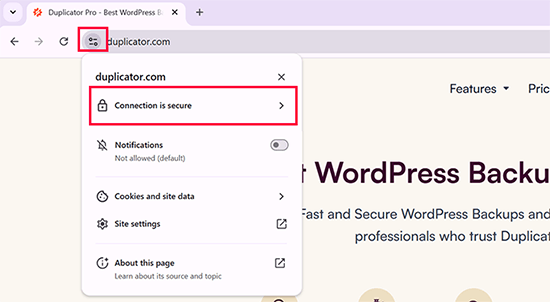
Preciso de um certificado SSL para meu site WordPress?
Sim, todo site WordPress precisa de um certificado SSL. Isso é especialmente importante se o seu site coletar informações do usuário, como detalhes de login, dados de pagamento ou informações de cartão de crédito. Sem o SSL, esses dados ficam vulneráveis a hackers.
Se você estiver administrando uma loja de comércio eletrônico, um site de associação ou qualquer site que exija logins de usuários, obter um certificado SSL não é opcional – é uma necessidade. Muitos processadores de pagamento não permitirão que você aceite pagamentos a menos que seu site tenha o SSL ativado.
Mas o SSL não é apenas uma questão de segurança. Ele também gera confiança nos visitantes. Um site seguro faz com que os usuários se sintam confiantes ao inserir suas informações. O Google até considera o SSL como um fator de classificação, o que significa que os sites HTTPS tendem a ter um desempenho melhor nos resultados de pesquisa.
Sem um certificado SSL, o Google Chrome exibirá um aviso “Não seguro” ao lado do URL do seu site.
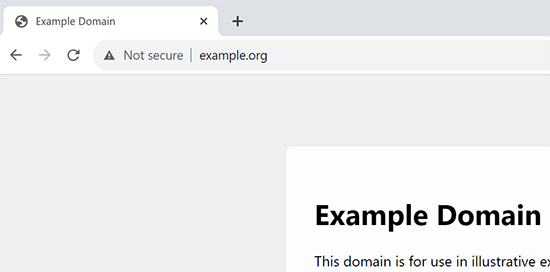
Ver esse aviso pode fazer com que os visitantes pensem duas vezes antes de se envolverem com seu site. É por isso que a mudança para o SSL é uma das maneiras mais fáceis de aumentar a segurança, a confiança e o SEO em uma única etapa.
Como funciona o certificado SSL?
Agora que já explicamos o SSL e por que ele é importante, você deve estar se perguntando como funciona um certificado SSL.
O SSL protege as informações criptografando a transferência de dados entre o navegador do usuário e o site.
Quando um usuário visita um site SSL/HTTPS, o navegador primeiro verifica se o certificado SSL do site é válido.
Se tudo estiver correto, o navegador usa a chave pública do site para criptografar os dados. Em seguida, esses dados são enviados de volta ao servidor pretendido (site), onde são descriptografados usando a chave pública e uma chave privada secreta.
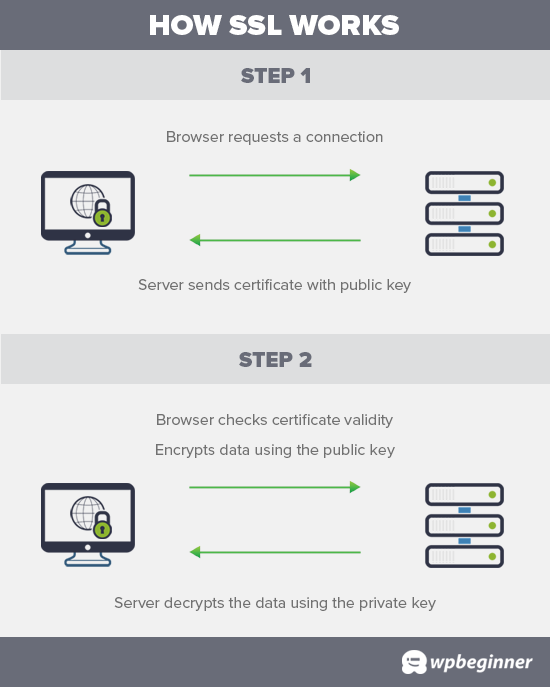
Quanto custam os certificados SSL?
O custo dos certificados SSL difere de uma autoridade de certificação para outra. Seus preços podem variar entre US$ 50 e US$ 200 por ano.
Alguns provedores oferecem serviços adicionais com seus certificados, o que também pode afetar o custo do seu certificado SSL.
Se você for comprar um certificado SSL, recomendamos usar o Domain.com. Eles são um dos maiores serviços de registro de nomes de domínio do mundo e oferecem a melhor oferta em certificados SSL.
Eles oferecem planos simples de certificados SSL a partir de US$ 33 / ano, e vêm com uma garantia de segurança de US$ 10.000 e um selo de site TrustLogo. Além disso, todos os certificados SSL são renovados automaticamente em sua taxa normal. Depois de adquirir um certificado SSL, você pode solicitar ao provedor de hospedagem que o instale para você.
Mas antes de fazer isso, você deve verificar se pode obter o certificado SSL gratuitamente.
Tutorial em vídeo
Se você preferir instruções por escrito, continue lendo.
Como posso obter um certificado SSL gratuitamente?
Muitos proprietários de sites relutam em usar o SSL devido ao custo adicional. Isso deixou muitos sites pequenos vulneráveis ao roubo de dados e informações.
Um projeto sem fins lucrativos chamado Let’s Encrypt decidiu corrigir isso estabelecendo uma autoridade de certificação gratuita.
O objetivo dessa autoridade de certificação é facilitar aos proprietários de sites a obtenção de um certificado SSL gratuito. A Internet se tornará um lugar mais seguro se mais e mais sites começarem a usar SSL.
Devido à sua importância, o projeto ganhou rapidamente o apoio de grandes empresas como Google, Facebook, Shopify, WordPress.com e muitas outras.
O desafio é que a instalação do certificado SSL gratuito da Let’s Encrypt para um usuário iniciante é bastante complicada, pois requer conhecimento de codificação e de sistemas de servidor.
Felizmente, todas as melhores empresas de hospedagem WordPress agora estão oferecendo certificados SSL gratuitos em todos os seus planos de hospedagem (algumas usam o Let’s Encrypt).
A escolha de um desses provedores evitará o incômodo de instalar o certificado SSL gratuito por conta própria.
Aqui estão as principais empresas de hospedagem WordPress que oferecem certificados SSL gratuitos com seus planos de hospedagem:
- Bluehost
- SiteGround
- Hostinger
- HostGator
- WPEngine
- Dreamhost
- Hospedagem InMotion
- GreenGeeks
- Liquid Web
Se você já estiver usando uma dessas empresas, poderá ativar seu certificado SSL gratuito no painel de controle da hospedagem.
Basta fazer login no painel cPanel da sua conta de hospedagem e rolar para baixo até a seção “Segurança”.
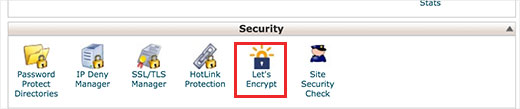
Os usuáriosda Bluehost encontrarão a opção de SSL gratuito de forma um pouco diferente.
Você precisará visitar a seção Sites e clicar no botão “Configurações” abaixo do seu site.

Aqui, você pode mudar para a guia “Segurança” e ativar o certificado SSL gratuito para o seu site.
Na maioria dos casos, a Bluehost ativará automaticamente essa opção para seu site.
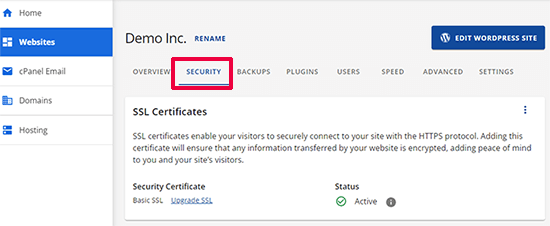
Dependendo da sua empresa de hospedagem, o painel de controle da hospedagem na Web pode ser diferente da captura de tela acima. Se tiver problemas para localizar a opção de SSL gratuito, solicite ao provedor de hospedagem que a habilite para você.
Se a sua empresa de hospedagem na Web não oferecer SSL gratuito, você poderá seguir facilmente nosso guia para mudar sua hospedagem e transferir seus sites para uma das empresas acima.
Instalação de um certificado SSL gratuito e configuração do WordPress
Depois de ativar seu certificado SSL gratuito, você precisará configurar o WordPress para começar a usar HTTPS em vez de HTTP em todos os seus URLs.
A maneira mais fácil de fazer isso é instalar e ativar o plug-in Really Simple SSL em seu site. Para obter mais detalhes, consulte nosso guia passo a passo sobre como instalar um plug-in do WordPress.
Após a ativação, o plug-in verificará se o seu certificado SSL está ativado. Depois disso, ele ativará o redirecionamento de HTTP para HTTPS e alterará as configurações do seu site para começar a usar SSL/HTTPS.
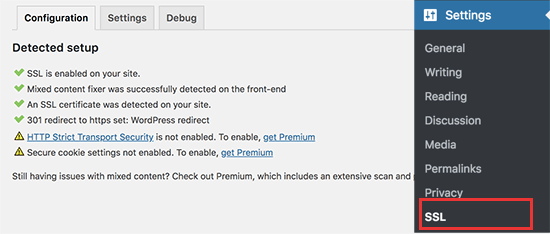
Para tornar seu site totalmente seguro, você precisa garantir que os URLs do site estejam sendo carregados usando o protocolo HTTPS. O plugin Really Simple SSL faz isso automaticamente, corrigindo os URLs quando a página é carregada.
Mesmo que um único URL ainda seja carregado usando o protocolo HTTP inseguro, os navegadores tratarão todo o seu site como não totalmente seguro.
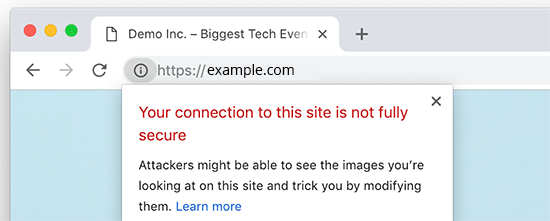
Para corrigir esses URLs, você precisará usar a ferramenta de inspeção do navegador para localizá-los e substituí-los pelos URLs HTTPS corretos. Para saber mais sobre isso, consulte nosso tutorial sobre como corrigir erros de conteúdo misto no WordPress.
OReally Simple SSL Plugin torna muito fácil a configuração de um certificado SSL gratuito no WordPress. É por isso que o recomendamos para todos os iniciantes.
No entanto, ele captura URLs inseguros quando a página é carregada, o que aumenta um pouco o tempo de carregamento da página. É por isso que os usuários avançados que se preocupam com a velocidade do WordPress usam o método manual para configurar seu certificado SSL gratuito.
Criamos instruções detalhadas passo a passo para ajudá-lo a mudar corretamente o WordPress de HTTP para HTTPS (que mostram tanto o método manual quanto o método do plug-in).
Recursos adicionais para proteger seu site WordPress
O WordPress é bastante seguro desde o início. No entanto, você deve se certificar de que seu site permaneça seguro à medida que sua empresa cresce. Isso ajuda a manter seus dados seguros, evitar acidentes dispendiosos e criar confiança com seus clientes.
Abaixo estão alguns recursos adicionais que mostram as etapas que usamos em todos os nossos sites WordPress para garantir uma segurança sólida.
- Configure um plug-in de backup automatizado do WordPress: Isso garante que os dados do seu site sejam sempre armazenados com segurança em um local remoto e possam ser restaurados rapidamente se algo ruim acontecer.
- Configure a autenticação em duas etapas para o login do WordPress: Evite o acesso não autorizado ao seu site WordPress adicionando o login de dois fatores.
- Configure um firewall do WordPress para bloquear ataques mal-intencionados: Um firewall bloqueia tentativas comuns de hacking antes mesmo de chegarem ao seu site. Usamos o Cloudflare em todos os nossos sites, eles até oferecem CDN gratuito com firewall, o que é bom para a maioria dos sites de pequenas empresas.
- Faça uma configuração completa de segurança do WordPress: Compilamos um guia passo a passo de segurança do WordPress que o orienta em uma configuração completa e minuciosa de segurança do WordPress.
Esperamos que este artigo tenha ajudado você a aprender como obter um certificado SSL gratuito para seu site WordPress. Talvez você também queira ver nosso guia passo a passo sobre como criar um endereço de e-mail comercial gratuito para seu site WordPress e nossas escolhas de especialistas sobre os melhores serviços de telefonia comercial.
Se você gostou deste artigo, inscreva-se em nosso canal do YouTube para receber tutoriais em vídeo sobre o WordPress. Você também pode nos encontrar no Twitter e no Facebook.





Jiří Vaněk
A few years ago, only a few websites in the Czech Republic had an SSL certificate and it was very expensive. Thanks to the fact that Lets Encrypt started offering free certificates, practically every shared web hosting in the Czech Republic already includes SSL in the price and is free. It’s a great project. At the same time, Google also contributed to this when it started promoting websites with https and thus began to put enormous pressure on all providers to deploy SSL.
I have a website on my own VPS and today even installing the LE certificate on the server is very simple, e.g. using certbot. After installation, certbot verifies the certificate itself and automatically renews it after 3 months. It’s really easy even for beginners like me.
mohadese esmaeeli
It may take a short time from enabling SSL certification to the complete switch to the HTTPS protocol. However, if you have gone through the process correctly, the issue will be automatically resolved after a few minutes.
WPBeginner Support
That is true, that is normally due to DNS and other caching updating
Admin
Linda
Great post! Glad to know my Bluehost account has a free SSL certificate option! Whew, saved me some money. Thanks so much.
WPBeginner Support
You’re welcome, glad our guide was helpful!
Admin
Mayuri
Thank you for information.
WPBeginner Support
You’re welcome
Admin
Saurab Gautam
nice tutorial
and i have a problem that is :: Oops! That page can’t be found.
It looks like nothing was found at this location. Maybe try searching?::
when i search my website .what is its reason
WPBeginner Support
That would be a 404 error and we have a guide below that has a few different options you can try for fixing the issue:
https://www.wpbeginner.com/wp-tutorials/how-to-fix-wordpress-posts-returning-404-error/
Admin
John
What about intranet site. How to get lets encrypt certificate?
WPBeginner Support
You would sadly need to check with those in charge of your intranet for what is available.
Admin
Ewa
Hi
Clearly explained thanks. Can you buy SSL certificate from a different provider than the one who’s hosting the website?
WPBeginner Support
It would depend on your hosting provider for what they allow.
Admin
Sameer
How to get SSL certificate from my hosting.
WPBeginner Support
If you do not see the option to add it, you would want to reach out to your hosting provider for assistance.
Admin
Amanda
Thank you sooooooo much for providing the Free SSL certificate info. Can not thank you enough!
WPBeginner Support
Glad our guide was helpful
Admin
xman
hi
if I have SSL enabled from hosting company and also really simple SSL plugin, this is bad in some way for my site? I had to put really simple SSL too because SSL from hosting company still says its not completely secure
WPBeginner Support
The plugin shouldn’t cause you any problems with your SSL with it active
Admin
Dr.Ismail Khan
Really informative
WPBeginner Support
Thank you
Admin
Amy
Because of this article I was able to do the encryption on my own! Thanks sooo much.
WPBeginner Support
You’re welcome, glad our guide could be helpful
Admin
Rahul Rai
Thank you for helping peoples all around the world through this website and this article is really informative specially for beginner entrepreneurs. So keep sharing your knowledge with us .
WPBeginner Support
You’re welcome, glad you’ve found our tutorials helpful
Admin
Julie
That not secure notification has been bugging me since I launched my blog. Followed this step by step and I got it fixed. Thank you!
WPBeginner Support
Glad our guide could help
Admin
Sabine
Hmm, I am on Bluehost, and it tells me “Free SSL Certificate – Unavailable”
I will figure it out but seems like I must do it some other way, not like you`ve shown here.
Anyway, thanks for the article. I had no idea that I could get SSL for free.
WPBeginner Support
You may want to reach out to BlueHost, it could also be an issue on their end if there is trouble with their SSL certificate procedure. Glad our article could help
Admin
Paula Caplan
Which hosting platform do you think is better–Hostgator or Bluehost ? What do you find to be the pros and cons of each, especially with regard to features, pricing, and support. Thanks for your feedback!
WPBeginner Support
You would want to take a look at our comparison page here: https://www.wpbeginner.com/wordpress-hosting/
Admin
Francis
In case you have not hosted with above hosting firms what do you do?
WPBeginner Support
That would depend on your specific hosting, if you reach out to your hosting provider they should let you know what they accept
Admin
Sayem Ibn Kashem
very useful article. Thanks for sharing
WPBeginner Support
Glad it was helpful
Admin
Iulian
Hey,
Do you guys know why when I added my website to CloudFlare to get that SSL, my mp3 from the website are acting like live stream? doesn’t work anymore to “browser” on them anymore..
Any help would be appreciate it.
Thanks
WPBeginner Support
It would depend on how your embedded the MP3s but changing your SSL normally shouldn’t affect files like that.
Admin
Iulian
I know it shouldn’t but it is.. I closed Roket Loader and also played with Auto Minify, still doesnt work. All the mp3’s from the website doesn’t work to hover on other minutes to play.
WPBeginner Support
The links to the files may not have updated properly, you may want to try updating the urls with: https://www.wpbeginner.com/plugins/how-to-update-urls-when-moving-your-wordpress-site/
Chris
the hosting service I’m using claims free SSL certificate but requires the purchase of a dedicated IP, whatever that is. Sounds like false advertising.
Editorial Staff
Hi Chris, which hosting company is that?
Admin
Chris
BlueHost
WPBeginner Support
That’s quite odd, you would likely want to reach out to them if you continue to run into that issue. The steps for their free SSL are found here: https://my.bluehost.com/hosting/help/free-ssl
Jim
I have Hostgator and they want $39.99. I need help. I can not keep spending money. Can you show me in the customer portal what to do. Maybe I need to change hosting.
WPBeginner Support
You would want to reach out to their support about their free SSL to ensure they don’t think you are requesting something else.
Admin
Akash
Dear Jim, i was reading your comment, i also faced the same issue, i have recently switched my hosting to hostgator of my website and my free ssl was not installing, i contacted their tech support through hostgator account accound and asked to person to install it, the tech person installed it on the website, so you can also try the same. i hope it will work for you.
Himanshu
Wow! You are terrific! Just last week I went through the installation of a free SSL and manual conversion of some 4 HTTP’s to HTTPS’. GoDaddy does not allow Let’s Encrypt so all my work of free SSL install was a total waste and since I did not know anything about WordPress and web hosting, Lets Encrypt SSL install took me four full 8-hour-days for nothing. Then I installed Cloudflare SSL which was easy. Really Simple SSL is fantastic but I am not sure if I need to keep it on my site after my all of my HHPT’s are converted into HTTPS’ and I see a padlock on address bar for every page of my website.
Do I need to keep Really Simple SSL plugin on my site or can I remove it?
WPBeginner Support
You can remove the plugin, however you would want to follow the steps in their guide: https://really-simple-ssl.com/knowledge-base/can-deactivate-really-simple-ssl-activating-ssl/
Admin
Vasudo
Hello,
Thanks for this, How to add this feature to an existing website?
WPBeginner Support
You would want to take a look at the article: https://www.wpbeginner.com/wp-tutorials/how-to-add-ssl-and-https-in-wordpress/
Admin
mohammad
Thanks for giving such an interesting information of WordPress.
WPBeginner Support
Glad you enjoy our content
Admin
Angela Patrie
My domain is registered with Blue Host, but I’m using an independent company for hosting who started offering SSL a year ago for $100 as an add-on, which I declined. Do I need to migrate my blog over to Bluehost for hosting to get the free SSL? I’d rather not pay an extra $100 with my current host but am really annoyed and concerned about losing traffic with the “Site Not Secure” message visitors see. Please advise. Thanks.
Editorial Staff
Hi Angela,
To get the free SSL, you can either migrate back to Bluehost or use any of the other companies we mentioned in the list that offer free SSL. Most good WordPress hosting companies are now offering free SSL, and if your provider is not, then it’s time to switch
Admin
WPBeginner Support
If your current host does not allow free SSL, you would likely want to look into transferring to a host such as BlueHost for the free SSL.
Admin
SUNIL
I love the simple language words and detailing in your articles…
Can I use your page link in my wordpress blogs. So that user can refer to your site for details for some difficult glossary words
WPBeginner Support
You can certainly link to our articles and pages if you like
Admin
Karen
Thank you so much for this tutorial. I’m just getting back to blogging after a year’s break and was very unhappy to see the not secure prefix to my web address. As my site is already hosted by Bluehost, I was able to get my certificate free. I installed the Really Simple SSL plugin in just a couple of minutes and now have the https prefix. And it was incredibly easy!!!
WPBeginner Support
Glad we could bring the plugin to your attention
Admin
Lauren K
This was so incredibly helpful, thank you!! I spent so much time designing a beautiful website I definitely didn’t want that pesky not secure msg appearing before my URL. I thought fixing that issue would be a whole ordeal but you made it so seamless. Thank you again!
WPBeginner Support
Hi Lauren,
Glad you found it helpful. You may also want to subscribe to our YouTube Channel for WordPress video tutorials.
Admin
seun
my hosting company is charging me for ssl, pls how do i get it free, thanks
WPBeginner Support
Hi,
Please see the article above.
Admin
Jan
I have no input tags, just a bunch of static pages. Near as I can tell, it is thinking my own login to my site is what’s causing the not secure error message – I don’t know…
I have a managed word press site through goDaddy and I already called them and they wanted to sell me a cert for $200. Not interested.
I am not selling anything, I have no input tags, nothing…
Any advice would be appreciated.
Paul
I have an old WordPress site 3.4.2 and want to put an SSL on it, any ideas how to go about this please?
Viola Raw Woolcott
I am totally lost with this. I have only just noticed that it says that my site is not secure and have no idea what to do about it, so I am reading….and I do not have any ssl on my wordpress site or in the panel…..??? What shall I do?? Any help would be much appreciated.
WPBeginner Support
Hi Viola,
Please contact your WordPress hosting provider and they may be able to setup Free SSL certificate on your website. After that you can install the Really Simple SSL plugin to make your site secure.
Admin
Sharon Everest
My WordPress site is hosted by Bluehost. I have just tried to enable my “free” SSL certificate on Bluehost’s site, but when I follow the instructions as per your advice above I am prompted to “choose a certificate” – and it seems that the only options on offer have a monthly fee attached, ranging from $4.17 to $24.92 per month: see
Plus there is also a notice that “A Dedicated IP is required to add a SSL certificate. If you do not have one, click “Add” on any of the SSL certificates, and a Dedicated IP will be added automatically for $5.99/mo.”
I thought Bluehost were meant to be offering SSL certificates for free for sites hosting with them?
WPBeginner Support
Hi Sharon,
Please login to your Bluehost hosting panel. Take your mouse to your WordPress site and click on manage site button. On the next page, click on the Security tab. From here, you can tun on free SSL certificate by just clicking on a button.
Admin
Karol
Congratulations and a big thank you. WPbeginner is my first go to for WordPress help.
Jeffrey
Great info! Budding web designer with siteground account. Cool that’s there’s no extra cost for SSL. Does that mean that the certificates never expire?
WPBeginner Support
Hi Jeffrey,
It does, but SiteGround will automatically renew it for you and you wouldn’t need to do anything.
Admin