One of the most common questions our readers ask us is: “Why can’t I add plugins in WordPress?”
This situation usually happens when the user is seeing an upgrade message or their admin area doesn’t have the Plugins menu. If you are dealing with this issue, then you are in the right place, as we’ll break down the most common reasons in this article.
Keep reading to find out why you cannot add or install plugins in WordPress.
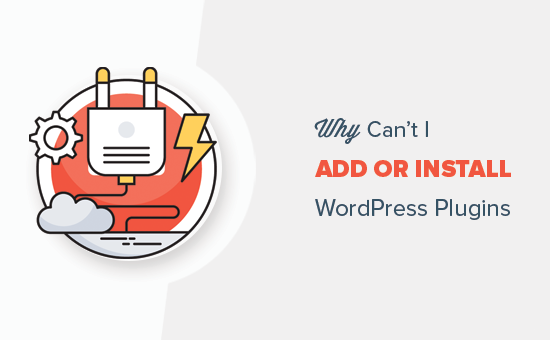
This guide has listed 5 of the main reasons why you can’t add or install plugins in WordPress. Feel free to use the quick links below to skip to the specific topic that applies to your situation:
1. You Are on WordPress.com
WordPress.com is a blog hosting service that offers a limited version of the popular self-hosted WordPress software. See our guide on the difference between WordPress.com vs. WordPress.org for more details.
WordPress.com users cannot install plugins unless they upgrade to the Business plan or higher, which starts at $10 per month. If you are on a Free, Personal, or Premium plan, then you cannot install third-party plugins.
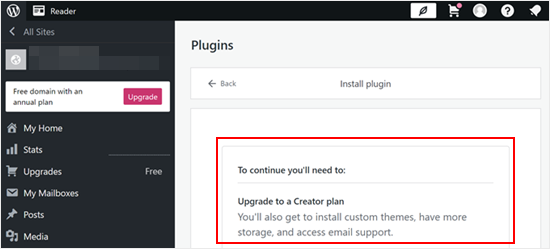
If you don’t want to pay for that amount, then you can move your blog from WordPress.com to WordPress.org.
If you need help doing that, then you can use our free WordPress blog setup service. Just make a note that you want us to transfer your site, and we will do it for free.
Pro Tip: Want to create a website on WordPress.org without hassle? Our WPBeginner Pro Services can help kickstart your online presence and build a beautiful site with no effort.
2. There Are User Role Restrictions
WordPress has a built-in user role management system that assigns different levels of access to users on your website.
Administrators are the highest user role with full access to all functionalities on your WordPress site, including adding, installing, and activating plugins.
On the other hand, Editors, Authors, Contributors, and Subscribers cannot install plugins.
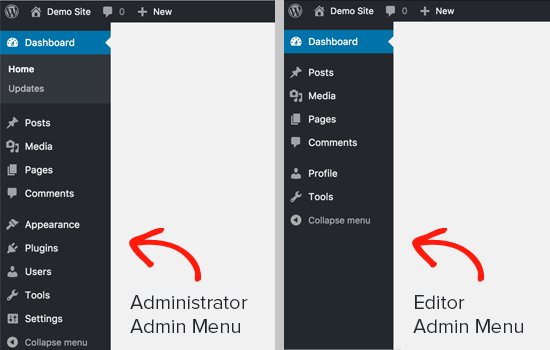
If you’re working on a website but don’t see the ‘Plugins’ menu, it’s possible you don’t have Administrator access.
In this case, if you trust the person managing the website (e.g., a developer or webmaster), you can politely ask them to grant you Administrator permissions to install the plugins you need.
3. You Are Facing a Memory Limit Issue
The second most common scenario is that you can see and access the Plugins page, but you can’t install plugins. When you try to install plugins, you will see an error message.
This error is usually caused by the PHP memory limit. WordPress is written using the PHP scripting language, and each PHP script uses a certain amount of memory.
There are settings in your WordPress hosting and inside the WordPress core that define the amount of memory a PHP script can use.
When a process reaches this limit, it either gets terminated or shows an error like this on your WordPress website:
Fatal error: Allowed memory size of 67108864 bytes exhausted
The quick fix to this problem is increasing your PHP memory limit. You can do that by adding this line to your wp-config.php file:
define('WP_MEMORY_LIMIT', '256M');
For more detailed instructions, see our guide on how to fix the WordPress memory exhausted error.
Do note that while increasing the PHP memory limit can sometimes resolve the issue and allow you to install plugins, it’s important to understand that it’s not always the ideal solution.
Malicious code could exploit a high memory limit to consume more resources than intended, potentially impacting your WordPress site’s security.
Before modifying the memory limit yourself, it’s strongly recommended to consult your WordPress hosting provider. They can analyze your website’s specific needs and advise on a safe and appropriate increase in the memory limit, if necessary.
For more information, you can read our article on how to properly ask for WordPress support.
4. You Are on a Multisite Network
Another possible reason that you can’t see the Plugins menu in WordPress is if your site is part of a WordPress multisite network.
A WordPress multisite network allows you to manage multiple websites from a single WordPress installation. This can be useful for situations where you need to run a network of similar websites.
However, a key difference between a multisite network and a typical WordPress installation is that the network administrator has more control over individual sites.
In some cases, the network admin might disable the Plugins menu for individual sites within the network to maintain consistency or ensure stability across all sites.
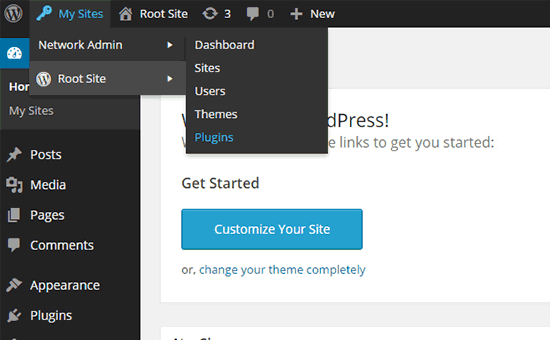
To solve this problem, you can ask your network administrator to install plugins for you.
For more on this topic, see our guide on why you don’t see all plugins on WordPress multisite installs.
5. You Uploaded the Wrong Plugin File
Let’s say you want to upload a third-party plugin file, but WordPress keeps showing an error message like below:
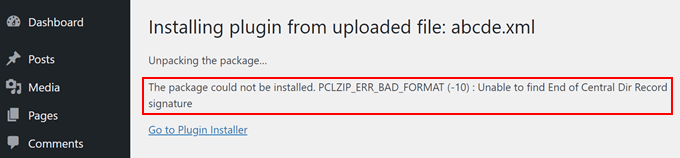
In this case, you may want to see if you are uploading the right file in the first place. Plugin files usually come in a .zip package, which means they’ll use the .zip format.
You may also want to check if the zip content files you’ve downloaded are compatible as well. Not all third-party plugins come from trusted sources, and this may be the reason why they’re not uploading properly.
For more information about installing plugins, check out our guides below:
- How to Install a WordPress Plugin (Step by Step)
- Beginner’s Guide: How to Choose the Best WordPress Plugin
- Should You Install Plugins Not Tested With Your WordPress Version?
Also, to minimize security risks, we recommend only installing plugins from reputable sources like the WordPress.org plugin directory. The WordPress.org directory has a review process and tends to offer plugins from trusted developers.
Here are some additional tips for choosing secure plugins:
- Look for plugins with active development and good user ratings.
- Check the ‘Last Updated’ date to ensure the plugin is compatible with your WordPress version.
- Read the plugin description and reviews to understand its features and potential compatibility issues.
Learn How to Fix Common WordPress Errors
Aside from not being able to install plugins in WordPress, you may come across other types of problems from time to time. Check out the articles below to solve some of these common issues:
- Forgot Password? How to Recover a Lost Password in WordPress
- How to Recover and Restore Deleted Pages in WordPress
- How to Uninstall and Delete a WordPress Theme (Step by Step)
- How to Uninstall and Reinstall WordPress (Step by Step for Beginners)
We hope this article helped you learn why you can’t add or install plugins in WordPress. You may also want to see our beginner’s guide to troubleshooting WordPress errors and our article on how to fix common image issues in WordPress.
If you liked this article, then please subscribe to our YouTube Channel for WordPress video tutorials. You can also find us on Twitter and Facebook.





Haider
I have woocommerce installed on my wordpress website.
I am trying to install WooPayments and Stripe but the plugins won’t let me click on install buttons since it requires woocommerce.
“Additional plugins are required
WooCommerce”
So the error is that woocommerce is already installed and active but it is unable to detect that woocommerce is running.
WPBeginner Support
In the case where it is not detecting a required plugin, we would recommend reaching out to the plugin’s support to ensure a specific version is not needed in case there was a recent update.
Admin
Petya Ivanova
Thank you so much!!
WPBeginner Support
You’re welcome
Admin
hossein
Hello
I can see the plugin menu and the plugin I have installed
But the add new plugin button is disabled
can you help me?
WPBeginner Support
There is a good chance your site is a part of a multisite network. If it is not then we would recommend checking that you do not have any plugins that would prevent adding new plugins.
Admin
samaneh
I can see plugin widget in my dashboard but when I clink on add plugin, there are no plugins. I just see an error:
“An unexpected error occurred. Something may be wrong with WordPress.org or this server’s configuration. If you continue to have problems, please try the support forums.”
If I search a plugin name in search bar, the page refreshes but finally this massage appears again.
what did happened?
WPBeginner Support
For that error, we would recommend checking with your hosting provider to see if they have the specific error logged or if they may have a setting in their system that may have blocked the connection to WordPress.org.
Admin
DaninMCI
How ridiculous. I have several websites and I was going to create a new WordPress-based site that needed to use a comparison chart but I’m not willing to pay $300 a year for plugins. I’ll go elsewhere I guess.
WPBeginner Support
As we say in that section, if you do not want to pay $300 per year, we would recommend using WordPress.org which is a WordPress site on another hosting provider
Admin
Richard Ross
I have inserted the plugin name but it still prompts me the same error.
Error: The plugin has no name. Add a Plugin Name: line to your main plugin file and upload the plugin again. For more information, please review our documentation on Plugin Headers.
WPBeginner Support
If the plugin is one you’re downloading from an external site you would want to reach out to the plugin’s support with that error message. If it is a custom plugin then you would want to ensure your plugin name is set as a comment in the header.
Admin
Pascal Idhiarhi
Hi, I tried to add new plugin, and theme. But I am currently getting 403 Forbidden error. What can I do?
Deborah
I have a multisite and I installed several plugins but one isn’t showing. I can see it when I go to plugins and I have activated it but it is not showing up in my dashboard so I cant use it. Help. Why isn’t a particular installed and activated plugin showing up in m dashboard but other plugins are?
WPBeginner Support
Not all plugins work with multisite installations, we would recommend checking with the support for that plugin and they would be able to help with any issues like this.
Admin
Akshay
Hi,
Thank you for sharing knowledge. We have a wordpress website hosted on our company internal server. Now we would like to migrate it to our cloud platform.
I tried to click Add new plugin to install “All-in-One WP Migration”. However whenever I click on ‘Add new’ link server is returning 503 error. Rest all links on admin page works fine.
Any suggestions?
WPBeginner Support
For specifically the 503 error, we have a guide on how to resolve that error below:
https://www.wpbeginner.com/wp-tutorials/how-to-fix-503-service-unavailable-error-in-wordpress/
Admin
Monisha
Thanks this helped! : )
WPBeginner Support
Glad our guide helped
Admin
Arif Ammar
Thanks WP team. My problem is solved.
Thanks again for you precious support.
WPBeginner Support
Glad our guide was helpful
Admin