You know, we spent years tweaking and tuning WordPress websites for SEO, constantly chasing those higher rankings. We tried pretty much every strategy under the sun. Then one day we stopped to think about our category pages.
We were digging into our analytics when we realized that optimizing these category pages and other taxonomy archives can actually lead to big improvements in our website’s visibility in search results. Properly optimized category pages can become powerful ranking tools!
In this article, we will show you exactly how to optimize your category pages and other taxonomy archives for SEO in WordPress. Let’s take a look at this often-missed area of SEO and help you unlock even more potential for your website!
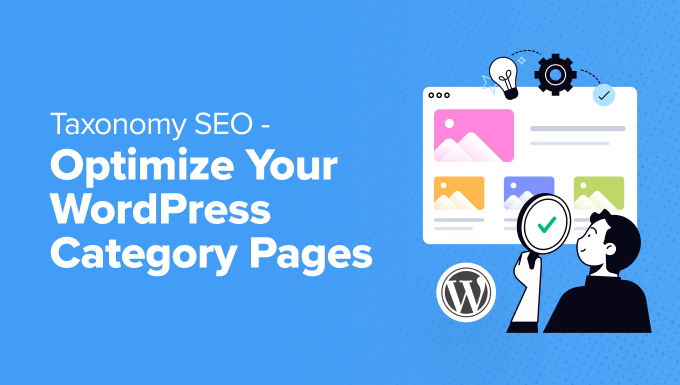
Why Are Category Pages Important for WordPress SEO?
In WordPress, taxonomies are used to organize a website’s content. They let you group related posts together, helping your website visitors quickly find what they need.
The default WordPress taxonomies are categories, which act as a website’s table of contents, and tags, which can be thought of as an index section.
Some websites also add subcategories and custom taxonomies to sort their content in even more ways. For example, many eCommerce plugins automatically create a custom Product taxonomy.
When your website content is carefully organized, visitors and search engines can easily navigate it, resulting in happier users and improved search rankings.
Our guide on SEO best practices for sorting your content teaches you how to use categories and tags effectively.
But in this tutorial, we will focus on how to improve SEO by optimizing WordPress category pages.
Need help with your SEO? Our WordPress SEO Services include AIOSEO plugin configuration, keyword research, on-page optimization, and more. Stop struggling with SEO and get started with our affordable WordPress SEO Services today!
What Is a Category Page in WordPress?
Each taxonomy has an archive page that includes a title and description as well as a list of posts contained in that taxonomy.
For example, our WPBeginner Tutorials category page has the title ‘700+ Best Free WordPress Tutorials’. A detailed description follows, where we explain how our tutorials help you learn WordPress to improve your website, and we list some popular tutorials.
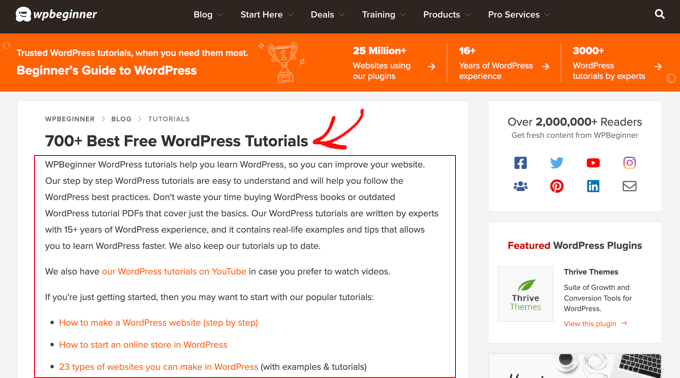
We also include a link to our YouTube channel for those who prefer to watch videos.
After the category description, you will find a list of posts in the Tutorials category, starting with the most recently published ones.
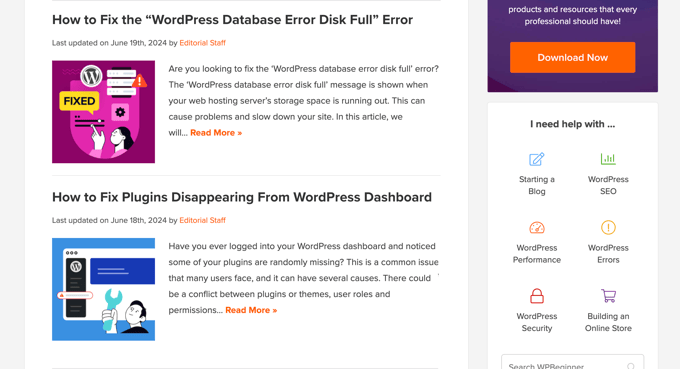
By default, category archive pages are indexed by Google and other search engines.
In this screenshot, you can see that our Tutorials category is included in Google search results. The listing includes the category page’s title and description.
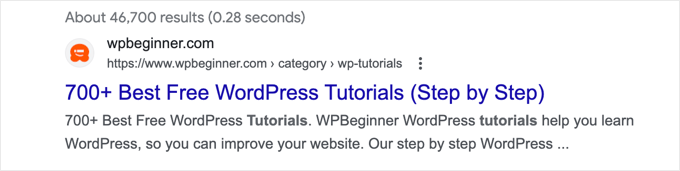
Clicking the link will take you straight to the Tutorials category page on WPBeginner.
Improving Category Page SEO in WordPress
Optimizing the content on your WordPress category pages is an effective way to improve your website’s SEO when done correctly.
We recommend using the All in One SEO (AIOSEO) WordPress plugin. It’s the best SEO plugin for WordPress and helps you optimize your site for search engines without needing any technical SEO knowledge.

You can access many of the Taxonomy SEO features in the AIOSEO free version. Additionally, the premium version of AIOSEO offers advanced features like removing the category base, optimizing custom taxonomies, TruSEO on-page analysis for taxonomies, and more.
You can learn how to install and configure AIOSEO in our guide on how to set up All in One SEO for WordPress correctly.
Now, let’s take a look at how to optimize category pages and other taxonomy archive pages in WordPress. You can use the links below to jump to the section you are most interested in:
- Avoid Keyword Cannibalization Between Categories and Posts
- Optimize the URL Structure for Categories
- Set the Default SEO Title and Description Format for Categories
- Add a Helpful Name and Description for Each Category
- Optimize the Content of Each Category Description for SEO
- Add Breadcrumb Navigation to Your WordPress Website
1. Avoid Keyword Cannibalization Between Categories and Posts
One concern with taxonomy SEO is that your category pages may compete with WordPress posts for the same keyword. This is known as keyword cannibalization and can create a confusing situation for search engines.
We talk more generally about how to fix keyword cannibalization issues in our guide on how to improve your organic click-through rate in WordPress.
There are a few ways to avoid cannibalization issues when it comes to category archive pages.
For example, some websites target different keywords when optimizing category pages and blog posts. Other websites avoid the problem by asking search engines not to index categories.
Let’s take a look at these two approaches so you can choose the one that best suits your website.
Choosing Not to Index Category and Tag Archive Pages
Some users stop search engines from indexing their category and tag archive listings. This encourages search engines to prioritize their actual posts and pages. It also prevents keyword cannibalization from categories and tags.
You need to navigate to All in One SEO » Search Appearance and click the ‘Taxonomies’ tab.
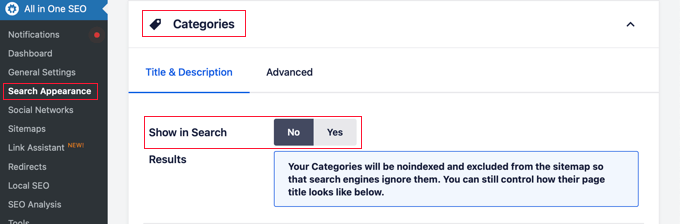
Now look for the ‘Show in Search’ setting under Categories and select the ‘No’ option.
Next, you need to scroll down and do the same thing for tags.
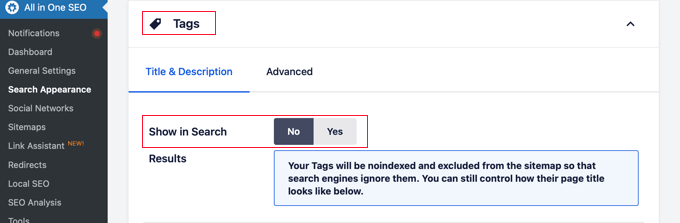
Once you click the ‘Save Changes’ button at the top or bottom of the page, search engines will no longer index your category and tag archive pages.
Since they won’t appear in search results, you will not need to optimize them for SEO. However, you may still wish to follow some of the steps below to improve user experience.
Optimizing Categories and Posts for Different Keywords
Another approach users take to prevent keyword cannibalization is to target different keywords on taxonomy archive pages and posts.
For example, imagine a review website that covers running shoes:
- The category page for this topic would target the broad keyword of ‘Running Shoes’. The description could include an overview of the different types of running shoes and a buyer’s guide to choosing the right running shoes.
- Meanwhile, the individual posts would review specific types or models of running shoes. They might target long-tail keywords like ‘best stability running shoes’, ‘lightweight running shoes for marathons’, and more.
By using this approach, both the category page and the individual posts can rank for relevant keywords without competing with each other.
The category page will act as a hub, attracting users with a general interest in running shoes. The individual reviews will be displayed on search results for users with more specific needs.
This improves the website’s overall SEO performance by targeting a wider range of relevant keywords and providing a more comprehensive user experience.
Tip: When optimizing category pages for SEO, you may wish to hide your tags from search engines using the method above. This will ensure there is no keyword cannibalization between your categories and tags.
2. Optimize the URL Structure for Categories
Your category URLs should be short, easy to understand, and include relevant keywords. Luckily, WordPress uses an SEO-friendly URL structure for categories, posts, and pages.
By default, your categories will have URLs (or permalinks) that look like this:
https://example.com/category/running-shoes/
This URL starts with the website’s domain name followed by the category base prefix, which is ‘category’. After that, you see a slug that identifies the category.
In this case, that’s ‘running-shoes’, where a hyphen is automatically used to separate different words.
This structure works well for most websites. However, depending on your needs, you can change the base to a different word, like ‘topics’.
Simply go to Settings » Permalinks in WordPress admin and type the base you wish to use into the ‘Category base’ field. Make sure you click the ‘Save Changes’ button to store your settings.
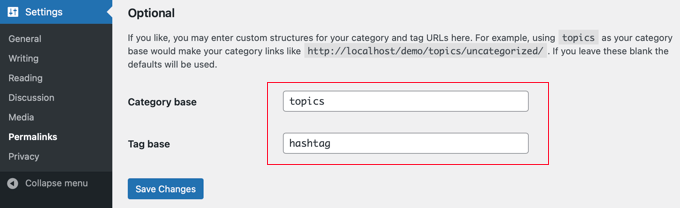
If you change the category base to ‘topics’, then category permalinks will now look like this:
https://example.com/topics/running-shoes/
Note that you can change the tag base from ‘tag’ to something else on the same page.
Some users prefer to completely remove the category base prefix to simplify their category URLs. The prefix doesn’t have any SEO benefit, and removing it shortens the URL and makes it easier to read.
You can easily do this using a premium feature of All in One SEO. Simply navigate to All in One SEO » Search Appearance and then click on the ‘Taxonomies’ tab.
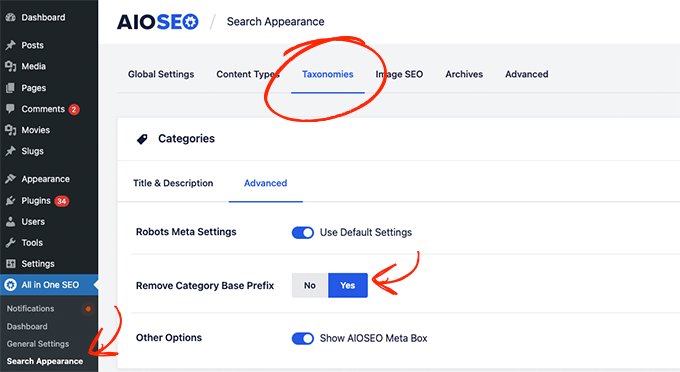
Now, under the ‘Categories’ section, click on the ‘Advanced’ tab and select the ‘Yes’ option next to ‘Remove Category Base Prefix’.
Your category permalinks will now look like this:
https://example.com/running-shoes/
For detailed instructions, see our guide on how to change the category base prefix in WordPress.
3. Set the Default SEO Title and Description Format for Categories
All in One SEO lets you customize the default format for how categories appear on search engine results pages.
You can find these settings by navigating to All in One SEO » Search Appearance and opening the ‘Taxonomies’ tab.

AIOSEO uses dynamic tags to set the default formats of the SEO title and description of your categories.
By default, search engines will display the title as the category title and site title. The meta description will simply be the category description.
If you glance at the Preview section, you can see how this will appear in search results.
These default settings will work for most websites, but you can customize them by adding or removing dynamic tags.
This format will be used to set the initial meta title and description of each category. In the next section, we’ll show you how to customize them for specific categories.
4. Add a Helpful Name and Description for Each Category
You should add a short description to each category page to give users a better understanding of the content they’ll find.
As you saw above, category names and descriptions are displayed on search engine results pages and may encourage more users to click your link.
Besides that, Google looks for helpful and readable content on your website when deciding what to rank highest in search results.
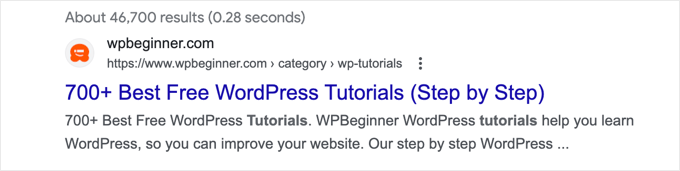
First, head over to the Posts » Categories page in your WordPress dashboard. This will display a list of your existing categories and subcategories and allow you to add new categories.
Now you need to click the ‘Edit’ link next to the category you wish to add content to.
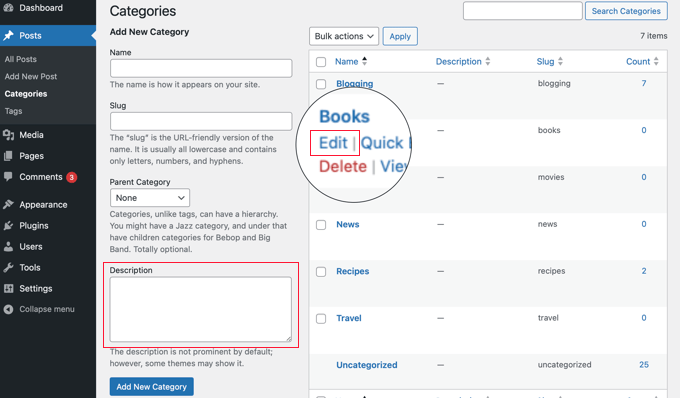
This will take you to the category edit screen, where you can add a title, slug, and description for your category.
The slug will be used in category URLs and should be kept short and simple. However, the category name will be displayed at the top of category archive pages, so this can be longer and more descriptive.
Choose a name that accurately reflects the content within that category.
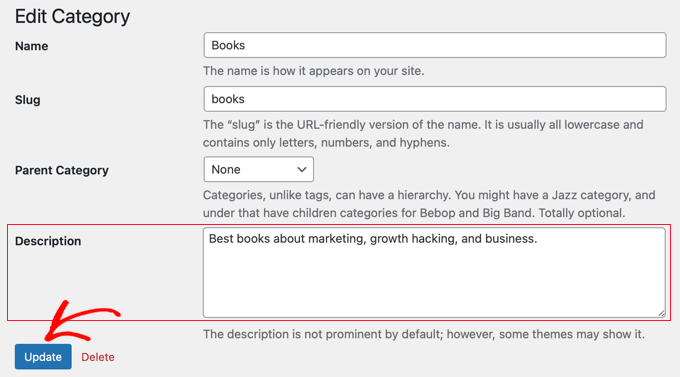
You should also add a compelling description of at least 300 words that expands on the category name and introduces the topic. This can be similar to a blog post introduction.
You can write this in plain text in the Description field. If you would like to add headings, formatting, images, or links to the description, then you will need to use HTML code.
For example, HTML heading tags will look like this:
<h1>This Is a Main Heading</h1>
<h2>This Is a Subheading</h2>
You can add HTML using anchor tags like this:
<a href="https://www.example.com">click on this anchor text</a>
And you can add images like this:
<img src="image.jpg" alt="A description of the image">
Don’t forget to click on the ‘Update’ button to save your changes.
This category name and description will be displayed on your website and search engine results pages by default.
Alternatively, if you are using the Pro version of All in One SEO, then you can set a different SEO title and meta description for your category.
Simply scroll down the category page until you see the ‘AIOSEO Settings’ section. Here, you can override the default SEO title and description formats you created in section 3 above.
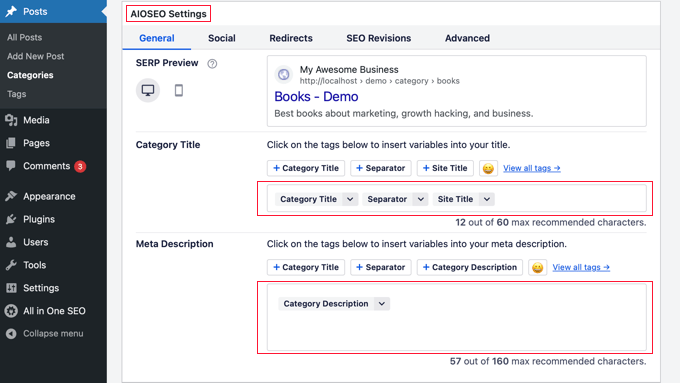
Just delete any or all dynamic tags and type the text you wish to use.
Now, you’ll need to repeat this process to add titles and descriptions to all your categories. After that, you might like to do the same thing with your tags by visiting Posts » Tags.
5. Optimize the Content of Each Category Description for SEO
You can also optimize each category description the same way you optimize your blog posts for SEO. This will help your category pages rank higher in search results.
This starts with doing keyword research to make sure that your category description includes phrases users are likely to search for.
Wherever possible, you should add internal links to improve navigation and help search engines understand the relationship between your categories and posts.
For example, you could include links to related categories and subcategories in the description and also add links to your category pages in related blog posts. You can also automatically display subcategories on category pages.
Also, make sure that you optimize any images you use for search engines.
Finally, you can improve the headline using AI. Optimizing the category name will make it stand out and motivate users to click it when they see it in search results. One of the best ways to do this is using our free Headline Analyzer.
6. Add Breadcrumb Navigation to Your WordPress Website
Breadcrumbs are an extra navigation system that you can add to your WordPress website to help users find your content.
They let users see where they are located in the hierarchy of your website. They also help search engines like Google crawl your website more effectively and understand the structure of your site. This can help your website rank higher for relevant keywords.
We use breadcrumbs on WPBeginner, and you can see them on every category page and post:
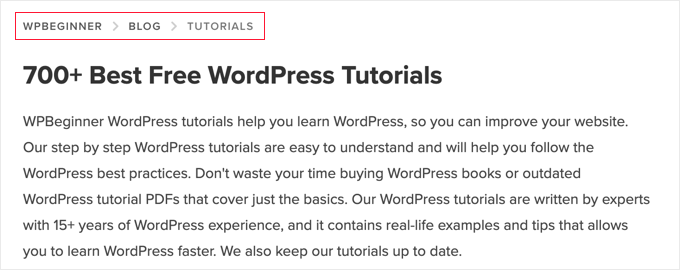
For detailed instructions on how to add them to your website, see our guide on how to display breadcrumb navigation links in WordPress.
If you have an online store, then you can follow our beginner’s guide on how to add breadcrumbs in WooCommerce.
Expert Guides Related to WordPress SEO
Now that you’ve learned about taxonomy SEO, you may like to see some guides related to other ways to improve website SEO in WordPress:
- How to Properly Change, Move and Delete WordPress Categories
- Best Online Content Optimization Tools for WordPress
- Beginner’s Guide to Image SEO – Optimize Images for Search Engines
- WordPress Site Settings That Are Critical for SEO Success
- How to Check if Your Website is SEO Optimized
- How to Add the Ultimate SEO Dashboard in WordPress
- How to Avoid Keyword Stuffing & Fix Over Optimization in SEO
- How to Double Your SEO Traffic in 6 Months (With Case Studies)
- How Long Does Website SEO Take to Show Results? (Real Data)
We hope this tutorial helped you learn how to optimize your WordPress category pages. You may also want to see our guide on whether categories or tags are best for SEO or our ultimate guide to WordPress SEO.
If you liked this article, then please subscribe to our YouTube Channel for WordPress video tutorials. You can also find us on Twitter and Facebook.





Dennis Muthomi
Ok, one other thing I would add to this guide is to regularly review and update category descriptions so they stay fresh and relevant and that will help you maintain good rankings over time.