Spam comments can become a frustrating issue as your website grows. It’s like having uninvited guests write nonsense on your WordPress website.
At WPBeginner, we find that moderating and deleting spam comments manually can take a lot of time. But don’t worry, there’s a simple way to fight comment spam: Antispam Bee.
You can think of Antispam Bee like a security guard. It identifies and blocks spam comments automatically so you can spend more time engaging with your real readers.
In this guide, we’ll show you how to set up Antispam Bee on your WordPress site and enjoy a spam-free comment section.
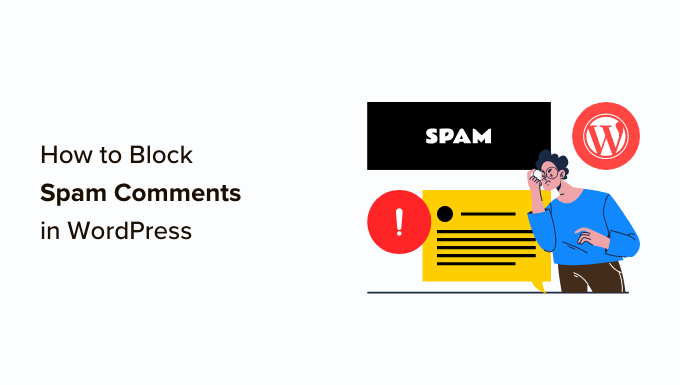
Why You Should Block or Delete Spam Comments
Spam comments take up unnecessary space in your WordPress hosting database. What’s worse is that if you accidentally approve a spam comment, then it makes your brand look bad.
There are multiple ways to block spam comments on your WordPress website. You can do it manually by reading and deleting them one by one, but that could take hours.

Alternatively, you can use the free Antispam Bee plugin to automatically block spam comments based on the rules that you set.
Let’s take a look at how to block spam comments in WordPress using Antispam Bee.
Using Antispam Bee to Block Spam Comments
The first thing you need to do is install and activate the Antispam Bee plugin. For more details, see our step-by-step guide on how to install a WordPress plugin.
Once activated, you need to go to the Settings » Antispam Bee page in your admin area.
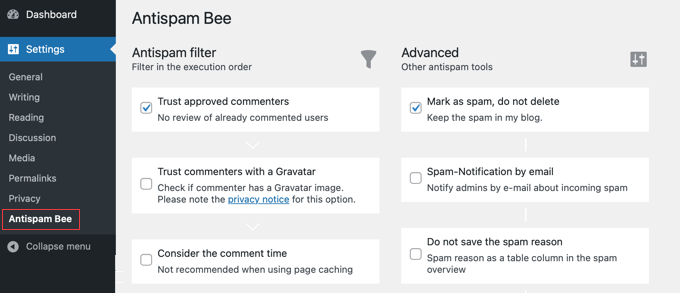
On this screen, you will see the Antispam Bee settings divided into three sections: ‘Antispam filter’, ‘Advanced’, and ‘More’. Let’s take a look at each of these sections:
Configuring Antispam Bee’s ‘Antispam Filter’ Settings
Antispam Filter settings are the basic settings that help you detect spam comments. They allow you to filter and review the comments before they show on your blog posts or website.
These settings are organized in the order in which they execute. We will explain each setting in the descriptions below.
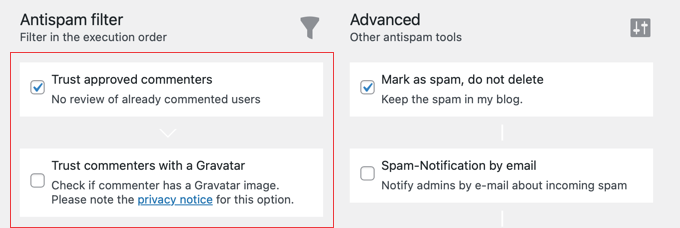
- ‘Trust approved commenters’ will automatically approve comments from regular and trustworthy commenters. These commenters post valid comments and generate discussion, so the plugin remembers them and approves their comments right away.
- ‘Trust commenters with a Gravatar’ allows you to approve comments from users with a specific Gravatar image who post valid comments. This is similar to ‘Trust approved commenters’, but the plugin remembers the Gravatar of trustworthy commenters.
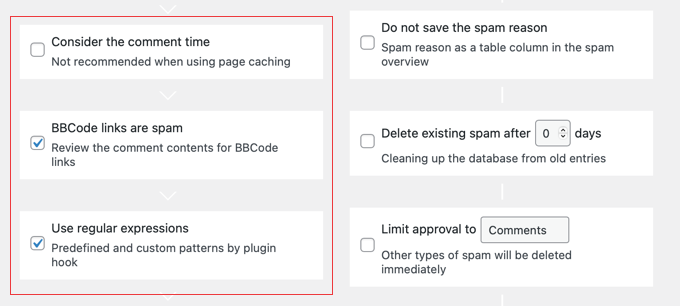
- ‘Consider the comment time’ will consider the time the comment was made. The author of the plugin doesn’t recommend this setting for blogs or websites that use page caching. So, the setting is off by default.
- ‘BBCode links are spam’ is a recommended setting. It will mark comments with BBCode (Bulletin Board Code) links as spam. BBCode links are widely used by spammers to highlight words and links.
- ‘Use regular expressions’ helps find unwanted comments with a set of predefined patterns that are useful to detect spam.
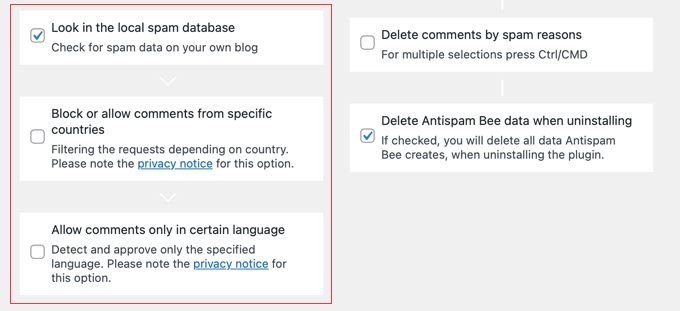
- ‘Look in the local spam database’ uses existing spam content in your site’s database to identify new spam comments.
- ‘Block or allow comments from specific countries’ lets you blacklist and whitelist specific country ISO codes.
- ‘Allow comments only in certain language’ allows you to specify an approved language for comments, so comments in all other languages will be blocked or deleted.
Configuring Antispam Bee’s ‘Advanced Tools’ Settings
In the advanced settings, you can further set the options to manage, block, and delete unwanted comments.
There are a few settings that are enabled by default. However, you can make changes to these settings as needed.
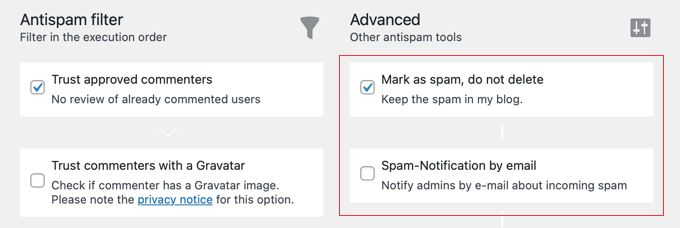
- ‘Mark as spam, do not delete’ will keep spam comments and won’t delete them until you enable the settings below.
- ‘Spam-Notification by email’ will send you an email notification for every spam comment. We do not recommend this setting because it will quickly become annoying. It is disabled by default.
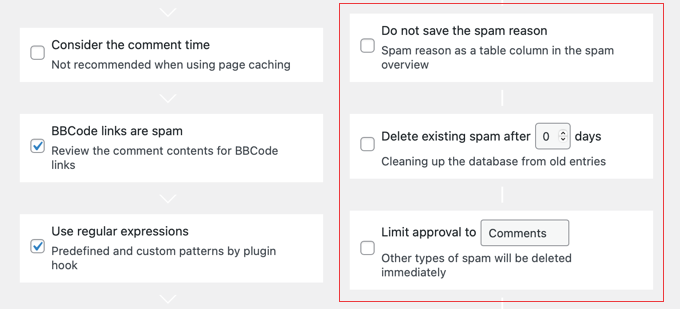
- ‘Do not save the spam reason’ will not store the suspicious values of a comment in a separate column. These values can be formatted links, comment time, and more.
- ‘Delete existing spam after X days’ allows you to define the number of days after which the spam comments are automatically deleted. This setting is linked with other settings mentioned above that automatically delete comments.
- ‘Limit approval to Comments/Pings’ will define whether you want to approve comments or trackbacks. If you limit approval to comments, then trackbacks will be automatically deleted, and vice versa. Leave the setting off to approve both.
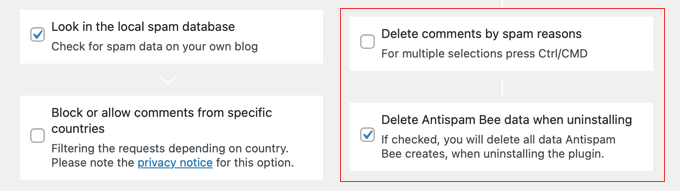
- ‘Delete comments by spam reasons’ allows you to select multiple conditions that will automatically delete unwanted comments. When you enable this setting you can select a reason from a list, including CSS hack, comment time, empty data, and more.
- ‘Delete Antispam Bee data when uninstalling’ will delete all Antispam Bee data when you uninstall the plugin.
These advanced settings will make your life easy while reviewing comments on your site.
Configuring Antispam Bee’s ‘More Options’ Settings
After the advanced settings, you can take a look at the reporting options to display your daily spam updates in the WordPress admin dashboard area.
These reports will help you monitor the spam comments easily, and you can also analyze the number of useful and unwanted comments.

- ‘Generate statistics as a dashboard widget’ will create a spam report as an interactive widget for your WordPress admin dashboard area. These statistics will give you an overview of the spam comments on your blog.
- ‘Spam counter on the dashboard’ will display the number of total comments marked as spam, as well as the number of deleted spam comments.
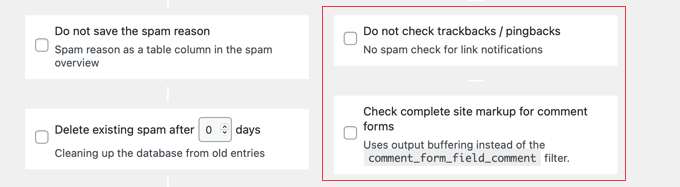
- ‘Do not check trackbacks / pingbacks’ will automatically approve trackbacks and pingbacks from any site.
- ‘Check complete site markup for comment forms’ allows the plugin to look for spam when the comment form has been added to other areas of your blog besides posts and pages.
Once you are done, click on the ‘Save Changes’ button near the bottom of the page to apply these settings to your blog.
Expert Guides on Fighting Spam in WordPress
We hope this tutorial helped you block spam comments in WordPress. You may also want to see some other guides related to fighting spam in WordPress:
- Vital Tips and Tools to Combat Comment Spam in WordPress
- Beginner’s Guide on How to Moderate Comments in WordPress
- How to Easily Add reCAPTCHA to WordPress Comment Form
- How to Quickly Batch Delete Spam Comments in WordPress
- What is Akismet and Why You Should Start Using it Right Away
- What is Akismet and Why You Should Start Using it Right Away
- How to Block Contact Form Spam in WordPress
- How to Prevent Newsletter Signup Spam in WordPress
- How to Block IP Addresses in WordPress (& Why)
If you liked this article, then please subscribe to our YouTube Channel for WordPress video tutorials. You can also find us on Twitter and Facebook.





Bhadrajith
Hi,
Is it possible to replace Akismet with Antispam Bee? I’m looking for alternatives for spam filtering.
Thanks
WPBeginner Support
You could if you wanted
Admin
Hassan Shahzad
Very informative blog and amazing website for Wordpress users
WPBeginner Support
Glad you think so!
Admin
Rushikesh
Which font style you are using in your wpbeginner blog, it’s really attractive and more readable.
WPBeginner Support
Hi Rushikesh,
We are using Proxima Nova font.
Admin
Debbie
Is it his in place of or with Askimet? I’ve had good success with Askimet.
WPBeginner Support
Hey Debbie,
It can be used alongside Akismet.
Admin
Jo Martin
Hi, I know about anti spam plugins but not much about each one, so I’m interested if you prefer this plugin over Akismet and why? Thanks.
WPBeginner Support
Hi Jo,
We recommend using Akismet. This plugin can accompany Akismet to add more thorough spam filtering. However, if Akismet is handling spam well enough for you, then you don’t need to install this plugin.
Admin
Tally Pendragon
Hi Syed,
I love the name of Antispam Bee and really want to install it, but do I need to if I already have Akismet? I’m no expert and really have no idea what any of the plug-ins that have been recommended to me to get actually do, so I’m definitely bowing to your superior knowledge here with this question.
Tally