Tracking user journeys lets you see exactly which pages your visitors view before they fill out a form on your website.
This way, you can gain valuable insights into user behavior, capture more leads, and make data-driven decisions to boost your site’s performance.
We’ve tracked user journeys across our forms on WPBeginner to see how people interact with them. This has helped us understand what encourages and discourages form completions.
In this article, we will show you how to easily track user journeys on your WordPress contact form and lead forms.
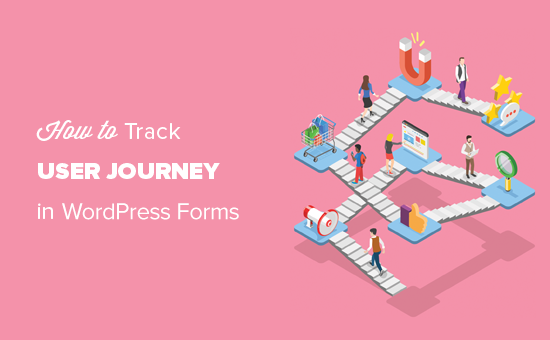
Why Track User Journey for Your WordPress Forms?
Ever wondered why some users fill out forms on your website and some don’t? Well, the answer often lies in how users interact with your WordPress website.
Wouldn’t it be nice if you could see the steps users take on your website before they fill out a form?
This information is called the user journey, and by tracking it, you can learn a lot about user behavior and activity on your WordPress blog.
Once you find out what compels users to fill out forms on your website, then you can replicate it to generate more leads and grow your business.
How to Track the User Journey for Your WordPress Forms?
If you are already tracking conversions in WordPress using Google Analytics, then you can get some insights into user activity before filling out a form on your website.
However, you won’t be able to match it to the actual user who submitted the form and the data they submitted.
This is where WPForms comes in.

In our opinion, it is the best WordPress form builder plugin on the market. You can use it to create any kind of form in WordPress.
Plus, it seamlessly integrates with all the top email marketing services, supports multiple payment gateways, and is super easy to use.
At WPBeginner, we’ve built contact forms and annual surveys with it and have seen great results. To find out more, see our full WPForms review.
It also comes with a User Journey addon, which allows you to see where your users came from and what path they took that led them to a successful form submission.

You can also see how much time they spent on each page before filling out the form.
That being said, let’s take a look at how to easily track user journeys for WordPress forms.
How to Track User Journey for WordPress Lead Forms
First, you need to install and activate the WPForms plugin. For more details, see our step-by-step guide on how to install a WordPress plugin.
🚨 Note: WPForms also has a free plan. However, you’ll need the pro version of the plugin to unlock the User Journey addon.
Upon activation, head over to the Settings » License page from the WordPress admin sidebar to enter your license key.
You can find this information in your account on the WPForms website.

Once you’ve done that, visit the WPForms » Addons page from the WordPress dashboard and find the User Journey Addon.
Next, click on the ‘Install Addon’ button to download and activate it on your website.
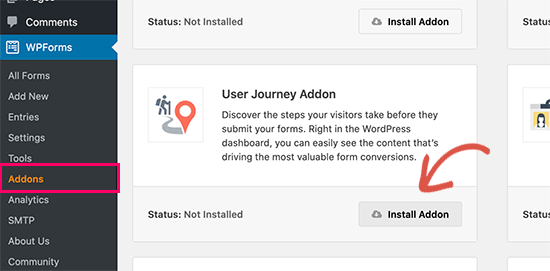
After that, you can start creating your WordPress forms. WPForms makes it super easy to create any kind of form. You can create a simple contact form, an email sign-up form, user registration and login forms, booking forms, and more.
For the sake of this tutorial, we will create a contact form.
Simply go to the WPForms » Add New page to create your form.
From here, start by typing a name for the form and then click the ‘Use Template’ button under the ‘Simple Contact Form’ template.
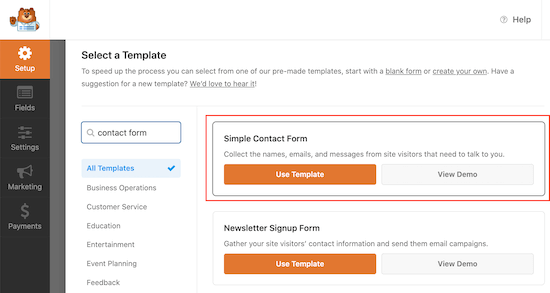
This will launch the contact form template in the WPForms drag-and-drop form builder.
Here, you will notice a form preview in the right corner with all the available fields in the left column on the screen.
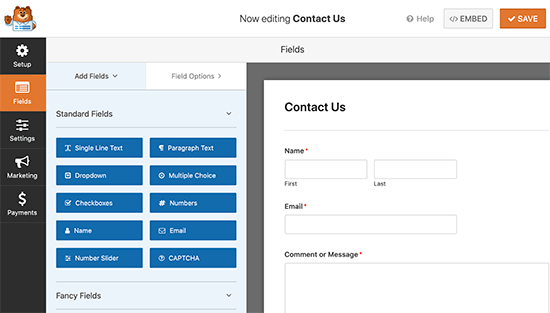
You can add new form fields from the left column, edit or remove existing fields, or rearrange fields by moving them up or down.
Once you are happy with your form, you can click on the ‘Save’ button to store your form and exit the form builder.
For more details, see our tutorial on how to create a contact form in WordPress.
You can now add this form to any WordPress post or page. Simply edit the page where you want to display the form.
In the block editor, click the ‘Add Block’ (+) button at the top left corner of the screen to open the block menu.
From here, find and add the WPForms block to the page.

In the WPForms block settings, you need to click on the dropdown menu to select the form you created earlier. WPForms will display a preview of your form in the content area.
You can now save your post or page and preview it to see your form in action.
Viewing User Journey Reports for Your Forms in WordPress
After a few users have submitted the form, you can view the user journey reports for all the form entries.
To do this, visit the WPForms » Entries page from the WordPress admin area and click on the form you created earlier.
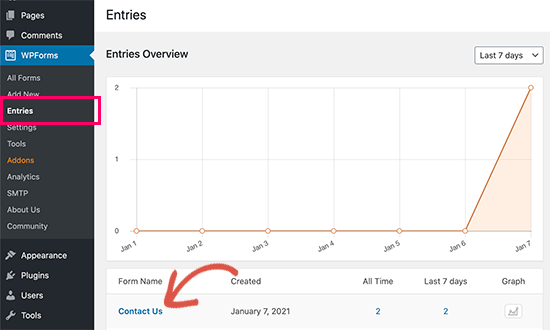
This will direct you to the ‘Entries’ page, where you’ll see a list of form entries submitted by users.
From here, simply click on the ‘View’ link next to a form entry to see full details.
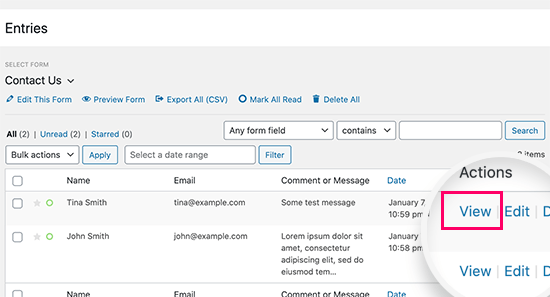
This will open the ‘View Entry’ page, where you will see the form fields submitted by the user at the top.
Once you are there, you have to scroll down to the ‘User Journey’ section.
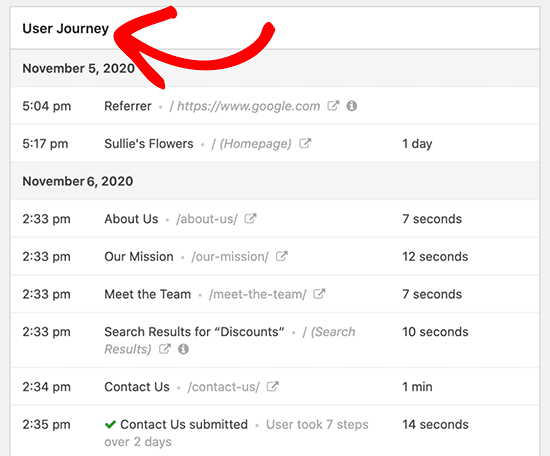
It will show you the referral source that sent the user to your website. Below that, you will see the path they took with all the pages visited leading up to the form submission.
It also shows how much time users spend on each step of their journey. This helps you understand which content they found more engaging or helpful.
If you also want to track the user’s geographic region, then you can go to the WPForms » Addons page and install the Geolocation Addon.
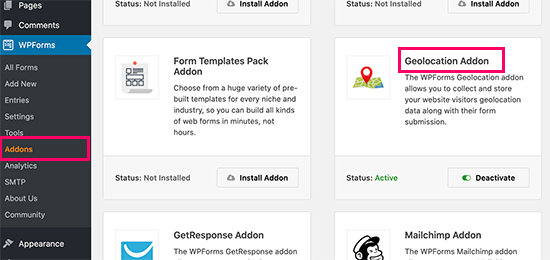
This will allow you to view the user’s geographic location along with the rest of the user journey data.
For more details on this, please see our ultimate guide to geolocation targeting in WordPress.
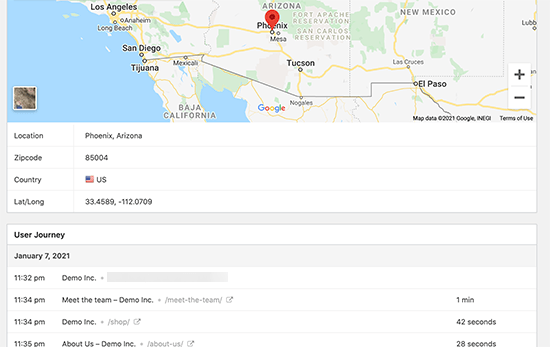
Using User Journey Data to Capture More Leads
Now that you can track user journeys for your lead forms in WordPress, the next step is to use this data to capture more leads and grow your business.
Luckily, there are lots of tools you can use to nudge users in the right direction.
1. OptinMonster

OptinMonster is the best lead generation and conversion optimization software on the market. It helps you capture more leads without affecting the user experience on your website.
We have used it to build popup banners that promote our pro services and have seen excellent results. For details, see our complete OptinMonster review.
It comes with smart lightbox popups, mobile popups, slide-in scroll boxes, countdown timers, floating banners, and more. You can also use powerful display rule features to dynamically show personalized content to users at a precise time.
All these tools help you improve the user journey and create an effective path for higher form conversion rates.
2. SeedProd

SeedProd is the best WordPress landing page builder on the market. It allows you to quickly create landing pages for your WordPress lead forms, sale campaigns, advertising campaigns, and more.
We have used it to create entire custom themes for our eCommerce sites, and we’ve been impressed with its capabilities. We’ve also used it to create simple landing pages.
To find out more, see our full SeedProd review.
You don’t need any design skills to create those pages. You can pick from 300+ beautiful templates and then use a simple drag-and-drop tool to make it your own.
Most importantly, all of these templates are designed to improve user journeys, generate more leads, and boost conversion rates.
For more details, you may want to see our tutorial on how to create a landing page in WordPress.
3. All in One SEO for WordPress

All in One SEO for WordPress is the best WordPress SEO plugin on the market. It allows you to easily optimize your WordPress site to get more free traffic from search engines like Google.
It comes with powerful SEO tools that just work out of the box. You don’t even need to be an SEO expert to use it.
We are also using it at WPBeginner to improve our rankings. To learn more, see our complete AIOSEO review.
It includes local SEO, rich schema, eCommerce support, advanced XML sitemaps, SEO health checks, and more. These tools make sure that users can easily find your website in search results.
You can use AIOSEO to further optimize your popular pages to boost your organic traffic and leads.
Bonus: Set Up WordPress Form Tracking in Google Analytics
Apart from tracking user journeys, you can also track how your WordPress forms are performing using Google Analytics. This will help you understand which marketing campaigns are performing well and how different users interact with your form.
To set up WordPress form tracking, you must install and activate MonsterInsights. For details, you can see our tutorial on how to install Google Analytics in WordPress.
Once you do that, visit the Insights » Addons page from the WordPress dashboard and click the ‘Install’ button under the ‘Forms’ addon.
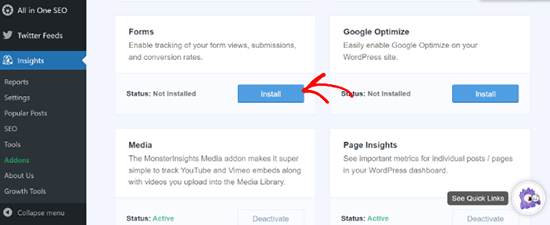
MonsterInsights will now automatically detect your WordPress form plugin and track your forms in Google Analytics. To view this report, you must visit the Insights » Reports page and switch to the ‘Forms’ tab.
Here, you can now see the number of people who have viewed your form. You can also see the conversions, the number of people who completed the form, and conversion rates for each form on your website.
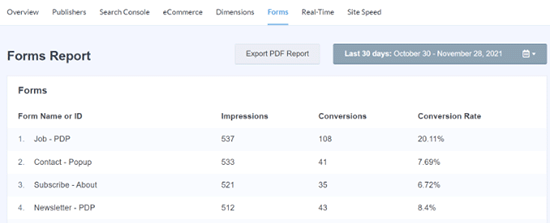
You can also see further form data in Google Analytics. For more information, see our tutorial on how to set up WordPress form tracking in Google Analytics.
Video Tutorial
If you’d prefer visual instructions, then just watch our video tutorial.
We hope this article helped you learn how to easily track user journeys in WordPress lead forms. You may also want to see our ultimate guide on conversion tracking in WordPress for more practical tips to boost conversions and our pics for the best WPForms alternatives to create forms.
If you liked this article, then please subscribe to our YouTube Channel for WordPress video tutorials. You can also find us on Twitter and Facebook.





Dennis Muthomi
The WPForms User Journey addon is fantastic! It worked really well for me: I’ve found a cool trick too – combining WPForms tracking with Hotjar heat mapping. This combo is great because:
– It shows the full user journey
– You can see exactly how users interact with form elements
– It’s super visual, so clients get it right away
The results were amazing we boosted conversion rates by 25% on several sites just by tweaking form layouts based on this data. It’s amazing what you can achieve when you can actually see how users behave!
Jiří Vaněk
I’ve often wondered why my forms on the website aren’t used as frequently, even though I think they’re well-designed and placed in highly visible spots. However, I never had the tools or knowledge to address the issue. This article gave me some insight into the problem and provided information that could be useful for solving it and possibly suggesting optimizations to make the forms more accessible to users. It seems like a really effective solution.