Want to make your WordPress blog more engaging and trustworthy? After helping thousands of site owners optimize their WordPress blogs, we’ve found that showing the total number of posts is a simple tweak that can make a real difference.
We’ve seen how displaying your total post count in WordPress can significantly boost credibility. It’s a great way to showcase the consistency of your blog and it encourages users to explore more of your valuable content.
In this article, we’ll show you how to easily display total number of posts in WordPress.
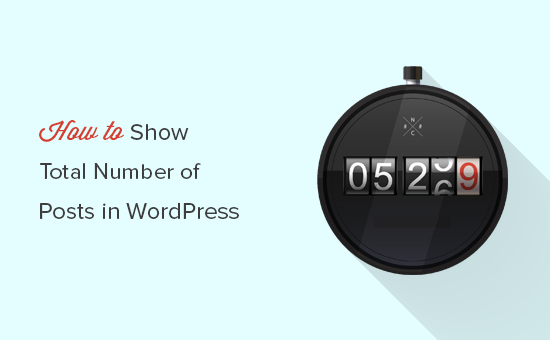
Why Display the Total Number of Posts in WordPress?
If you’ve published a lot of articles, showing the total number of posts in WordPress is an effective way to display social proof.
It shows website visitors that you’re consistent with publishing new content and that you have a lot of experience on the topic that you write about. This can help boost trust with your visitors and encourage them to become loyal readers and subscribers.
Showing the total number of posts can also encourage visitors to stay on your site longer. If they know that you have tons of other articles they can read, they’ll be more likely to stick around and check them out.
With that said, we’ll show you two different methods for displaying the total number of posts in WordPress. You can use the quick links below to jump right to the method you want to use.
Method 1: Show Total Number of Posts in WordPress Using a Plugin
This method is easier and recommended for all users.
The first thing you need to do is install and activate the Simple Blog Stats plugin. For more details, see our step by step guide on how to install a WordPress plugin.
Upon activation you need to visit Settings » Simple Blog Stats to configure plugin settings.
Simple Blog Stats plugin shows you useful WordPress stats like total number of comments, users, pages and posts. You can easily display these stats using shortcodes anywhere on your WordPress site.
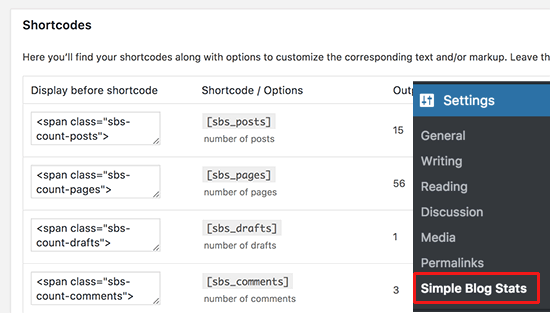
Simply copy the [sbs_posts] shortcode and add it to any WordPress post, page, or shortcode enabled sidebar widget.
It will show the total number of published posts on your WordPress site.
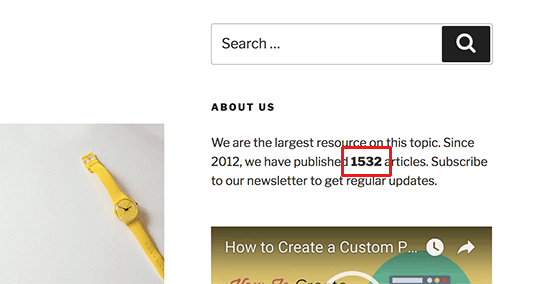
You can also use [sbs_blog_stats] which will show all blog stats including the total number of posts.
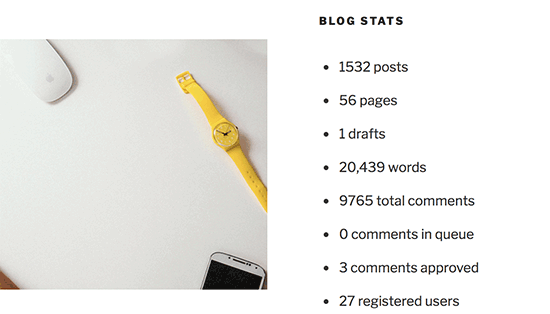
Method 2. Manually Display Total Number of Posts in WordPress
This method requires you to add code to your WordPress site. If you haven’t done this before, then take a look at our guide on how to copy and paste code in WordPress.
First, you need to add this code to your theme’s functions.php file or a code snippets plugin.
function wpb_total_posts() {
$total = wp_count_posts()->publish;
echo 'Total Posts: ' . $total;
}
This code will simply output the total number of posts whenever the template tag wpb_total_posts is called.
The easiest way to add this code in WordPress is by using a code snippets plugin like WPCode. It lets you safely add code without editing your theme’s functions.php file, so you don’t need to worry about breaking your site.
To get started, you need to install and activate the free WPCode plugin. If you need help, follow our tutorial on how to install a WordPress plugin.
Once the plugin is activated, go to Code Snippets » + Add Snippet from the WordPress dashboard.
On the Add Snippet page, find the ‘Add Your Custom Code (New Snippet)’ option and click the ‘+ Add Custom Snippet’ button underneath it.

Then, you need to choose ‘PHP Snippet’ as the code type from the list of options that appear on the screen.

Next, add a title for your snippet, which can be anything to help you remember what the code is for, and paste the code from above into the ‘Code Preview’ box.
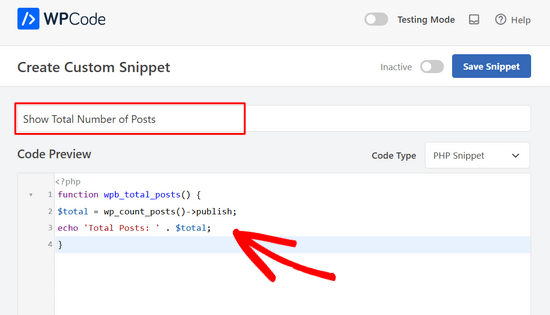
After that, simply toggle the switch from ‘Inactive’ to ‘Active’ and click the ‘Save Snippet’ button.

Once that’s done, you need to add <?php wpb_total_posts(); ?> in your theme files where you want to display total number of posts.
If you don’t want to use the template tag, then you can create and use a shortcode that does exactly the same thing.
Copy and paste the following code to your theme’s functions.php file or a code snippets plugin to create a shortcode:
function wpb_total_posts() {
$total = wp_count_posts()->publish;
return $total;
}
add_shortcode('total_posts','wpb_total_posts');
You can follow the same steps as above to easily add this code using the WPCode plugin.
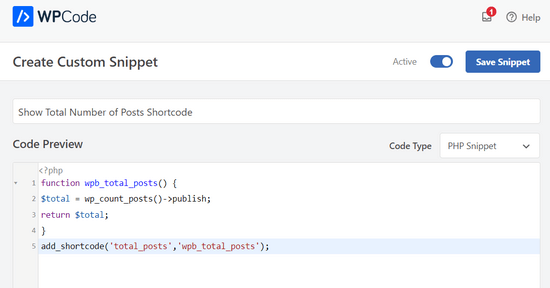
Now you can use the shortcode [total_posts] to display total number of posts in any posts, pages, or sidebar widgets.
We hope this article helped you learn how to show total number of posts in WordPress. You may also want to see our mega list of most wanted WordPress tips, tricks, and hacks or our picks of the best related posts plugins for WordPress.
If you liked this article, then please subscribe to our YouTube Channel for WordPress video tutorials. You can also find us on Twitter and Facebook.





Jiří Vaněk
Thank you for the code snippet. I added it to WP Code and then used it as a widget in the left menu for the list of categories. This way, readers can immediately see how many articles are on the site and how much information they can potentially gain if they stay on the site longer. I wanted to test it as a psychological effect to keep readers on the site for a longer time. The snippet works perfectly (as far as functionality is concerned; I’m still testing the second part).
Abdullah Islam
Hei, This is a great tutorial. I am looking for it for some days and you save me. Thank You.
WPBeginner Support
Glad our article was helpful
Admin
Dele
Works well for me. Thanks for this
WPBeginner Support
Glad you found our article helpful!
Admin
Youri
Does not work for me
Is it because of code updates? Would love to see an updated version if so
WPBeginner Support
We’ll be sure to take a look at our code, for the time being, you may want to look into the plugin for an alternative
Admin
sam88
works for me thank you!
WPBeginner Support
You’re welcome, glad our guide could help
Admin
Rana
How exclude a specific category form counting?
WPBeginner Support
For the plugin, you would want to reach out to the plugin’s support for if that is an option in the current version.
Admin
Amanda
How do I show the number of posts for a particular tag? Thanks in advance
WPBeginner Support
The tag cloud widget should do what you’re wanting by default
Admin
Itisme64
Hi Nice and works great with the shortcode. Tried plugin and stopped the website.
How do i get separate like 21.500 posts ? now it say 21500
cheers
WPBeginner Support
Using the shortcode method in your functions.php or your site-specific plugin you would replace:
return $total;
With:
return number_format_i18n($total);
to add the comma
Admin
itisme64
Thanks for quick reply and works fine
jay
Thanks for the extremely useful article (for us non-programmers). What if I have 6 different categories of posts (related to, say, jobs, offices for rent, supplies, etc.), and I want to get a separate count for each category?
WPBeginner Support
Hi Jay,
If you just want to show how many posts are there in each category then you can use the Categories widget and add it to your sidebar. In widget settings you will see an option to display the number of posts next to each category.
Admin