Adding widgets to your WordPress website can make it more interactive and engaging. But when every widget shows up on every page, things can quickly get cluttered.
Plus, not all visitors need to see every widget, and having them everywhere can make your site harder to navigate and even slow it down. This can hurt your website’s usability and overall performance.
Over the last 16+ years of using WordPress, we’ve tested many ways to organize widgets effectively without creating extra problems. Along the way, we’ve faced challenges like performance issues and confusing navigation caused by too many widgets in all the wrong places.
After a lot of trial and error, we finally found a way to control where your widgets appear. Using the right method, you can easily show or hide widgets on specific pages, creating a cleaner and more personalized experience.
In this article, we’ll guide you through the steps to take full control of your widgets in WordPress.
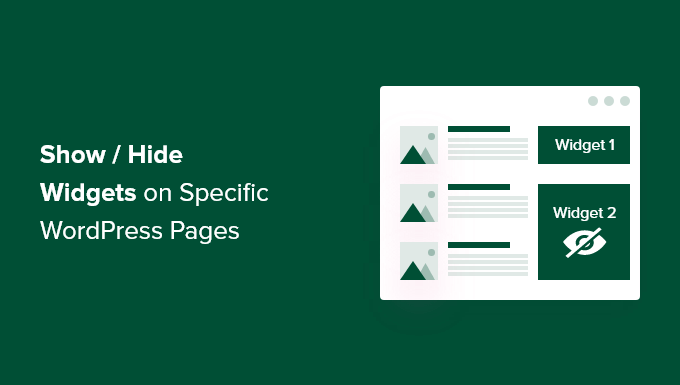
Why Show or Hide Widgets on WordPress Pages?
WordPress widgets allow you to add additional content to your site’s sidebar, footer, and header. They make important site components, like a contact form, social media buttons, sales offers, or your most valuable pages, more visible to visitors.
For example, displaying a search box widget on the checkout page of your online store doesn’t provide any benefit to your visitors. But showing discount coupons for products and services in the widget area can increase your sales.
Similarly, you may want to keep your homepage clean and reduce distractions. Hiding widgets on the homepage will keep it clutter-free and increase user engagement on your WordPress website.
Sadly, WordPress doesn’t offer an option to show or hide widgets by default. That said, you can still display widgets on specific pages using a WordPress plugin.
In the next section, we will show you how to show or hide your WordPress widgets on specific pages. Here’s an overview of all the topics we will cover in this guide:
Let’s start!
Showing/Hiding WordPress Widgets on Specific Pages
You can easily hide or show widgets on specific pages using Widget Options. It’s a complete widget-management plugin that helps you assign and restrict widgets for different pages, posts, and devices.
Note: If you use a block theme, Widget Options will convert your block-based widget areas into classic widget areas. Then, you will be able to use the plugin to show/hide widgets across your site.
To get started, you’ll first need to install and activate the Widget Options plugin. For more details, please see our step-by-step guide on how to install a WordPress plugin.
Upon activation, you can head to Settings » Widget Options from the WordPress admin sidebar. Then, you’ll find different options the plugin offers to customize your widgets.
Before everything else, make sure that the ‘Classic Widgets Screen’ option is enabled.
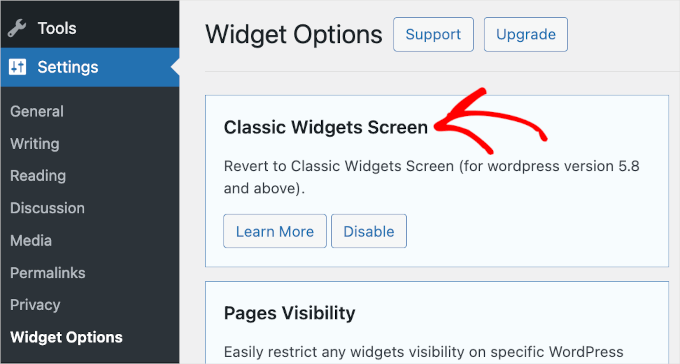
This makes sure that you can hide or show widgets on your website.
After that, you’ll want to find the ‘Pages Visibility’ section and click the ‘Configure Settings’ button.
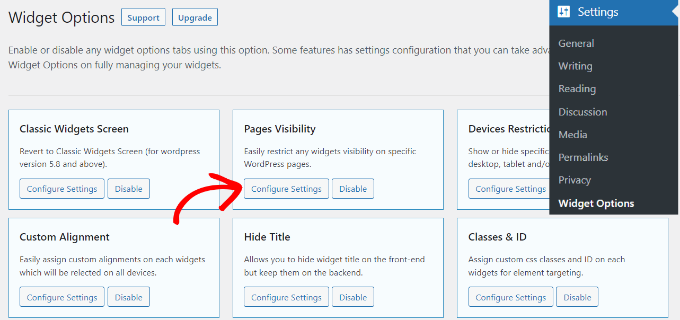
From here, you can control where your widgets will be visible and choose where you don’t want to display them.
By default, the plugin will already have the post types tab, taxonomies tab, and miscellaneous tab options enabled. However, you can uncheck the box for any option to customize the visibility of widgets on different pages.
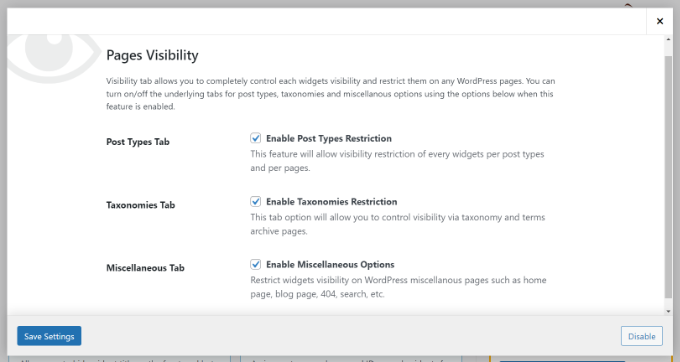
When you have made the changes, simply click the ‘Save Settings’ button.
Now, you’ll want to head to Appearance » Widgets from your WordPress admin sidebar. Then, simply click on any widget you want to show or hide. This will expand the widget settings, and you’ll see options for widget visibility.
Under the ‘Hide/Show’ dropdown menu, you can select the relevant option: ‘Hide on checked page’ or ‘Show on checked pages’.
By default, the widget will be hidden on the checked pages, but you can change that to show widgets on the checked pages instead.
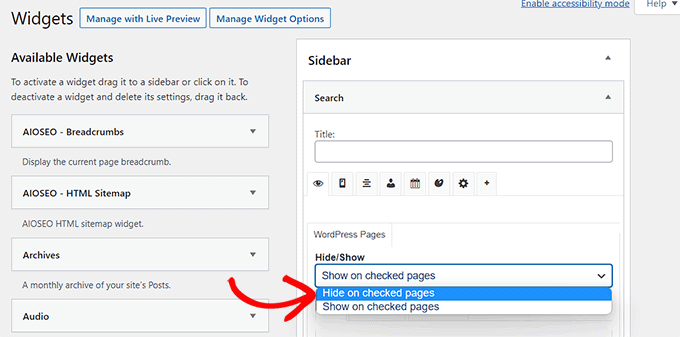
Next, let’s see the configuration options for the ‘Hide/Show’ feature. Under the dropdown, you’ll find three tabs. They are the ‘Pages,’ ‘Post Types,’ and ‘Taxonomies’ tabs.
The ‘Pages’ tab provides options to hide/show widgets on the home/front page, blog section, archives, 404 pages, and search page. Go ahead and choose a page.
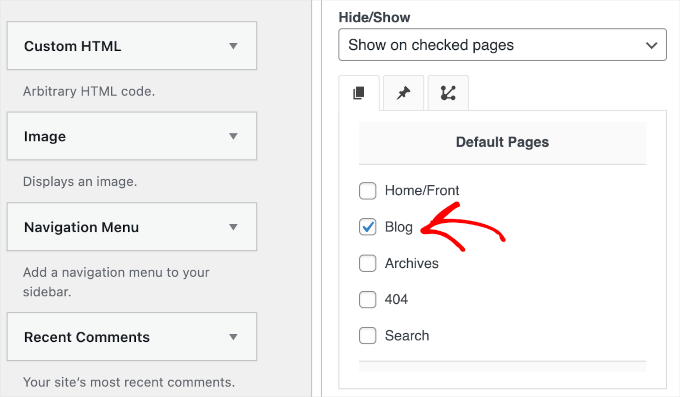
After that, you can go to the ‘Post Types’ tab and choose which pages you want to hide/show the WordPress widget.
Then, go ahead and switch to the ‘Taxonomies’ tab and select categories to hide or show your WordPress widgets. This means the widget will be displayed or hidden for the blog posts in that specific WordPress category.
Once done, don’t forget to click the ‘Save’ button so you don’t lose your progress.
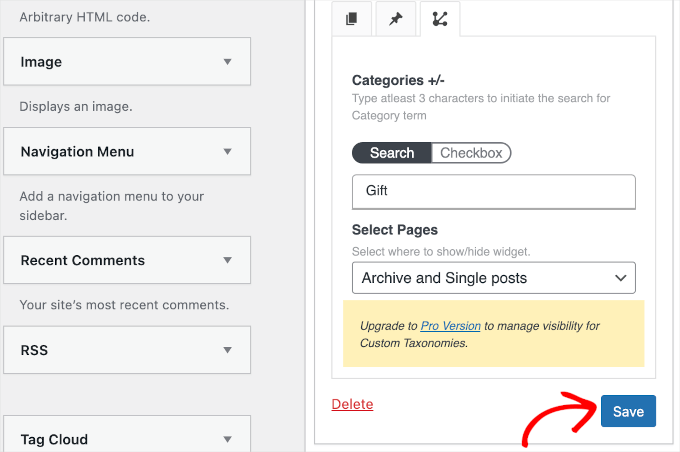
You can now visit your website to see it in action.
For this tutorial, we have only displayed the ‘Search’ widget on the ‘Blog’ page and hidden it on all the other pages on our WordPress website.
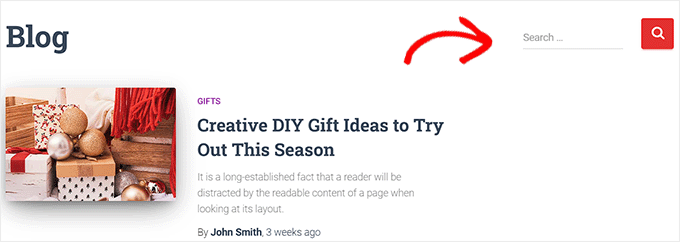
Bonus Tip: Remove Inactive Widgets in WordPress
To go a step further, you may want to remove inactive widgets.
Especially if you’ve recently switched your WordPress theme, then you might have noticed some widgets being moved to the ‘Inactive Widgets’ section. This happens because the new theme doesn’t have widget areas that match those widgets.
These inactive widgets can clutter your site, so it’s a good idea to clean them up. To do this, head over to Appearance » Widgets in your WordPress dashboard and scroll down to the ‘Inactive Widgets’ section.
From there, simply click the ‘Clear Inactive Widgets’ button to remove them permanently.

For detailed instructions, check out our tutorial on removing inactive widgets in WordPress.
We hope this article helped you learn how to show or hide widgets on specific WordPress pages. Next, you may also want to see our list of the most useful WordPress widgets or read our guide on how to use a visual editor to create widgets in WordPress.
If you liked this article, then please subscribe to our YouTube Channel for WordPress video tutorials. You can also find us on Twitter and Facebook.





Jiří Vaněk
I have a technical section and a personal section on my website. It’s very useful for me to hide widgets on the personal section because they have no use and just get in the way. This is great, and I can finally personalize the website categories much better. Thanks for the guide.
kzain
This is a game-changer for customizing my website’s widget areas! Using a plugin like WP Widget Visibility seems like a much easier way to manage which widgets appear on different pages
Css Lover
You can do all of these things with simple css. (with the spell of display: none !important;) I think you should update this article by adding that option. It’s really simple, no plugins needed. Currently, I just haven’t managed to hide the plugin from the home page. I just need the body id specific to the homepage and I couldn’t find it.
WPBeginner Support
We will look into the possibility for the future but for the moment we recommend this method as it is simpler than needing to use inspect element
Admin
Amber
This widget doesn’t work at all. It doesn’t change the widget options or anything.
WPBeginner Support
The plugin has not been updated for the new widget block editor, you can disable it to use the classic widget editor to see the options following our guide below:
https://www.wpbeginner.com/wp-tutorials/how-to-disable-widget-blocks-in-wordpress-restore-classic-widgets/
Admin
Ian Hanson
After hours of perusing all my WP Theme options (why it takes me this long to solve problems I’ll never know) I Googled how to show widgets on certain pages and not others…and found your post.
It’s SO easy now. How I lived without it before I’ll never know. Actually, I don’t think I was living. Thanks!
WPBeginner Support
Glad our guide could help
Admin
Roman
This is an awesome free plugin. Worked like a charm. THank you.
WPBeginner Support
Glad our recommendation could help
Admin
Jim Gersetich
The plugin referenced does not work. I installed Widget Context and activated it. However, the Appearance | Widgets page still only shows the defaults (Blog Sidebar, Footer 1, and Footer 2.) The dialog box you show does not appear, even after closing the browser and reentering.
WPBeginner Support
The section should be on individual widgets. If they are not appearing you may need to reach out to the plugin’s support to see possible issues.
Admin
Vikram Bheel
Sir, I bought the Business 5 theme from the instamajo on October 3, 2018. I have 2 problems in customizing this theme.
1. Apperiance >> Customize >> Widget
Sidebar 1 is not visible here in place of widget and a message is visible
Your theme has 1 other widget area, but this particular page does not display it.
You can navigate to other pages on your site while using the Customizer to view and edit the widgets on those pages.
How to solve this problem
2. The option of logging in footer area of this theme is also coming, how to remove it
Please request to the Wpbeginner team to resolve these issues.
WPBeginner Support
Hi Vikram,
Your theme does not display widgets on the page you are viewing in the customizer. An easier way to add widgets is by going to Appearance > Widgets page instead.
Admin
Sandra
Total Awesomeness! Thank you so much!!! I’m finally going to have a great looking site!
Abby
Hello, I don’t know to get my subscribe widget to show on every page. Right now it shows on every page on my computer but only shows on my “About Me” Page for others. I have selected for it to appear everywhere. Can you help?
Katie
So I am totally new to this whole thing. I managed to get the TopConsult theme installed and now Widget Context but unless I am being a dumb blonde it’t not working. When I click on a widget the only option I have is to add or cancel. As well as there are “default widgets” built into the theme one of which is a smart slider that I only want to appear on the home page! And it doesn’t look like I can edit those at all? Can anybody help me?!
Phil
Widget Context clashes with Site Origin Widgets and disallows access to the Widgets.php file.
Julie Spears
I am trying to use the visibility option on my Text widget to hide the sidebar from a specific page. But it isn’t working. The widget still shows up on that page. Any ideas?
Gary McGeown
super, one more small job completed.
Thanks,
Gary
Sergio
The “popular posts” widget isn’t visible to the public. How can this be adjusted?
john
I am sorry but widget context does not have the ability to display on every page? If I click the setting that says show widget everywhere it does not display my slider widget on every page. If I click on show widget on selected and enter a custom URL (the URL to one of the pages on my site) it still does not show the slider widget on that page. I am not sure why or how to fix this but help would be appreciated.
Anand
have a similar issue as John..
Ganesh
Even i have similar issue.
Debabrata Mondal
Thank you! That was really helpful!
santhosh
Awesome work! very easy to use plugin thank you very much.
thank you very much.
David Norwood
Thank you for your reply. I need a plugin like Display Widget, as I have it set up to show menus on the sidebar in specific categories . Maybe I am doing it incorrectly, but it seems to be more global?
David Norwood
Thank you for the plug-in suggestion. I need a replacement for Display Widget
however, widget context Untested with your version of WordPress, which is the most recent .
Do you if it will be updated anytime soon?
WPBeginner Support
Hi David,
We tested it with the latest WordPress version and it works well.
Admin
David Law
Display Widgets Plugin v2.6.3.1 has been removed from the repo due to hacking code:
David Law
WPBeginner Support
Hi David,
Thanks for the heads up. We have removed the plugin mention and replaced it with a new plugin.
Admin
David Norwood
which plugin did you replace Display Widget with. I have not been able to get Widget options to work yet.
Noel
Hi All, it seems this plugin has been removed. Anyone know of another plugin that operates in the same way – showing certain widgets on certain pages and hiding sidebar (show full width page) on pages you do not want the widgets to appear on – similar to what Display Widgets did?
Joel Newcomer
Widget Options is the best alternative that I’ve been able to find.
Alex
Unfortunately, it looks like the latest Wordpress update broke editing the widgets. The settings I had set for my widgets before the update remain, but I can’t change them or add settings to future widgets. Does anyone have a fix for this?
Steve
This all works great, however, there is one situation where it does NOT work and that is for a specific URL that is part of a third party integration, like aMember.
The aMember page do not appear as any of the normal taxonomy, so you would need to somehow add the specific URL to the widget. So far I do not see that functionality.
Wondering if there is another way to hide widgets you want to shown on the rest of the site, but not on these third party integration pages. Any ideas?
Steve
Took me only a few minutes to figure this one out, here’s the solution:
For any pages that reside outside of the Wordpress taxonomy, you can use the logic setting. Click the gear symbol, then open the “logic” tab.
In my case, simply entering the conditional: is_page( $page = ‘/member/*.php’ )
hides the widgets on all pages associated with my WP integrated third party membership scripts.
Mark Saffell
Thank you! This was the perfect video. It made my life easy. Great job.
Michael J Ming
Almost too easy. I used Display Widget for the first time and it did exactly want I wanted it too.
Miriam
The widget is only showing up on categories, not on pages. I have tried all different combinations and none but categories are working. Please help.
resa
Uninstall it. It’s generating spam. Try the one suggested above.
Lori
I’m using the Divi theme and the widget isn’t showing on the pages I checked. I have updated to the latest version of the theme and WordPress. Help!
lee
will this allow me to use controversial content without being banned by google adsense
Shaun Taylor
Hello,
This is great and just what I’m looking for, however Is there a way, instead of showing or hiding on different pages, to show and hide in different sections?
For example if my site structure is:
Home
About
–Subpage
–Subpage
–Subpage
Work
Services
–Subpage
–Subpage
–Subpage
Contact
So rather than me having to choose all of the sub pages in the service section, can I just choose everything under example.com/services/ will show or hide a certain widget?
Any help would be appreciated!
Gaurav Kumar
Hi,
I have removed text widget from blog, still it is loading when I am opening the site.
Please tell me what should I do.
WPBeginner Support
You are probably seeing a cached version of your blog. Purge your cache and revisit the page.
Admin
Gaurav Kumar
Thank you but even now it is showing widget in Older post pages.
Is there a plugin to stop it showing in older pages like page no 2 page 3 page 4 etc.
Victor
Hey, does this work with WP 4.5.4 or later? Because I have installed it and shows no difference. Im trying to hide a widget from a page.
Thanks
Steph
I am having exactly the same problem, it used to work for me but has stopped working recently
Mahendra
It will work 100% on some themes.
But in other themes when you will hide widget, a message will display instead of widget.
I have a trick for second type of themes.
Add only text widget, inside the text widget, text will be nothing.
I have used this trick in my sites. for example I have used in my own site.
Jeff
Thanks for the post, i’ve been trying to figure this out for quite some time
Robert
I don´t think it works with WP 4.5?
WPBeginner Support
We checked, it works.
Admin
badongranger
really? on mine it doesn’t
WPBeginner Support
Please contact plugin author for support. They would be able to help you better.
Fazal
It’s not working for me, WordPress 4.5.3.
Anne
Does this plugin also work with posts rather than pages?
Steven
Yes! Also u can also filter by page/post id
Mujahid Rasul
I installed and used Widgets Display plugin. why hidden widgets are still occupying space in the site pages. I mean the there should be left only one column showing the text on the whole screen. Now the widgets are not showing but space is empty. please provide solution of this problem
Danielle
I am having this problem as well. Have you found a solution?
Bob Clinton
Installed on WP 4.3 and WP 3.5.1 Just get a blank text area field under the words “Widget logic: ”
What am I missing???
WPBeginner Support
Update your WordPress plugins.
Admin
Anurag Singh
very nice i am very thank full to you wondering from last month for this.
now it’s done
AyhanSipahi
i used to use widget logic before this.
is_page(); is_single(23,454,53,1,); used to use code based taxonomies
wpbeginner
@Ynotwebdesigns Yes it is because we tried it
Ynotwebdesigns
Is this plugin compatible with the latest WP version?