WordPress allows you to create private posts and even password protected posts. The problem with private posts is that you need to have editor level permissions to see this post. But what if you wanted to share post with only a specific group of people such as family members or work team? In this article, we will show you how to share posts with users groups in WordPress.
First thing you need to do is install and activate the WP JV Post Reading Groups. Upon activation go to Settings » Reading to create reading groups.
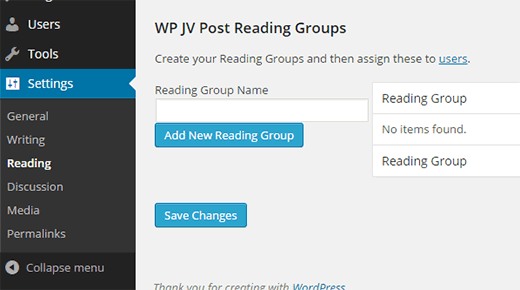
Start by entering a name for your reading group and then click on ‘Add new reading group’ button. Repeat this step, if you need more than one reading group.
Once you are satisfied, it is time to add users into your reading groups.
Go to the Users page in your WordPress admin area and edit the user you want to add to a group. You will find the WP JV Reading Groups section towards the bottom of the screen.
Simply check the box next to the user group where you want to add this user. You can also add a user into multiple groups. Don’t forget to click on update user button when you are done.
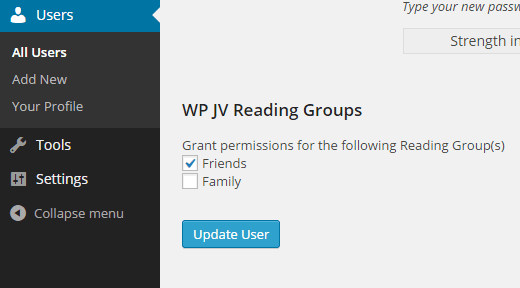
Sharing a Post with User Groups
Now that you have your users group setup, let’s take a look at how you can privately share posts with a specific user group.
Start by creating a new post or editing an existing one. You will notice the new WP JV Reading groups meta box.
You can click the checkbox next to the group name you want to share the post with. Next, Under the Publish meta box click on the Edit link next to Visibility, and set your post to private.

That’s all. You can now update or publish the post, and it will be only visible to the users in the user group you selected.
Note: User groups don’t give any special permissions to your users. The capability of users on your WordPress site will remain the same. Please see our beginner’s guide on WordPress user roles.
We hope this article helped you learn how to share your posts with user groups in WordPress. You may also want to take a look at how to allow users to submit posts to your WordPress site.
If you liked this article, then please subscribe to our YouTube Channel for WordPress video tutorials. You can also find us on Twitter and Facebook.





Abdullah Al Muaz
This plugin has a problem. i activated this plugin. when i place my cursor over any option in admin panel, that button does not expand. example: i placed my cursor over setting, normally now i should see general, reading, writing etc beside as a pop up kind of. but when this plugin is activated it doesnt show. maybe i could not explain. what ever is there any other way?
WPBeginner Support
For this issue, we would first recommend reaching out to the plugin’s support for them to take a look at possible errors.
Admin
Mike
Does the user from the reading group need to login into the wp account then go back and click a shared link to view the private post?
Is it possible to setup the user, share the private link and when clicked by user have the login screen appear?
Karl G
This plugin messes up my menu’s. All submenu’s are lost. A pity because it seemed to work fine.
Siphokuhle
I’m soo amazed that I can do soo much on wordpress. wow. Thank you soo much. bless you
Janos Ver
Thanks for this article featuring my plugin. Just to let the readers know I recently released a new version which now lets them share private pages on the same way. This feature was request on multiple channels, multiple times by the plugin users. I hope they will value and like it:)
WPBeginner Support
Thanks for sharing this useful plugin with the community.
Admin
Olga
Thank you very much for creating it, and WPBeginner for letting us know! It’s like you were reading my mind in what I find desirable for my blog :)